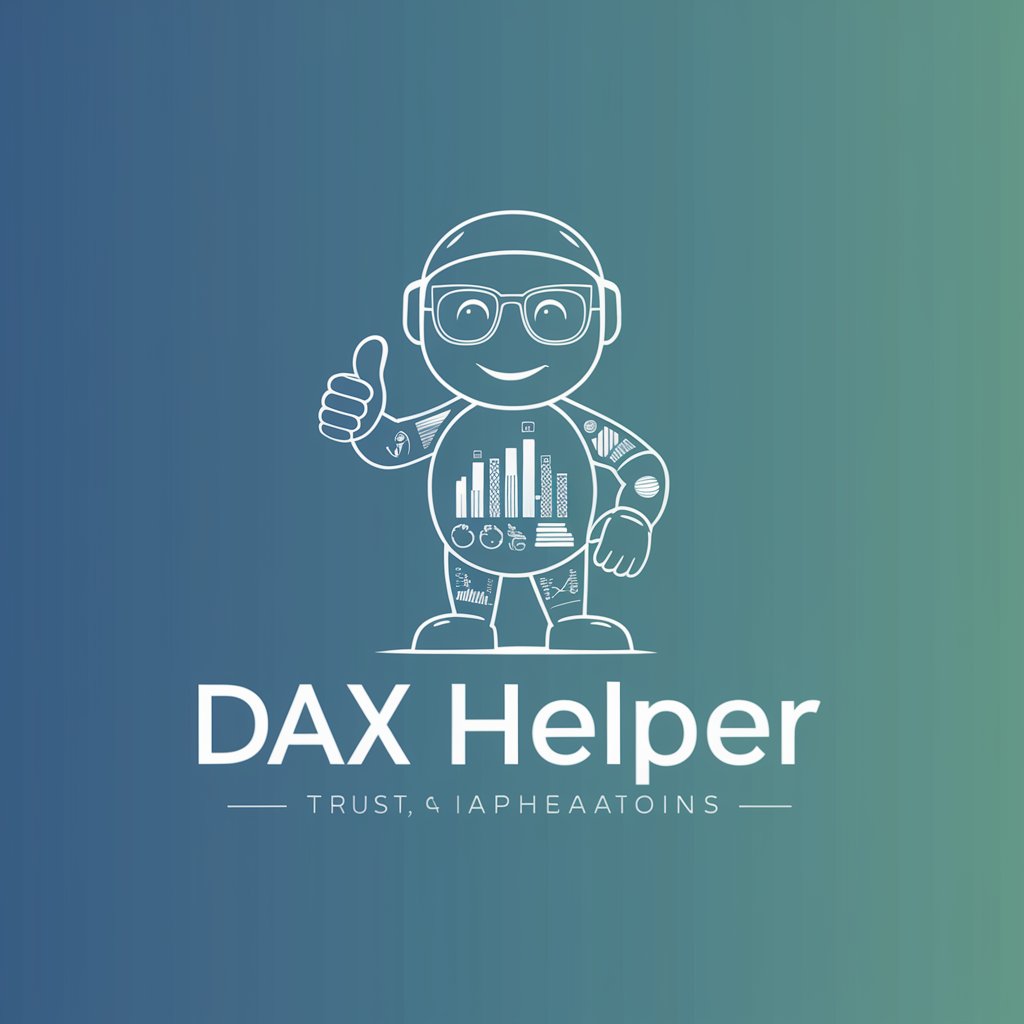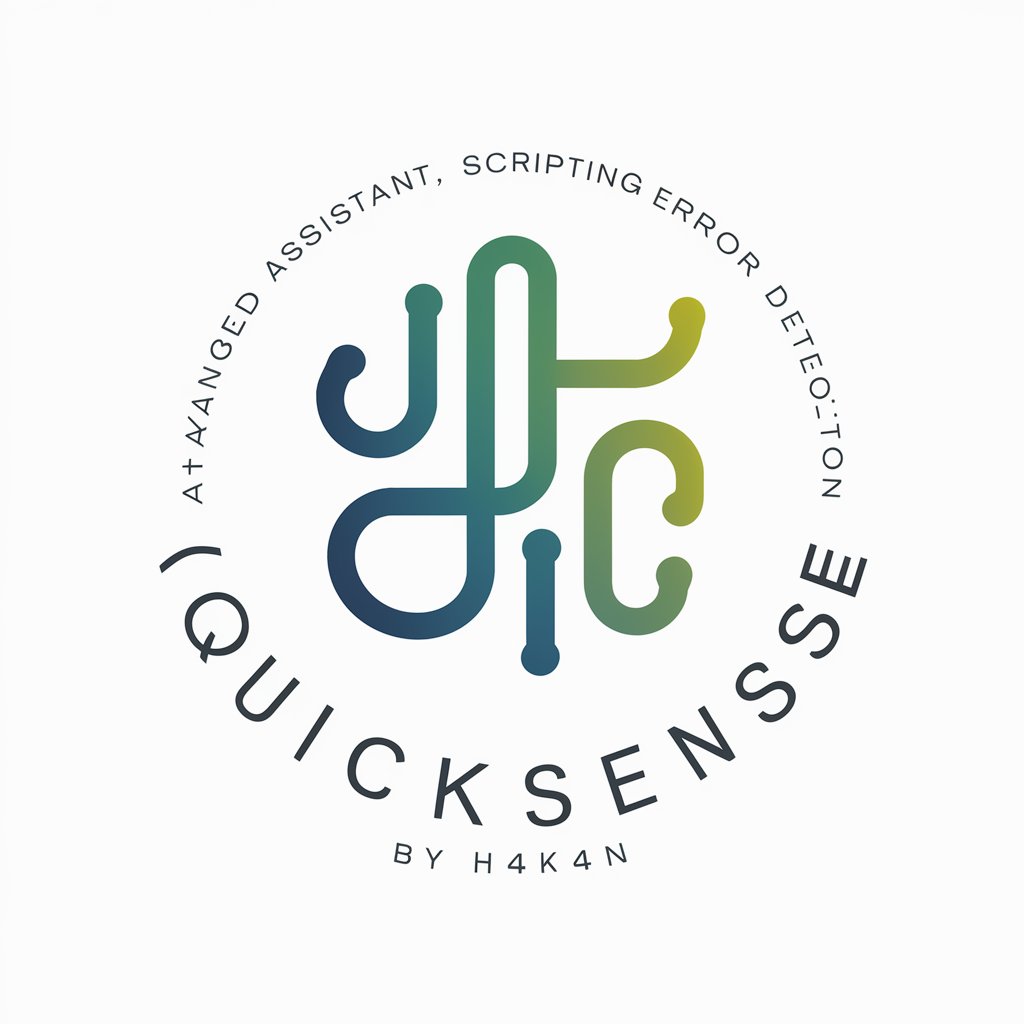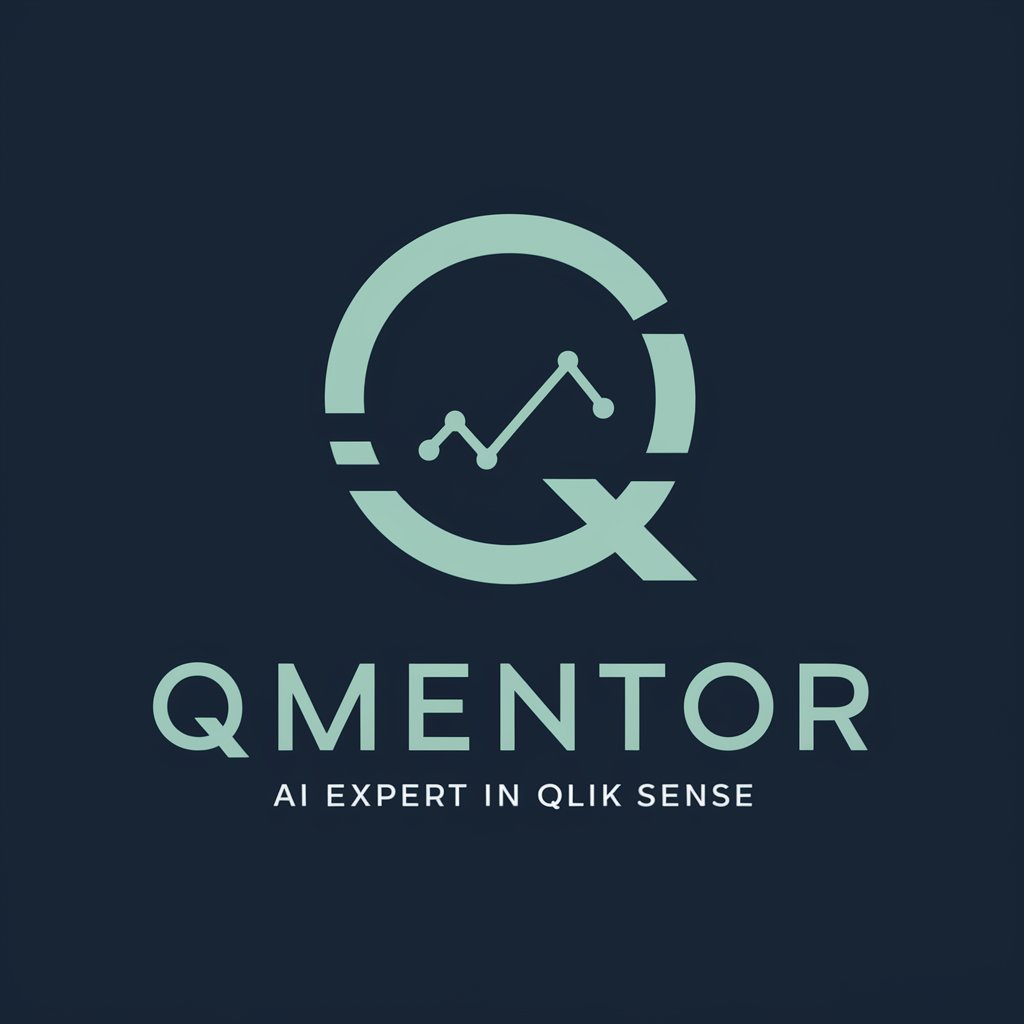Qlik Set Analysis - Advanced Data Analysis

Welcome! I'm here to assist with all your Qlik Set Analysis needs.
Empower Insights with AI-Driven Set Analysis
How do I construct a set analysis expression for...
Can you help me deconstruct this Qlik set analysis expression?
What is the purpose of the identifier in this set analysis expression...
I have a sample data file and need assistance with creating a specific set analysis expression...
Get Embed Code
Introduction to Qlik Set Analysis
Qlik Set Analysis is a powerful feature within QlikView and Qlik Sense that allows users to perform complex data aggregations based on sets of data that are defined by specific criteria. Its primary function is to enable comparative analysis within the same chart or table, allowing users to analyze data across different dimensions and measures without altering the overall data model. This is particularly useful in scenarios where users need to compare current data with historical data, perform benchmarking, or conduct what-if analyses. For example, a retailer could use Set Analysis to compare this year's sales to the previous year's sales within the same chart, or a business analyst might use it to compare actual sales against target sales to understand performance. Powered by ChatGPT-4o。

Main Functions of Qlik Set Analysis
Comparative Analysis
Example
Sum({$<Year={2023}>} Sales) vs. Sum({$<Year={2022}>} Sales)
Scenario
Allows users to compare sales data of 2023 against 2022 within a single chart, enabling year-over-year performance evaluation.
Exclusion of Data
Example
Sum({$<ProductType-={'Accessories'}>} Sales)
Scenario
Enables users to aggregate sales data excluding a certain category, such as 'Accessories', to focus analysis on specific product types.
Conditional Aggregations
Example
Sum({$<Sales={'>1000'}>} Sales)
Scenario
Useful for aggregating sales data where sales are greater than $1000, allowing for targeted analysis on higher-value transactions.
Set Operations
Example
Sum({$<Region={'North America','Europe'}>*$<Sales={'>500'}>} Sales)
Scenario
Combines conditions (e.g., specific regions and sales thresholds) to perform more complex aggregations, useful for detailed market analysis.
Ideal Users of Qlik Set Analysis
Business Analysts
Professionals who require deep insights into data for making informed decisions, utilizing comparative and conditional analyses to understand trends, performance, and opportunities.
Data Scientists
Experts who benefit from the advanced data aggregation capabilities of Set Analysis for predictive modeling and in-depth research, enabling precise data manipulation and analysis.
Financial Planners
Individuals who use historical and current financial data to forecast future performance, budgeting, and financial planning, benefiting from the ability to perform variance analysis and what-if scenarios.
Marketing Professionals
Marketers who analyze customer data and campaign performance across different segments and time periods, leveraging Set Analysis to measure effectiveness and ROI.

How to Use Qlik Set Analysis
Start with a Free Trial
Begin by exploring Qlik Set Analysis capabilities with a free trial, accessible without any need for login or subscription.
Understand the Basics
Familiarize yourself with the basics of QlikView or Qlik Sense, as Set Analysis is a feature within these platforms. Grasp the concepts of data modeling and visualization in Qlik.
Learn Set Analysis Syntax
Study the syntax and structure of Set Analysis expressions. Understand how to use identifiers, operators, and modifiers to manipulate data sets.
Practice with Real Data
Apply your knowledge by practicing with actual data sets. Start with simple expressions and gradually move to more complex scenarios to solidify your understanding.
Explore Advanced Techniques
Dive deeper into advanced Set Analysis techniques, such as using alternate states for comparative analysis and leveraging dynamic data sets for responsive insights.
Try other advanced and practical GPTs
Qlik Sense and NPrinting Assistant
Empowering Data Decisions with AI

Qlik Data Wizard
Transform Data into Insights with AI

Qlik Data Analyst
Unleash insights with AI-powered analysis.

Qlik Helper
Simplifying Qlik with AI-powered assistance

Fishing Buddy
AI-powered angling assistant for every catch.

Fishing Buddy
Discover secret fishing spots, powered by AI.
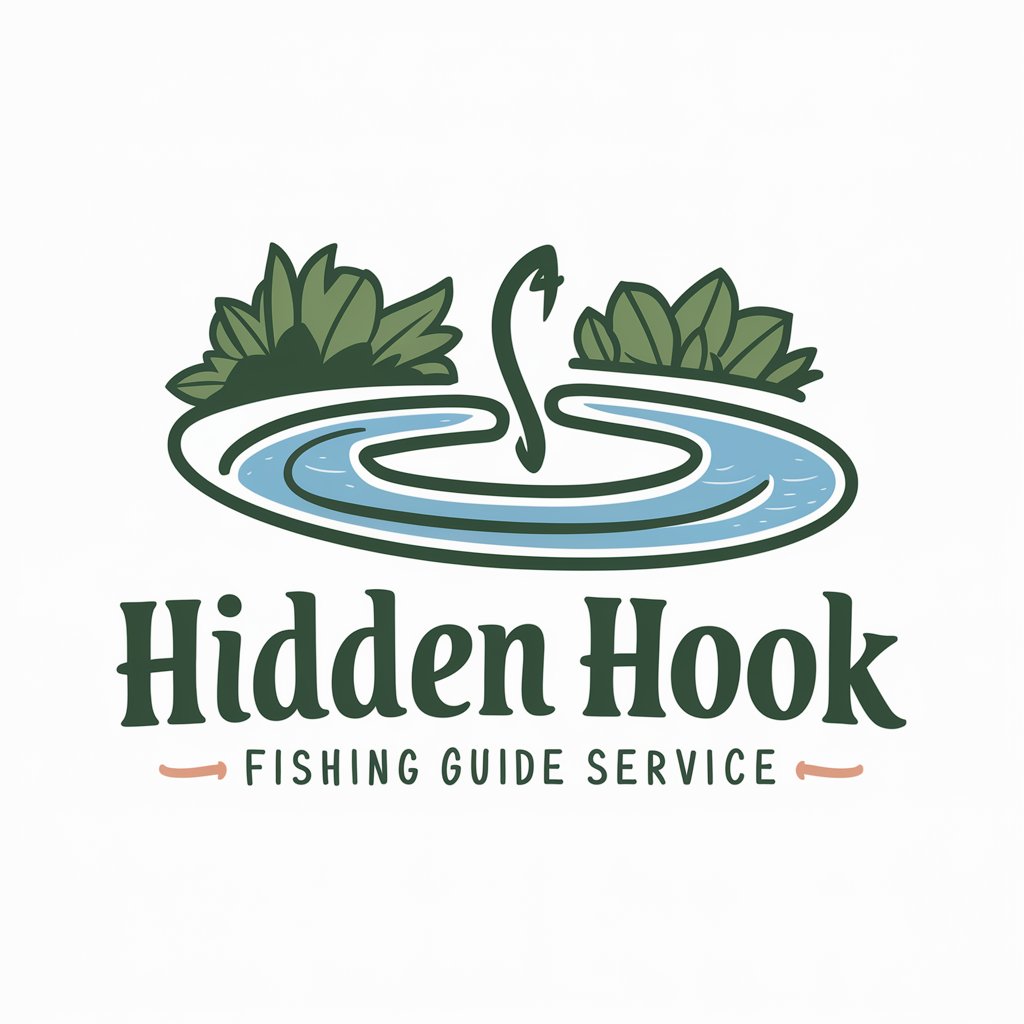
Qlik Sense Senior Consultant
Empowering Qlik Sense Development with AI

Qlik Mentor
Empower Your Qlik Journey with AI

Voxel Vision
Transform imagination into voxel reality.

Ultimate Story Generator GPT
Craft Stories Seamlessly with AI
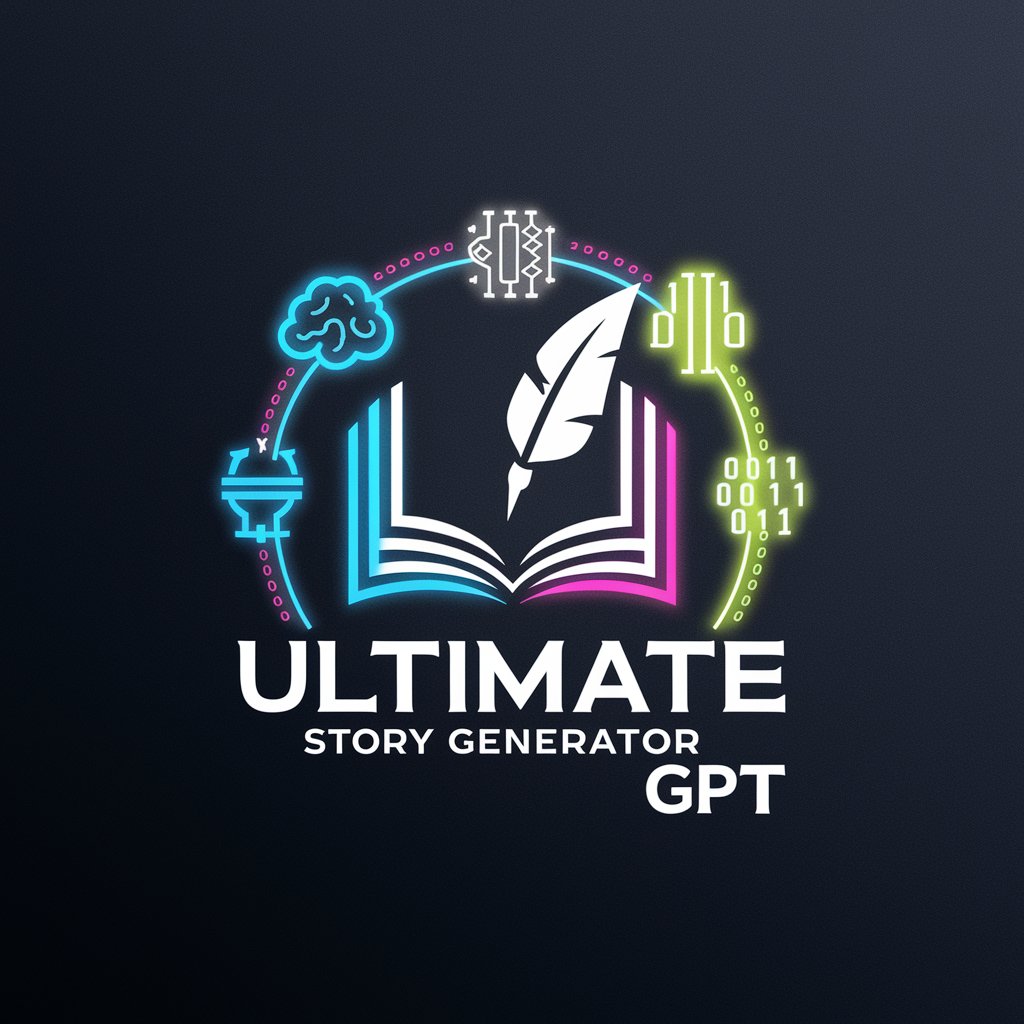
Canadian Finance Tutor
Empowering financial literacy with AI

Finance Tutor
Empowering Finance Students with AI

Qlik Set Analysis: Detailed Q&A
What is Qlik Set Analysis?
Qlik Set Analysis is a powerful feature in QlikView and Qlik Sense that allows users to define a subset of data for analysis. This enables comparative analysis within the same chart or table, such as comparing sales of this year versus the previous year.
How do I create a basic Set Analysis expression?
A basic Set Analysis expression starts with the syntax {<Set Modifier>} where you define the set of data you're analyzing. For example, {<Year={"2023"}>} would limit the data to records from the year 2023.
Can Set Analysis be used for dynamic data filtering?
Yes, Set Analysis can dynamically filter data based on user selections or variable inputs. By using variables within your Set Analysis expressions, you can create responsive visualizations that update with user interactions.
How can I compare data from different time periods using Set Analysis?
To compare different time periods, you can use Set Analysis with conditional modifiers. For instance, comparing this year's sales to last year's can be done by creating two expressions with different year conditions within your chart or table.
What are common pitfalls in using Set Analysis?
Common pitfalls include incorrect syntax, not accounting for null values, and misunderstanding the scope of set expressions. Ensure your expressions are syntactically correct and test them with various data scenarios to avoid unexpected results.