Formulas for Coda.io - Coda Formula Assistance

Welcome to Formulas for Coda.io!
Empowering Coda Docs with AI-Driven Formulas
Design a clean and modern interface for...
Create a filter that displays only...
Apply conditional formatting to highlight...
Write a formula that calculates...
Get Embed Code
Introduction to Formulas for Coda.io
Formulas for Coda.io are designed to extend the functionality of Coda documents by allowing users to manipulate data, automate tasks, and customize the behavior of their documents. These formulas leverage a syntax and function set that is unique to Coda.io, blending spreadsheet-like calculations with database functionalities. This hybrid approach enables users to create dynamic documents that can serve as project management tools, databases, interactive reports, and more. For example, a user can create a project management table that automatically updates task statuses based on dates, or a budget tracker that calculates expenses in real-time. Powered by ChatGPT-4o。

Main Functions of Formulas for Coda.io
Conditional Formatting
Example
Changing the background color of a task's status column to red if the due date is past and the task is not marked as complete.
Scenario
In project management, visual cues help teams quickly identify overdue tasks. Applying conditional formatting to a task list can visually prioritize tasks, enhancing productivity and time management.
Filtering and Views
Example
Creating a view of a table that only shows tasks assigned to the current user, using the formula `Tasks.Filter(AssignedTo = User())`.
Scenario
In a collaborative environment, individual team members can focus on their responsibilities without the distraction of unrelated tasks, streamlining workflow and improving efficiency.
Calculations and Aggregations
Example
Summing up expenses in a budget tracker by category, using a formula like `Expenses.Filter(Category = 'Marketing').Amount.Sum()`.
Scenario
For budget management, this function allows for real-time tracking of expenditures against budget categories, enabling more informed financial decisions.
Automation and Button Actions
Example
Creating a button that adds a new row to a table with predefined data, using a formula like `AddRow(Tasks, TaskName, 'New Task', Status, 'Not Started')`.
Scenario
This helps in task management by simplifying the addition of new tasks, ensuring consistency in task creation and saving time.
Ideal Users of Formulas for Coda.io Services
Project Managers
They benefit from the ability to create custom project tracking tools, automate task assignments, and visualize project progress through conditional formatting.
Business Analysts
Analysts can leverage formulas to manipulate and analyze data, create dynamic reports, and derive insights from complex datasets, facilitating better business decisions.
Software Developers
Developers can use Coda.io formulas to manage software development processes, track bugs, and automate repetitive tasks, improving efficiency and collaboration.
Educators and Students
This group can utilize formulas for organizing courses, tracking grades, and creating interactive learning materials, enhancing the educational experience.

How to Use Formulas for Coda.io
Start Free Trial
Begin by visiting yeschat.ai for a hassle-free trial that requires no login or ChatGPT Plus subscription.
Understand Coda Basics
Familiarize yourself with Coda.io's interface and core functionalities to make the most out of formulas.
Identify Your Needs
Determine the specific problems you're trying to solve or the tasks you want to automate within your Coda documents.
Learn Formula Syntax
Explore the Coda Formula Language Reference to understand the syntax and functions available for creating dynamic documents.
Practice and Apply
Experiment with formulas in your documents, using them for tasks like filtering data, calculating values, or automating workflows.
Try other advanced and practical GPTs
Fantasy World Builder
Craft entire fantasy worlds with AI power.

The Rhetorician
Elevating Prose with AI-Powered Rhetoric
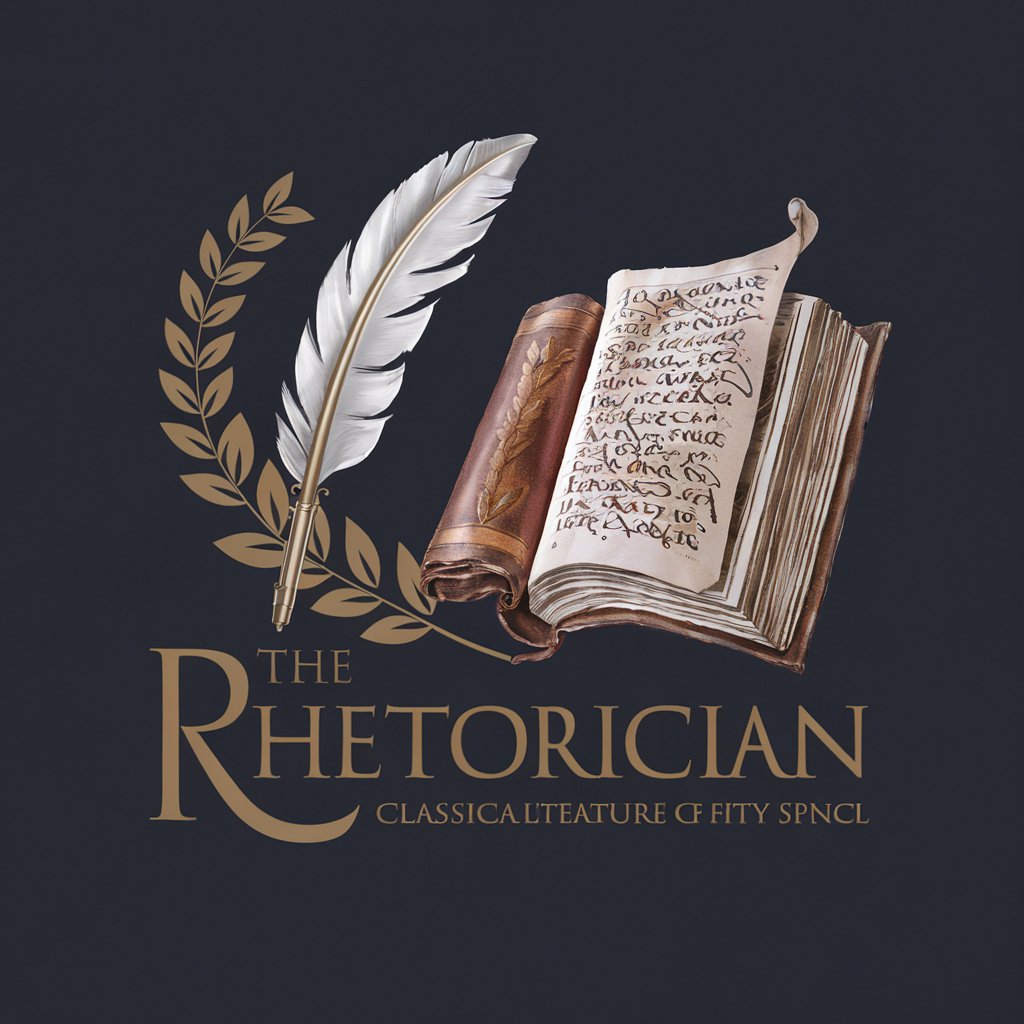
Video Visionary
Empowering Your Storytelling Journey

Friendly Al
Empowering Conversations with AI
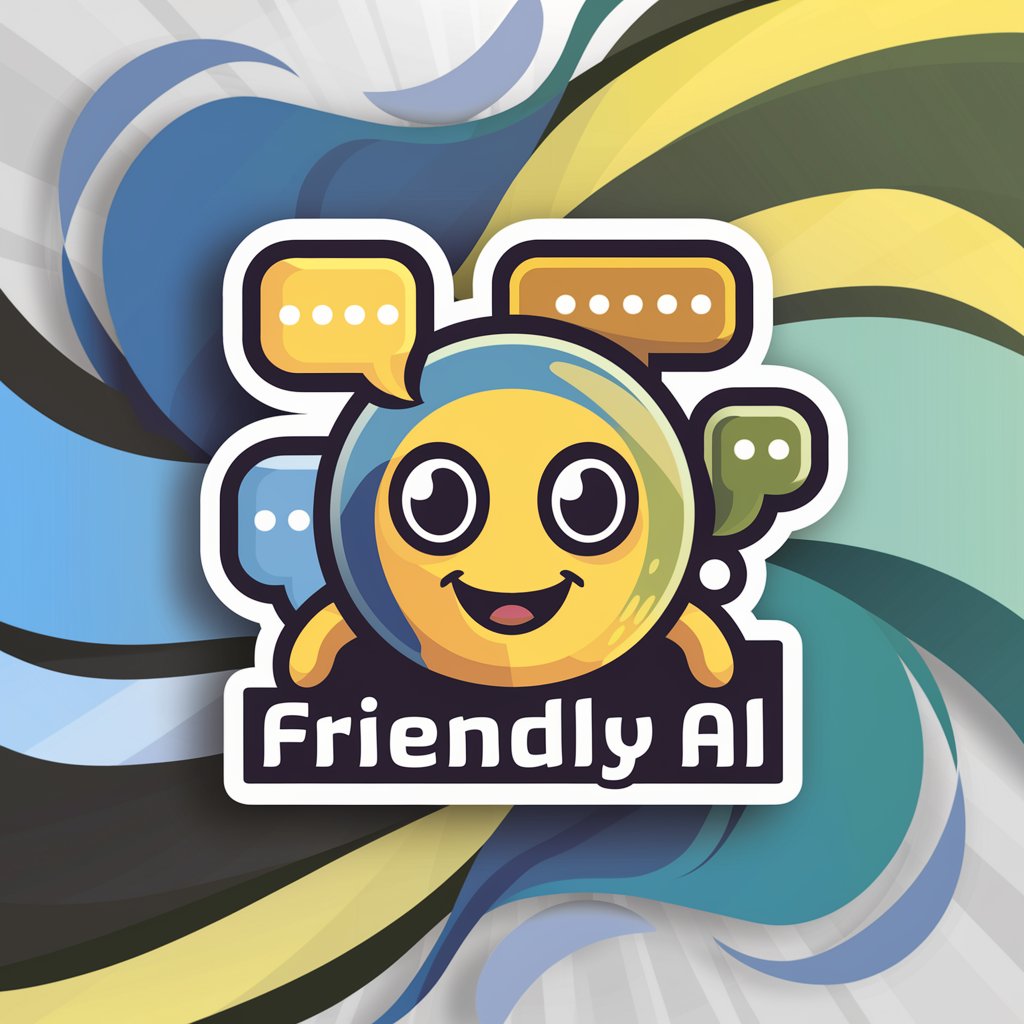
LLM Scout
AI-powered insights for writing and coding excellence.

小红书标题
Craft Captivating Titles with AI

Instructions. EFSOL
AI-powered Text Structuring and Formatting

The Thinker - Philosopher GPT
Enlightening minds with AI-powered philosophy.
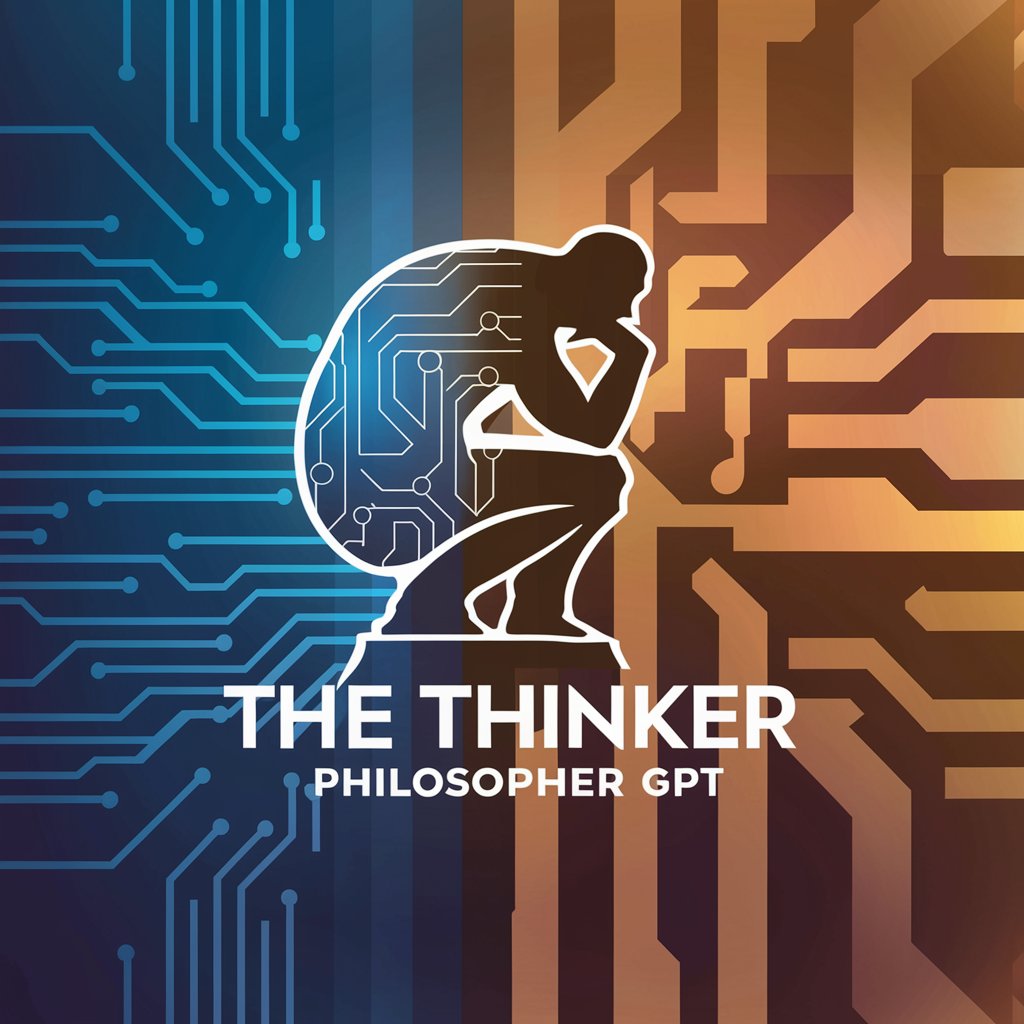
Analyseur de discours
Refine Your Message with AI-Powered Political Insights

Irish Tax Advisor
AI-powered Irish tax law advisor
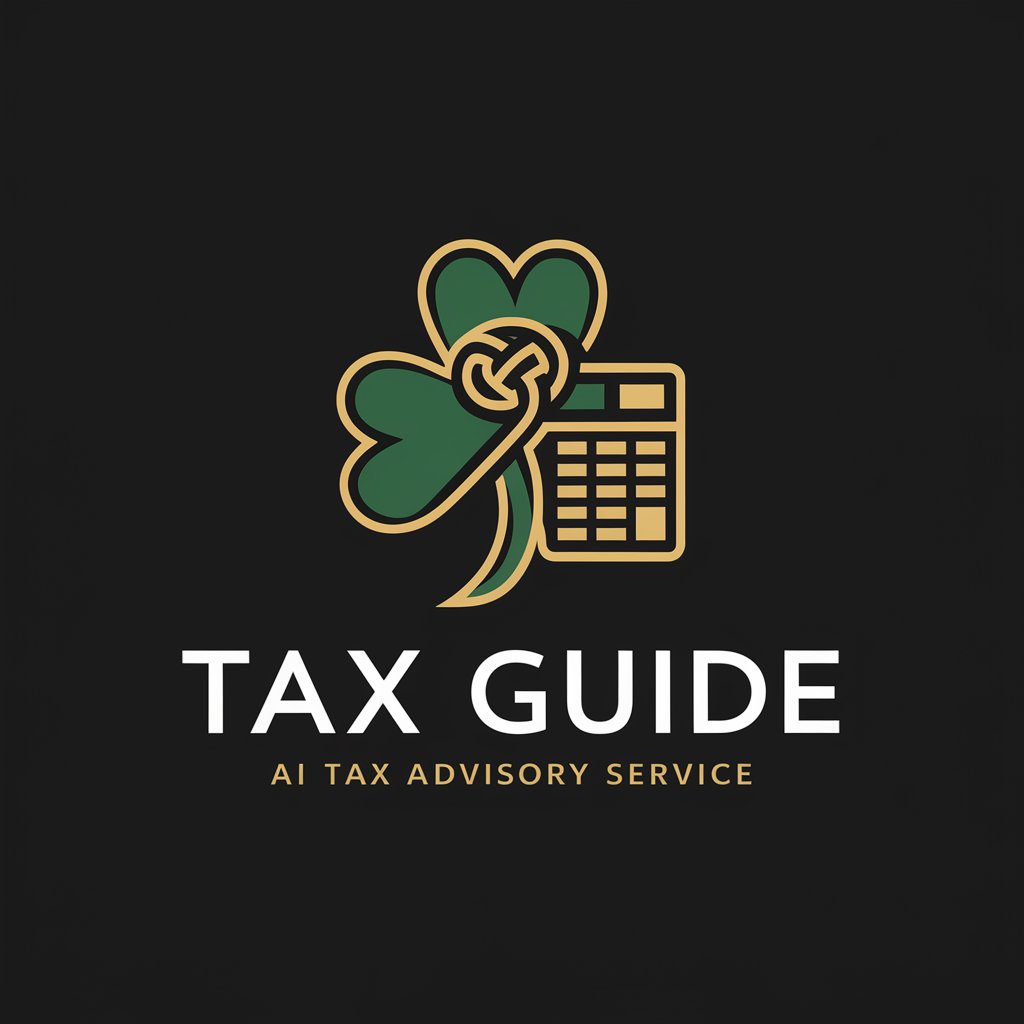
Irish Restaurant Management Expert
Empowering Irish Restaurants with AI

Historical Primary Source Interpreter
AI-powered historical document interpretation
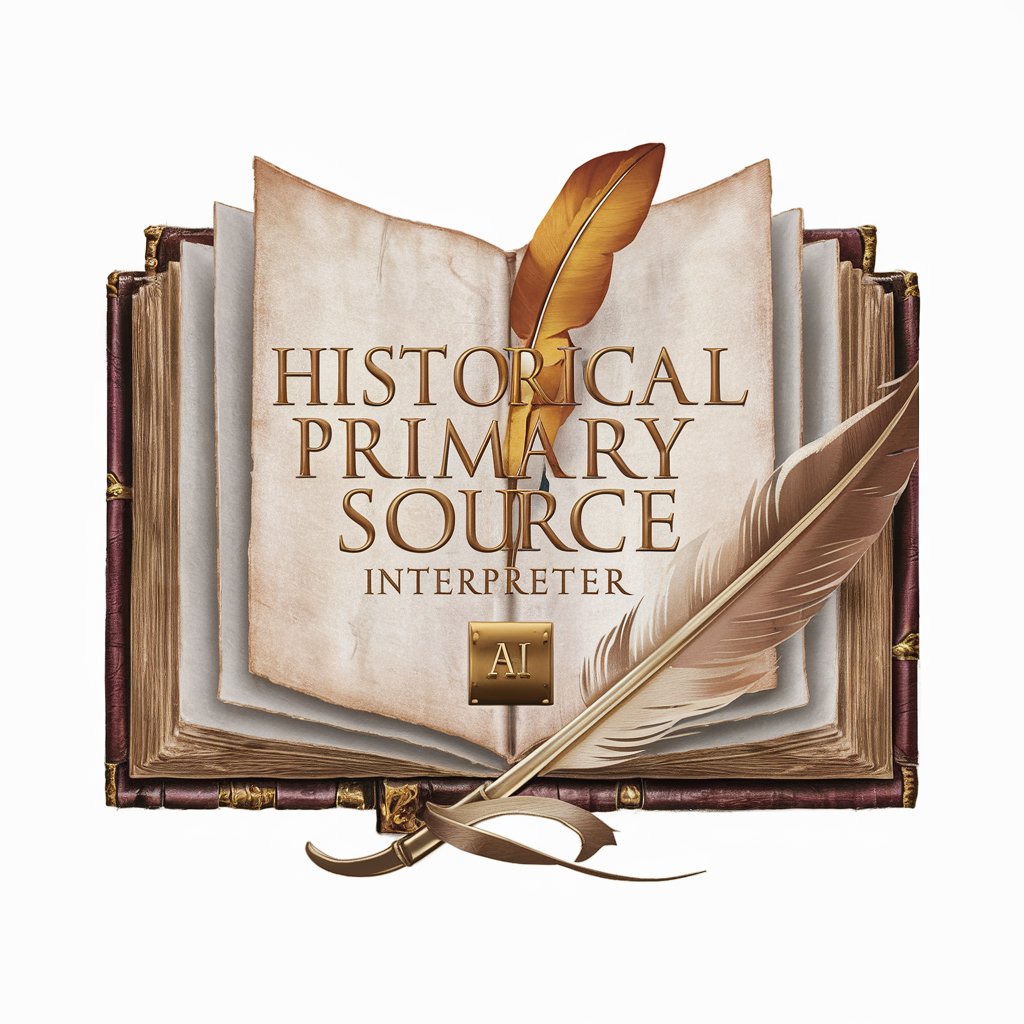
FAQs about Formulas for Coda.io
What are the prerequisites for using formulas in Coda.io?
You should have a basic understanding of Coda.io's interface, familiarity with spreadsheet functions, and a clear objective for using formulas to enhance your documents.
Can I use formulas to automate tasks in Coda?
Yes, Coda.io supports automation through formulas, allowing you to automate tasks like sending notifications, updating rows, or creating dynamic views based on specific criteria.
How can I optimize performance when using complex formulas?
To optimize performance, minimize the use of heavy computations in frequently updated areas, utilize summary tables for large data sets, and segment data to reduce formula complexity.
Are there any common mistakes to avoid when writing formulas?
Common mistakes include using incorrect syntax, not accounting for empty values, and creating circular dependencies. It's also important to test formulas in small steps to ensure accuracy.
How can I share formulas between different Coda documents?
While Coda doesn't support direct formula sharing across documents, you can use the copy and paste functionality or create a template document with commonly used formulas for reuse.
