Voice Recorder GPT - AI-Powered Recording

Welcome to Voice Recorder GPT, your efficient recording assistant.
Capture and process thoughts effortlessly
Discuss the benefits of using a specialized AI for recording and note-taking...
Describe the ideal use case scenarios for Voice Recorder GPT...
Explain how Voice Recorder GPT can enhance productivity in meetings...
Outline the key features that make Voice Recorder GPT efficient for capturing ideas...
Get Embed Code
Introduction to Voice Recorder GPT
Voice Recorder GPT is a specialized tool designed for recording spoken or written text for later use. It's ideal for meetings, personal notes, and creative ideas. The core functionality lies in its ability to capture inputs without reacting to them, maintaining a precise and efficient recording process. This tool is designed to operate without additional features or information beyond specific commands, ensuring a streamlined experience for users. For example, during a brainstorming session, users can freely express their thoughts while Voice Recorder GPT captures every detail for future reference. Powered by ChatGPT-4o。

Main Functions of Voice Recorder GPT
/start and /stop
Example
Initiating and concluding a meeting’s minute-taking.
Scenario
In a team meeting, use /start to begin recording discussions and /stop to end the session, ensuring all discussions are captured for review.
/show and /save
Example
Reviewing and archiving project ideas.
Scenario
After a brainstorming session, use /show to review the captured ideas and /save to store them securely for future development.
/discuss
Example
Switching to interactive mode for clarification or further discussion.
Scenario
If a user needs to clarify or discuss recorded content, /discuss allows for a temporary interactive mode for in-depth conversation.
/content and /analyze
Example
Summarizing and analyzing meeting notes.
Scenario
Use /content to get a brief summary of the recorded text and /analyze for a detailed analysis including mood, keywords, and thematic categorization.
/format
Example
Structuring raw text for report generation.
Scenario
After capturing workshop notes, use /format to organize the content into a structured report format, ready for distribution or archiving.
Ideal Users of Voice Recorder GPT Services
Professionals and Teams
Business professionals, teams, and project managers who need to capture and analyze discussions, meetings, and brainstorming sessions for actionable insights and record-keeping.
Writers and Creatives
Writers, journalists, and creative professionals who want to capture spontaneous ideas, conduct interviews, or compile research notes efficiently.
Students and Researchers
Students and academic researchers who need to record lectures, seminars, or conduct qualitative research with an efficient tool for note-taking and data analysis.
Personal Use
Individuals looking for a digital assistant to record personal diaries, daily tasks, or self-reflection sessions for later review and organization.

How to Use Voice Recorder GPT
1
Start by visiting yeschat.ai for an opportunity to try Voice Recorder GPT without the need for login or subscription to ChatGPT Plus.
2
Utilize the /start command to initiate a new recording session, perfect for capturing meeting notes, personal reminders, or brainstorming sessions.
3
To end your recording, use the /stop command. You can then choose to show the text with /show, save it with /save, or continue recording with /continue.
4
Explore additional features like /analyze for a detailed analysis of your recording, or /format to structure and refine the recorded text.
5
For optimal use, regularly save your sessions, utilize clear and concise language, and experiment with different commands to fully leverage Voice Recorder GPT's capabilities.
Try other advanced and practical GPTs
Adamah
Illuminating life through biblical parallels.

Conversation Recorder
Transcribing Conversations, Simplified

Aggie Class Assistant
Navigate Academia with AI-Powered Precision

Strum Buddy
Your AI-powered guitar tutor.

P.F.U.X. - Professor for UX & Gamification Topics
Empowering Design with AI Insights

Linguist Tutor 英语翻译
Empower your language learning with AI.

Realm Recorder
Craft Worlds with AI-Powered Creativity
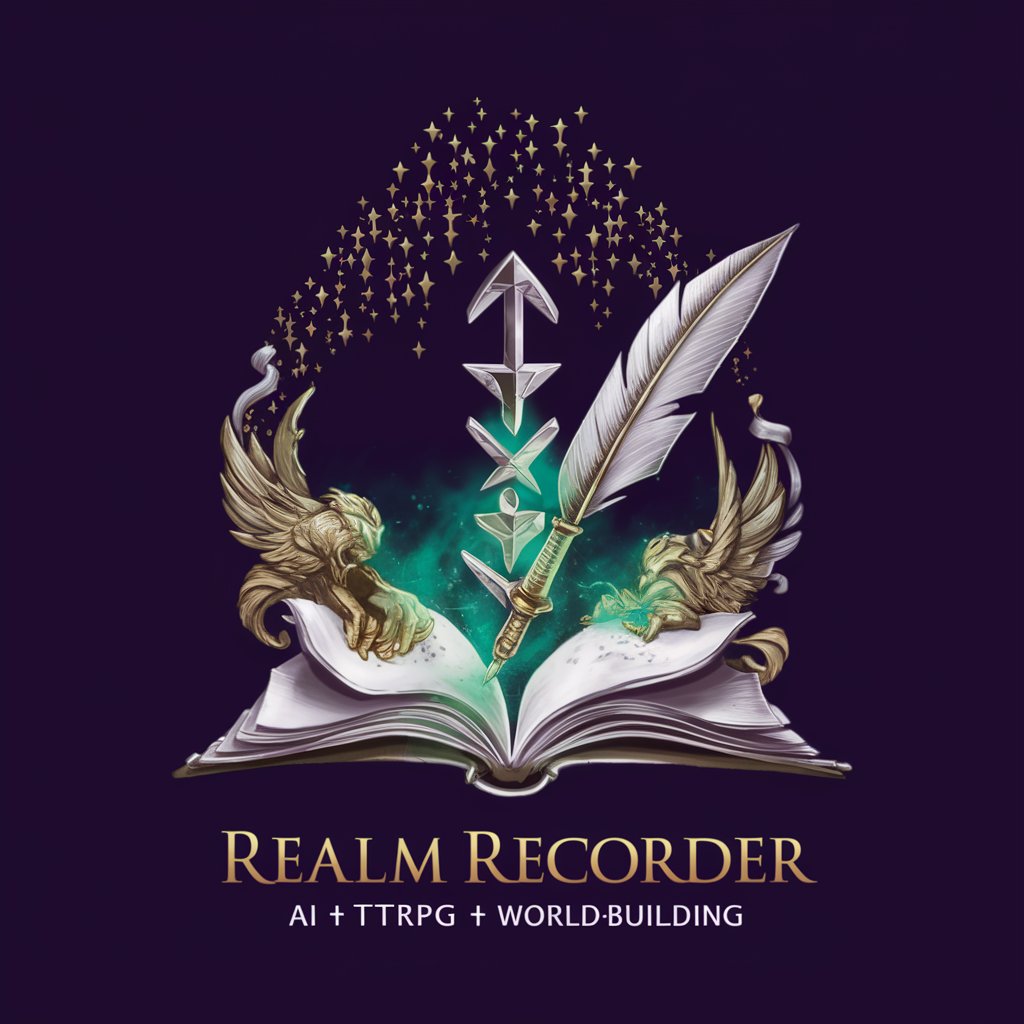
Mengo
Empowering Flamengo Fans with AI-Driven Insights

Harry AI
Unfiltered AI Insight, No Sugarcoating

Plumey
Elevate your brand with AI-powered strategies.

TweetCrafter
AI-powered Web3 Tweet Crafting

Comms Assistant
Elevate Your Communications with AI

Frequently Asked Questions about Voice Recorder GPT
What is Voice Recorder GPT?
Voice Recorder GPT is an AI-powered tool designed to record, store, and process spoken or written text for various purposes like meetings, personal notes, and creative ideas.
Can Voice Recorder GPT transcribe voice recordings?
Yes, with the /extract command, Voice Recorder GPT can convert voice files into text, adding them to your current session for easy documentation and review.
How can I retrieve a previous recording?
Use the /show command after stopping a recording with /stop to display the text of your session. Recordings can also be saved for future reference using the /save command.
Is there a limit to how much text Voice Recorder GPT can handle?
Voice Recorder GPT is designed to efficiently manage and process significant amounts of text. However, for optimal performance and organization, it's advisable to manage recordings in manageable segments.
How does the /analyze function work?
The /analyze command provides a detailed analysis of your text, including mood detection, keyword identification, thematic categorization, and summaries for longer texts, enhancing understanding and insights.
