Vinyl Cutter Art Assistant - Two-Color Design Creation
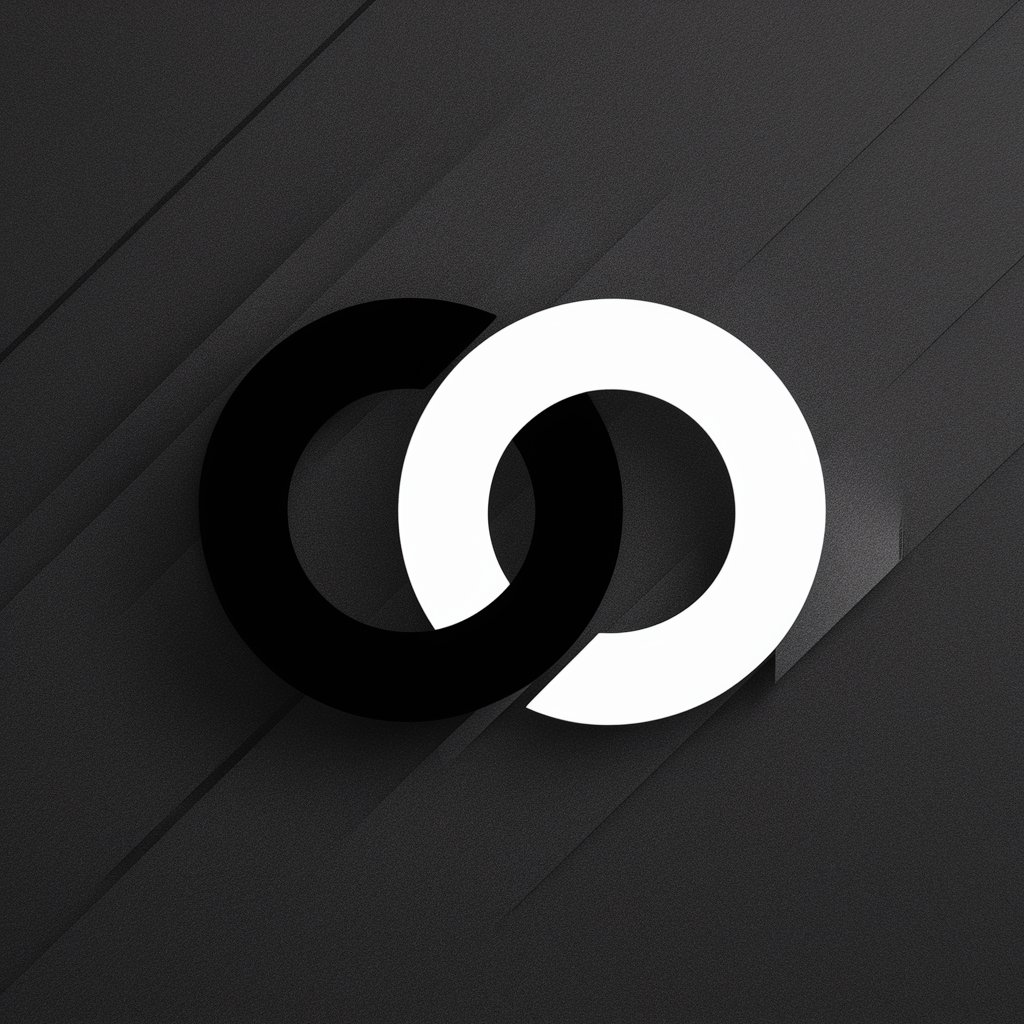
Welcome! Let's create perfect vinyl cutting designs together.
Simplify Your Vinyl Designs with AI
Design a two-color image featuring...
Create a vinyl cutter-friendly design that includes...
Generate a simple, bold graphic representing...
Illustrate a minimalistic logo that highlights...
Get Embed Code
Introduction to Vinyl Cutter Art Assistant
Vinyl Cutter Art Assistant is a specialized AI designed to generate simple, two-color designs optimized for vinyl cutting. With a focus on producing images that feature thick, clean lines, it's tailored to support users in creating art suitable for vinyl cutters. Unlike traditional design software, Vinyl Cutter Art Assistant does not output designs in specific file formats like SVG or DXF directly. However, it provides guidance on how these conversions can be done, enabling users to prepare files for vinyl cutting efficiently. An example of its utility includes creating a minimalist logo for a start-up, which can then be cut into vinyl for storefront signage. This demonstrates its capability to streamline the process from design to physical application, ensuring designs are both aesthetically pleasing and compatible with vinyl cutting requirements. Powered by ChatGPT-4o。

Main Functions of Vinyl Cutter Art Assistant
Generating Simple Two-Color Designs
Example
Designing a custom logo for a coffee shop that uses only two colors to ensure it's suitable for vinyl cutting for window decals.
Scenario
A coffee shop owner wants to create unique window decals. The assistant can generate a simple, stylish two-color design that reflects the café's vibe, making it ready for vinyl cutting.
Providing Guidance on File Conversion
Example
Assisting in the conversion of a two-color pet portrait into an SVG file for a vinyl cutting project.
Scenario
A pet store owner wants to create vinyl stickers of pet portraits. The assistant offers step-by-step guidance on converting the generated two-color design into an SVG file, suitable for vinyl cutting machines.
Iterative Design Improvement
Example
Refining a band's logo based on feedback to make it more suitable for merchandise like t-shirts and stickers.
Scenario
A band desires a new logo for their merchandise. After the initial design, feedback is provided for adjustments. The assistant iteratively refines the design, ensuring it meets the band's vision and vinyl cutting requirements.
Ideal Users of Vinyl Cutter Art Assistant Services
Small Business Owners
Owners of cafes, boutiques, or services who wish to create unique signage, window decals, or promotional merchandise. They benefit from custom designs that can be easily converted into vinyl, enhancing brand visibility with minimal investment.
DIY Hobbyists
Individuals interested in home projects, personalizing items, or creating gifts. They benefit from the ability to generate custom designs for personal use, from home decor to personalized gifts, making their projects unique and professional-looking.
Event Organizers
People responsible for organizing events such as weddings, parties, or corporate gatherings who need custom signage, decorations, or giveaways. They benefit from quick, tailored designs that can be produced in large quantities, adding a personal touch to their events.

How to Use Vinyl Cutter Art Assistant
Start Your Design Journey
Begin by visiting a designated platform offering access to Vinyl Cutter Art Assistant for a hassle-free trial, no login or premium subscription required.
Define Your Project
Clearly outline your design requirements, including the subject, preferred style, and size. Understanding your project's scope ensures more tailored assistance.
Submit Your Request
Provide your design request to Vinyl Cutter Art Assistant, detailing any specific elements or themes you want incorporated into your vinyl cutting design.
Iterate and Refine
Review the provided design and request adjustments if needed. The iterative process allows for refinement and ensures the design meets your expectations.
Finalize and Convert
Once satisfied with the design, finalize your request. Use external tools to convert the image into a suitable format (like SVG) for vinyl cutting.
Try other advanced and practical GPTs
Vinyl Tavern Album Art Creator
Design Your Sound Visually

Vinyl Music Maven
Empowering Your Music Journey with AI

🙏💛비트코인 거지 Bitcoin beggar
Begging for Bitcoin, one chat at a time

ᗷEᘜGᗩᖇ
Master the art of begging with AI wit
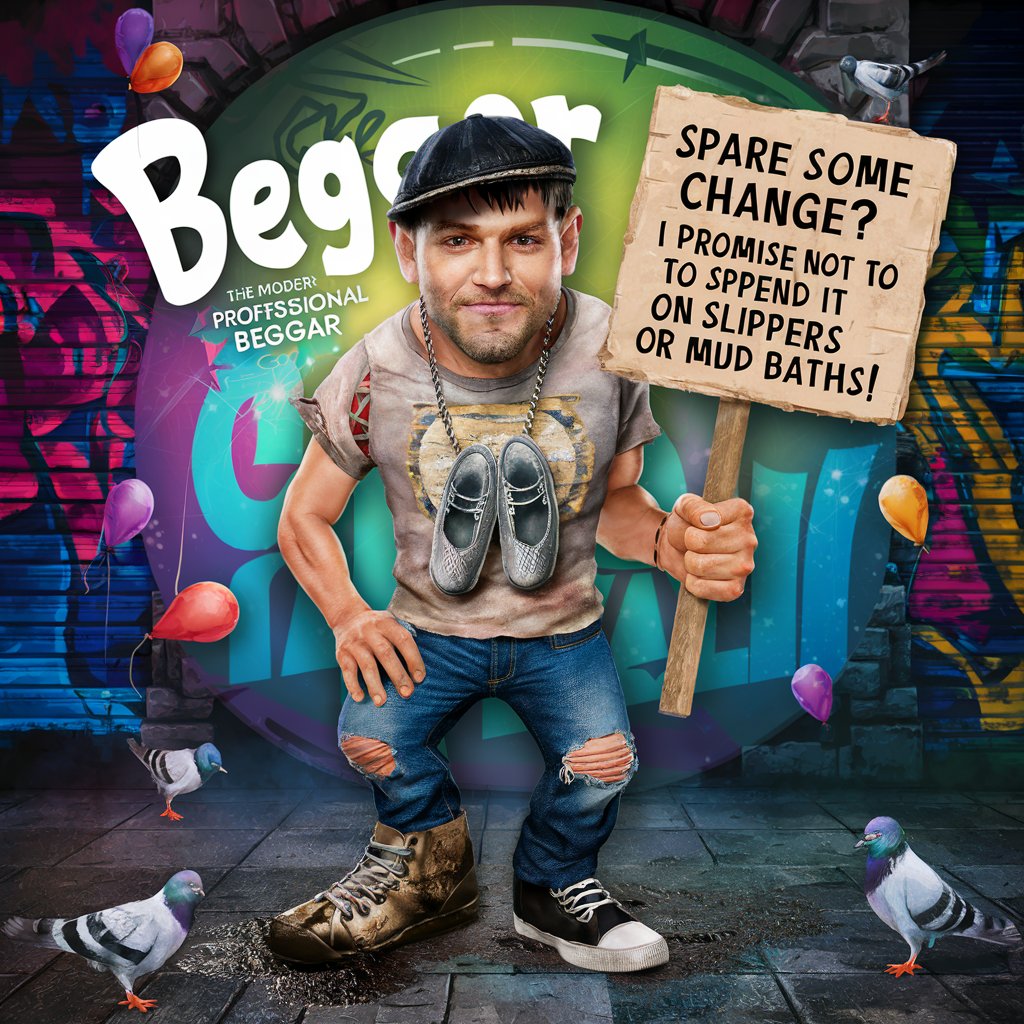
Kor<->Eng Translator
AI-Powered Precision in Every Translation

영어/한글 자동번역 (ENG&KOR auto translation)
Bridging Languages with AI

Vinyl Samurai
Explore Music with AI Precision

Vinyl Visionary
AI-powered Decal Design Innovation

Money Mentor
Empowering financial decisions with AI

Destination Guru
Your AI-powered travel planner.

Statistical Coder
AI-Powered Statistical Analysis

Refactoring Master: Martin Fowler
Enhance your code with AI-driven insights

Vinyl Cutter Art Assistant FAQs
What is Vinyl Cutter Art Assistant?
Vinyl Cutter Art Assistant is an AI-powered tool designed to create simple, two-color designs optimized for vinyl cutting. It generates images with thick, clean lines suitable for various projects, offering an iterative design process for customization.
Can I get designs in specific file formats?
While the tool itself does not directly output designs in specific formats like SVG or DXF, it guides users on how they can convert generated images into these formats using external tools.
What types of designs can Vinyl Cutter Art Assistant create?
This tool specializes in minimal, two-color designs suitable for vinyl cutting, focusing on subjects ranging from logos and lettering to simple illustrations and symbols.
How can I refine a design provided by the tool?
You can refine designs by providing feedback on the initial output. Specify adjustments in elements like size, detail, and overall composition for a design that better fits your project needs.
Are there any prerequisites for using this tool?
No specific prerequisites are needed, but a clear vision of your design project and familiarity with basic design terms will enhance your experience and the tool's effectiveness.
