Mustang I Presets - Mustang I Preset Creation

Welcome! Ready to create your perfect amp preset?
Craft Your Sound with AI
Design a preset for the Mustang I amp inspired by classic rock tones...
Create a warm, vintage sound preset for a blues performance using the Mustang I...
Generate a high-gain preset for the Mustang I, ideal for heavy metal riffs...
Customize a clean, bright tone preset for a jazz guitarist using the Mustang I...
Get Embed Code
Understanding Mustang I Presets
Mustang I Presets are configurations used with Fender's Mustang I and Mustang II amplifiers, which are part of a line of modeling amps known for versatility and sound quality. These presets are structured in an XML format that specifies settings for various amp models, effects, and sound shaping parameters. This allows users to quickly switch between highly customized sound settings for different musical styles or songs. For example, a guitarist could use a preset to emulate the classic sound of a Fender '65 Twin Reverb for playing blues or switch to a high-gain setting modeled after a British '80s amp for rock music. This adaptability makes the presets a powerful tool for both live performance and studio work, where quick transitions and consistent sound reproduction are essential. Powered by ChatGPT-4o。

Functions of Mustang I Presets
Amp Modeling
Example
Using the 'British '80' model to achieve a heavy rock tone
Scenario
A guitarist playing in a rock band can select this amp model preset for songs that require a crunchy, aggressive guitar sound, characteristic of 1980s British rock.
Sound Shaping
Example
Adjusting the 'Bass', 'Middle', and 'Treble' settings to tailor the sound
Scenario
During a jazz gig, a guitarist might want a softer, warmer tone. By lowering the 'Treble' and increasing the 'Bass', the preset can be adjusted to suit smoother, mellower jazz tones.
Effect Configuration
Example
Integrating a 'Delay' effect with specific time and feedback settings
Scenario
In a solo performance, a guitarist may use a delay effect preset to add depth and echo to their sound, creating a fuller, more atmospheric performance without needing additional musicians or equipment.
Ideal Users of Mustang I Presets
Gigging Musicians
Musicians who perform live would benefit greatly from using Mustang I Presets due to the ability to switch between a wide range of sounds quickly and efficiently, adapting to different songs or styles within a single set.
Recording Artists
Artists in the studio can use these presets to experiment with various sound profiles without the need to physically alter or swap out equipment, streamlining the recording process and fostering creative expression.
Guitar Enthusiasts
Individuals passionate about exploring different guitar tones and effects will find Mustang I Presets immensely useful for experimenting with and learning about sound manipulation and amp characteristics.

Using Mustang I Presets
Start a free trial
Visit yeschat.ai to start a free trial without login or needing ChatGPT Plus.
Download necessary software
Ensure you have the Fender FUSE software installed on your computer to manage and modify Mustang I presets.
Connect your amp
Use a USB cable to connect your Mustang I amplifier to your computer.
Load presets
Use the Fender FUSE interface to import custom presets into your amplifier. These can be adjusted or modified as needed.
Experiment with settings
Test different presets and adjust parameters to find the sound that best suits your playing style or the specific tone you’re looking for.
Try other advanced and practical GPTs
Puzzle 1000 Pieces
Discover, Track, and Explore Puzzles with AI

Chef Fryer
Revolutionize Your Cooking with AI
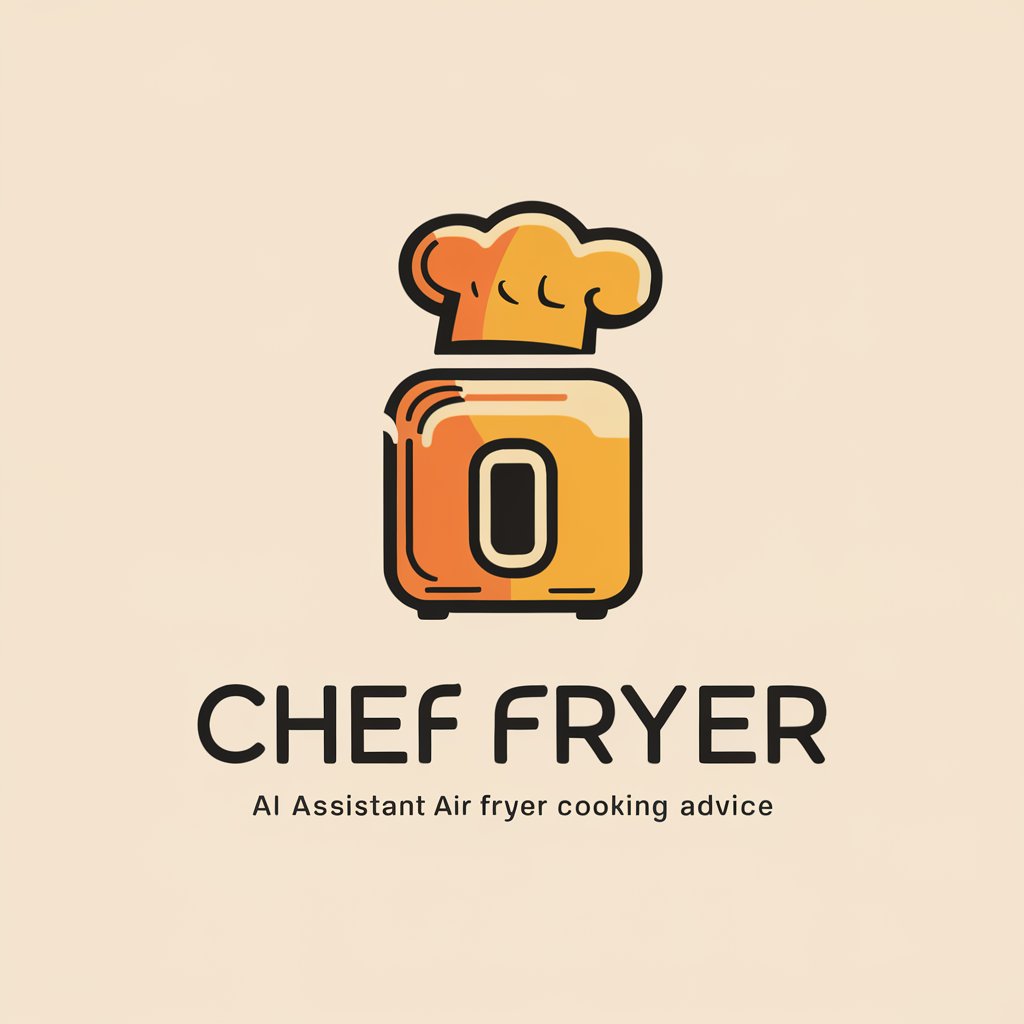
Stats Expert
Demystifying Statistics with AI Power

Consoler
Your AI-powered empathetic companion

Aureus
Craft compelling stories, drive sales.

Sales Opener Creator
Enhance Initial Client Interactions with AI
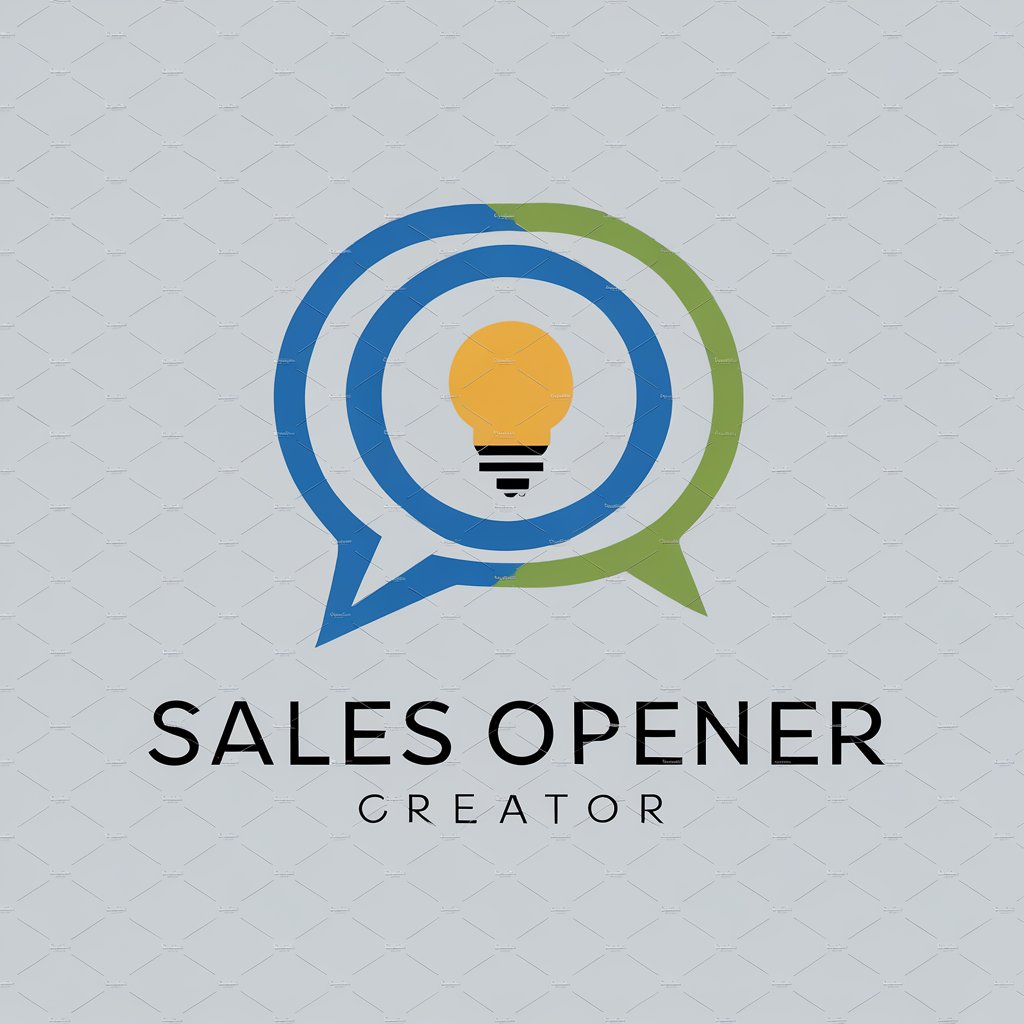
Bias Highlighter
Illuminate Bias with AI Insight

Gratitude Companion
Enhancing Gratitude with AI

PopArt Pet Portraits
Transforming pets into pop art masterpieces.

Social Media Maestro
Empowering social media with AI

Summarizer Pro
Distill content with AI power

Direct Answer GPT
Instant clarity with AI

Mustang I Presets Q&A
What is the Mustang I Preset?
Mustang I Preset refers to a customizable sound setting for the Fender Mustang I series amplifiers, which users can modify using specific software to achieve various tones.
How do I save a custom preset on the Mustang I amp?
After tweaking settings on the Fender FUSE software, save your custom preset by selecting 'Save As' and give it a name. The preset is then stored in your amplifier and can be accessed directly from the amp.
Can I share my custom presets with other musicians?
Yes, Mustang I presets can be shared with other musicians by exporting the preset files from the Fender FUSE software and sharing them online or through storage devices.
Are there any presets specifically for genres like rock or jazz?
Yes, the Fender FUSE software provides a variety of genre-specific presets, including rock, jazz, blues, and more, which you can customize further to fit your sound preferences.
What should I do if a preset doesn’t sound right on my Mustang I?
If a preset doesn’t sound as expected, consider adjusting the individual parameters such as gain, bass, treble, and reverb, or try calibrating your guitar’s pickups to better match the amp’s output.
