
TEXT TO EXCEL - text to Excel conversion tool
AI-powered text-to-Excel transformation
Get Embed Code
Introduction to TEXT TO EXCEL
TEXT TO EXCEL is a specialized service designed to transform structured or semi-structured text into well-organized Excel files. The core function is to extract meaningful data from textual inputs, identify patterns such as headers, tables, lists, or key-value pairs, and organize them into a tabular format within an Excel spreadsheet. By using Python's Pandas library, TEXT TO EXCEL allows for high flexibility in how data is processed and presented. For example, if provided with a text that includes sales data, such as customer names, purchase amounts, and product categories, TEXT TO EXCEL can automatically map these elements into respective columns and rows. Another scenario could involve converting a meeting's action items into an Excel sheet with columns like 'Action', 'Owner', and 'Due Date'. The system is built to handle various forms of text, making it a powerful tool for individuals and organizations needing to transform narrative or list-based information into an Excel-compatible format. Powered by ChatGPT-4o。

Main Functions of TEXT TO EXCEL
Text Parsing and Structuring
Example
Transforming a product inventory description into an Excel sheet with columns like 'Product Name', 'Quantity', 'Price', and 'Category'.
Scenario
A retail company may have a list of product descriptions in plain text. TEXT TO EXCEL can parse this text and automatically create an Excel sheet, organizing the data into columns for easy analysis and inventory tracking.
Automatic Data Formatting
Example
Converting a raw text containing financial transactions into an Excel file with appropriate date, currency, and numerical formatting.
Scenario
An accountant might receive a financial report in text format where each transaction is described. TEXT TO EXCEL can identify the different data types (dates, amounts, descriptions) and format them accordingly within an Excel file.
Custom Column and Row Generation
Example
Generating an Excel sheet from a text describing project tasks, with columns such as 'Task Name', 'Assignee', and 'Deadline'.
Scenario
A project manager who writes down project tasks in a text file could use TEXT TO EXCEL to convert this into a structured task-tracking sheet with clearly defined columns and rows for each task.
Multi-section Text Handling
Example
Processing meeting minutes with multiple sections (e.g., 'Attendees', 'Agenda', 'Decisions', 'Next Steps') into separate Excel tabs for each section.
Scenario
A business analyst may need to document meeting minutes that cover various topics. TEXT TO EXCEL can automatically organize these sections into different sheets in the same Excel file, making the data easy to navigate and understand.
Data Cleaning and Validation
Example
Identifying incomplete data points (e.g., missing values or inconsistent entries) in the text and cleaning it before generating an Excel sheet.
Scenario
A researcher entering survey results as text might have incomplete or inconsistent data. TEXT TO EXCEL can flag these issues, correct basic errors, and ensure that the output file is clean and ready for analysis.
Ideal Users of TEXT TO EXCEL
Business Professionals
Business professionals who need to convert reports, meeting minutes, or other textual business data into a structured Excel format. This group benefits from saving time and reducing manual effort when organizing data for analysis, reporting, or sharing.
Data Analysts
Data analysts who often work with unstructured or semi-structured data and require a quick, automated way to structure it for analysis in Excel. TEXT TO EXCEL helps them process raw data more efficiently, reducing the need for manual parsing.
Project Managers
Project managers who need to transform project plans, task lists, or meeting notes into organized Excel sheets. They benefit by having a clear structure for tracking deliverables, deadlines, and responsibilities.
Researchers
Researchers who collect qualitative data in text form, such as interviews or field notes, and need to organize this information into Excel for further analysis. TEXT TO EXCEL can streamline the data structuring process, allowing them to focus on insights rather than data entry.
Accountants and Financial Analysts
Accountants and financial analysts who deal with text-based reports, such as transaction logs or budget breakdowns. TEXT TO EXCEL can parse these texts into well-organized financial statements or summaries, improving accuracy and saving time.

How to Use TEXT TO EXCEL
Step 1
Visit yeschat.ai for a free trial without login, no need for ChatGPT Plus.
Step 2
Prepare your text. Ensure that your content is structured or segmented to ease identification of axes (e.g., rows, columns) for conversion into an Excel format.
Step 3
Submit your text into the platform’s interface. Clearly define which parts of the text will represent the rows and columns of your Excel file for accurate formatting.
Step 4
Review the preview. Verify that the system correctly interpreted the structure of your input and mapped it properly into the spreadsheet layout.
Step 5
Download your Excel file. After confirming the layout, download the .xlsx file for your use.
Try other advanced and practical GPTs
Shopping Mate
Smart shopping powered by AI

SeaTable Scripting Assistant
Elevate SeaTable with AI-powered scripting

No-nonsense GPT
Straight answers, no fluff.

Benedict XVI
Explore Theological Insights with AI

สมหยิง แน่เมื่อร์
Empowering your coding journey with AI-powered Laravel expertise.
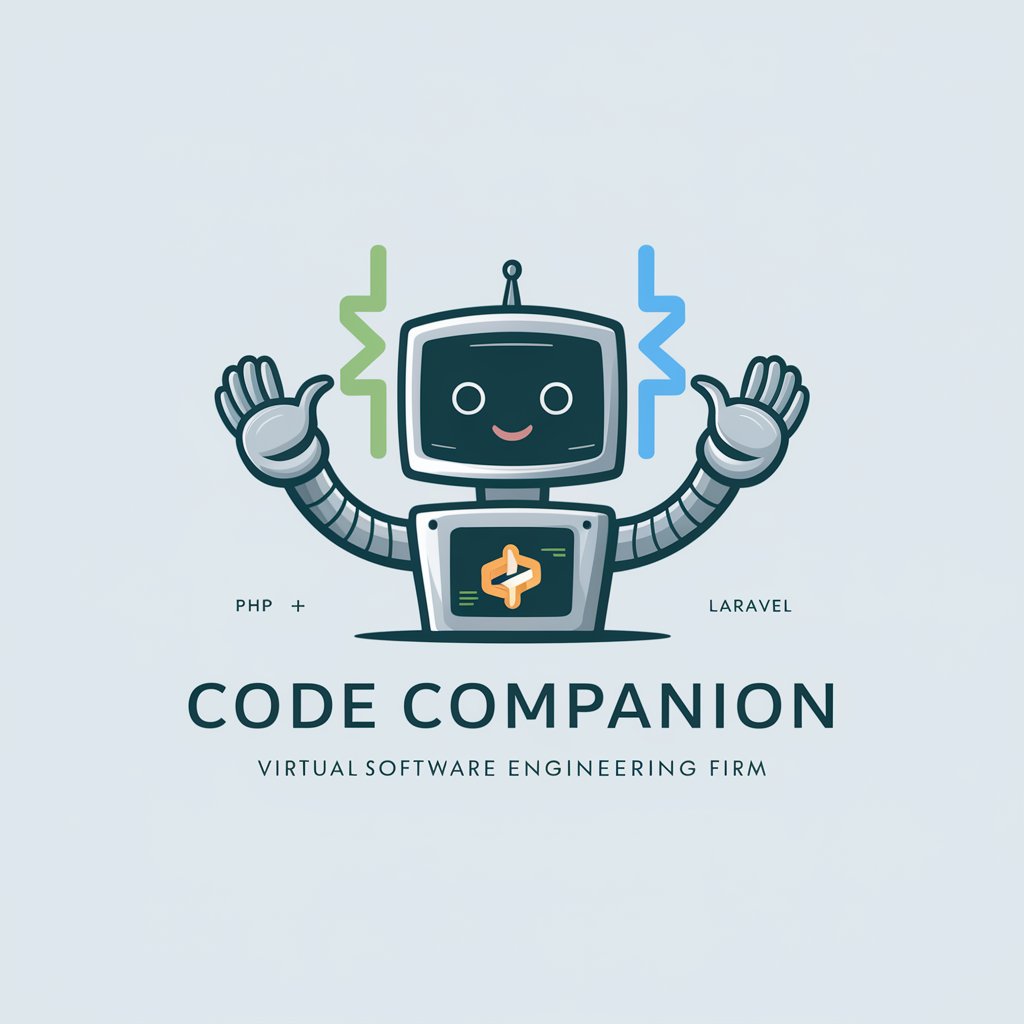
Product Substitutions Service Generator
Empower Retail with AI-driven Substitutions

Dito Consumption Recommendation Chatbot
Tailoring Trends with AI

GIMI Teaching Assistant
Empowering Innovation in Education

Biotech Recruiter Assistant
Streamlining Biotech Recruitment with AI

Smart Finance Advisor
Empower Your Finances with AI
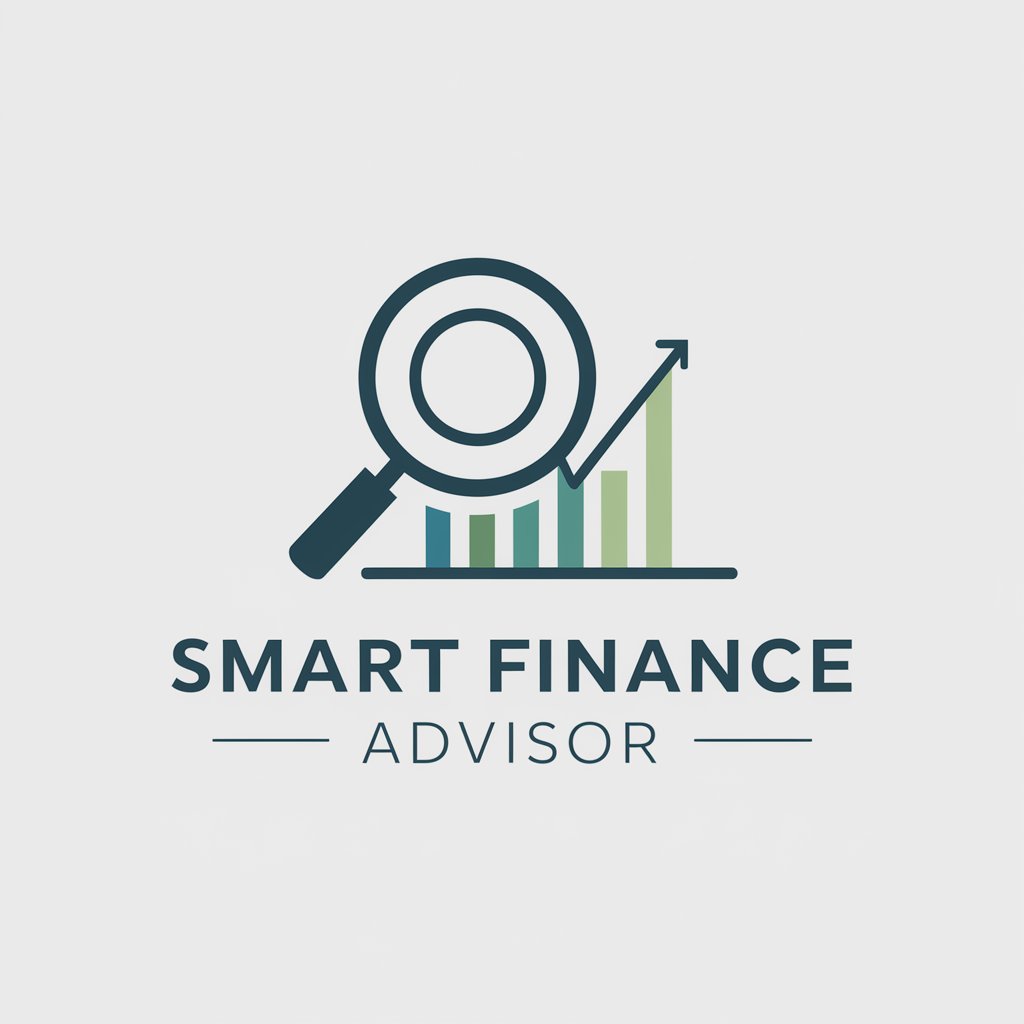
Dicto Thesaurus
Empower Your Words with AI
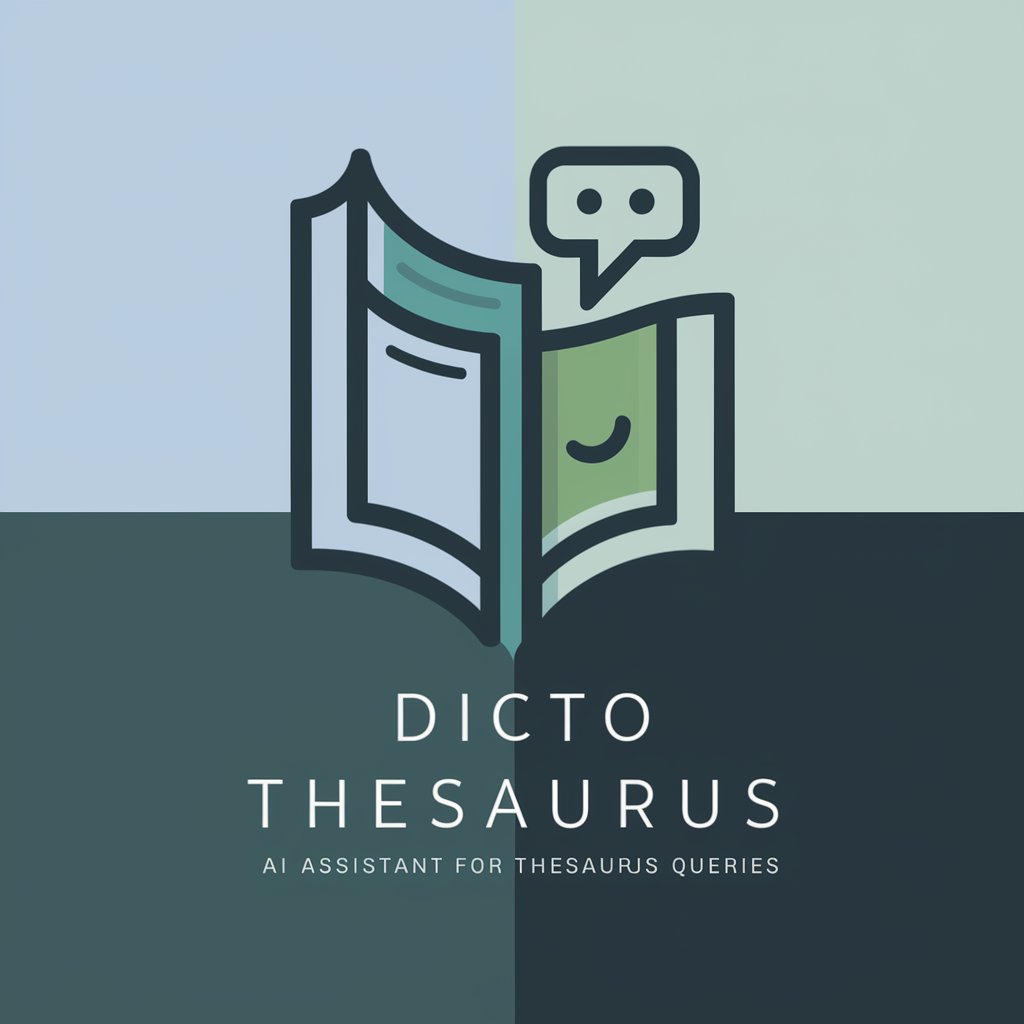
Outsource Ace
Empowering Your Outsourcing with AI

Frequently Asked Questions about TEXT TO EXCEL
What types of text can TEXT TO EXCEL convert?
TEXT TO EXCEL can handle structured or semi-structured text, including lists, tables, bullet points, or even narratives where clear segmentation can be identified for rows and columns in an Excel file.
Can I customize the column headers in the generated Excel file?
Yes, during the submission process, you can define which segments of the text will serve as column headers, allowing you full control over the data organization in the Excel output.
Is there a limit on the amount of text I can convert?
There are no hard limits on the amount of text, but larger texts may take longer to process. For optimal performance, breaking down extremely large texts into manageable parts may yield quicker results.
Does TEXT TO EXCEL support non-English text?
Yes, the tool can process text in various languages, ensuring that non-English content is structured correctly into the Excel format. However, make sure that the text is clearly segmented for proper conversion.
What are the typical use cases for TEXT TO EXCEL?
Common use cases include academic research organization, transforming meeting notes into spreadsheets, converting product inventories, summarizing financial statements, and managing data extracted from text reports.





