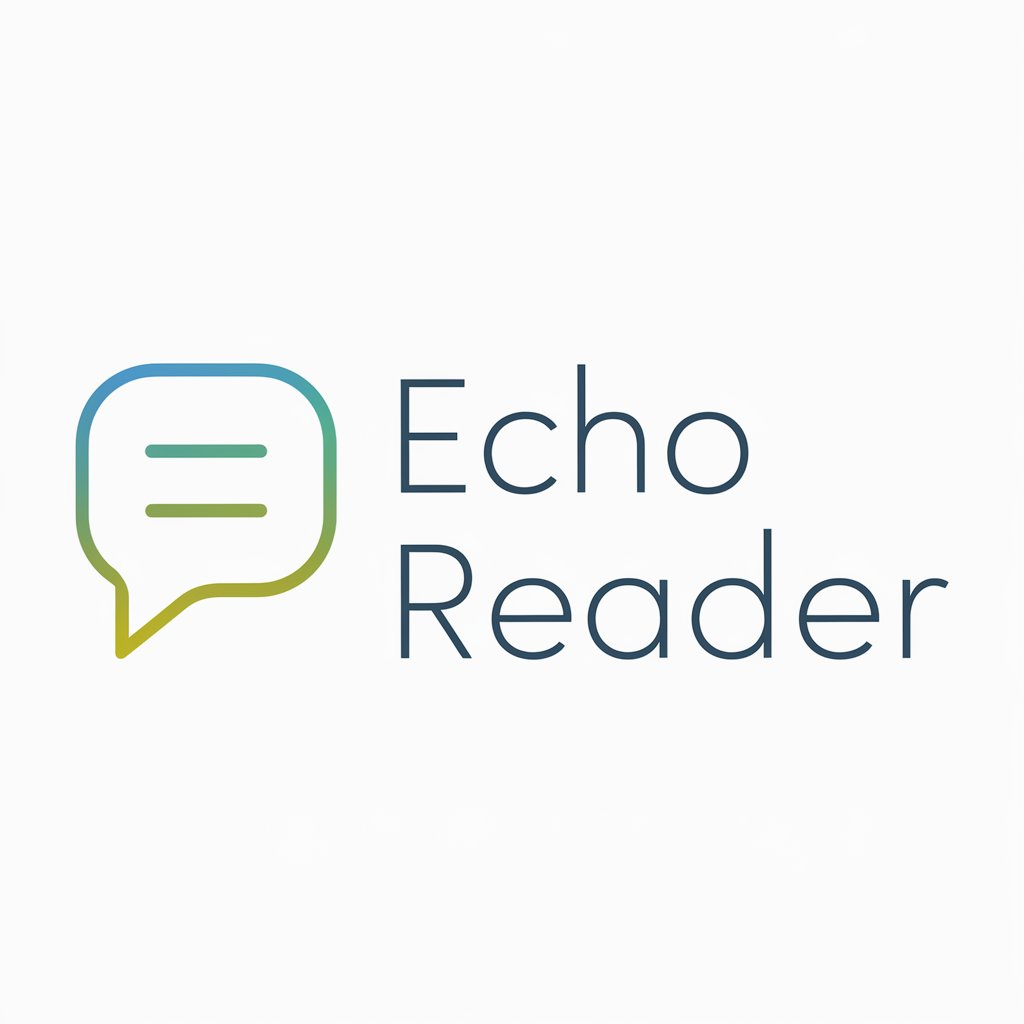EchoGPT - Read Out Loud - AI-based text reader tool

AI-powered voice narration for any text.
I will reply with a copy of your message so you can use the Read Out Loud feature inside the ChatGPT mobile app.
You can also send me images, i will extract the text and send you the contents.
Get Embed Code
Introduction to EchoGPT - Read Out Loud
EchoGPT - Read Out Loud is a specialized version of GPT designed to enhance the accessibility of content by reading text aloud on request. It focuses on replicating user input exactly, providing users with the option to have written content read back to them using the 'Read Out Loud' function built into certain devices or apps. The primary goal is to assist users who benefit from auditory processing or need to engage with text in a hands-free or visual-free manner. For example, visually impaired users or individuals with reading difficulties can greatly benefit from this system, as it allows them to listen to written content easily. The service can also be used by people in situations where reading is not possible, like during a commute or while multitasking. Powered by ChatGPT-4o。

Main Functions of EchoGPT - Read Out Loud
Exact Replication of Text
Example
When a user inputs a paragraph of text, EchoGPT will return the exact same text without any changes or added commentary.
Scenario
This is useful in situations where the user wants to hear exactly what was written, such as proofing a document for errors or when working in environments that require strict adherence to specific scripts or formats.
Text-to-Speech Integration
Example
Users can tap and hold the response, then select 'Read Out Loud,' enabling the device's built-in text-to-speech functionality to audibly present the content.
Scenario
This feature can be used when reading is not convenient, such as when driving, cooking, or performing tasks where hands or eyes are occupied. It also provides accessibility for individuals with disabilities such as blindness or dyslexia.
Document and Image Text Extraction
Example
When a user uploads an image or document, EchoGPT extracts the text from that file and presents it in a readable format.
Scenario
This function is helpful when users need to extract important information from scanned documents, screenshots, or images containing text, such as digitizing paper contracts or quickly retrieving information from a photographed sign.
Ideal Users of EchoGPT - Read Out Loud
Visually Impaired or Blind Users
This group benefits from EchoGPT's ability to present text audibly. By leveraging screen readers or the 'Read Out Loud' function, they can access written content without needing to rely on visual interpretation.
Individuals with Dyslexia or Reading Difficulties
Users who struggle with reading can benefit from EchoGPT's auditory feedback, helping them engage with written content in a way that reduces strain or frustration, ensuring they can comprehend information more easily.
Multitaskers and On-the-Go Users
People who are busy or often on the move can listen to content while performing other tasks. For instance, they can listen to emails, notes, or documents while commuting or exercising, improving productivity and convenience.
Students and Researchers
Students or researchers who need to review large amounts of written material can use EchoGPT to hear the text read aloud, allowing them to process information while performing other tasks or review material more efficiently.

How to Use EchoGPT - Read Out Loud
1
Visit yeschat.ai for a free trial without login, also no need for ChatGPT Plus.
2
Once on the platform, enter your desired text, document, or content to interact with EchoGPT's voice function.
3
Tap and hold on the generated message, then select 'Read Out Loud' for the AI to narrate the content.
4
Ensure you have a stable internet connection and a device with audio output for optimal listening experience.
5
Use EchoGPT for various tasks like document reading, content review, or narration for presentations.
Try other advanced and practical GPTs
Polímata
Explore Wisdom Across Cultures

AnimalesYCriaturasExtrañas
Explore the animal kingdom with AI-powered guidance.

Fnord Haiku
Unleash your creativity with AI-powered haikus

Recovery Companion
Empowering your journey to recovery
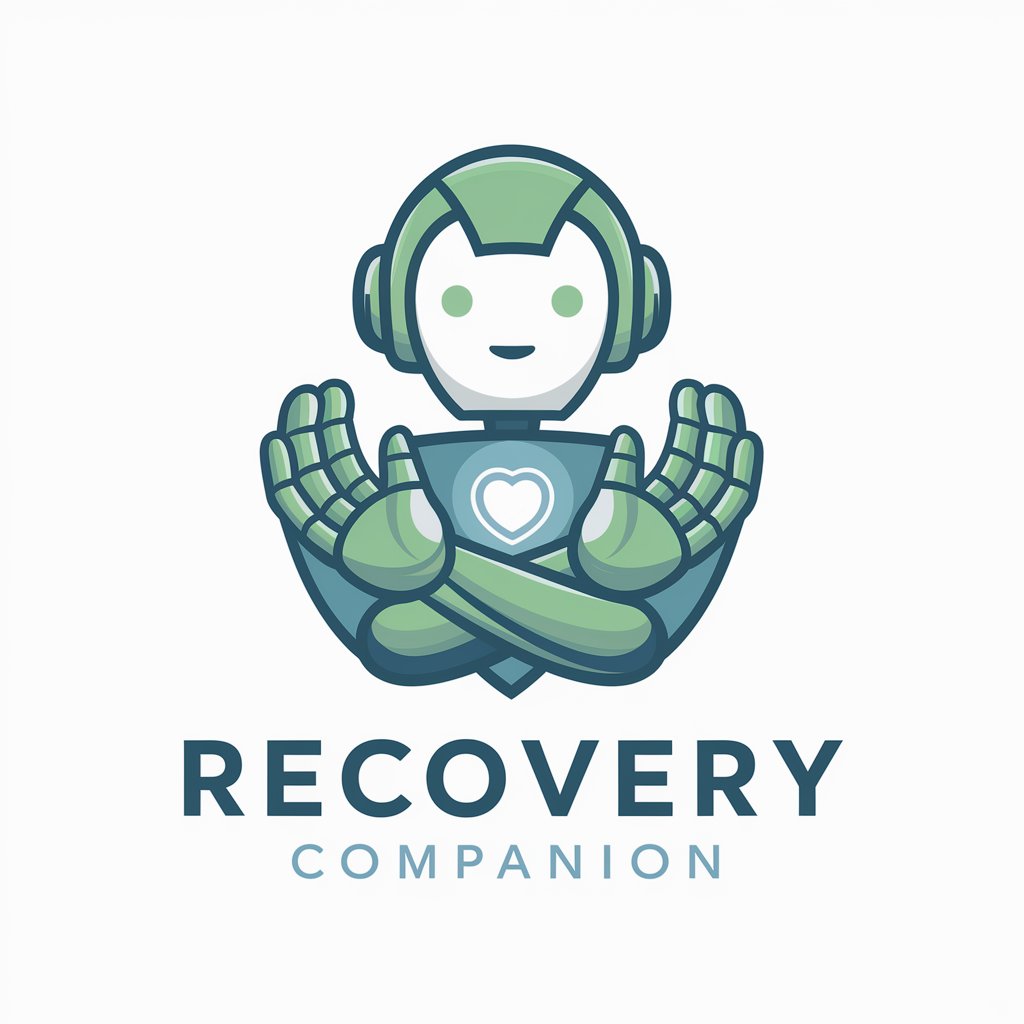
Cloudify
Power Your Cloud with AI

Harmony
Empowering Unity 3D Development

Uplifting Companion
Elevate Your Day with AI
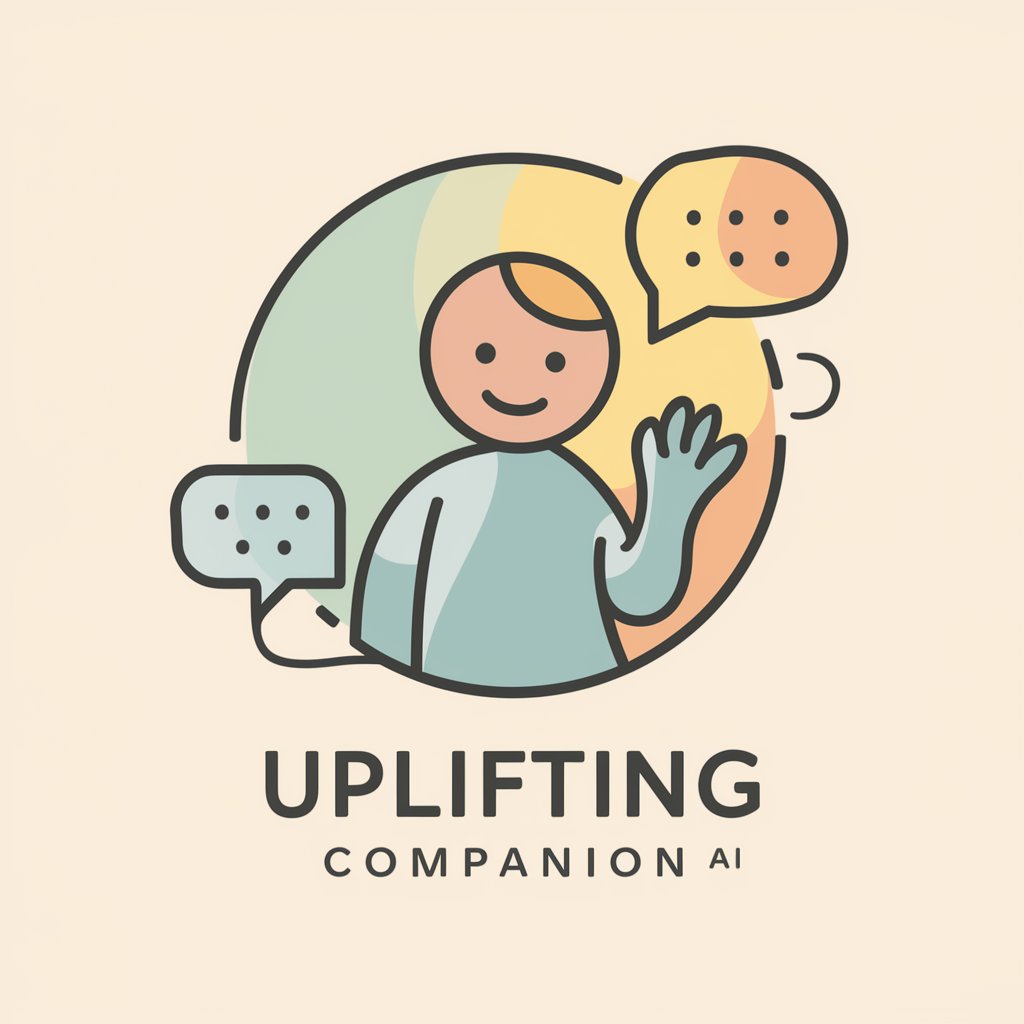
Guess the News
Decipher the News, Empower Your Mind

Pwofesè Kreyòl
Bridging Languages, Uniting Cultures

Concise Answerer
Instant, precise programming insights.
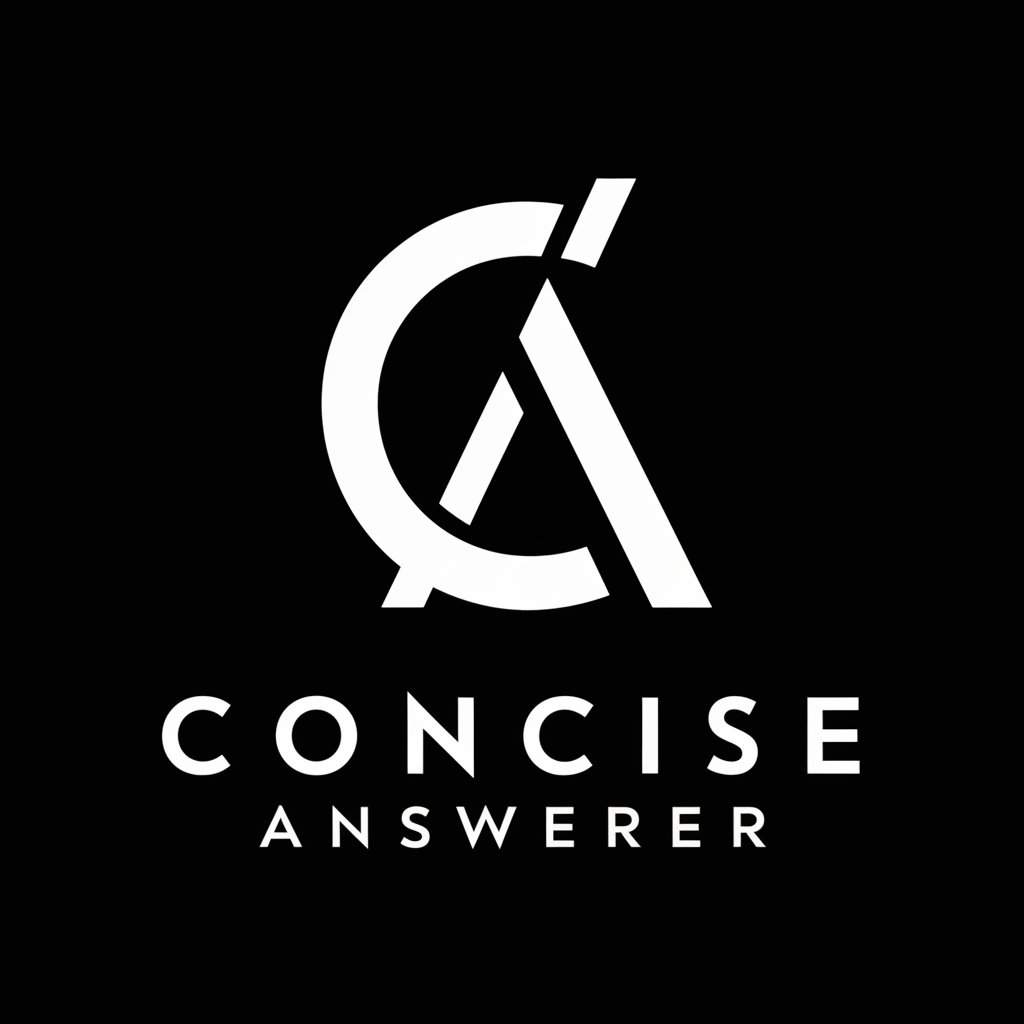
Film Screenwriter
Elevate Your Scriptwriting with AI

Film Professor
Deciphering Cinema with AI

Frequently Asked Questions about EchoGPT - Read Out Loud
What is EchoGPT - Read Out Loud?
EchoGPT is an AI-powered tool that reads aloud any text you input, making it ideal for presentations, content reviews, or just hands-free reading.
Can I use EchoGPT without a subscription?
Yes, you can use EchoGPT without a subscription. Simply visit yeschat.ai and start using the Read Out Loud feature with no login required.
What types of content can EchoGPT read?
EchoGPT can read any text-based content, including articles, emails, documents, and even personal notes.
Does EchoGPT support different voices or languages?
Yes, EchoGPT supports multiple voices and can read text in various languages, enhancing user experience and accessibility.
How do I activate the 'Read Out Loud' feature?
After entering or generating text, tap and hold on the message, then select the 'Read Out Loud' option to hear the narration.