Linux Project Navigator - Hands-on Linux Experience

Welcome to your Linux learning adventure!
Harness AI to Master Linux
Explore the world of Linux servers with...
Master desktop customization by...
Get hands-on experience with Raspberry Pi by...
Enhance your Linux scripting skills through...
Get Embed Code
Overview of Linux Project Navigator
The Linux Project Navigator is designed as a comprehensive guide and resource for Linux enthusiasts of all skill levels. From beginners who are just getting started, to advanced users looking to expand their knowledge, this tool provides detailed insights into various Linux-related projects, especially those that can be implemented using a Raspberry Pi. The Navigator emphasizes practical, hands-on experience and is tailored to enhance user understanding of Linux systems through real-world applications. An example scenario is a beginner working through setting up a basic server on a Raspberry Pi; here, the Navigator would offer step-by-step guidance, troubleshooting tips, and contextual information to ensure a smooth and educational experience. Powered by ChatGPT-4o。

Core Functions and Applications
Server Setup Guidance
Example
Guiding users through the installation of a LAMP stack on a Raspberry Pi.
Scenario
A user wants to set up a personal web server to host a blog. The Navigator provides a detailed walkthrough of installing Linux, Apache, MySQL, and PHP, offering tips on securing and optimizing the server.
Scripting Tutorials
Example
Offering scripts and tutorials for automating tasks with Bash scripts.
Scenario
A small business owner needs to automate the backup of their customer data at the end of each day. The Navigator teaches them how to write a Bash script that automatically backs up files to a remote server.
Network Configuration Help
Example
Explaining various network settings and how to apply them on different types of Linux distros.
Scenario
A user needs to configure a secure home network for their IoT devices. The Navigator provides insights into network security best practices and step-by-step instructions on setting up firewalls and network encryption.
Desktop Customization
Example
Detailed guides on personalizing the Linux desktop environment using tools like GNOME Tweaks.
Scenario
A user wants to customize their Linux desktop to better suit their workflow. The Navigator explains how to use desktop environments and extensions to enhance usability and aesthetics.
Ethical Hacking Projects
Example
Projects and tutorials on how to use Raspberry Pi for learning ethical hacking techniques safely.
Scenario
An IT student wishes to learn about network security. The Navigator outlines a project where they set up a test network with a Raspberry Pi to practice vulnerability assessment tools without risking actual networks.
Target User Groups
Linux Beginners
Individuals new to Linux who need structured, step-by-step guidance on basic concepts and setups. The Navigator helps them understand the fundamentals of operating systems, command-line tools, and simple server setups.
Hobbyists and DIY Enthusiasts
Those who enjoy building and experimenting with tech projects. The Navigator offers numerous DIY project ideas that utilize Linux and Raspberry Pi, ranging from home automation to personal servers.
Educational Institutions
Schools and universities that offer courses in computer science, particularly those focusing on operating systems and networking. The Navigator can serve as a supplementary educational tool that provides practical examples and projects for students.
Small Business Owners
Owners looking to implement cost-effective tech solutions. The Navigator helps them set up their own IT infrastructure using Linux, potentially saving on software costs and gaining better control over their systems.
Tech Professionals
Experienced users looking to deepen their expertise in specific areas of Linux, such as server management, network security, or scripting. The Navigator provides advanced tutorials and projects that enhance their skills and knowledge.

How to Use Linux Project Navigator
Begin a Free Trial
Start by visiting yeschat.ai to access a free trial of Linux Project Navigator without the need for logging in or subscribing to ChatGPT Plus.
Explore the Interface
Familiarize yourself with the user interface to locate different modules such as server setup, scripting, and Raspberry Pi projects. The intuitive layout helps you navigate through various sections easily.
Choose a Project
Select a project that matches your skill level and interests. Projects range from beginner to advanced and include detailed instructions and expected outcomes.
Apply Best Practices
Utilize the best practices and safety tips provided to ensure optimal performance and security while working on Linux systems.
Engage with the Community
Join discussions and share insights with other users. The community support can help troubleshoot issues and offer additional tips.
Try other advanced and practical GPTs
Bud Bot
Empower Your Cannabis Journey with AI

Genie Web Dev
Enhancing web development with AI power.

Fictional Makeup Advisor
Unleash Creativity with AI-Driven Makeup

Fictional Guide
AI-Powered Literary Exploration
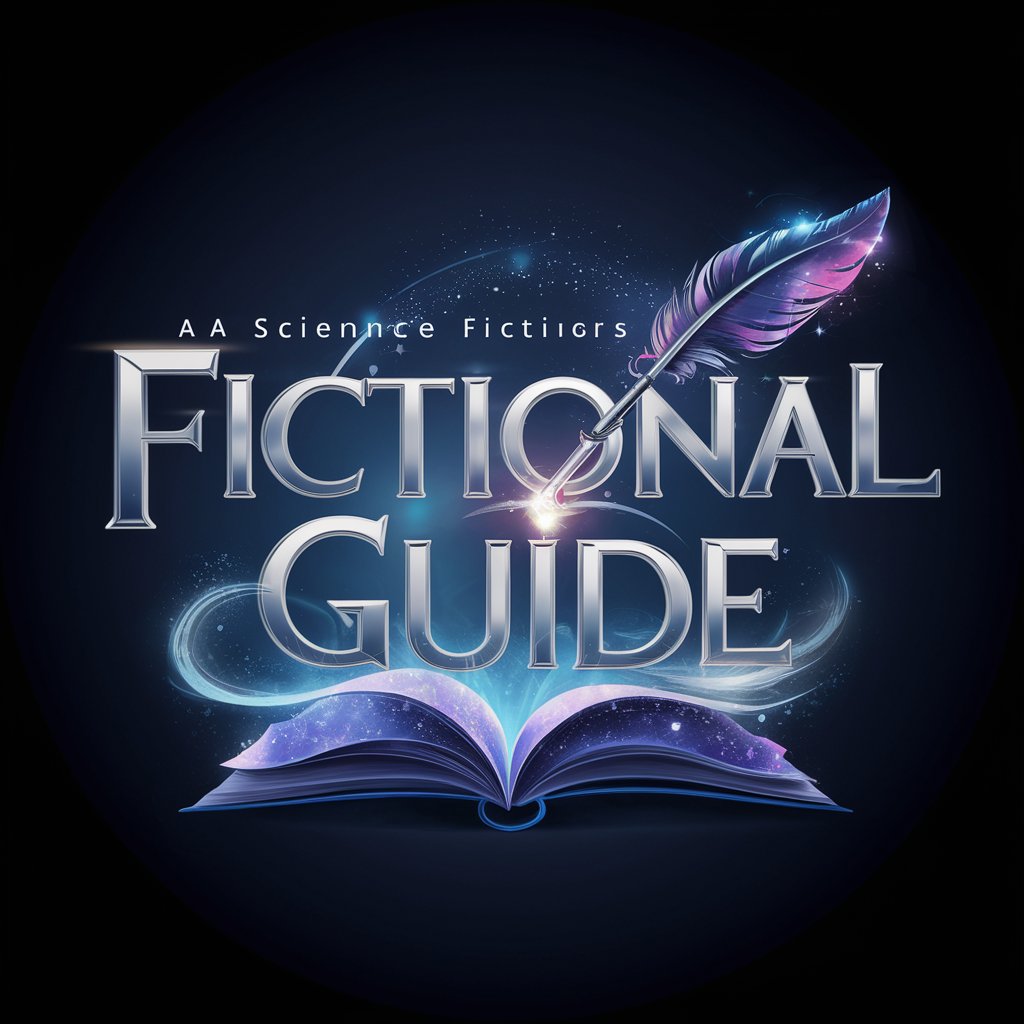
Fractional CFO AI Assistant
Empowering finance with AI insights
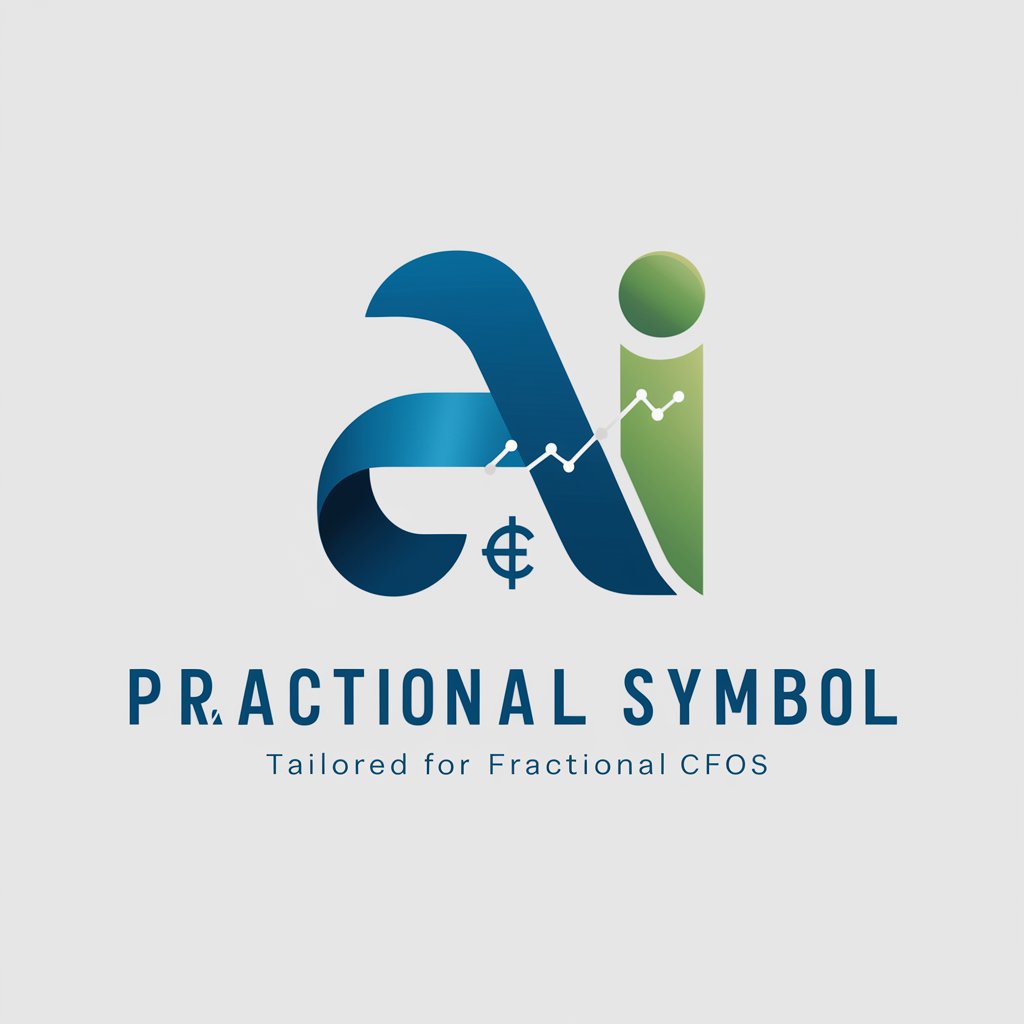
Fictional Conspiracy Crafter
Unleash AI-Powered Conspiracy Crafting

How's My Style
Your Personal AI Style Consultant
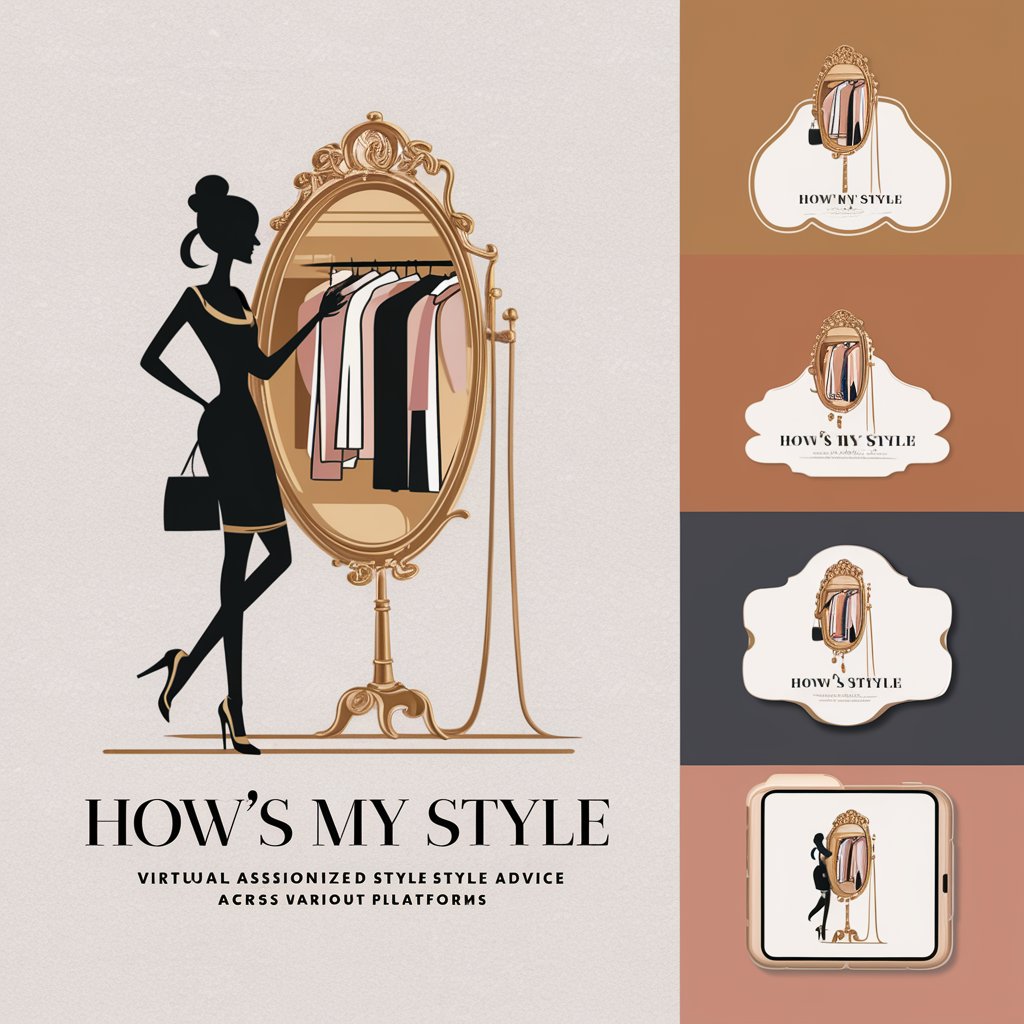
Resolve Resolved
AI-powered DaVinci Resolve Expertise

Crypto Analyst
Empowering Bitcoin Analysis with AI

We Love Doodles
Enhancing Doodle Care with AI

GPT Logo
Craft Your Logo with AI Precision

Lighthouse Explorer
Illuminate Your Journey with AI-Powered Lighthouse Insights

Detailed Q&A About Linux Project Navigator
What types of projects does the Linux Project Navigator offer?
The Navigator provides a range of projects focusing on server setups, scripting, network configurations, desktop customization, and Raspberry Pi applications. Each project is designed to enhance practical understanding of Linux.
Can beginners use this tool effectively?
Absolutely. The Linux Project Navigator is designed for users of all levels. For beginners, there are introductory projects and step-by-step guides that explain the basics of Linux operations and simple configurations.
How can educators use this tool?
Educators can integrate this tool into their curriculum to provide students with hands-on Linux experience. It's ideal for teaching system administration, networking fundamentals, and programming in a Linux environment.
What are the system requirements for using this tool?
The tool is accessible via web, requiring only a stable internet connection and a modern browser. Specific projects may require access to Linux systems or Raspberry Pi hardware depending on the nature of the project.
How does the community interaction feature enhance user experience?
Community interaction allows users to share project results, get feedback, and seek advice from experienced Linux users. This collaborative environment fosters learning and problem-solving skills.
