VBA EXCEL - VBA code automation for Excel.

Hello
AI-powered automation for Excel tasks.
Get Embed Code
Introduction to VBA in Excel
VBA (Visual Basic for Applications) in Excel is a powerful programming language that allows users to automate tasks, create custom functions, and design user interfaces within Excel. It extends the capabilities of Excel by enabling the creation of macros, which are sequences of instructions that can be executed with a single command or button click. VBA is embedded in the Excel application, making it a versatile tool for users who want to go beyond the standard spreadsheet functionalities. A primary design purpose of VBA is to enhance productivity and streamline repetitive tasks through automation. For example, if you need to regularly generate reports from a large dataset, a VBA macro can automate the extraction, formatting, and presentation of data, saving hours of manual work. Additionally, VBA can be used to build UserForms—custom dialog boxes where users can input data—which enhances interactivity within Excel workbooks. Powered by ChatGPT-4o。

Main Functions of VBA in Excel
Automating Repetitive Tasks
Example
Creating a macro that updates the formatting of a report (e.g., bold headers, adjust column widths) each time new data is imported.
Scenario
A financial analyst needs to apply specific formatting to weekly sales reports. With VBA, the formatting can be applied automatically, ensuring consistency and saving significant time.
Data Manipulation
Example
A VBA script that consolidates data from multiple worksheets into one master sheet, applying filters and calculations.
Scenario
A project manager overseeing multiple teams collects monthly performance data across different sheets. A VBA macro merges these into one report, applies calculations such as total hours worked, and highlights any outliers.
Building Custom Functions
Example
Using VBA to create a custom function (UDF) that calculates a weighted average based on varying parameters.
Scenario
An investment analyst frequently calculates weighted averages for different portfolios. By writing a custom function in VBA, they can call the formula just like any built-in Excel function, improving efficiency and accuracy.
Creating UserForms for Data Input
Example
A UserForm with textboxes and dropdowns that collects user information and stores it in a designated Excel sheet.
Scenario
An HR administrator uses an Excel form to collect employee data during onboarding. With a VBA UserForm, the administrator can input data more systematically, reducing errors and ensuring uniform data entry.
Automated Email Sending
Example
A VBA script that generates summary reports and sends them via email directly from Excel using Outlook integration.
Scenario
A sales manager needs to send weekly performance summaries to different stakeholders. The VBA script automates the process by compiling the report, attaching it to an email, and sending it to the designated recipients.
Ideal Users of VBA in Excel
Financial Analysts
Financial analysts can benefit from VBA by automating report generation, performing complex calculations, and streamlining repetitive tasks like formatting and data consolidation. They often deal with large datasets that require frequent manipulation, making VBA essential for increasing productivity.
Project Managers
Project managers who oversee multiple teams or projects can use VBA to consolidate data from various sources into a single, comprehensive report. VBA can also automate the updating of project timelines, budgets, and status reports, helping managers save time and avoid manual errors.
Administrative Professionals
Administrative staff, such as HR or office managers, often handle repetitive tasks such as data entry, report generation, and email distribution. VBA allows them to create forms for structured data collection and automate tasks like sending emails or generating documents, boosting their efficiency and accuracy.
Engineers and Scientists
Engineers and scientists working with experimental or simulation data can use VBA to automate the organization and analysis of data, allowing them to focus more on interpretation and innovation. Custom functions and scripts can also be created to fit specialized needs in these technical fields.
Small Business Owners
Small business owners who may not have dedicated IT support can use VBA to automate everyday tasks like inventory management, invoice generation, and performance tracking. VBA reduces reliance on external tools and enables them to customize Excel according to their unique business processes.

Guidelines to Use VBA EXCEL
1
Visit yeschat.ai for a free trial without login, also no need for ChatGPT Plus. You can start using VBA EXCEL without any subscription requirements.
2
Ensure you have Microsoft Excel installed with Developer mode enabled, allowing you to access VBA (Visual Basic for Applications) features.
3
Open Excel and navigate to the Developer tab. Use the 'Visual Basic' option to create or edit your VBA scripts within your Excel workbooks.
4
Familiarize yourself with the VBA UserForm environment, as this tool will help you automate tasks, manipulate data, and interact with Excel worksheets efficiently.
5
Consult online resources, forums, or AI tools like yeschat.ai to generate code snippets and optimize your macros for best performance and task automation.
Try other advanced and practical GPTs
Codigo Civil Federal 2021
Empowering Legal Understanding with AI

Inglés para el trabajo
AI-powered translations for workplace communication

Descripciones automáticas de propiedades
Streamline Your Property Sales with AI

Keyluxe Propiedades
Navigate Chile's Real Estate with AI

AI Propiedad Finder
Transforming Property Search with AI

SEO Product Description Scribe
Elevate Your Product, Boost Your SEO
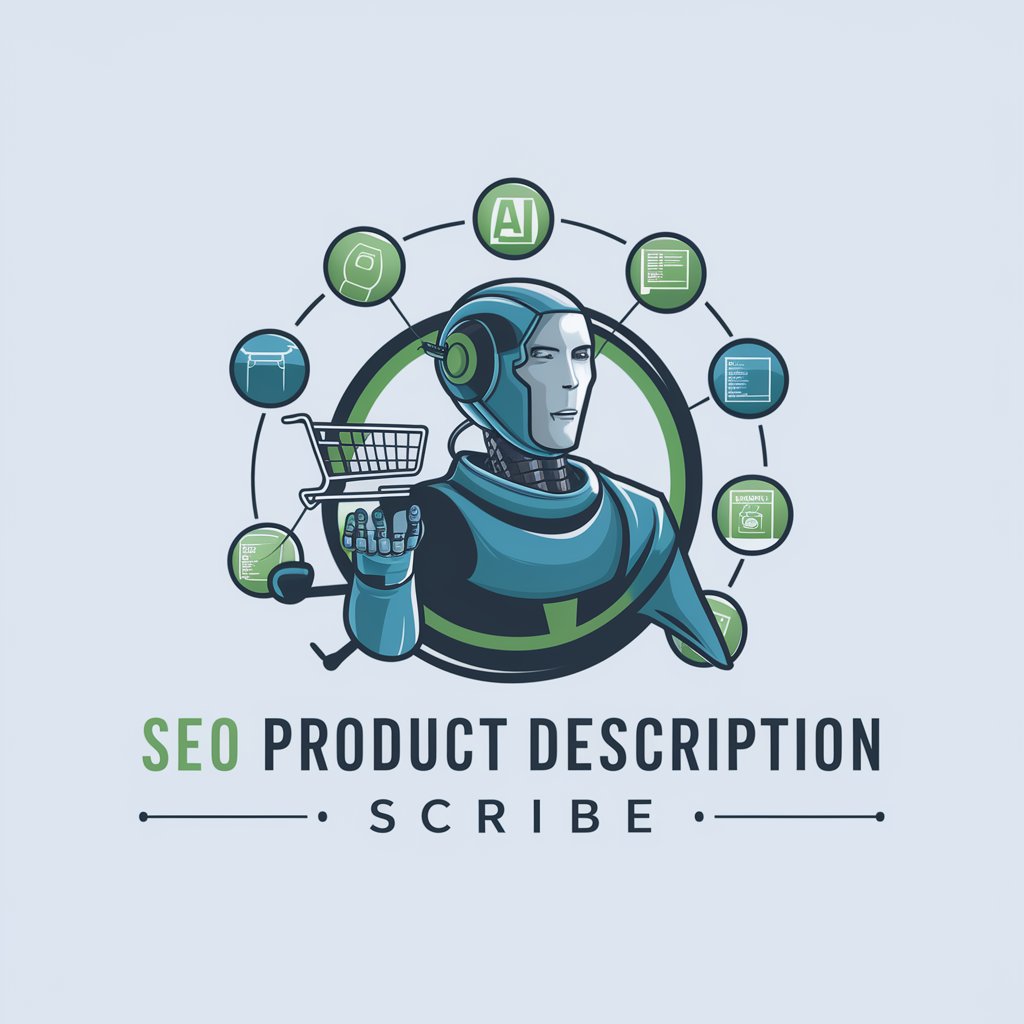
Email Writer
AI-driven tool for perfect emails
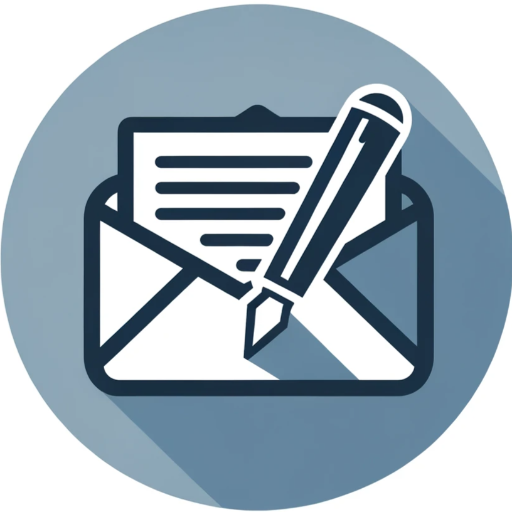
Laravel Coding Assistant
Elevate Your Laravel Projects with AI

Laravue
Elevate web development with AI-powered Laravue

Experto en Laravel
AI-powered Laravel and Livewire mentorship.

NP Explorer
Solving Complexity with AI

Idea Analyzer
Empower Your Business with AI Insights

VBA EXCEL Frequently Asked Questions
How do I enable VBA in Excel?
To enable VBA, go to Excel's 'File' menu, select 'Options', then 'Customize Ribbon', and check the box for 'Developer'. This will add the Developer tab, where you can access the VBA editor.
What is a UserForm in VBA?
A UserForm in VBA is a custom dialog box where you can create graphical interfaces like buttons, text boxes, and labels, allowing users to interact with Excel in a more user-friendly way.
Can VBA automate tasks in Excel?
Yes, VBA can automate repetitive tasks in Excel, such as formatting, data entry, calculations, and data extraction, by writing macros that execute predefined commands.
What are common use cases for VBA in Excel?
Common use cases include automating report generation, performing bulk data processing, integrating with other applications, creating custom forms, and automating complex calculations.
How do I optimize VBA code for performance?
To optimize VBA code, avoid unnecessary loops, use variables efficiently, minimize screen updates, and deactivate Excel features like 'Calculation' and 'ScreenUpdating' during macro execution.
