Diagram DataView - AI-powered tool for creating diverse visualizations.

Welcome to DataGPT, your visual data expert.
Transform data into engaging visuals with AI.
Create a chart that shows...
Generate a visualization for the data set that includes...
Illustrate the trend in the data by...
Design an infographic that highlights...
Get Embed Code
Introduction to Diagram DataView
Diagram DataView is a comprehensive visual data expert designed to transform complex data into understandable and engaging visual formats. Its basic functions encompass a wide range of visualizations including graphs, diagrams, maps, infographics, dashboards, tables, charts, interactive visualizations, 3D visualizations, statistical graphics, motion graphics, and animations. Examples of its design purpose include data cleaning and preparation, tutorial and learning modules, custom visualization recommendation, integration with data analysis tools, interactive Q&A for troubleshooting, best practices in data presentation, data storytelling assistance, and predictive analytics and forecasting. Powered by ChatGPT-4o。

Main Functions of Diagram DataView
Data Visualization
Example
Generating graphs to illustrate trends in sales data over time.
Scenario
In a business context, Diagram DataView can be used to create line graphs showing monthly sales figures to identify seasonal patterns or fluctuations.
Interactive Visualization
Example
Developing an interactive map displaying population density across regions.
Scenario
For urban planning purposes, Diagram DataView can create an interactive map where users can hover over different areas to view population density and demographic information.
Statistical Graphics
Example
Constructing box plots to visualize the distribution of exam scores.
Scenario
In educational settings, Diagram DataView can generate statistical graphics like box plots to represent the spread of exam scores and identify outliers or trends.
Data Storytelling Assistance
Example
Creating an infographic to explain the impact of climate change on biodiversity.
Scenario
For environmental organizations, Diagram DataView can assist in creating infographics that visually communicate the effects of climate change on different ecosystems, helping to raise awareness and support for conservation efforts.
Predictive Analytics and Forecasting
Example
Building a time series forecasting model to predict future stock prices.
Scenario
In financial markets, Diagram DataView can be used to develop predictive analytics models that forecast stock prices based on historical data, aiding investors in making informed decisions.
Ideal Users of Diagram DataView
Business Professionals
Business professionals, including executives, analysts, and marketers, can benefit from Diagram DataView's services for data visualization, dashboard creation, and predictive analytics. They can use these tools to analyze sales trends, track key performance indicators, and make data-driven decisions.
Academic Researchers
Academic researchers across various disciplines such as social sciences, environmental studies, and healthcare can leverage Diagram DataView for visualizing research findings, creating statistical graphics, and presenting data in academic papers and presentations. It helps researchers communicate complex concepts effectively.
Data Analysts and Scientists
Data analysts and scientists rely on Diagram DataView for data cleaning and preparation, exploratory data analysis, and building predictive models. They use its functionalities to uncover insights from large datasets, identify patterns, and generate actionable recommendations for business or research purposes.
Educators and Trainers
Educators and trainers in schools, universities, and corporate training programs utilize Diagram DataView to create engaging learning materials, interactive tutorials, and visual aids for teaching complex concepts. It enhances the learning experience and facilitates knowledge retention among students and trainees.

How to Use Diagram DataView:
Visit yeschat.ai for a free trial without login, also no need for ChatGPT Plus.
Access Diagram DataView feature in the ChatGPT interface.
Upon accessing ChatGPT, navigate to the DataView feature located in the toolbar.
Select the type of visualization you want to create.
Choose from options like Graphs, Diagrams, Maps, Infographics, Tables, Charts, or 3D Visualizations.
Input your data or import datasets from various sources.
You can either input your data directly into the interface or import datasets from CSV, Excel, or other file formats.
Customize and refine your visualization.
Explore customization options such as color schemes, labels, titles, and styles to create visually appealing and informative graphics.
Try other advanced and practical GPTs
A.K.
Empowering with AI-driven insights.

Your girlfriend Scarlett
Your AI-powered virtual girlfriend for meaningful conversations and emotional support. 💬❤️

Lazy LLM
Get lazy with AI-powered responses.

英作文練習
Enhance your writing with AI precision.

ADVENT.AI: Create & play 80s-style adventure games
Craft nostalgic adventures with AI.

Rispheres Midjourney V6- Prompter (All Styles)
Create AI-powered prompts effortlessly

DarkGPT
AI-Powered Assistance for Any Task
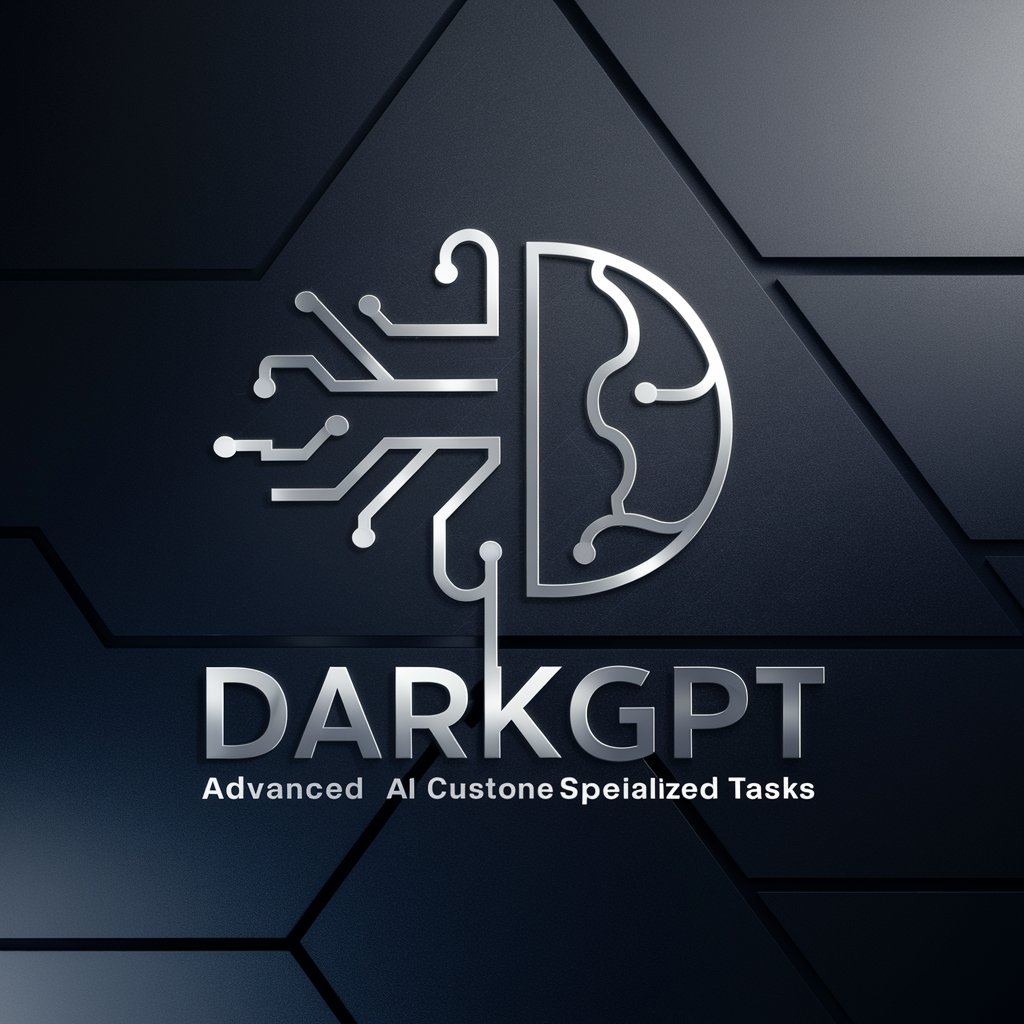
习近平讲话著作分析
Harness AI to Navigate Xi Jinping’s Ideologies

OpenBB Docs GPT
Unlock Document Insights with AI

AI DNA
Unlock Marketing Potential with AI Insights

SD Image Creation Prompt Generator
Craft Detailed Artistic Imagery with AI

BrowsingGPT
Unlock knowledge with AI-driven browsing.
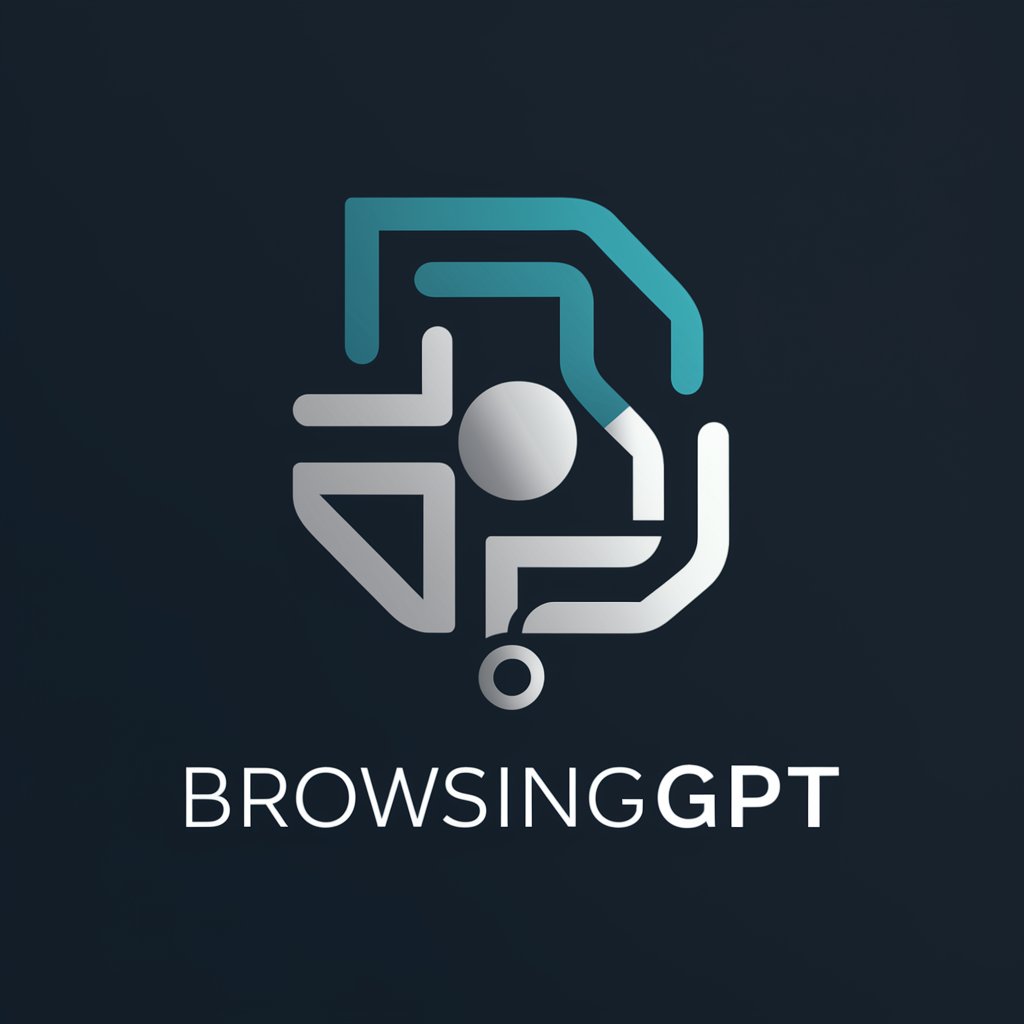
Q&A about Diagram DataView:
What types of visualizations can I create with Diagram DataView?
Diagram DataView supports a wide range of visualizations including Graphs, Diagrams, Maps, Infographics, Tables, Charts, and 3D Visualizations.
Can I import data from external sources into Diagram DataView?
Yes, you can import data from various sources such as CSV, Excel, and other file formats into Diagram DataView for visualization.
Is Diagram DataView suitable for beginners?
Yes, Diagram DataView is designed to be user-friendly, with intuitive tools and features suitable for beginners.
Does Diagram DataView support interactive visualizations?
Absolutely, Diagram DataView offers interactive features to enhance user engagement and exploration of data.
Can I export visualizations created with Diagram DataView?
Yes, you can export your visualizations in various formats such as PNG, JPEG, SVG, or PDF for sharing or further analysis.
