Vue + Tailwind - intuitive, flexible web styling

Hello! I'm here to help with Vue.js and Tailwind CSS.
Simplify UI Design with AI
How do I set up a new Vue 3 project with Tailwind CSS?
Can you explain the benefits of using the Composition API in Vue.js?
What are the best practices for responsive design with Tailwind CSS?
How can I optimize my Vue.js components for better performance?
Get Embed Code
Overview of Vue + Tailwind
Vue + Tailwind combines the reactive capabilities of Vue.js, a progressive JavaScript framework for building user interfaces, with the utility-first CSS framework Tailwind CSS for styling. This integration allows developers to create highly interactive and visually appealing web applications efficiently. Vue.js simplifies the process of building dynamic web apps with its reactive data binding and composable component system, while Tailwind CSS offers a set of predefined utility classes that can be composed directly in HTML, leading to faster styling without leaving the markup. An example scenario includes a developer quickly prototyping a responsive web application; they can leverage Vue.js for handling user interactions and state management, with Tailwind CSS providing rapid, consistent styling without writing extensive custom CSS. Powered by ChatGPT-4o。

Core Functions and Real-World Applications
Reactive Data Binding
Example
A developer uses Vue's reactivity system to automatically update the UI parts when the underlying data model state changes, without manually manipulating the DOM.
Scenario
In a to-do application, when a user adds a task, the list updates instantaneously to reflect the change, thanks to Vue's reactive and component-oriented architecture.
Utility-First CSS Styling
Example
Using Tailwind CSS, developers can apply styling by adding utility classes directly to HTML elements, greatly simplifying the development process and reducing the need for custom CSS.
Scenario
For a product card in an e-commerce site, Tailwind's utility classes like `bg-blue-500`, `text-white`, `p-4`, and `rounded-lg` are used to style the card directly in the template, making it visually appealing with minimal effort.
Single File Components
Example
Vue's single-file components (.vue files) encapsulate the template, script, and style sections all in one file, streamlining the module management and boosting productivity.
Scenario
In a large-scale project, developers can manage components like a navigation bar, sidebar, and footer each in separate .vue files, using Tailwind CSS for consistent styling across these components.
Target User Groups
Frontend Developers
Individuals or teams tasked with building interactive, state-driven web interfaces. Vue + Tailwind is ideal for those who value a clean, maintainable structure for UI logic paired with rapid, scalable styling solutions.
UI/UX Designers
Designers who want to implement their visual designs into real web applications efficiently. Tailwind CSS enables them to apply styles with precision without deep dives into complex CSS, and Vue.js allows for easy interaction scripting.
Startup Teams
Small to medium-sized startup teams looking for efficient ways to prototype and iterate on their web applications. The combination of Vue and Tailwind facilitates quick developments and revisions, crucial for startups needing to adapt quickly to market feedback.

Steps for Using Vue + Tailwind
1
Visit yeschat.ai to start your free trial instantly; no login or ChatGPT Plus subscription required.
2
Install Vue and Tailwind CSS in your project. Ensure Node.js is installed, then create a Vue project via Vue CLI or Vite, and add Tailwind CSS by installing it via npm and configuring it as per the official Tailwind documentation.
3
Integrate Tailwind CSS into Vue components. Utilize the class utilities provided by Tailwind to style your Vue components directly within the template tags, leveraging the responsive and state-specific modifiers for dynamic styling.
4
Explore advanced features and plugins. Use Tailwind CSS plugins like typography, forms, and aspect-ratio to extend the utility classes and enhance your application's design and functionality.
5
Optimize for production. Before deploying, use Tailwind's purge option to remove unused styles and reduce the final CSS bundle size, ensuring faster load times and improved performance.
Try other advanced and practical GPTs
Asesor de Código con Soluciones de Código
AI-Powered MQL5 Trading Solutions

Communication Plan Builder
Streamline your strategy with AI-driven insights

DECGPT : Revue d'agrément
AI-Powered Expertise Accounting Thesis Review

Biomechanics FBD
Visualize Forces with AI
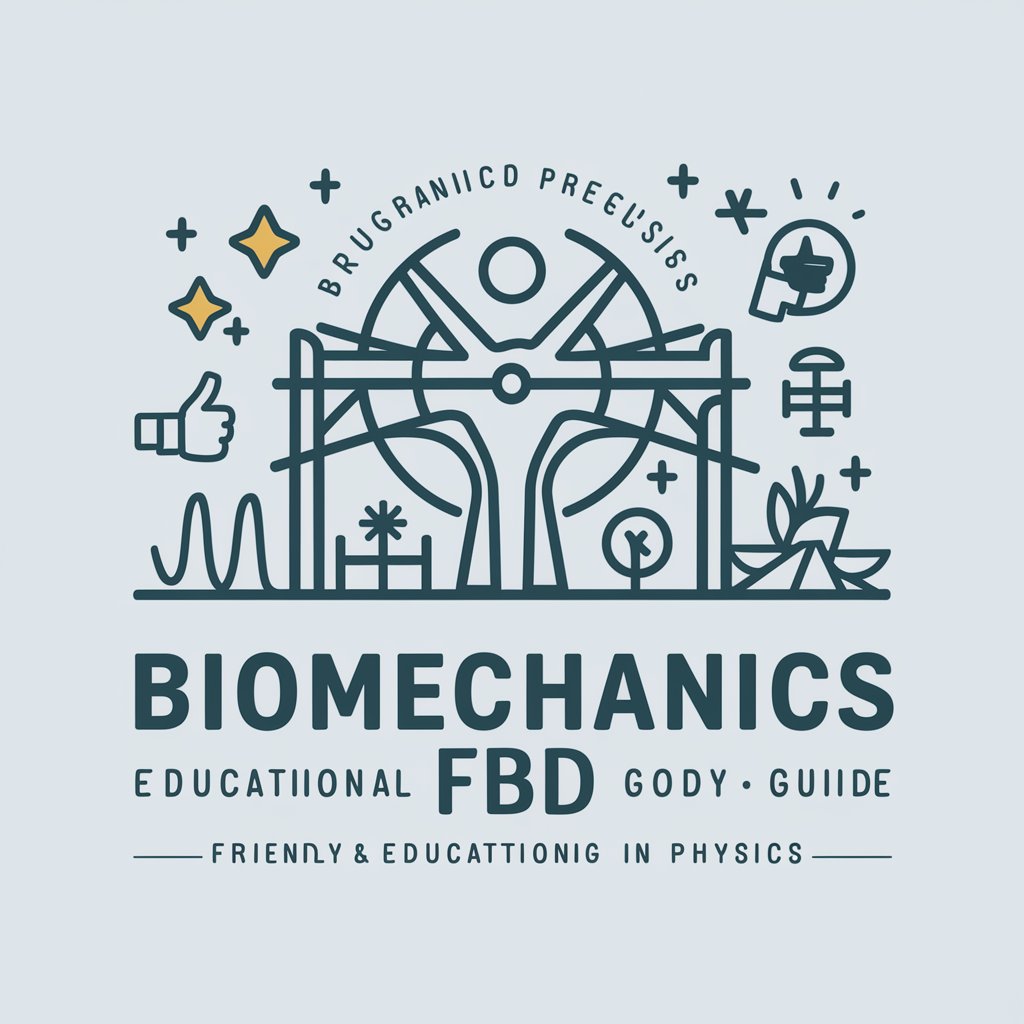
My Travel Memories
Relive memories with AI-powered anime magic.
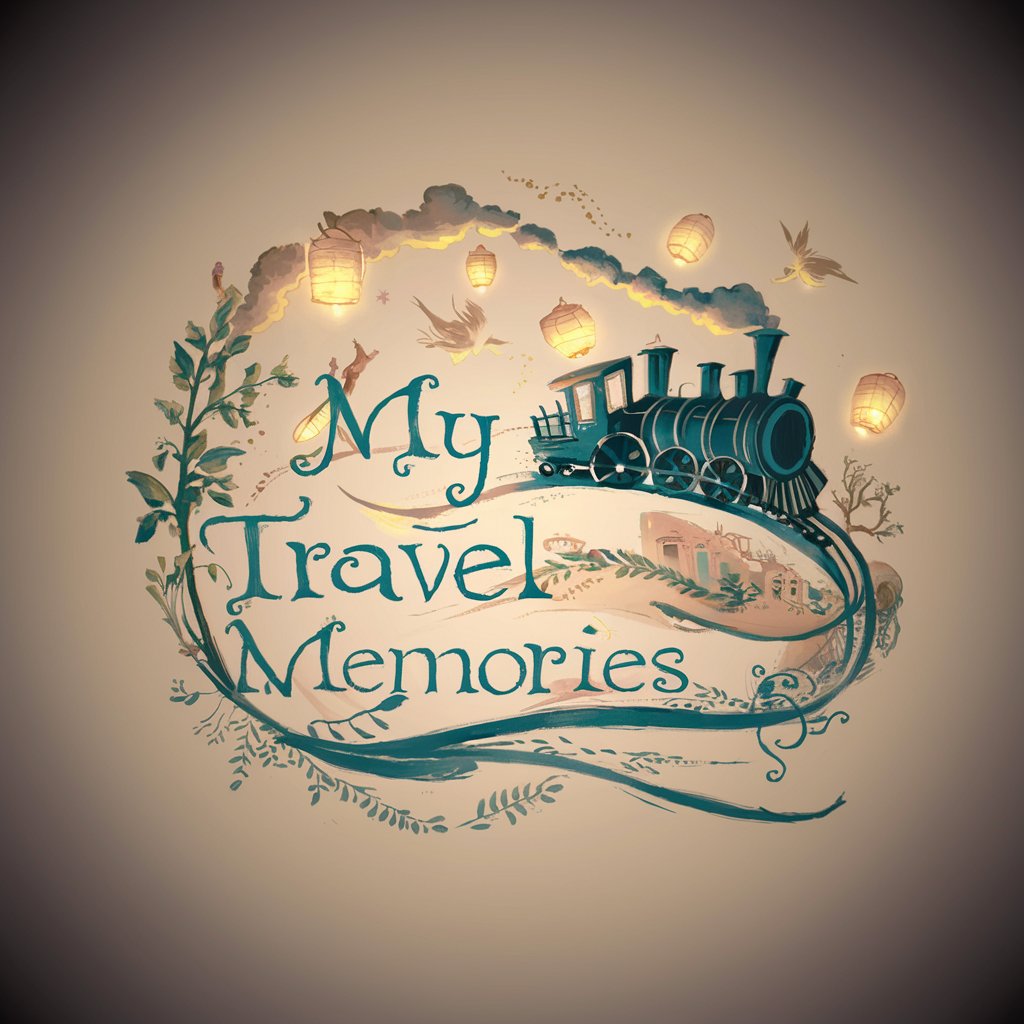
Cyber & Coding Assistant
AI-enhanced cybersecurity & coding expertise.

Redação Nota MIL
Master ENEM Essays with AI

METHODOLOGY
Streamlining Academic Research with AI

ArtDirectorのミサト・キタガワ
Empowering creativity with AI guidance

ZusammenfassungGPT
Streamline Your Research with AI

ASI Bible
AI-powered Bible research companion
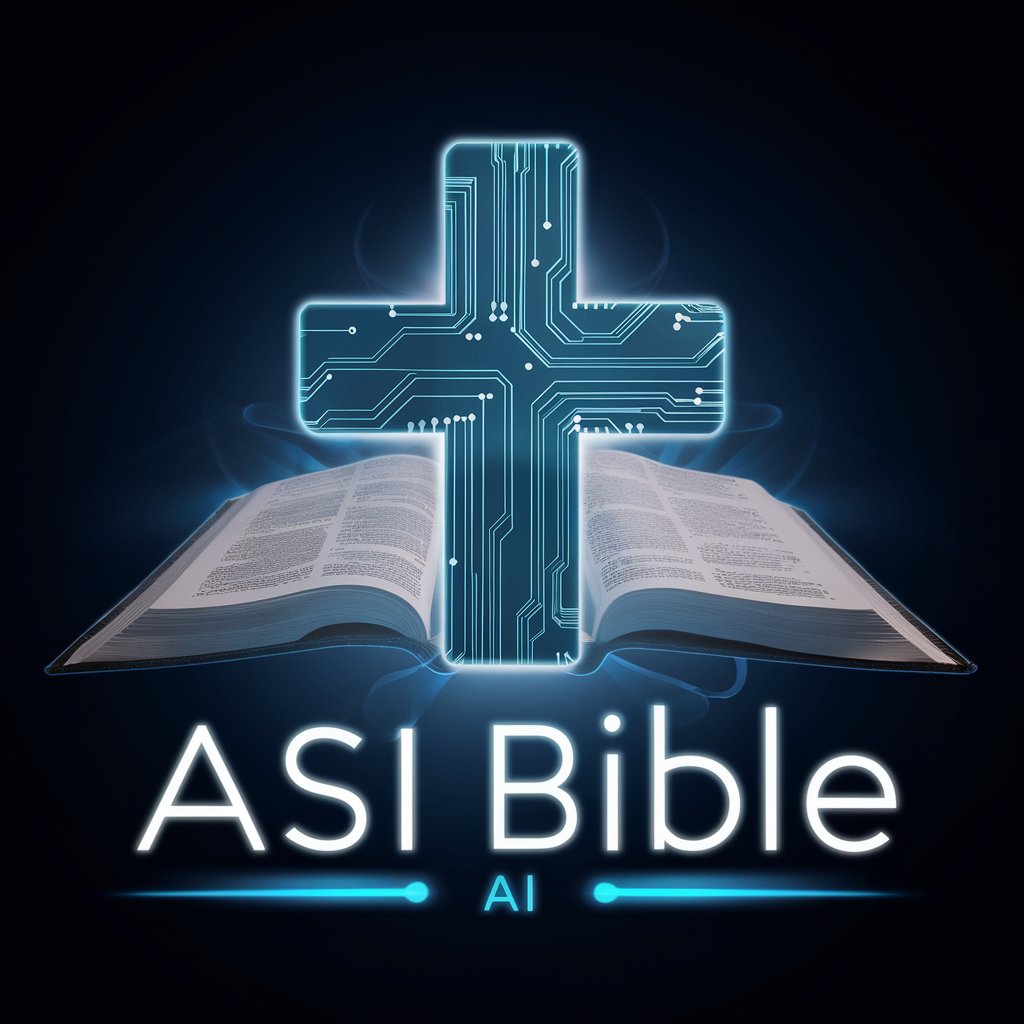
Photo Realistic GPT
Bringing your visions to life with AI

Detailed Q&A on Vue + Tailwind
How do I handle state management in Vue with Tailwind CSS?
State management in Vue can be handled through Vue's own reactivity system or libraries like Vuex or Pinia. Tailwind CSS will not directly affect state management but can be used to visually represent different states by toggling classes based on component state.
Can Tailwind CSS be used with Vue 3's Composition API?
Yes, Tailwind CSS works seamlessly with Vue 3’s Composition API. You can define your component logic using the setup function and apply Tailwind's utility classes within the template part of your Vue components, allowing for a clean separation of concerns.
What are the best practices for responsive design using Vue and Tailwind?
Utilize Tailwind's responsive prefixes to create device-specific layouts. Implement a mobile-first approach by starting with base utility classes and then adding responsive variants for larger screens, ensuring your Vue app looks great on all devices.
How do I customize Tailwind's default theme in a Vue project?
Customize Tailwind's theme by modifying the tailwind.config.js file. You can extend the default settings to include custom colors, fonts, breakpoints, and more, ensuring that the design perfectly aligns with your brand identity.
Are there any plugins or tools to enhance Vue and Tailwind development?
Consider using plugins like Headless UI for accessible UI components or the Tailwind CSS IntelliSense extension for Visual Studio Code, which provides autocomplete for Tailwind classes and enhances the development experience.
