
OBS Advisor - AI-powered OBS Helper

Hey there! Ready to optimize your OBS setup?
Enhance your streaming and recording setup with AI!
Optimize your OBS settings for professional audio quality by...
To enhance your video recording in OBS, start by...
Achieve crystal-clear sound in OBS by adjusting...
For seamless video streaming with OBS, make sure to...
Get Embed Code
Introduction to OBS Advisor
OBS Advisor is designed to provide detailed, approachable guidance on configuring and optimizing Open Broadcaster Software (OBS) for both audio and video settings. Tailored for users with some familiarity with audio-visual technology but not necessarily experts, it helps bridge the gap between general users and professional-level streaming setups. By focusing on everyday language and real-world examples, OBS Advisor demystifies complex settings like bitrate adjustments, audio filters, and scene configurations, making them accessible and understandable. For instance, a podcaster can learn how to balance audio levels to achieve professional sound quality or a gamer can optimize video settings for smooth streaming. Powered by ChatGPT-4o。

Main Functions of OBS Advisor
Audio Configuration
Example
Guiding users on setting up microphones and audio interfaces like the Shure SM7B or Scarlett 2i2, including advice on gain levels and noise suppression to ensure clear audio capture.
Scenario
A YouTuber wants to improve voice clarity in their videos to make tutorials more engaging.
Video Settings Optimization
Example
Assisting with resolution and framerate settings based on the user’s hardware capabilities and streaming needs, ensuring smooth playback without overloading the system.
Scenario
A Twitch streamer needs to optimize OBS for both high-quality game streaming and interaction with viewers without causing lag or delay.
Integration Assistance
Example
Helping users integrate OBS with other software and hardware, such as connecting OBS to streaming platforms like Twitch or setting up scenes that include multiple audio and video sources.
Scenario
A professional educator setting up an online class wishes to switch scenes smoothly between presentation slides and live video.
Ideal Users of OBS Advisor
Content Creators
Podcasters, YouTubers, and Twitch streamers who seek to produce high-quality audio and video content without deep technical background. They benefit from simplified advice on complex OBS settings.
Educators and Professionals
Teachers, lecturers, and business professionals using OBS for online presentations and meetings. They benefit from streamlined setup processes for live broadcasts and recording.
Gaming Enthusiasts
Gamers who stream their gameplay on platforms like Twitch or YouTube. They require specific optimizations for broadcasting high-quality, seamless video while maintaining game performance.

Steps to Use OBS Advisor
1
Start with a free trial at yeschat.ai without needing to login or subscribe to any premium services.
2
Check your audio and video setup to ensure they are compatible with OBS software requirements.
3
Configure OBS settings tailored to your streaming or recording needs using guidance from OBS Advisor.
4
Test the settings by recording a short session and adjust based on quality feedback.
5
Explore advanced features and regularly update your setup based on OBS Advisor’s latest recommendations and OBS updates.
Try other advanced and practical GPTs
React and Next.js buddy
AI-powered React and Next.js Development Aid
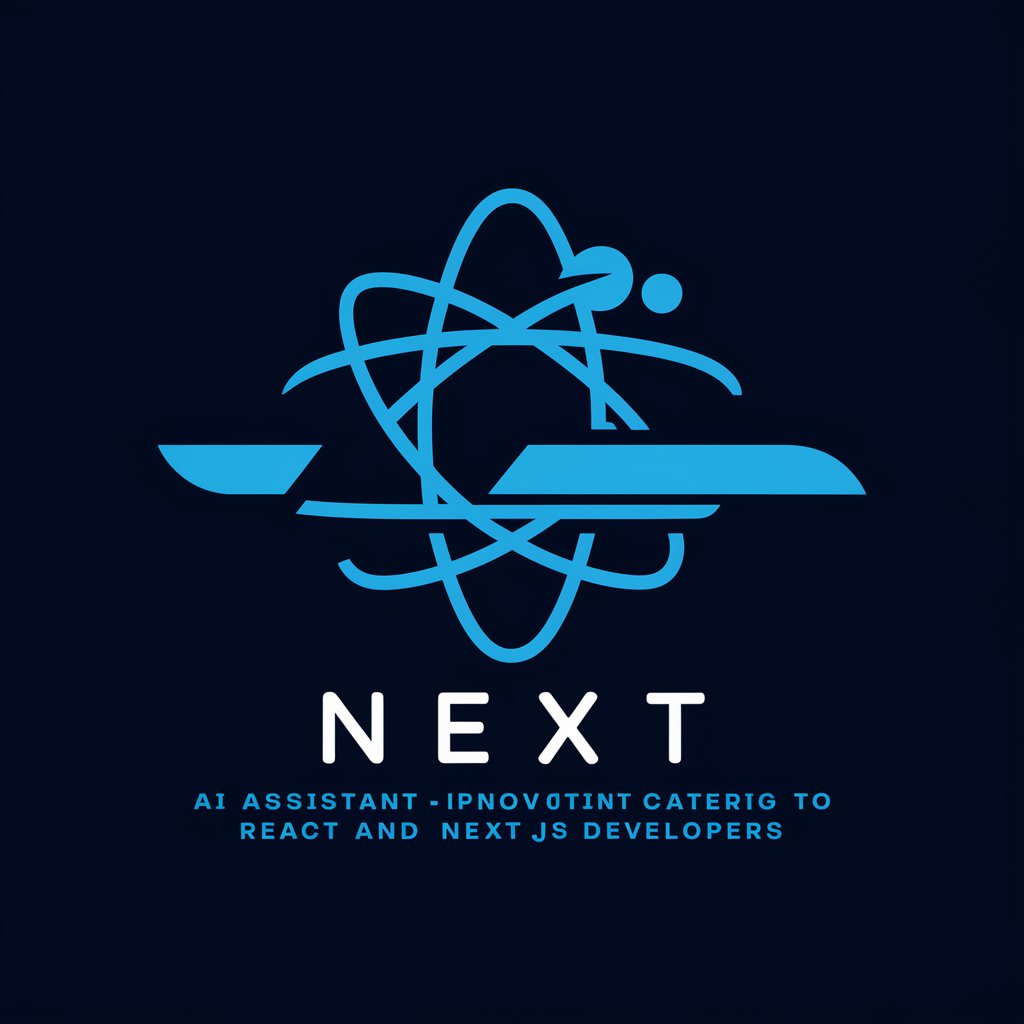
NEXTJS14.GPT
Intelligent AI-powered Next.js guidance.

Senior Next Dev
AI-powered coding expertise.
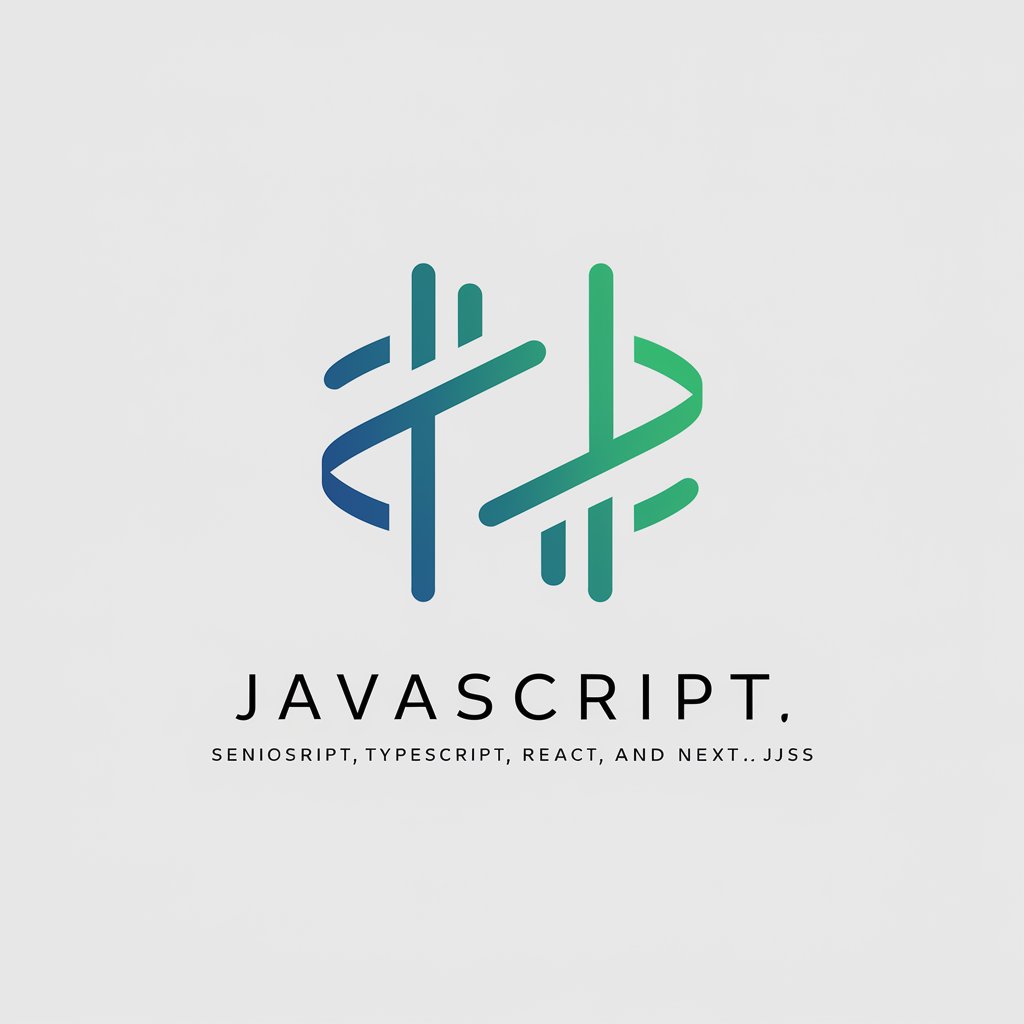
English Teacher Assistant
AI-Powered Literary Creativity

Children's Books Illustrator
AI-powered creative tool for storytellers.

Doodle Illustrator
Draw Creatively, Power AI

Construtor Inteligente
Build Smarter with AI-Driven Precision

Lina Maria Munoz Ramirez
Empowering Learning Through AI

WP Senior Dev
Streamline WordPress with AI

Video GPT by AI Studios
Empower Your Stories with AI

Pin SEO Boost by Travel Blogging Studio
Boost Your Pins, Boost Your Reach

BURTON by NMA
Reviving Stop-Motion Artistry

Frequently Asked Questions about OBS Advisor
What is OBS Advisor?
OBS Advisor is an AI-based tool designed to guide users through configuring and optimizing their OBS software settings for audio and video recordings.
Can OBS Advisor help with both streaming and recording?
Yes, OBS Advisor offers guidance for setting up OBS for both live streaming and high-quality recording, ensuring optimal output for either usage.
What information do I need to provide to OBS Advisor?
You should provide information about your microphone setup, video resolution preferences, and any specific requirements related to the content you plan to create or stream.
How does OBS Advisor improve the quality of my broadcasts?
OBS Advisor analyzes your existing hardware and software setup to recommend optimal settings that enhance audio clarity and video quality.
Is there a cost associated with using OBS Advisor?
OBS Advisor can be tried for free as per the first step, with further use potentially requiring additional access through subscriptions or one-time purchases.





