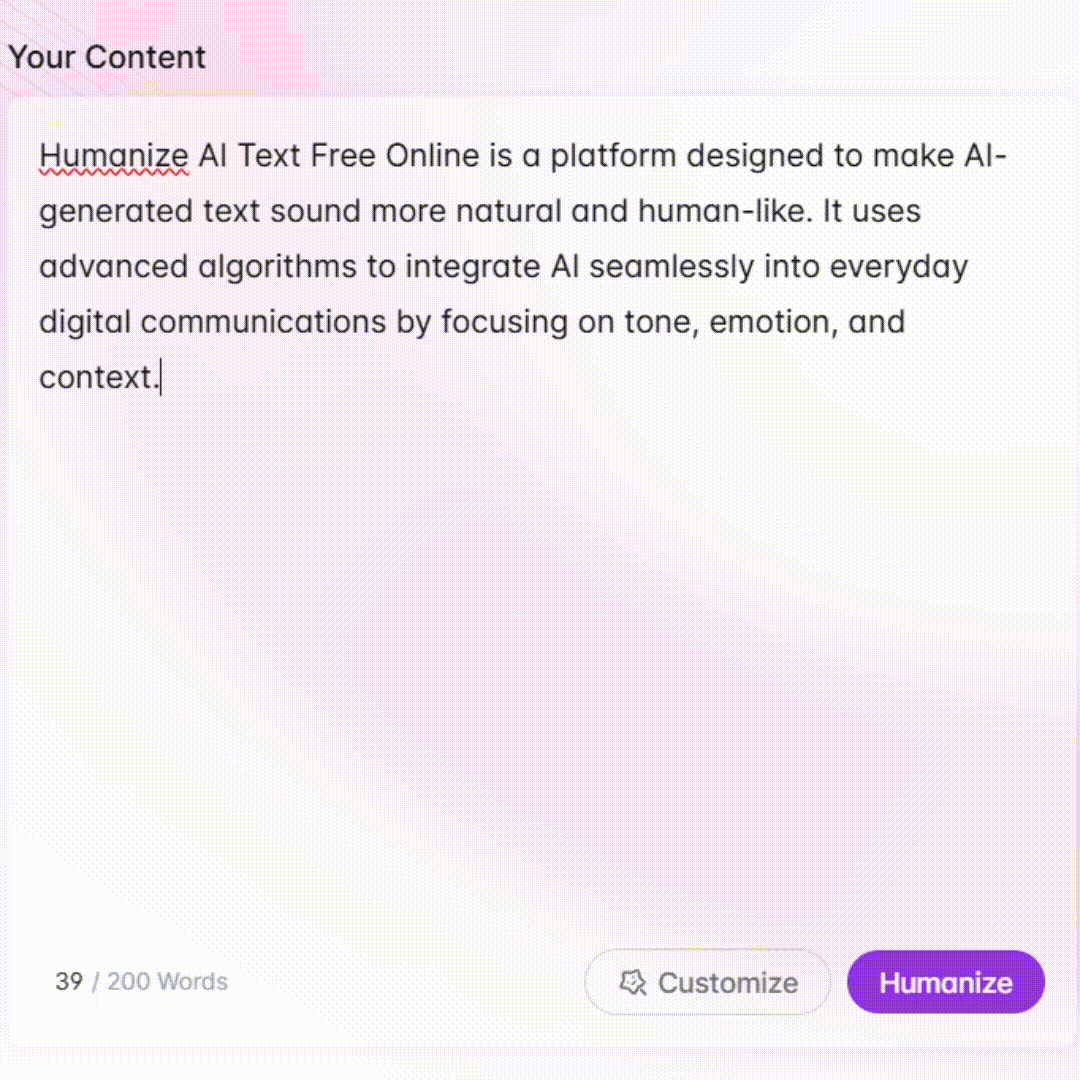Cinemize - Cinematic Lightroom Adjustment

Welcome to Cinemize AI! Let's create cinematic magic with your photos.
AI-Powered Cinematic Photo Transformation
Describe your photograph and the movie style you want to emulate.
Which film's color grading do you want to replicate for your photo?
What kind of mood are you aiming to achieve with your photo edit?
Please provide details about the lighting and color conditions in your photo.
Get Embed Code
Introduction to Cinemize
Cinemize is a specialized AI tool designed to assist photographers and videographers in achieving cinematic color grading in their images and videos. Its primary function is to provide specific Adobe Lightroom settings inspired by the color tones of various famous movies. Cinemize analyzes the user's description of their photograph, including factors like lighting, subject, and desired mood. It then suggests precise adjustments for Lightroom sliders such as contrast, saturation, tint, temperature, and more, mimicking the aesthetic of a chosen film. For example, a user aiming to replicate the warm, desaturated tones of 'The Grand Budapest Hotel' would receive detailed adjustments to achieve that distinct look. Powered by ChatGPT-4o。

Main Functions of Cinemize
Detailed Color Grading Suggestions
Example
For a photo shot in bright daylight with a desire to mimic the 'Blade Runner 2049' look, Cinemize suggests specific settings: decrease exposure by -0.3, increase contrast by +15, adjust temperature to 6500K for a colder tone, and modify individual color channels for that neon-drenched aesthetic.
Scenario
A photographer seeks to give their cityscape images a futuristic, dystopian feel.
Mood-Based Adjustments
Example
To echo the somber, gritty mood of 'The Godfather', Cinemize advises: lower saturation by -20, increase clarity to +25 for deeper shadows, and tweak the curve to emphasize dark tones, while maintaining skin tone integrity.
Scenario
A portrait photographer wants their images to have a dramatic, vintage noir feel.
Scene Matching
Example
For a beach photo that should look like a scene from 'La La Land', Cinemize recommends: boost vibrance by +30 to highlight the blues and yellows, adjust hue/saturation for the sky and sea, and slightly increase exposure for a bright, lively feel.
Scenario
Capturing the playful, romantic atmosphere of a coastal scene.
Ideal Users of Cinemize Services
Professional Photographers
Experts seeking to diversify their portfolio with unique, cinematic color grades. They benefit from Cinemize by efficiently achieving distinct filmic looks that align with their creative vision.
Amateur Photographers
Enthusiasts looking to enhance their photos beyond basic editing. Cinemize helps them experiment with various film styles, improving their editing skills and artistic expression.
Film and Photography Students
Learners who are exploring different aspects of visual storytelling. Cinemize offers them a practical tool to understand and apply movie-inspired aesthetics in their projects.
Social Media Influencers
Content creators aiming for a consistent, cinematic look across their posts. Cinemize enables them to apply sophisticated color grading easily, enhancing their online presence.

How to Use Cinemize
1
Visit yeschat.ai for a free trial without login, also no need for ChatGPT Plus.
2
Choose the 'Cinemize' option from the available tools to begin customizing your photo editing experience.
3
Upload your photograph and select a movie style you wish to emulate. Describe any specific elements or moods you want to capture.
4
Receive tailored Lightroom settings from Cinemize, including exact values for contrast, saturation, and other parameters.
5
Apply these settings in Lightroom to your photo, adjusting as necessary to achieve your desired cinematic look.
Try other advanced and practical GPTs
論文探して解説GPTs
Deciphering Research with AI Precision
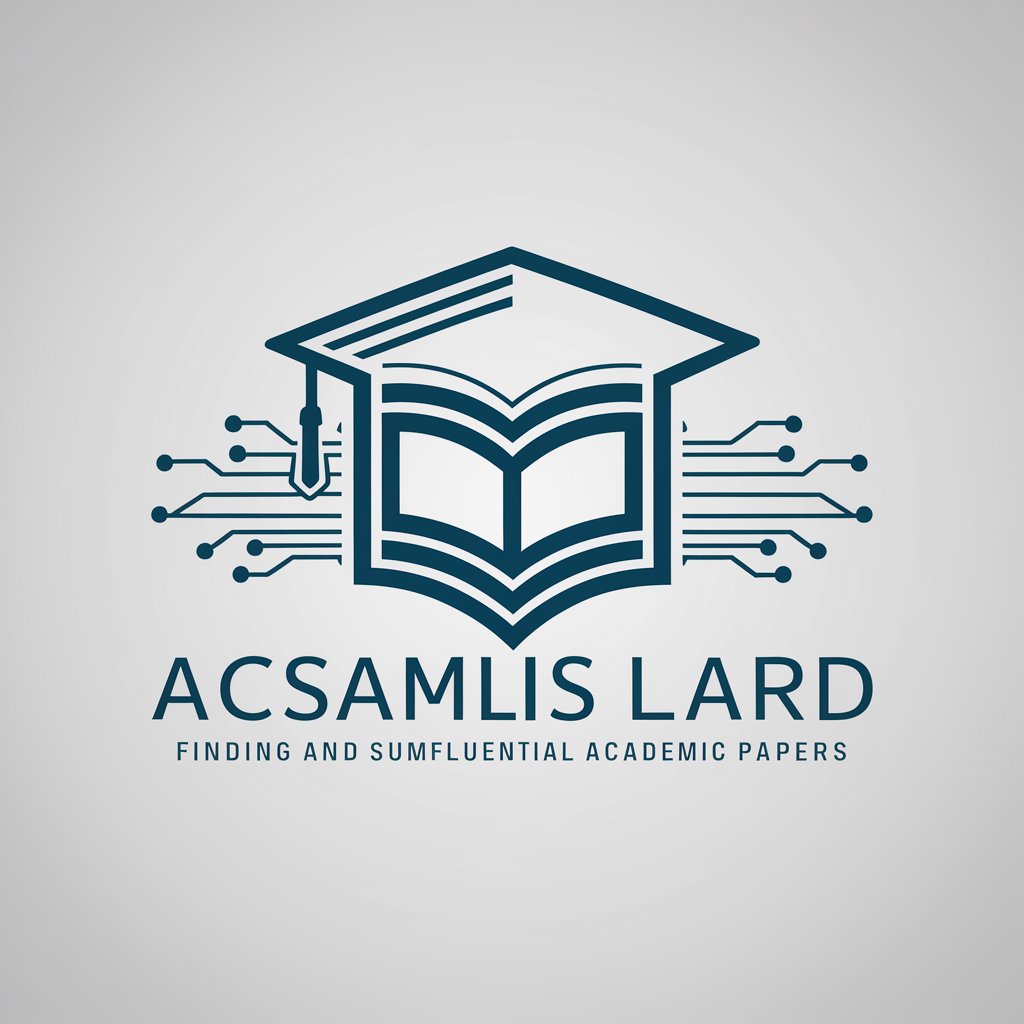
ResMe
Elevate Your Resume with AI Expertise

dalAI Lama - Neuroscience Meditation
Enlighten Your Mind, AI-Powered Meditation

Stereogram Create
Bringing Images to Life with AI-Enhanced 3D

Wellness Wizard
Transform your sleep with AI-driven insights

PostgreSQL Support Engineer
Your AI-powered PostgreSQL Problem Solver

Prompt Crafter
Crafting Precision in AI Prompts

Bob the Tax Saver Guru
Empowering Immigrants with AI-Powered Tax Solutions
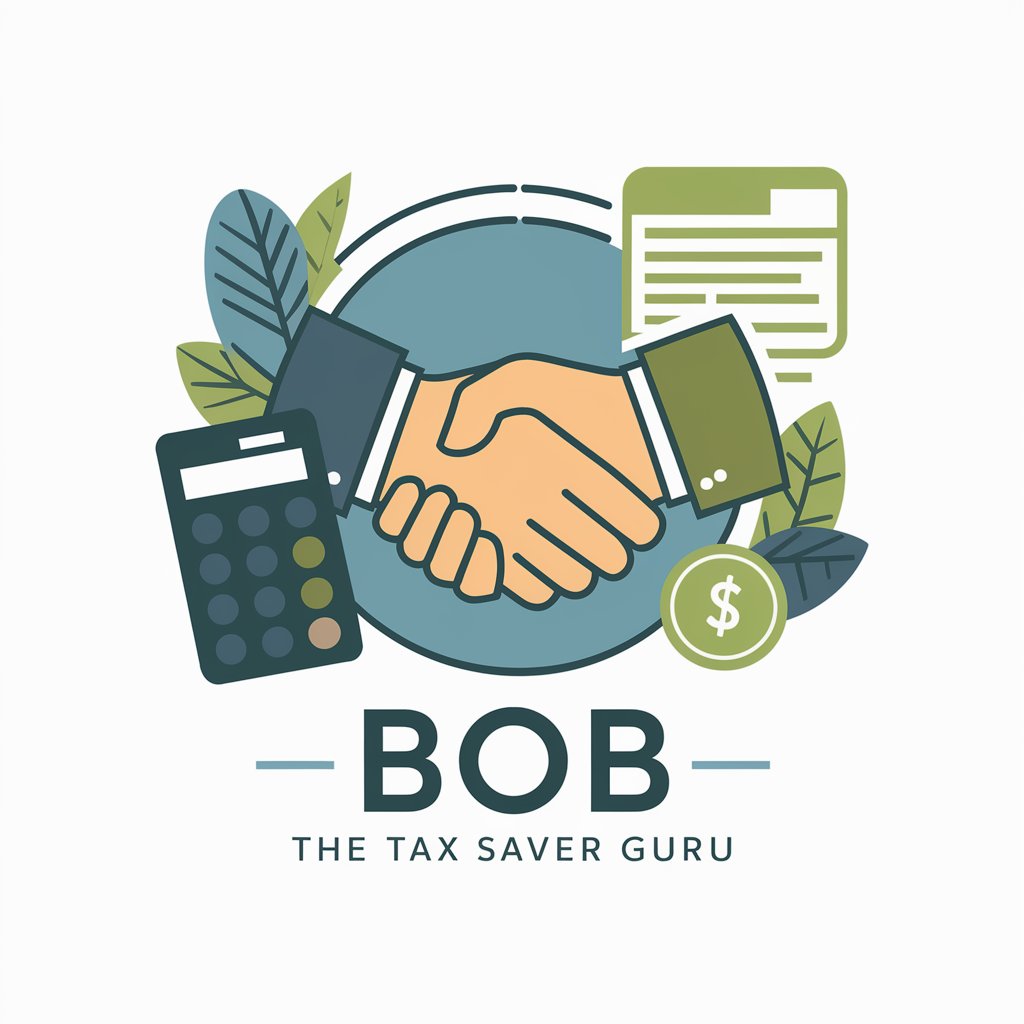
英文添削 GPT
Enhance Your English Writing with AI

算数マスター
Empowering Young Mathematicians with AI

Word Judge
Invent Words with AI-powered Creativity

Book Scout
Discover Your Next Read with AI
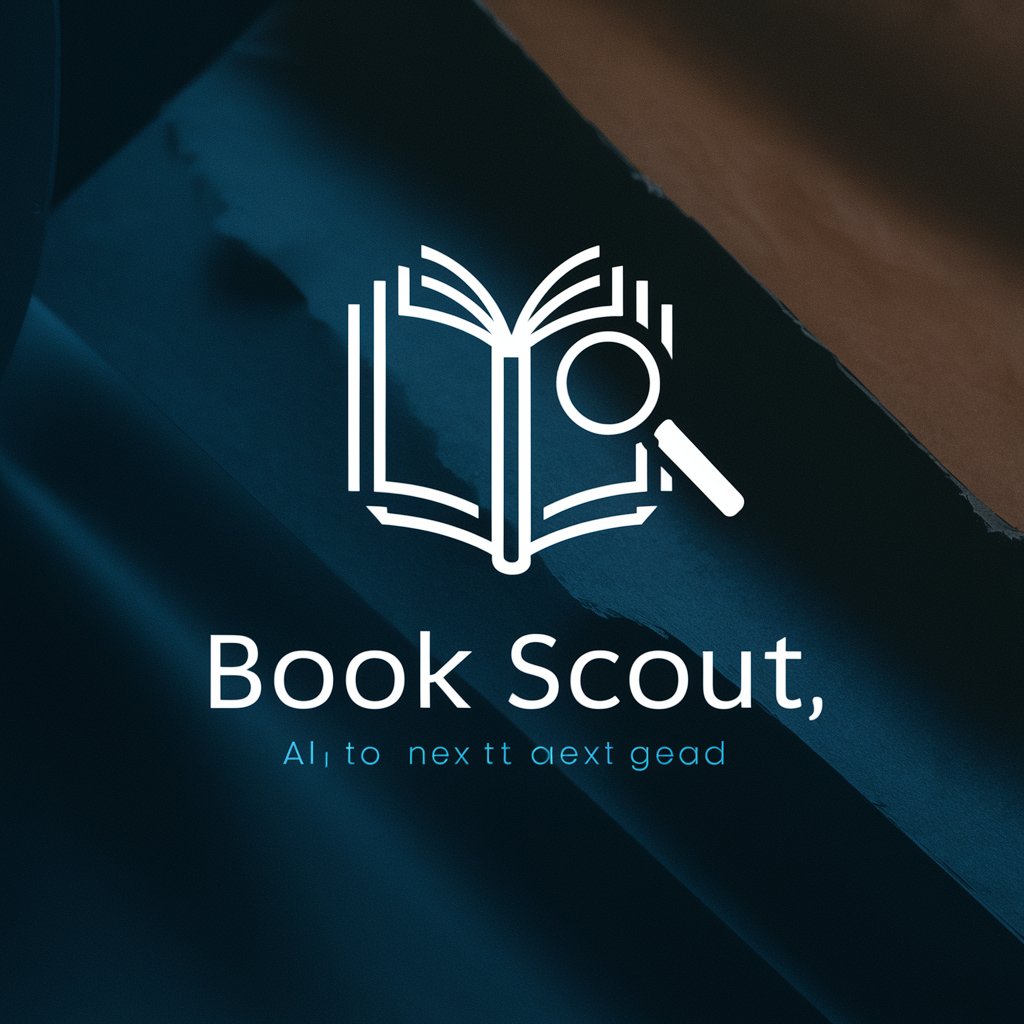
Frequently Asked Questions about Cinemize
Can Cinemize suggest settings for any type of photo?
Yes, Cinemize can tailor Lightroom settings for a wide range of photographs, regardless of the subject or lighting conditions.
Is prior knowledge of Lightroom required to use Cinemize?
Basic familiarity with Lightroom is helpful but not essential. Cinemize provides precise slider values, making it easy to apply settings.
How does Cinemize determine the best settings for a photo?
Cinemize analyzes your photo and chosen movie style, using advanced algorithms to calculate the optimal adjustments for a cinematic look.
Can I use Cinemize for batch photo editing?
While Cinemize provides settings for individual photos, these can be applied to multiple photos in Lightroom for batch editing.
Does Cinemize offer suggestions for black and white photos?
Yes, Cinemize can provide settings for black and white photography, adjusting parameters to enhance contrast, texture, and tonal range.