Google Calendar and Gmail Assistant - Calendar and Email Assistant
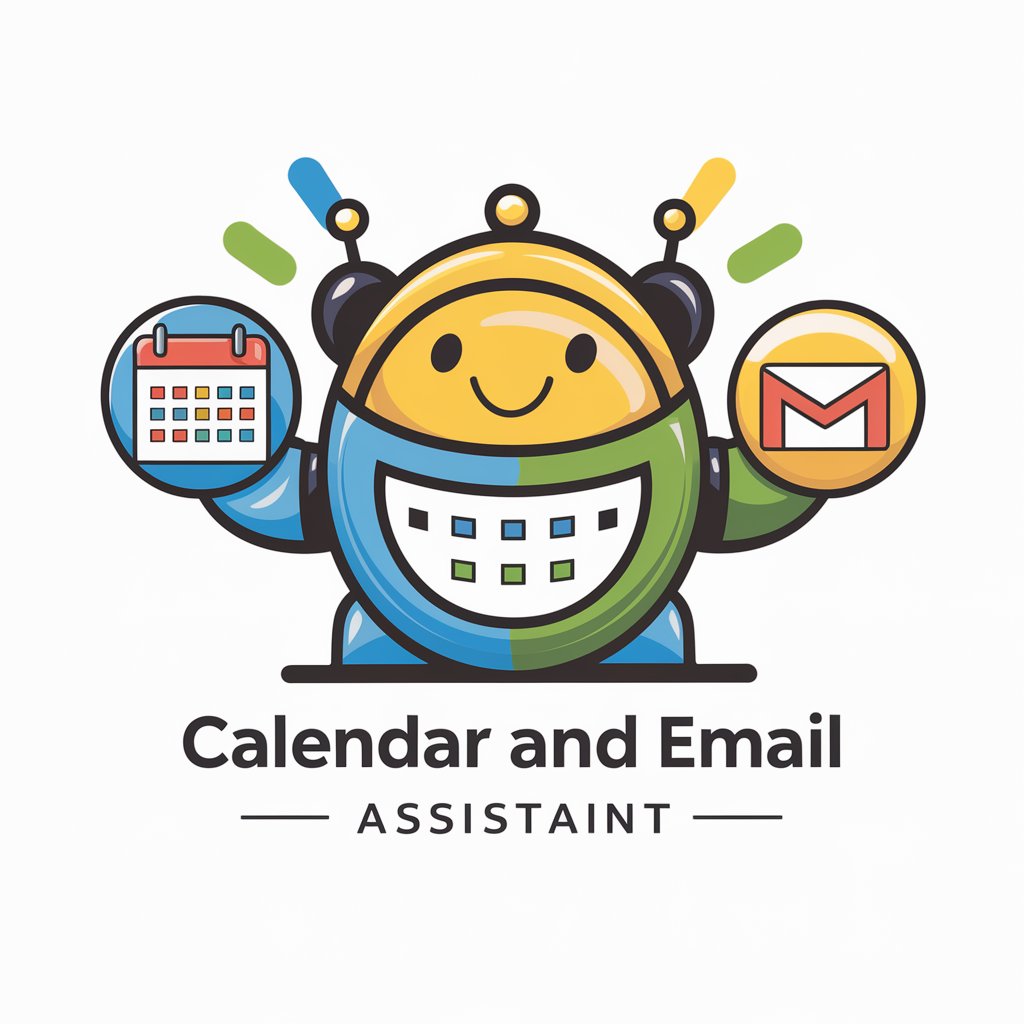
Hello! How can I assist with your calendar and email today?
Optimize your schedule and email with AI
Could you please add a meeting with...
I need to update the details for...
Can you find the event scheduled for...
Please send an email to...
Get Embed Code
Introduction to Google Calendar and Gmail Assistant
The Google Calendar and Gmail Assistant is a specialized digital assistant designed to enhance productivity and efficiency in managing calendar events and email tasks. It leverages advanced automation and AI capabilities to provide users with a seamless way to organize their schedules, manage appointments, and handle email communications directly through Google Calendar and Gmail. By integrating directly with these platforms, the assistant offers personalized and immediate support for a variety of tasks, such as finding events, adding new events, updating existing events, and sending emails. For example, a user can quickly add a meeting to their Google Calendar with details like date, time, and participants or send an email through Gmail without manually navigating through the apps. Powered by ChatGPT-4o。

Main Functions of Google Calendar and Gmail Assistant
Finding Events on Google Calendar
Example
User asks, 'What's my schedule for today?' The assistant then lists all events for the specified day, including times, participants, and locations.
Scenario
A busy professional wants to review their day's agenda each morning to prepare for upcoming meetings and tasks.
Adding Events to Google Calendar
Example
User requests, 'Add team meeting for next Thursday at 3 PM.' The assistant promptly schedules the event, inviting all relevant participants.
Scenario
A project manager needs to schedule weekly team meetings without interrupting their workflow to access Google Calendar manually.
Updating Events in Google Calendar
Example
User says, 'Move my 1:1 with John to Friday at 10 AM.' The assistant updates the meeting details accordingly.
Scenario
An executive assistant needs to reschedule meetings due to changes in their executive's availability.
Sending Emails via Gmail
Example
User instructs, 'Send an email to the marketing team about the campaign launch.' The assistant composes and sends the email as directed.
Scenario
A marketing manager wants to quickly disseminate information to their team without shifting focus from their current task.
Ideal Users of Google Calendar and Gmail Assistant Services
Busy Professionals
Individuals with packed schedules who benefit from streamlined calendar management and efficient email communication to save time and stay organized.
Project Managers
Managers overseeing multiple projects who require efficient scheduling of meetings, deadlines, and reminders to keep teams on track and informed.
Executive Assistants
Assistants who manage executives' calendars and correspondence, needing to quickly adjust schedules and communicate changes.
Teams
Workgroups looking for a centralized way to manage events, deadlines, and group communications to enhance collaboration and productivity.

How to Use Google Calendar and Gmail Assistant
1
Start with a free trial at yeschat.ai, no signup or ChatGPT Plus required.
2
Connect your Google Calendar and Gmail accounts to enable the assistant to manage your emails and calendar events.
3
Use simple or detailed instructions to add, find, or update events in Google Calendar, or to send and manage emails through Gmail.
4
Leverage the assistant for scheduling meetings, reminders, or sending out personalized emails without manually handling them.
5
Regularly review and adjust permissions and settings for optimal security and personalization of your assistant's capabilities.
Try other advanced and practical GPTs
儿童绘本制作助手
Bringing Stories to Life with AI
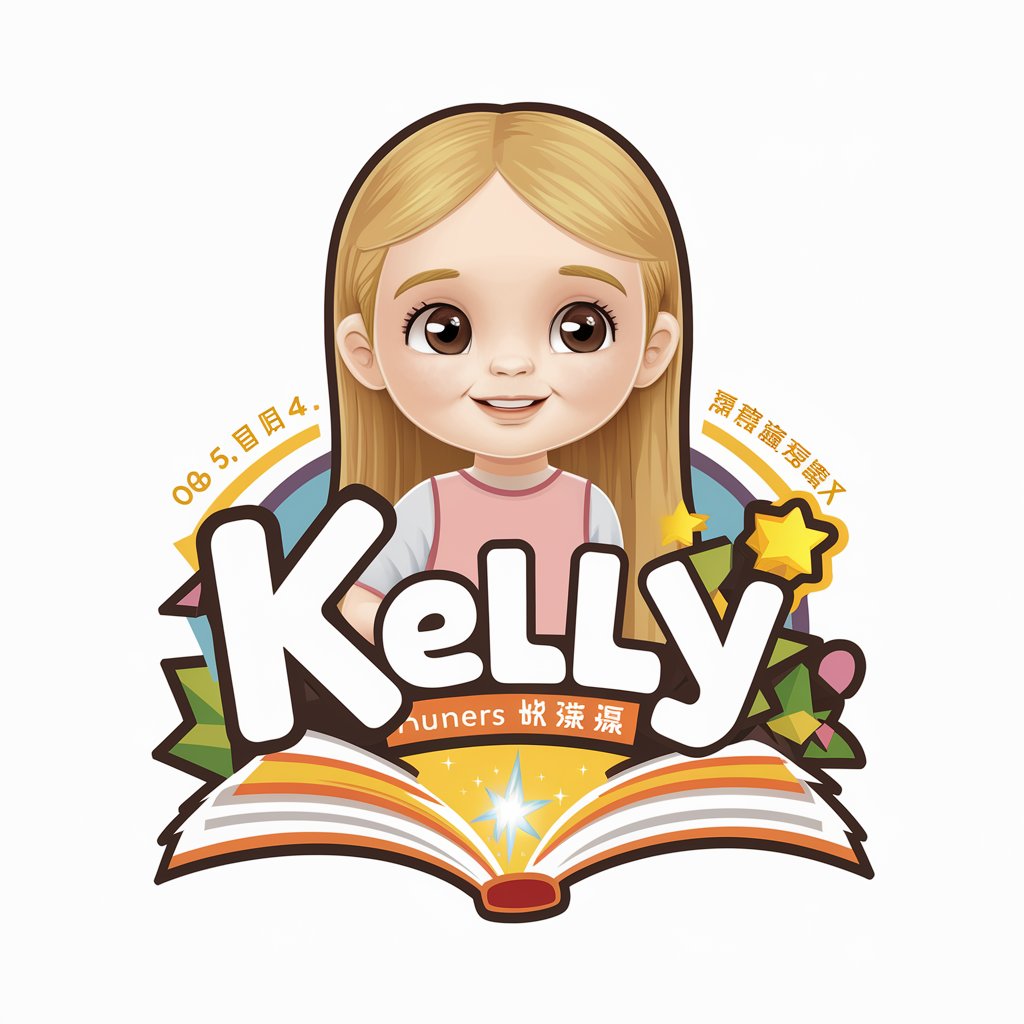
The AI Philatelist
Crafting Unique Stamp Collections with AI
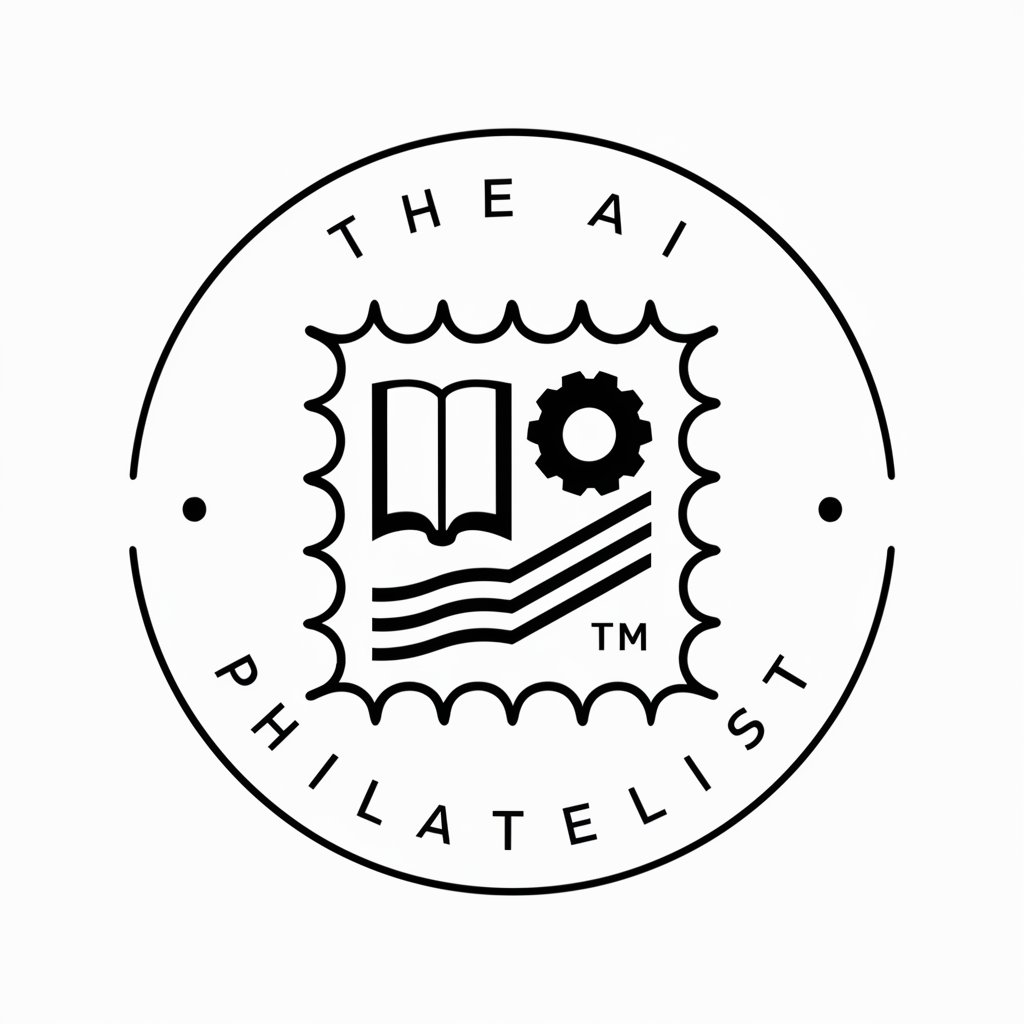
モノガタリ・カンガエール壱号くん
Elevate Your Storytelling with AI Creativity

CliniSpanish GPT
Empowering healthcare communication with AI.

Fix It GPT
Empowering your DIY projects with AI.

Stress Check Assistant
Empowering Stress Management with AI

Piano Maestro
Master piano with AI guidance

Write Lyrics
Craft Your Song with AI

Design Duo
Empowering Creative Visions with AI

StarMatch Maestro
Unveil cosmic connections with AI

Warhol GPT 🏳️🌈 🏳️⚧️
Empowering LGBTQ+ art and culture with AI.

Business Plan Generator
Empowering Your Business Vision with AI

FAQs about Google Calendar and Gmail Assistant
How does the assistant handle conflicting events in Google Calendar?
It identifies conflicts and can suggest alternative times or notify you to make manual adjustments.
Can I use this assistant to send bulk emails through Gmail?
Yes, you can draft a single email and specify multiple recipients to send bulk emails efficiently.
Is it possible to update recurring events in Google Calendar?
Absolutely, the assistant can update recurring events based on your instructions, including changes to all or specific instances.
How secure is my data when using this assistant?
Your data security is paramount. The assistant uses secure OAuth connections and does not store personal information beyond necessary operational data.
Can the assistant suggest optimal times for scheduling meetings?
Yes, it can analyze your calendar to suggest times when all participants are available, helping to find the best slot for meetings.
