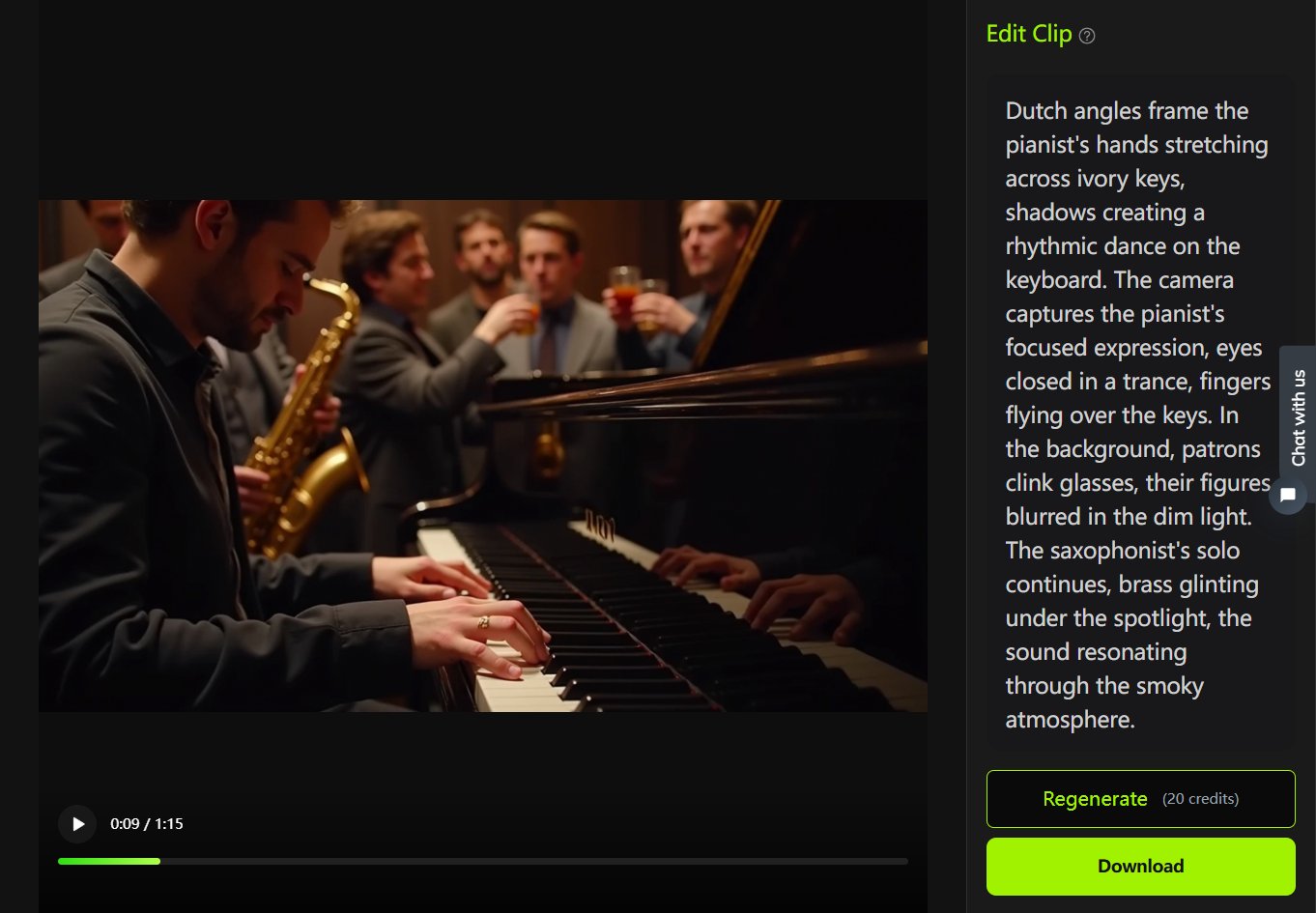Transform Your Kitchen with Remodel AI: Step-by-Step Tutorial
TLDRDirk from Remodel AI presents a tutorial on transforming kitchens using AI technology. He explains the process of choosing a starting image, emphasizing the importance of a clean room for better 3D mapping. The tutorial covers using presets, custom styles, and source style images to generate modern kitchen designs. Advanced features like upscaling for higher resolution, room type selection, and masking to retain or change specific areas are discussed. Dirk also explores adjusting fidelity for artistic freedom, concluding with tips on using the help section and integrating with other workflows.
Takeaways
- 📱 The tutorial is for using Remodel AI on a tablet, with a note that the layout may differ on a phone.
- 🏠 The first step is to choose a starting image for the interior remodel, with advice to start with a clean room for better AI mapping.
- 🖼️ Users can select images from their gallery, take a new photo, or choose a sample image provided by the app.
- 📏 Tips are given for cropping or changing the aspect ratio of the image using the advanced settings for better customization.
- 🔄 The AI generates four different style images each time the 'generate' button is clicked, allowing users to explore various options.
- 🎨 Custom styles can be created by inputting specific design elements like 'granite countertops, dark cabinets' into the custom prompt feature.
- 🌐 For inspiration, users can find and use existing prompts from websites like prompthero.com to generate unique kitchen designs.
- 🖌️ There's an option to use a 'source style image' to apply the style of a chosen image to the user's kitchen remodel.
- ✅ The upscale feature is recommended for creating a higher resolution image with more details before finalizing.
- 🛠️ Advanced settings include room type selection, custom prompts, and masking to retain or change specific areas of the remodel.
- 🔧 The fidelity setting allows users to balance between matching the original room and giving the AI artistic freedom in the design.
- 📚 Additional workflows for changing specific elements like plants, flooring, or walls can be accessed directly from the resulting images.
Q & A
What is the purpose of the Remodel AI application?
-The purpose of the Remodel AI application is to assist users in transforming their kitchen through a step-by-step interior remodeling process, providing both basic and advanced features for interior design.
What device is Dirk using to demonstrate the Remodel AI application?
-Dirk is using a tablet to demonstrate the Remodel AI application, noting that the layout may be slightly different on a phone.
Why is it recommended to have a clean room when using Remodel AI for a 3D map?
-A clean room is recommended because the AI builds a three-dimensional map of the existing room and tries to match it with the resulting image. Clutter can confuse the AI and lead to less accurate results.
What are some tips for choosing an image for the Remodel AI application?
-Tips for choosing an image include ensuring the room is clean and clear of clutter, and using the advanced feature to crop or change the aspect ratio if necessary.
How many images does the Remodel AI application generate with each 'generate' action?
-The Remodel AI application generates four images each time the 'generate' action is used.
What is a 'custom style' in Remodel AI, and how can it be used?
-A 'custom style' in Remodel AI allows users to write a completely custom prompt with specific design elements, such as 'granite countertops, dark cabinets,' to generate a kitchen design that matches their preferences.
What is a 'source style image' in the context of Remodel AI?
-A 'source style image' is an image that the user provides, and Remodel AI will apply the style elements from this image to the user's kitchen in the generated design.
What does the 'upscale' button do in Remodel AI?
-The 'upscale' button in Remodel AI creates a much larger image at a higher resolution and adds lots of details to the existing image, resulting in a sharper and more detailed final design.
What is the purpose of the 'masking' feature in Remodel AI?
-The 'masking' feature in Remodel AI allows users to retain a certain area of an image or specify that only a certain area should be changed, giving more control over the remodeling process.
What does the 'Fidelity' setting control in Remodel AI?
-The 'Fidelity' setting in Remodel AI controls how closely the resulting images should match the user's room. A higher Fidelity value means the AI will try to match the room more closely, while a lower value allows for more artistic freedom and variation.
How can users explore different prompts for Remodel AI?
-Users can explore different prompts for Remodel AI by going online to websites like prompthero.com, searching for specific styles, and copying the prompts that other people have used to generate images.
What are some additional features users can access from the Remodel AI interface?
-From the Remodel AI interface, users can access additional features such as replacing items like plants, changing flooring or walls, and jumping directly to those workflows without saving and reloading the image.
Outlines
🏠 Basic Interior Remodeling Walkthrough
Dirk from Remodel AI introduces a step-by-step guide on how to use the app for interior remodeling. He explains the importance of starting with a clean room for better 3D mapping and suggests using the app's features to choose an image from the gallery, take a new photo, or select a sample. He also advises on the use of advanced settings for cropping and resizing images to achieve custom sizes. Dirk demonstrates using a sample image to proceed with the interior remodel, generating four different modern kitchen styles based on the chosen image.
🎨 Exploring Advanced Features and Custom Styles
The video script continues with Dirk showcasing the app's advanced features, including custom style prompts where users can specify elements like 'granite countertops' and 'dark cabinets' to generate a personalized design. He also introduces the concept of using a source style image to apply the style of a favorite kitchen found online to the user's own kitchen. Dirk emphasizes the ability to generate multiple images to explore various design options and the importance of saving preferred images to the gallery. Additionally, he mentions the upscale feature, which enhances image resolution and detail before finalizing a design.
🛠️ Advanced Settings and Room Customization
In the final paragraph, Dirk delves into more advanced settings such as room type selection and the use of masking to retain certain areas of the image during the remodeling process. He provides a live demonstration of how masking can be used to keep an existing floor while remodeling other parts of the kitchen. Dirk also discusses the 'Fidelity' setting, which allows users to balance between matching the original room and allowing the AI more artistic freedom. He illustrates the effects of different Fidelity values on the generated images, showing how lower values can result in more drastic changes to the room layout. The video concludes with additional tips on using the app's help section and the ability to send images directly to other workflows for further customization.
Mindmap
Keywords
💡Remodel AI
💡Interior Remodel
💡AI Model
💡Custom Prompt
💡Presets
💡Upscale
💡Masking
💡Fidelity
💡Artistic Freedom
💡Room Type
💡Source Style Image
Highlights
Dirk from remodel AI provides a walkthrough of a basic interior remodel using AI technology.
The process begins with choosing a starting image, which can be selected from a gallery, taken with a phone, or chosen from a sample.
A cleaner room is preferred for better AI mapping and matching with the resulting image.
Advanced features allow for cropping and changing the aspect ratio of the image for better customization.
The AI generates four images of different styles based on the selected kitchen.
Users can toggle between the new and old images to compare the AI-generated results.
Various preset styles are available for users to explore and generate new images.
Custom style feature allows users to write a specific prompt for a tailored design.
Prompts can be found online for inspiration and can be used to generate images.
Artist names, architects, and product names can be included in custom prompts.
Source style images can be used to apply a specific style to the user's kitchen.
The upscale button enhances image resolution and adds details to the AI-generated images.
Room type can be specified to ensure the AI correctly predicts the type of room being remodeled.
Masking feature allows users to retain certain areas of an image or specify areas for change.
Fidelity setting adjusts how closely the resulting images should match the user's room.
Higher Fidelity values match the room closely, while lower values allow for more artistic freedom.
Advanced settings can be adjusted to achieve the desired balance between matching the room and artistic freedom.
Users can directly jump to other workflows for further changes without saving and reloading.