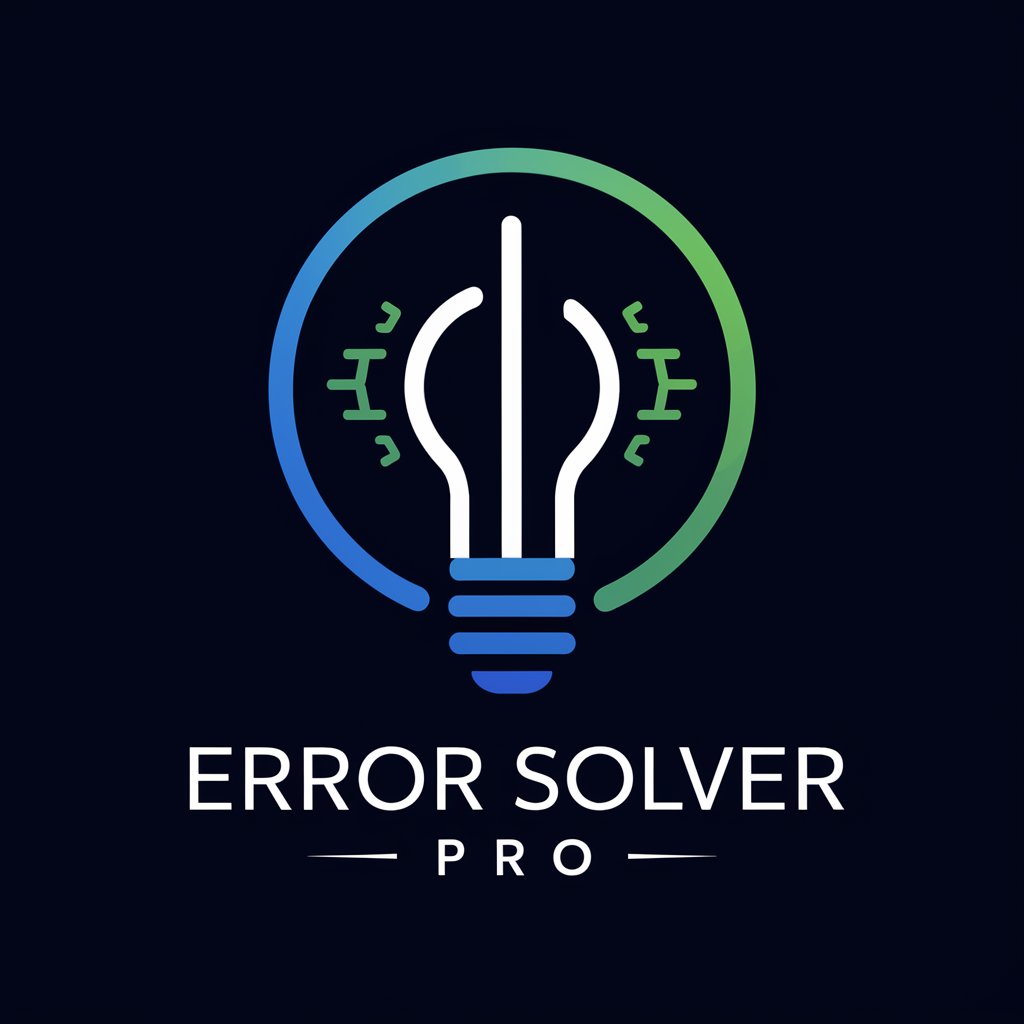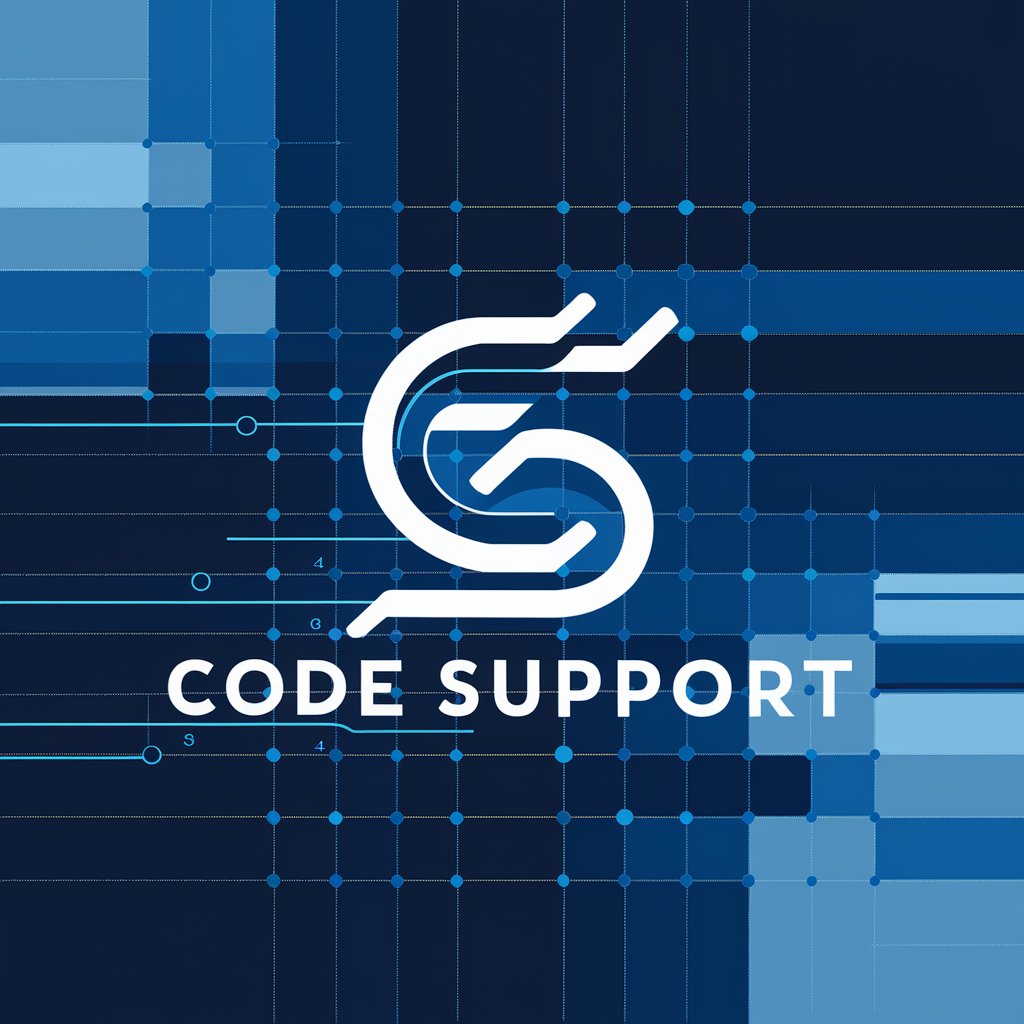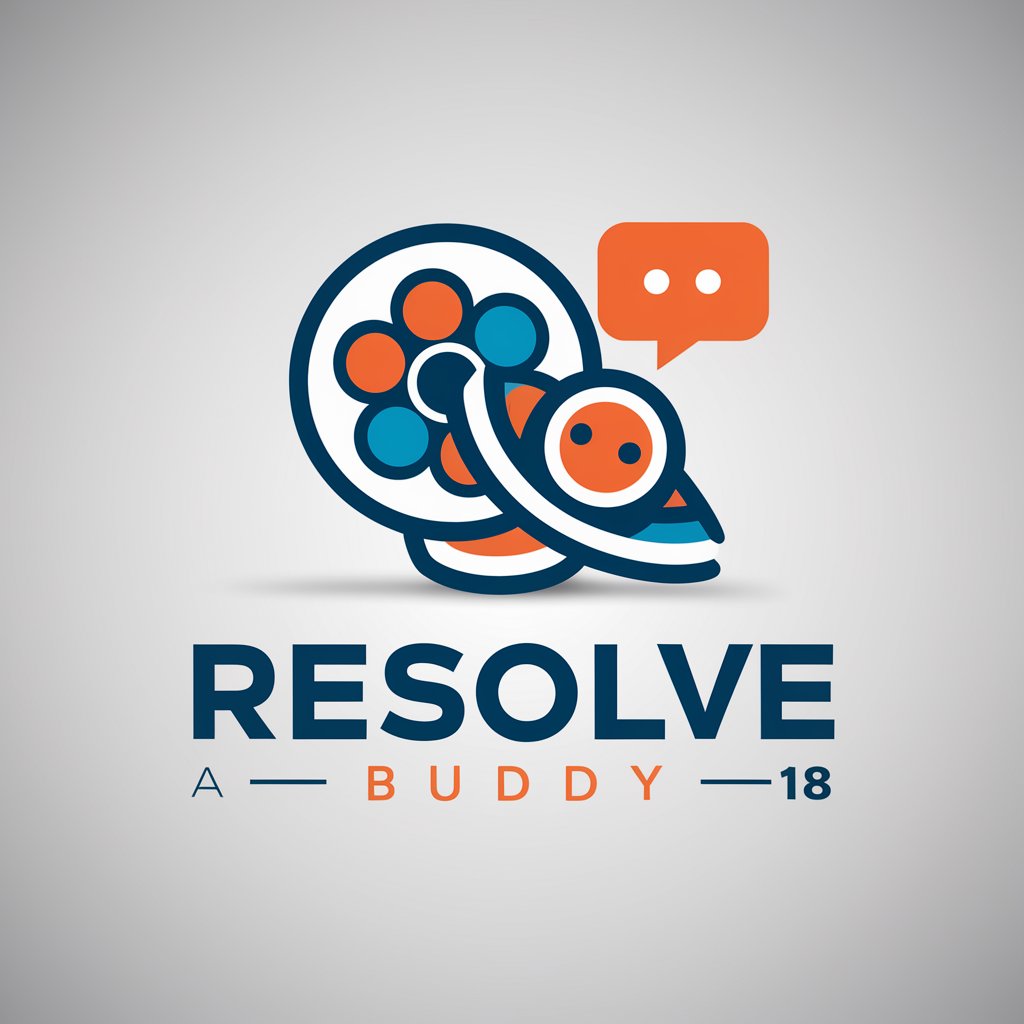Resolution Matcher Support - Resolution Matching Aid
Hello! Need help with ResolutionMatcher? Let's get started.
Streamline Your Screen: AI-Powered Resolution Matching
Resolution is not swapping when connecting
My games still have black bars
Does this script work for fullscreen games?
Get Embed Code
Overview of Resolution Matcher Support
Resolution Matcher Support is a specialized tool designed to assist users in managing and optimizing display resolutions for various applications, particularly in gaming and streaming setups. The primary purpose of this tool is to ensure seamless compatibility between the resolution settings of the user's computer and the requirements of specific applications or games. It addresses common issues like mismatched resolutions, black bars, or sub-optimal performance due to incorrect resolution settings. For example, when a user streams a game to a different device, such as a tablet or a secondary monitor, Resolution Matcher Support can help adjust the game's resolution to match the streaming device's display for a better gaming experience. Powered by ChatGPT-4o。

Key Functions of Resolution Matcher Support
Analyzing and Adjusting Game Resolutions
Example
If a user encounters a problem where a game does not display correctly on a secondary monitor or streaming device, Resolution Matcher Support can analyze log files to identify the issue and suggest solutions, such as adding custom resolutions or adjusting in-game settings.
Scenario
A user streams a game to a tablet, but the game displays with black bars due to resolution mismatch. The tool suggests enabling borderless windowed mode or adding a custom resolution to match the tablet's display.
Optimizing Windowed Mode for Non-Windows 11 Systems
Example
For users not on Windows 11, the tool suggests using SpecialK to mimic the windowed mode optimization of Windows 11, which helps games run better in a windowed environment.
Scenario
A user on Windows 10 experiences performance issues in windowed mode. The tool recommends SpecialK to improve the game's performance.
Providing Solutions for High Refresh Rate and Resolution
Example
When users want to add high refresh rates or resolutions not natively supported by their games or systems, the tool guides them through the process of adding custom resolutions and suggests disabling Vsync for better performance.
Scenario
A user wants to play a game at a refresh rate higher than 60Hz on a monitor that supports it. The tool assists in setting up a custom resolution and advises on disabling Vsync for optimal performance.
Advising on Use of Dummy Plugs
Example
If a user's monitor is causing issues with resolution settings, the tool suggests using a dummy plug, which acts as a virtual monitor, to enable more flexible resolution management.
Scenario
A user struggles with maintaining consistent resolution settings due to monitor limitations. The tool recommends a dummy plug to emulate a monitor with desired resolution capabilities.
Target User Groups for Resolution Matcher Support
Gamers and Streamers
Individuals who frequently stream games to different devices or monitors. They benefit from Resolution Matcher Support by ensuring that their game resolutions are optimized for both the host computer and the streaming device, leading to an enhanced gaming experience without resolution-related issues.
Multi-Monitor Users
Users who utilize multiple monitors with varying resolutions and refresh rates. They benefit from the tool by receiving assistance in managing and syncing different resolution settings, ensuring a seamless experience across all monitors.
Tech Enthusiasts with Advanced Display Settings
Tech-savvy individuals who like to push the boundaries of their display settings, such as using high refresh rates or custom resolutions. They benefit from the tool's guidance on setting up these advanced configurations without causing performance issues or incompatibilities.

Using Resolution Matcher Support
1
Visit yeschat.ai for a free trial without login, also no need for ChatGPT Plus.
2
Install the Resolution Matcher Support script from the provided link, ensuring compatibility with your system.
3
Configure the script settings to match your specific resolution needs, such as for gaming or streaming.
4
Utilize the script's features like adding custom resolutions or enabling windowed mode optimizations as needed.
5
Consult the Resolution Matcher Support for troubleshooting and guidance on issues like black bars, refresh rates, or fullscreen mode adjustments.
Try other advanced and practical GPTs
GPT Instruction Builder
Simplifying Complexity with AI-Powered Instructions

PC Builder GPT
Simplify Your PC Build with AI

Personal Brand Strategist
Elevate Your Brand with AI-Powered Strategy

Web Builder
Craft Your Website Smartly with AI

B2B Funnel Advisor
Empower your B2B strategy with AI-driven insights
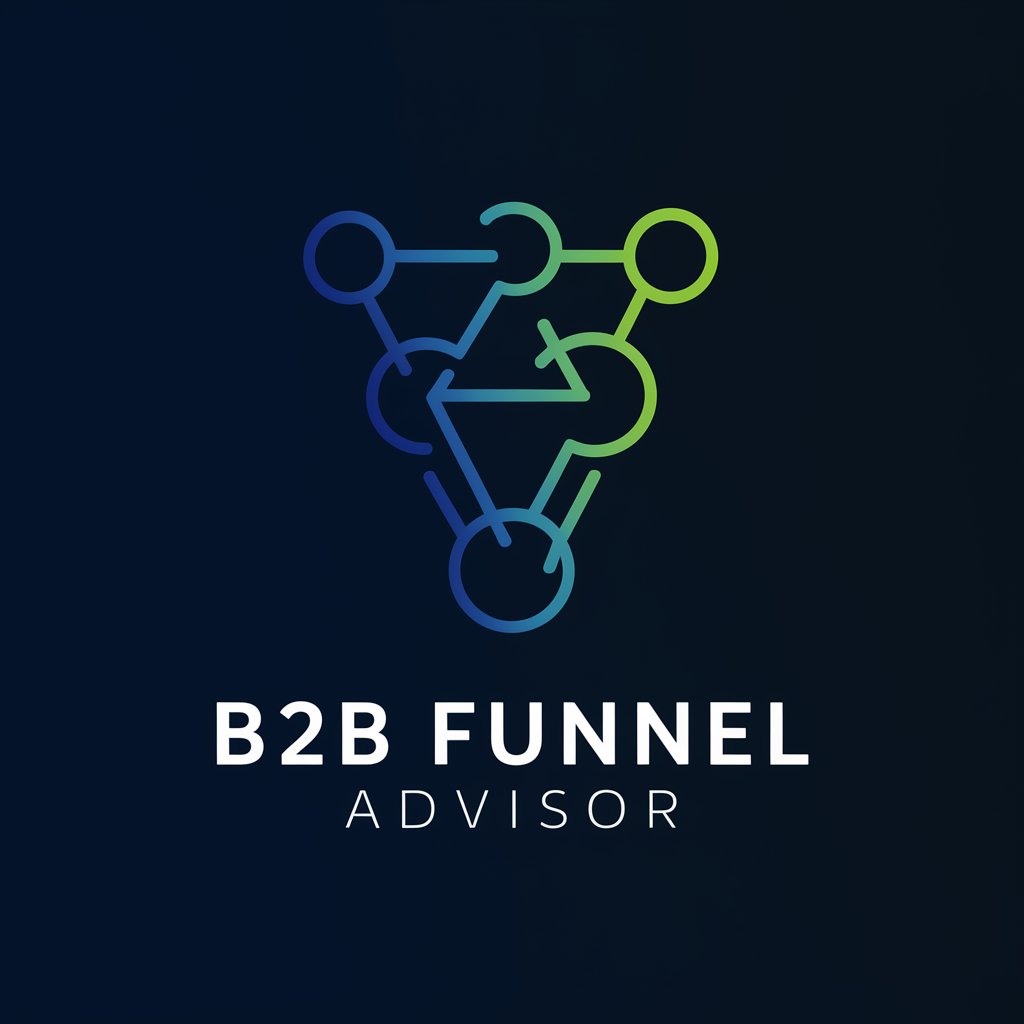
Mystic Tarot Reader
Unveiling Life's Mysteries with AI Tarot

SEO Hashtag Helper
Elevate Your Content with AI-Powered Hashtags

ArguBot
Empower Your Arguments with AI

RealtorGPT
Empowering Realtors with AI-Driven Insights

AI EduGuide
Empowering Educators with AI Innovation
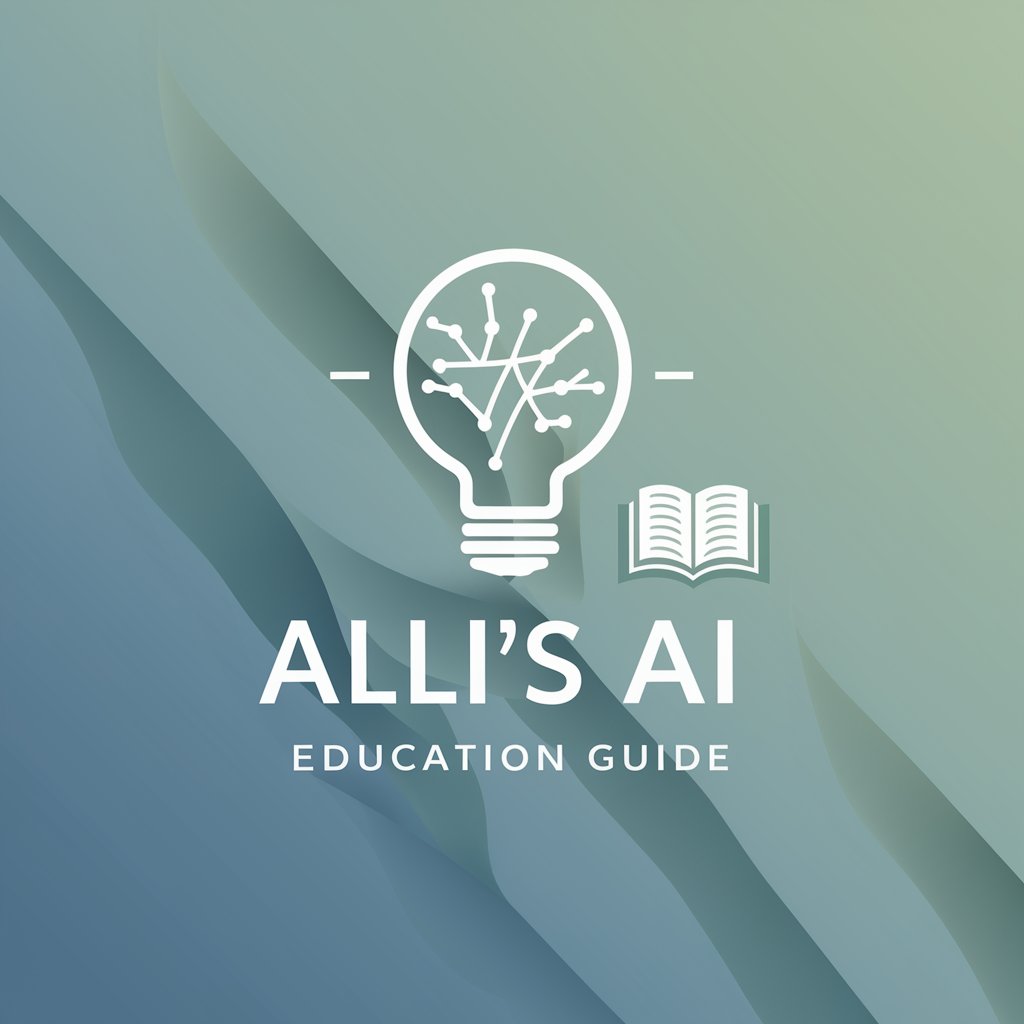
Javascript Cloud services coding assistant
Empowering cloud development with AI

Yo Mamma Joke Generator
Endless humor with an AI twist

FAQs about Resolution Matcher Support
How can Resolution Matcher Support help with gaming?
The tool assists gamers in optimizing their screen resolution for an enhanced gaming experience, especially when streaming games from one device to another.
What should I do if I encounter black bars on my screen?
Resolution Matcher Support advises checking if the game is in borderless windowed mode and if not, switching to it. If the issue persists, it could indicate the game does not support the resolution.
Can I use this tool to add higher refresh rates to my display?
Yes, Resolution Matcher Support can guide you through adding custom resolutions with higher refresh rates, and if needed, suggest disabling vsync for better performance.
Is the tool compatible with fullscreen applications?
No, Resolution Matcher Support is designed for borderless modes to inherit resolution settings, which is not feasible in fullscreen applications.
What are the steps if the tool works only on the first attempt?
Users are advised to ensure they terminate the stream correctly, as the script executes only at the start and end of a stream.