Schedule Assistant - Calendar Management & Optimization

Hello! How can I assist with your scheduling today?
AI-powered Efficient Scheduling Assistant
Create a logo for a calendar management assistant that emphasizes efficiency and reliability.
Design a modern logo for Schedule Assistant, focusing on time management themes.
Illustrate a sleek and professional logo for an AI-powered scheduling tool, using clock or calendar motifs.
Craft a sophisticated logo for an AI calendar assistant, highlighting elements of organization and time efficiency.
Get Embed Code
Overview of Schedule Assistant
Schedule Assistant is an AI-powered tool designed to enhance calendar management and meeting organization. It interacts with Google Calendar via API, allowing it to access, review, and modify calendar events. Its core objective is to optimize the user's schedule by suggesting ideal meeting times, confirming before adding or modifying events, and ensuring efficient time management. The assistant excels in handling ambiguous scheduling requests through precise follow-up queries, maintaining a professional focus exclusively on scheduling tasks. Powered by ChatGPT-4o。

Key Functions of Schedule Assistant
Calendar Event Management
Example
Reviewing upcoming appointments and rearranging them to avoid conflicts.
Scenario
A user has overlapping meetings. The assistant suggests rescheduling one to a free slot, ensuring no conflicts.
Meeting Scheduling
Example
Finding optimal meeting times by analyzing the user's existing schedule.
Scenario
A user needs to schedule a team meeting. The assistant reviews the calendar, identifies a time when all members are free, and sets up the meeting.
Event Reminder and Confirmation
Example
Sending reminders for upcoming events and confirming new event additions.
Scenario
Before adding a new event, the assistant confirms the details with the user and sets reminders for important meetings.
Handling Ambiguous Requests
Example
Clarifying details of a requested meeting through targeted follow-up questions.
Scenario
When a user vaguely requests a meeting arrangement, the assistant asks specific questions about the preferred time, attendees, and purpose to ensure accuracy.
Optimizing Time Management
Example
Suggesting rearrangements in the calendar to ensure efficient use of time.
Scenario
Noticing back-to-back meetings, the assistant suggests buffer times in between for breaks or preparation.
Target User Groups for Schedule Assistant
Busy Professionals
Individuals with packed schedules who need assistance in managing meetings, appointments, and events. They benefit from Schedule Assistant by efficiently organizing their time and avoiding scheduling conflicts.
Administrative Assistants
They often handle multiple calendars and scheduling tasks. Schedule Assistant aids them in streamlining these processes, ensuring accuracy and efficiency in managing executives' schedules.
Small Business Owners
They juggle various roles and responsibilities. The assistant helps them in organizing their professional and personal schedules, ensuring they can focus on critical business activities.
Freelancers and Consultants
These individuals require flexible yet efficient scheduling tools to balance different clients and projects. Schedule Assistant can manage their varied appointments, aiding in time optimization.
Event Planners
Dealing with multiple events and clients, they need robust scheduling support. The assistant helps in tracking event dates, client meetings, and related tasks, enhancing their organizational capabilities.

How to Use Schedule Assistant
Start with a Free Trial
Visit yeschat.ai to begin using Schedule Assistant with no login required, nor the need for ChatGPT Plus.
Connect Your Calendar
Grant Schedule Assistant access to your Google Calendar to manage events directly through the tool.
Specify Your Scheduling Needs
Communicate your event preferences, such as date, time, participants, and any repeating schedule requirements.
Review Suggestions
Evaluate Schedule Assistant's suggestions for optimizing your calendar, including time slots and conflict resolutions.
Confirm and Update
Approve proposed changes or events, allowing Schedule Assistant to update your calendar accordingly.
Try other advanced and practical GPTs
Dating GPT Assistant
Enhancing Your Dating Game with AI

GPT Maker
Empower Your Projects with AI

Idea Pills
Capture and Cultivate Ideas with AI

あいちゃん
Engage with an AI friend, anytime, anywhere.

Tesla Reliable Review Guide
AI-powered Tesla Information Hub

Bus Stop Bruv
Elevating Conversations with Cannabis Culture

BlogSmith
Empowering Your Words with AI Innovation

Beauty Safety Advisor
Empowering safer beauty choices with AI
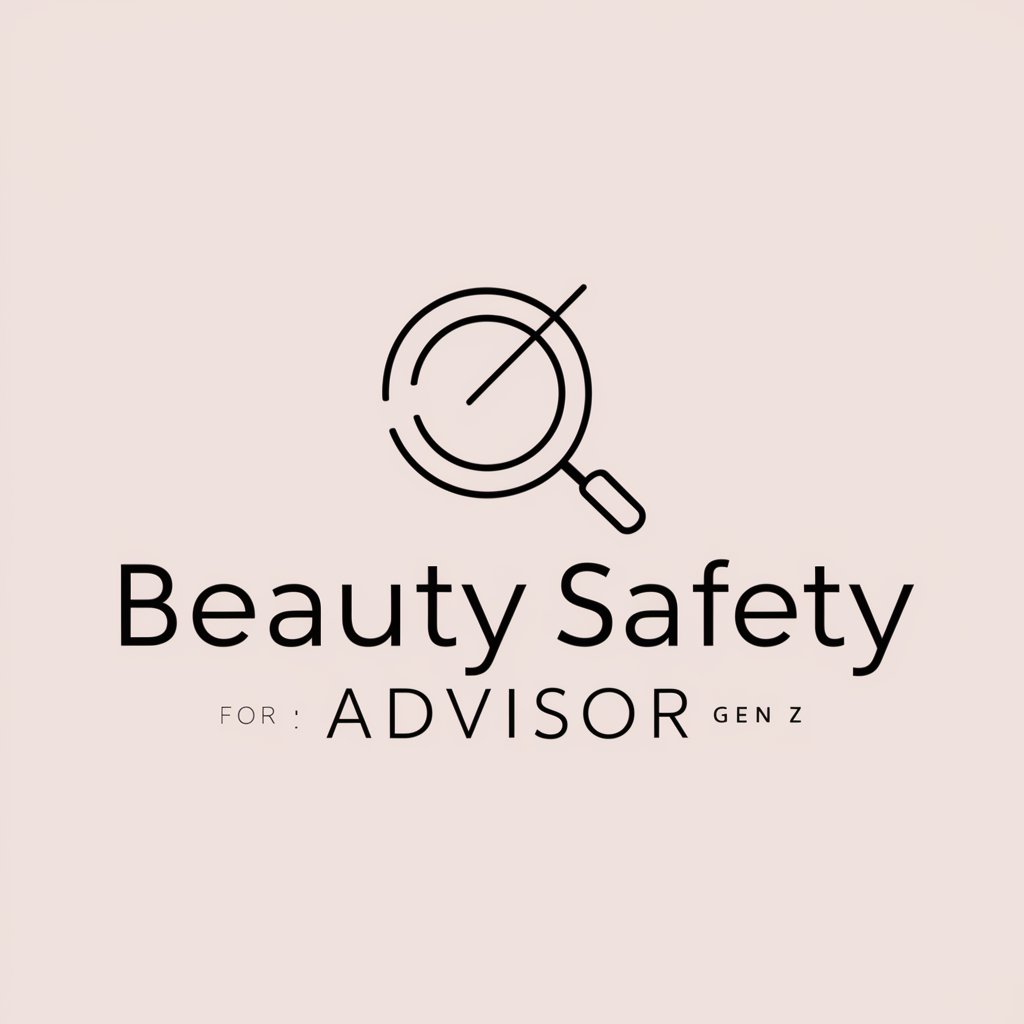
Nonfiction Book Outliner
Streamline Your Nonfiction Journey with AI
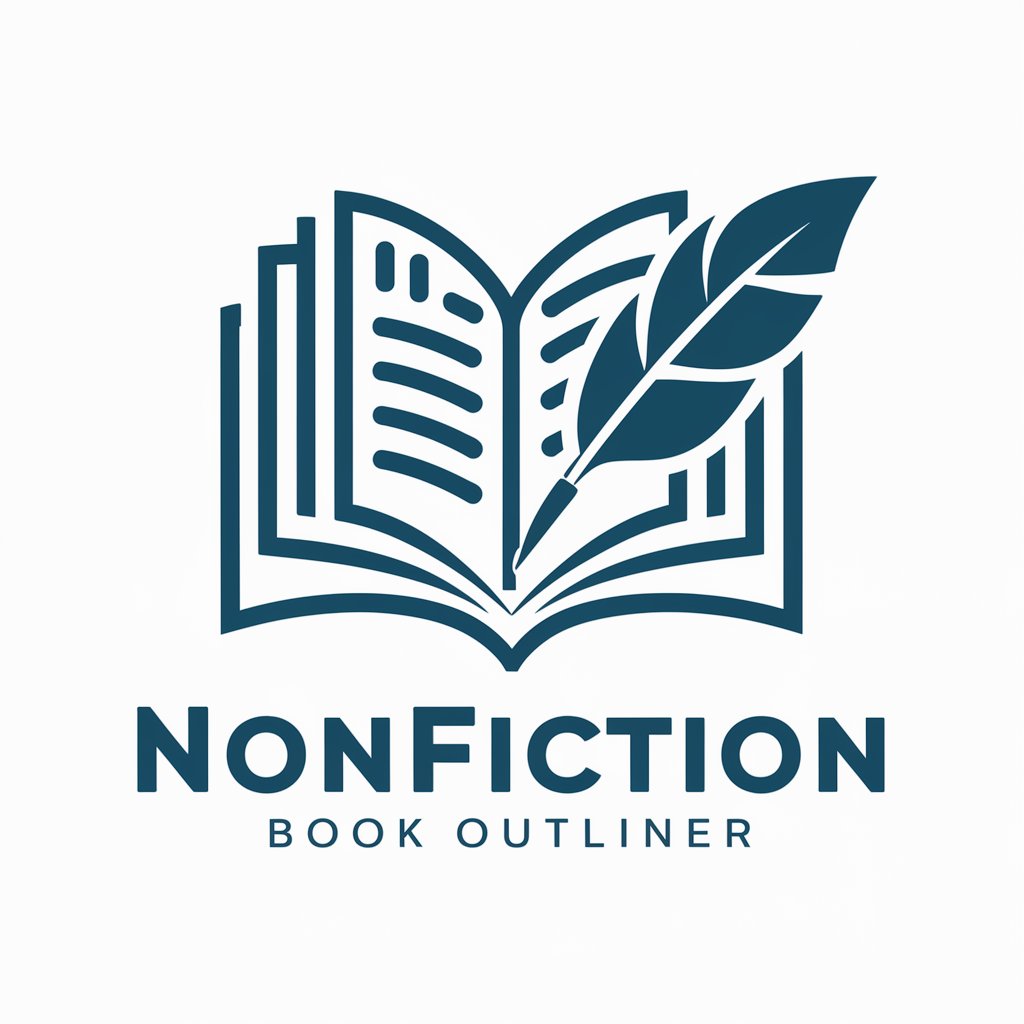
GoldskyGPT
Empowering Blockchain Innovation with AI

Jeffly: Shrewd Lawyer
Empowering Legal Strategies with AI

FAFSA Plus
Simplifying FAFSA with AI-powered Support
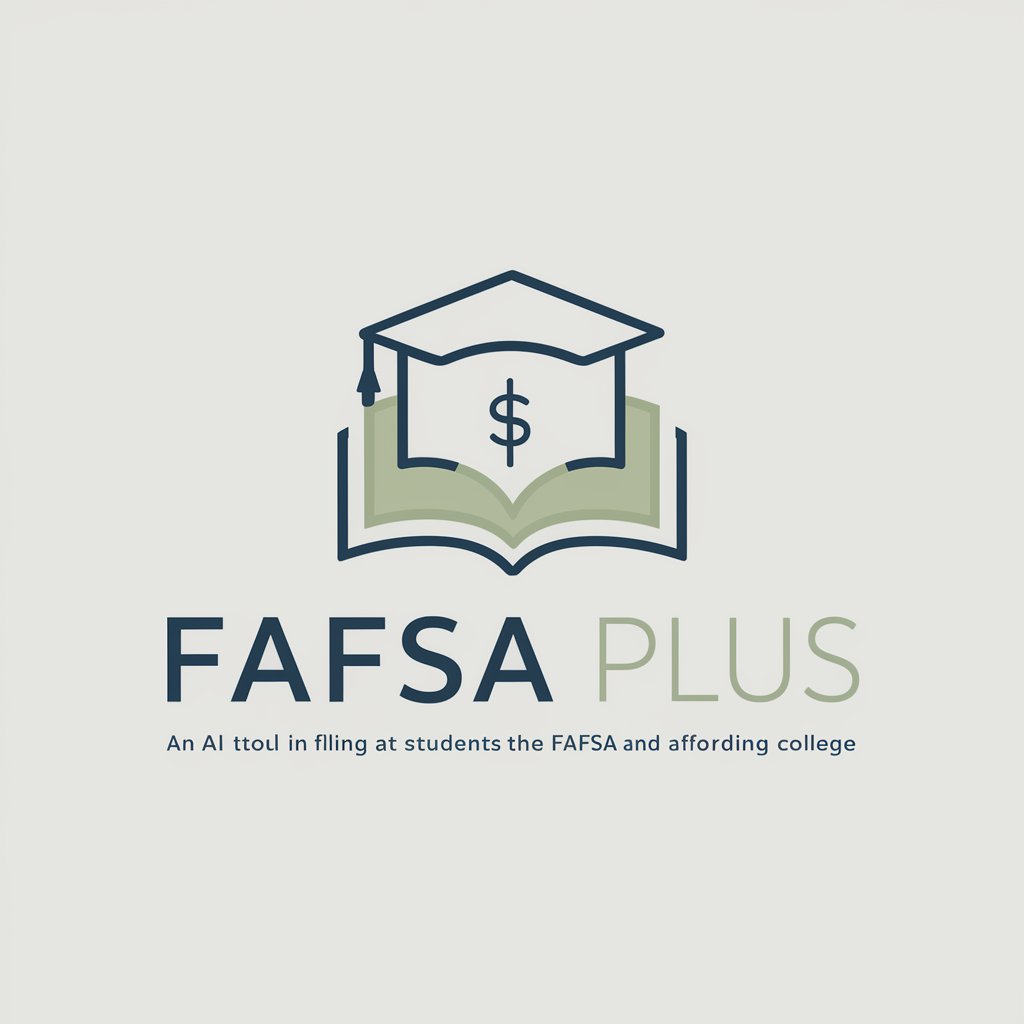
Frequently Asked Questions about Schedule Assistant
What is Schedule Assistant?
Schedule Assistant is a tool designed to manage your Google Calendar more efficiently, automating event scheduling, adjustments, and providing optimal meeting times.
How does Schedule Assistant handle multiple event requests?
Due to API limitations, Schedule Assistant can only add one event at a time to your calendar. After successfully adding an event, it will prompt you to add the next.
Can Schedule Assistant suggest optimal meeting times?
Yes, by analyzing your current schedule and preferences, Schedule Assistant can suggest the most suitable meeting times, avoiding conflicts and optimizing your calendar.
What information does Schedule Assistant need to schedule an event?
It requires the event's title, participants (if any), location, date, and time preferences. Additional details like repeating schedules can also be specified.
Is Schedule Assistant capable of managing recurring events?
Yes, it can set up recurring events based on your specifications, such as weekly team meetings, ensuring they are accurately reflected in your calendar.
