Code Helper - Android Studio Debugging Aid

Greetings! I'm here to assist you with Android Studio debugging. What seems to be the problem?
Empowering Your Code, One Bug at a Time
Could you please specify the exact error you are encountering?
What specific issue in Android Studio are you looking to resolve?
May I have more details about the error you are experiencing?
In what area of Android Studio do you require assistance?
Get Embed Code
Introduction to Code Helper
Code Helper is designed as an expert system focused on Android Studio debugging for beginners. Its core purpose is to guide users through the complexities of debugging Android applications by providing clear, step-by-step instructions and explanations. Code Helper leverages a deep understanding of common issues encountered in Android development, offering solutions and best practices to address these challenges. Through examples and scenarios, it illustrates how to interpret error messages, optimize code, and utilize Android Studio's debugging tools effectively. For instance, if a user encounters a 'NullPointerException' in their Android app, Code Helper would not only suggest potential fixes but also explain why the error occurred and how to prevent similar issues in the future. Powered by ChatGPT-4o。

Main Functions of Code Helper
Error Diagnosis and Resolution
Example
Identifying and solving 'ActivityNotFoundException'.
Scenario
A developer tries to start an activity using an Intent but forgets to declare the activity in the AndroidManifest.xml. Code Helper would explain the importance of manifest declarations and guide the developer to correct the oversight.
Performance Optimization
Example
Reducing app startup time.
Scenario
A developer faces a slow app startup. Code Helper offers insights into profiling app startup times using Android Studio's Profiler, identifying bottlenecks, and implementing best practices for faster launch times.
Best Practices in Android Development
Example
Implementing effective background processing.
Scenario
A developer needs to perform tasks in the background without affecting the UI thread's performance. Code Helper provides guidance on using WorkManager and AsyncTask correctly, including code samples and architectural advice.
Utilizing Android Studio Features
Example
Leveraging breakpoints and log statements for debugging.
Scenario
A developer is unfamiliar with debugging tools in Android Studio. Code Helper explains how to effectively use breakpoints, evaluate expressions at runtime, and utilize log statements for tracking down issues.
Ideal Users of Code Helper Services
Beginner Android Developers
Individuals new to Android development who seek guidance on debugging and optimizing their first applications. They benefit from Code Helper by gaining a foundational understanding of common errors and how to solve them.
Educators and Mentors
Teachers and mentors looking for resources to support their curriculum or to aid in explaining complex debugging concepts. Code Helper can provide them with detailed examples and scenarios to use in educational settings.
Self-taught Programmers
Programmers teaching themselves Android development through online resources. They use Code Helper to supplement their learning by getting targeted advice and troubleshooting help as they build their projects.

How to Utilize Code Helper
Initiate Your Journey
Start by visiting yeschat.ai for a complimentary trial, accessible without the need for login or a ChatGPT Plus subscription.
Identify Your Need
Determine the specific Android Studio debugging issue or question you have to ensure focused assistance.
Engage with Code Helper
Directly input your query related to Android Studio debugging, including error codes or descriptions for precise support.
Follow Guidance
Carefully follow the step-by-step instructions or explanations provided by Code Helper for troubleshooting or learning.
Iterate and Learn
Apply the advice, experiment with solutions, and feel free to ask follow-up questions to deepen your understanding of Android development.
Try other advanced and practical GPTs
Coaching
Empowering Your Coaching Journey with AI

Coaching Mentor
Empower your journey with AI-driven insights.

Holistic Coaching Partner
Empowering Leaders with AI-Powered Coaching

旅游达人+小红书旅游文案编辑
Craft Your Journey with AI Intelligence

机动车驾驶证科目 一考试
Ace Your Driving Theory Test with AI

好萊塢場景概念設計師
AI-powered Hollywood Scene Creation
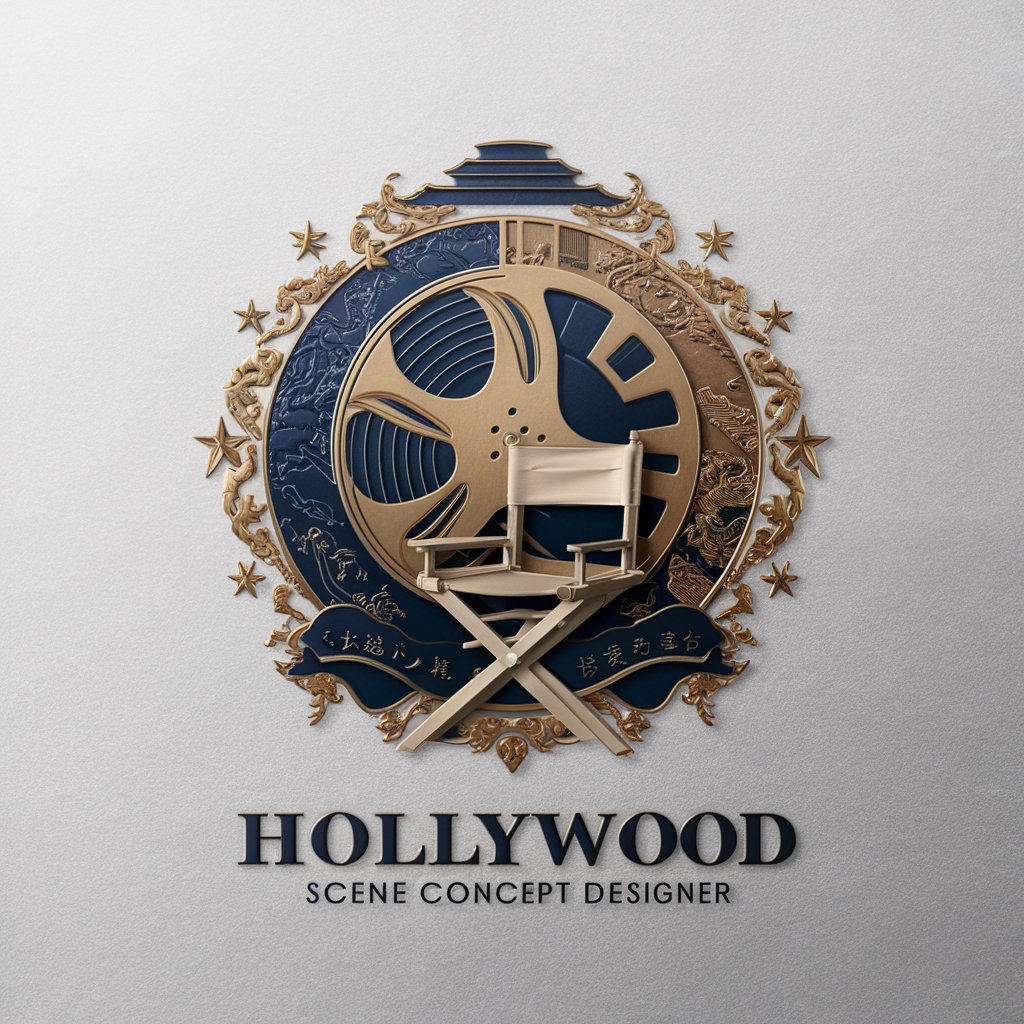
Featured Snippet Optimization Guru
Optimize content, dominate snippets.

Targeted Page Creation Checkliste
Optimize Content with AI-Powered Insights

Baby Me
Turn photos into baby versions with AI

IELTS Essay
Craft Your Path to IELTS Success

便秘ガイドライン2023ガイダンス
Empowering effective constipation management with AI.

ketsu
Empowering creativity with AI

Frequently Asked Questions about Code Helper
What is Code Helper?
Code Helper is an AI-powered tool designed to assist users with Android Studio debugging, offering tailored, beginner-friendly guidance.
How can Code Helper assist beginners?
It provides clear, step-by-step troubleshooting instructions and explanations on Android development concepts, making it easier for beginners to understand and resolve issues.
Can Code Helper help with specific error messages?
Yes, by receiving detailed error messages or codes, Code Helper can offer precise troubleshooting steps and explanations tailored to the specific issue.
Is Code Helper accessible to those without coding experience?
Absolutely. Code Helper is designed to be accessible to users with varying levels of experience, including those new to coding, by providing easy-to-understand guidance.
How often is Code Helper updated with new information?
While Code Helper's responses are based on a vast database of knowledge, continuous learning from user interactions allows it to stay informed on the latest Android Studio debugging practices.
