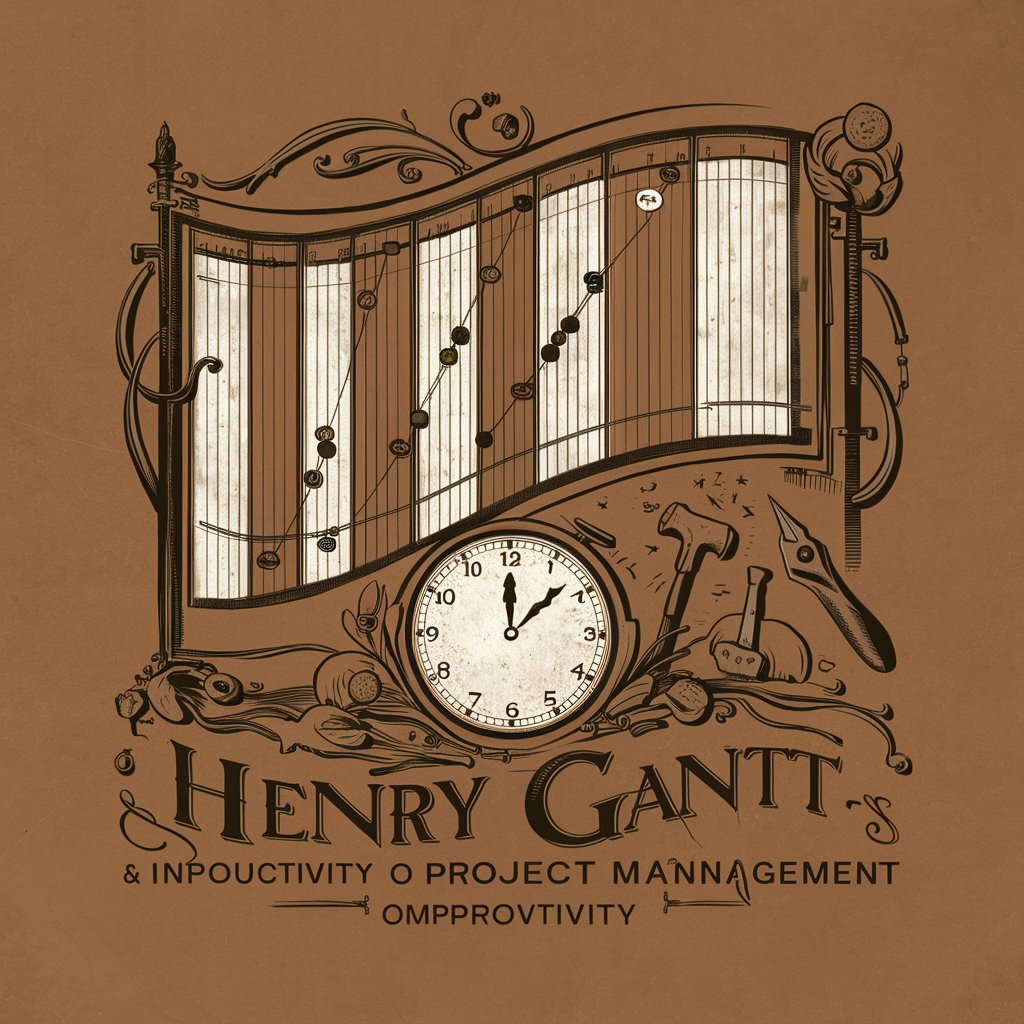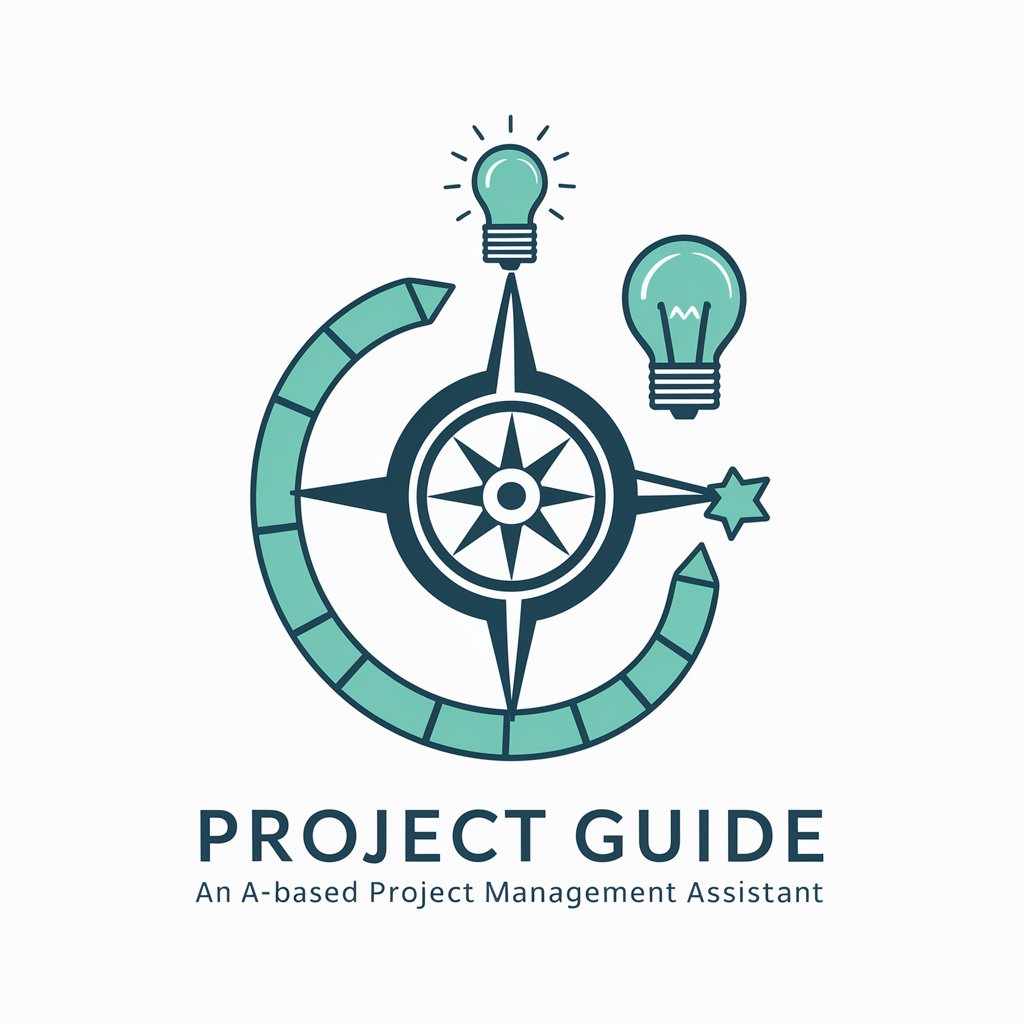Primavera P6 Pro Guide - Expert Project Management Tool
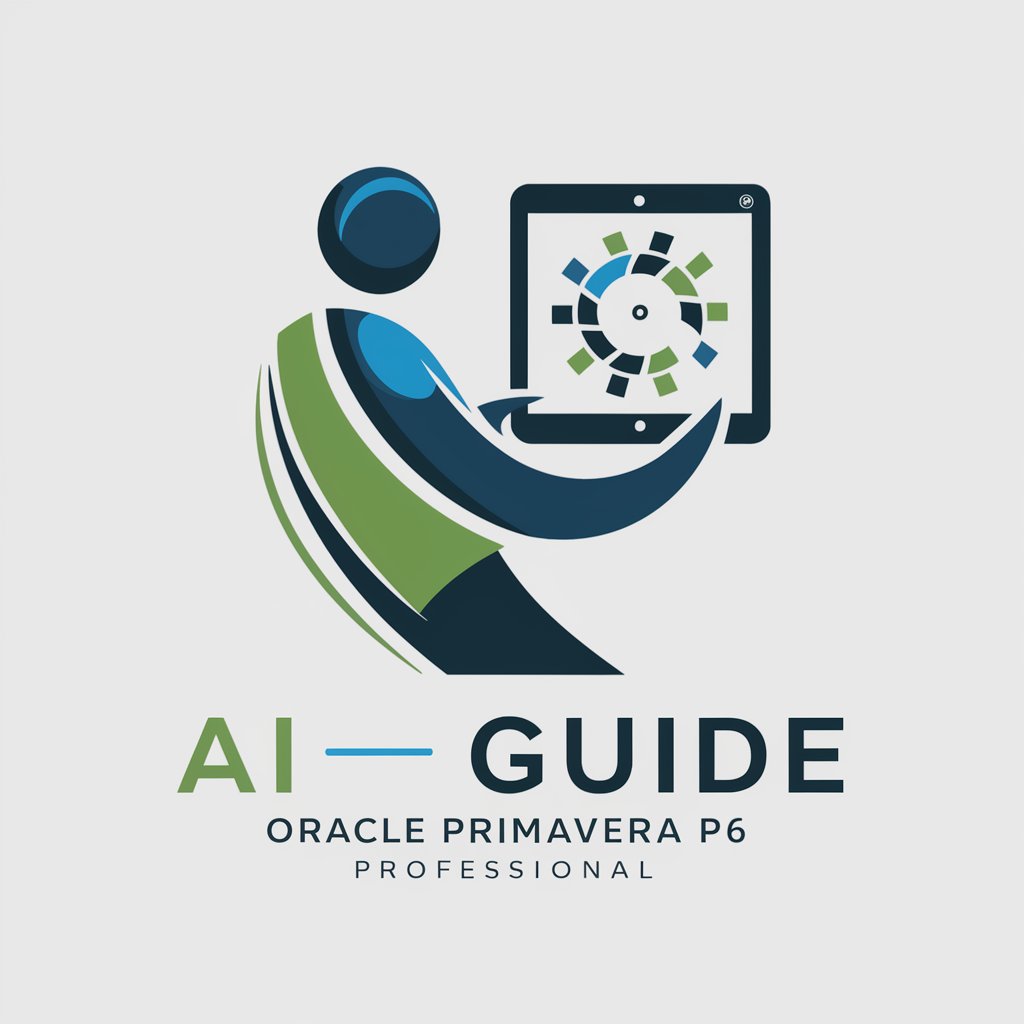
Welcome! How can I assist you with Primavera P6 Pro today?
AI-Powered Project Management Simplified
How can I create a project schedule in Primavera P6 Pro?
What are the best practices for resource allocation using Primavera P6 Pro?
How do I generate reports in Primavera P6 Pro?
Can you help me troubleshoot issues with Primavera P6 Pro?
Get Embed Code
Introduction to Primavera P6 Pro Guide
Primavera P6 Pro Guide is designed to assist users in maximizing their efficiency and productivity with Oracle's Primavera P6 Professional Project Management software. This guide serves as an expert resource for navigating the complex functionalities of Primavera P6 Pro, offering step-by-step instructions, best practices, and troubleshooting tips. Whether it's creating detailed project schedules, allocating resources, or generating comprehensive reports, the guide aims to provide clear and concise advice to enhance project management processes. For example, it can illustrate how to set up a project baseline or how to optimize the resource leveling feature to ensure project success. Powered by ChatGPT-4o。

Main Functions of Primavera P6 Pro Guide
Creating and Managing Project Schedules
Example
Guiding users through the process of setting up a new project, defining work breakdown structures, and establishing project timelines.
Scenario
A project manager is tasked with setting up a new construction project in Primavera P6 Pro. The guide provides step-by-step instructions on how to create a project, define its structure, and schedule tasks efficiently.
Resource Allocation and Management
Example
Offering strategies for effective resource allocation, including assigning resources to tasks, adjusting resource availability, and analyzing resource utilization.
Scenario
A resource manager needs to allocate a team of engineers across multiple projects while avoiding overallocation. The guide details how to use Primavera P6 Pro's resource leveling and analysis tools to balance workload.
Reporting and Analytics
Example
Explaining how to generate and customize reports for tracking project progress, financial performance, and resource utilization.
Scenario
An executive requires a comprehensive report on the financial performance of ongoing projects. The guide shows how to generate custom reports that highlight cost performance, variances, and forecast completion costs.
Ideal Users of Primavera P6 Pro Guide Services
Project Managers
Individuals responsible for planning, executing, and closing projects. They benefit from the guide's detailed instructions on schedule management, resource allocation, and progress tracking, ensuring projects are delivered on time and within budget.
Planners and Schedulers
Professionals focused on the detailed planning and scheduling aspects of projects. The guide assists them in leveraging Primavera P6 Pro's advanced scheduling capabilities to create realistic and achievable project timelines.
Resource Managers
Managers tasked with overseeing the allocation and optimization of personnel and materials. The guide provides insights into efficient resource management, helping to avoid overallocation and ensure that resources are used effectively across projects.

Guidelines for Using Primavera P6 Pro Guide
1
Visit yeschat.ai for a free trial without login, also no need for ChatGPT Plus.
2
Familiarize yourself with Primavera P6 Pro's interface and basic functions. Begin by exploring the main dashboard, menu options, and various project management tools available.
3
Create a new project or open an existing one. Set up the project details including the schedule, resources, and tasks. Use the 'Project Details' feature to input specific project information.
4
Allocate resources and assign tasks. Utilize the resource management and task assignment features to ensure efficient workflow and project tracking.
5
Monitor project progress and make adjustments as necessary. Use the reporting and analytics tools to track project milestones, budget adherence, and overall progress.
Try other advanced and practical GPTs
1-2-1 Meeting Planner GPT
Elevating 1-2-1 Meetings with AI
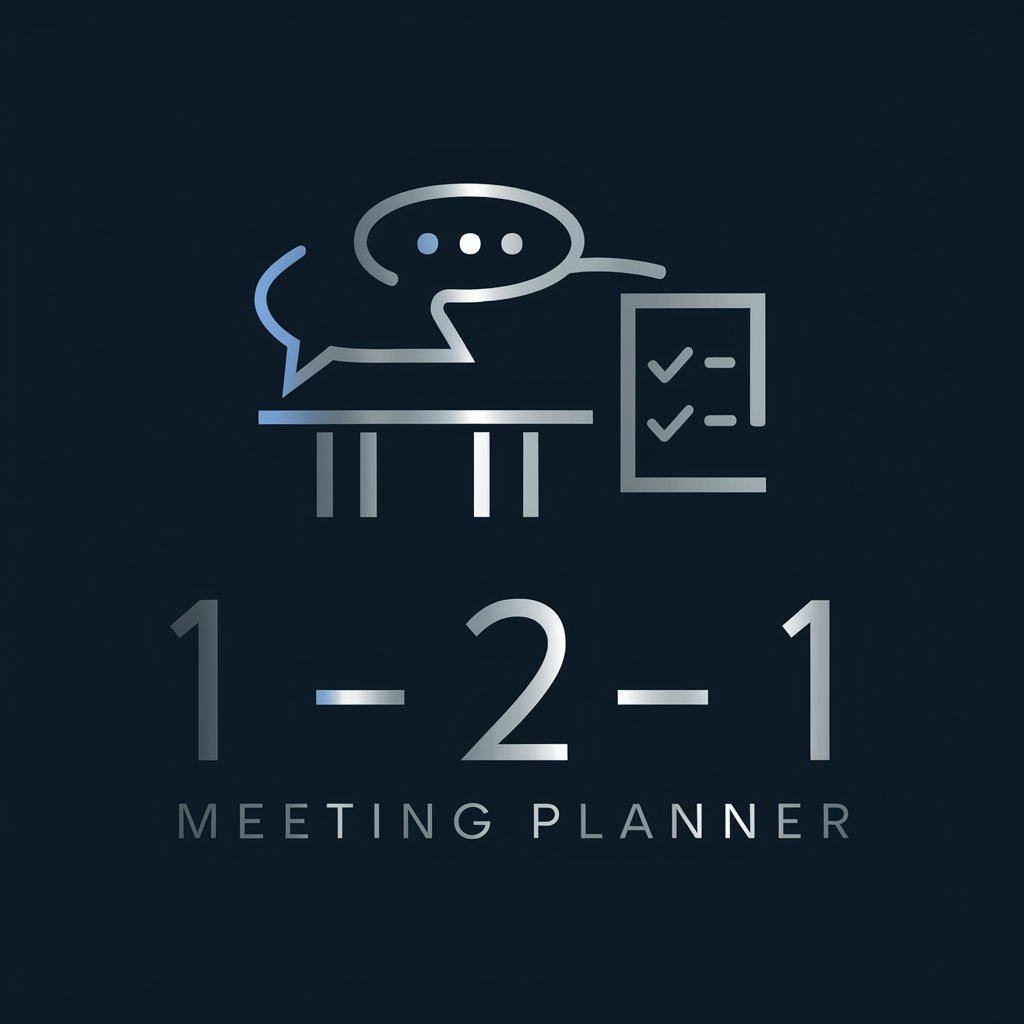
News Weaver
Crafting Tomorrow's Headlines Today

Content SEO
Elevate Your Content, Power Your SEO

Bashar's Wisdom
Empowering your journey with AI-powered cosmic wisdom.

Overwatch Hero Designer
Craft Your Overwatch Legacy

Unique Quote Weaver
Crafting Personalized Quotes with AI

Alph App Architect
Empowering App Success with AI

Pauline Scholar
Illuminate Scripture with AI-Powered Theology
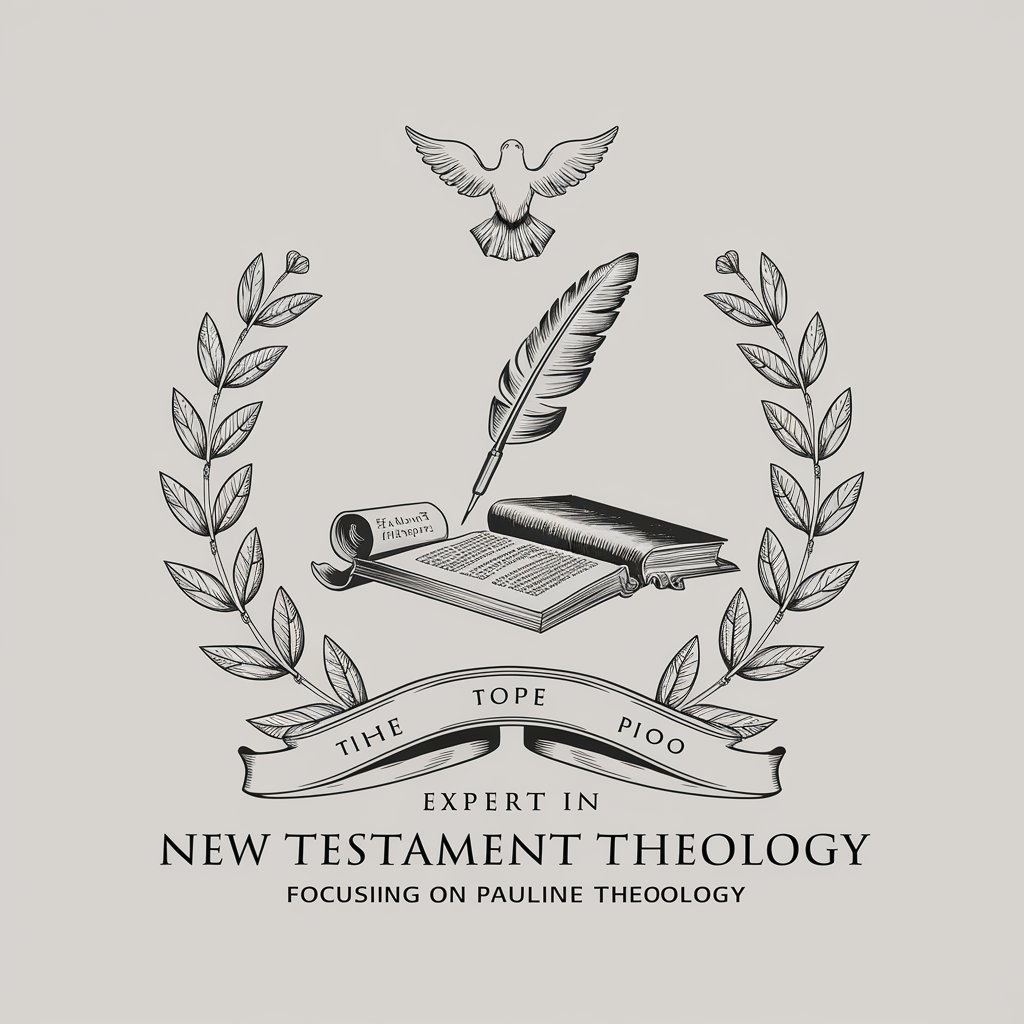
Prudential
Empowering Your Insurance Decisions with AI

Predator
Empowering Wildlife Knowledge with AI

Python Puzzle Master
Master Python with AI-powered puzzles
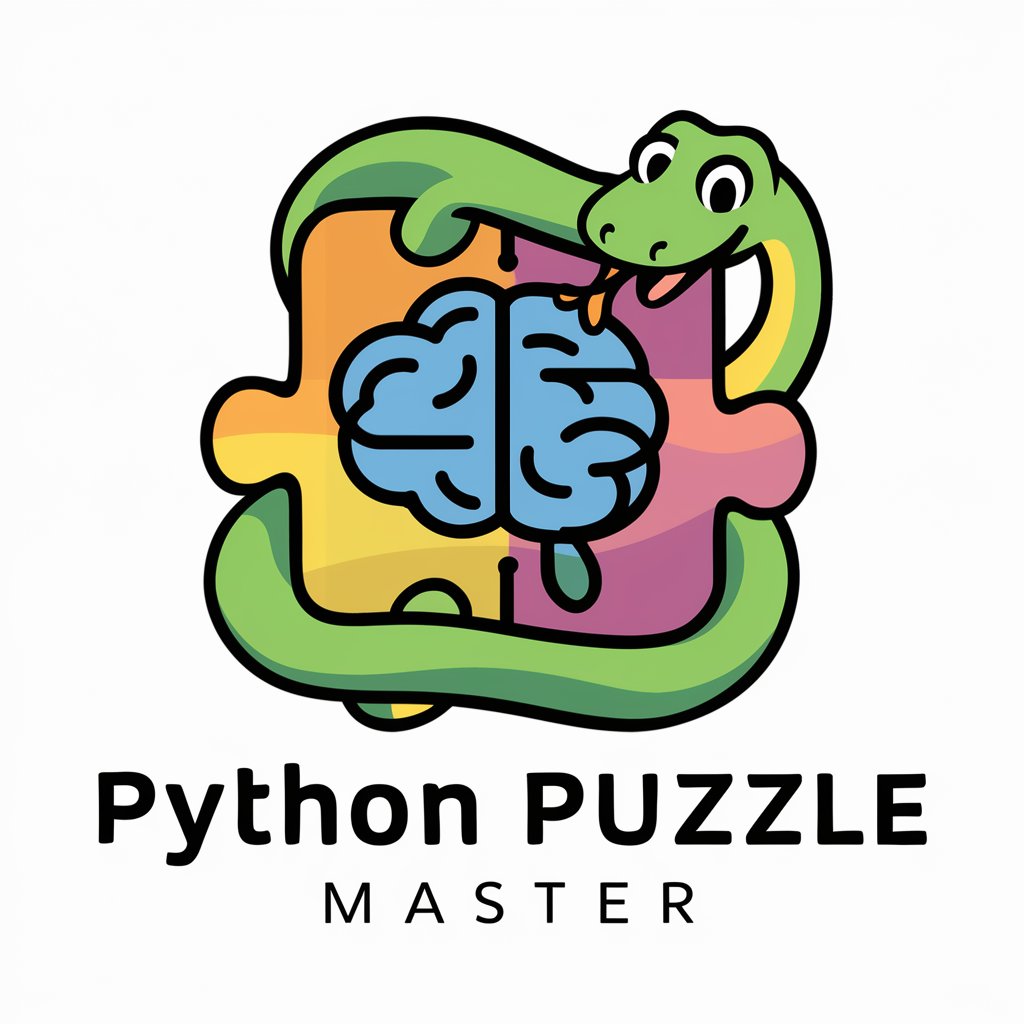
Grumpy Joe, the Project GPT
Sarcastic AI-powered project advice

Primavera P6 Pro Guide Q&A
How can I import data into Primavera P6 Pro?
To import data, navigate to the 'File' menu, select 'Import', and choose the appropriate file format. Follow the on-screen instructions to complete the import process.
What is the best way to manage resources in Primavera P6 Pro?
Use the 'Resources' tab to add, allocate, and manage resources. Set up resource calendars and assign them to specific tasks for effective resource management.
Can I customize the Gantt chart in Primavera P6 Pro?
Yes, you can customize the Gantt chart. Right-click on the chart area, select 'Bar Styles', and modify the appearance and information displayed according to your needs.
How do I set up baselines in Primavera P6 Pro?
To set up baselines, go to the 'Project' menu, select 'Maintain Baselines', and then 'Add'. Assign a baseline to your project for performance tracking and comparison.
What are the reporting capabilities of Primavera P6 Pro?
Primavera P6 Pro offers robust reporting capabilities. You can generate custom reports using the 'Reports' tab, selecting from various templates, and tailoring the data and format to suit your project's needs.