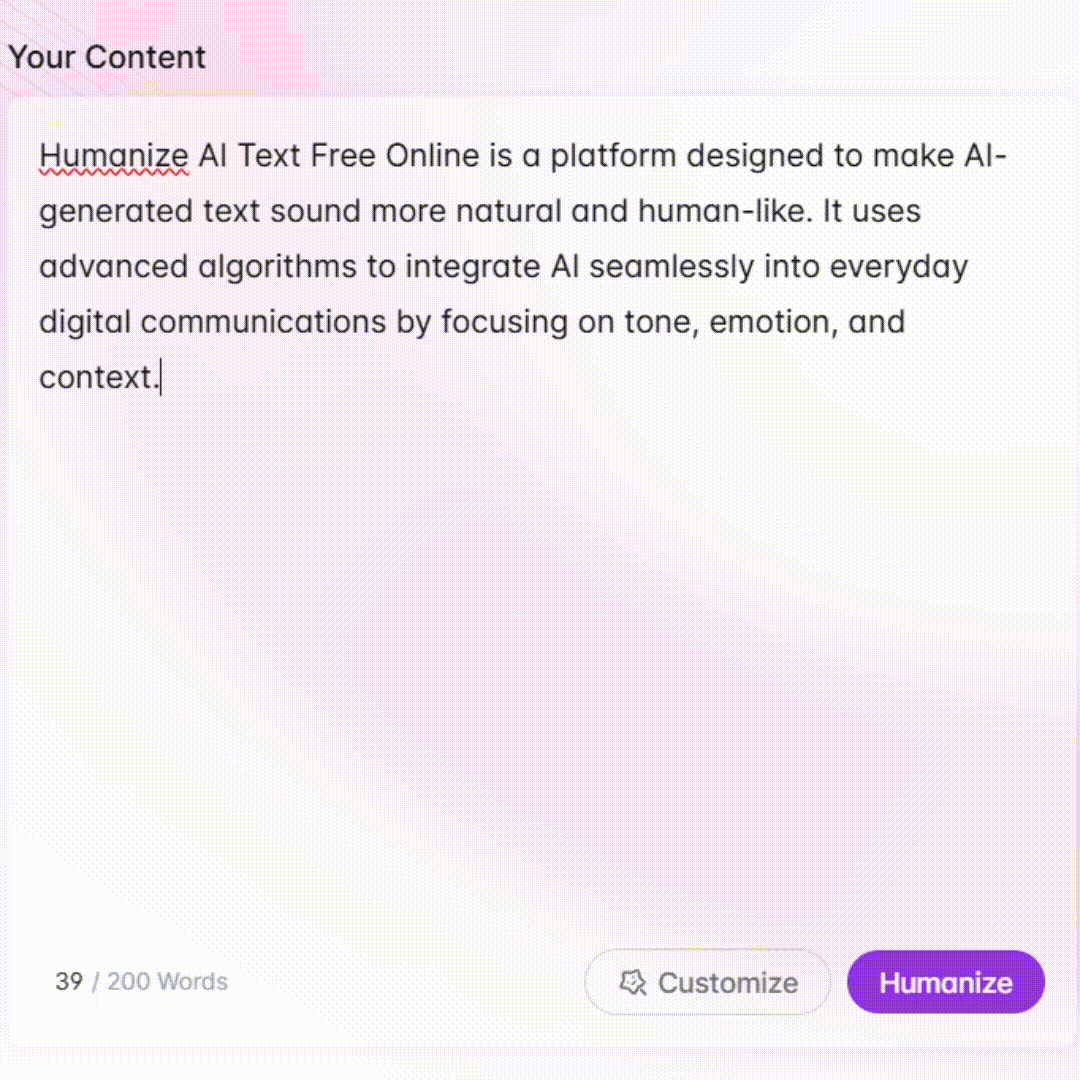Windows Registry Expert - Windows Registry Guidance

Welcome! Let's enhance your Windows experience through smart registry tweaks.
Empower your Windows experience with AI-driven registry insights.
How can I improve my system performance using registry tweaks?
What are some advanced registry customizations for Windows appearance?
Can you guide me on backing up my registry before making changes?
What are the risks associated with editing the Windows registry?
Get Embed Code
Introduction to Windows Registry Expert
Windows Registry Expert is designed as a specialized assistant for navigating and optimizing the Windows Registry, a crucial database in Windows operating systems that stores settings and options. This tool aims to guide users through the complexities of registry modifications, offering insights and customizations to enhance system performance, appearance, and usability. It educates users on the risks associated with registry edits and provides detailed instructions on performing these tasks safely, including backing up the registry. For example, if a user wishes to disable system animations to speed up their computer, Windows Registry Expert would not only provide the specific registry keys to modify but also step-by-step guidance on how to safely apply these changes. Powered by ChatGPT-4o。

Main Functions of Windows Registry Expert
Performance Optimization
Example
Adjusting the size of the system cache or disabling unnecessary startup programs to speed up system boot.
Scenario
A user finds their computer takes a long time to start. Windows Registry Expert can guide them to modify registry settings that manage startup programs, reducing boot time.
Appearance Customization
Example
Changing the login screen background or altering system icons not typically customizable through the standard settings menu.
Scenario
A user wants to personalize their computer's login screen beyond the default options. Windows Registry Expert provides instructions to safely modify the registry keys responsible for the login screen background.
Usability Enhancements
Example
Enabling keyboard shortcuts for features that do not have default shortcuts or modifying the behavior of the Windows taskbar.
Scenario
A professional seeking efficiency improvements desires shortcuts for specific actions like launching a frequently used program. Windows Registry Expert can help create these shortcuts through registry edits.
Security and Privacy Settings
Example
Restricting access to certain Control Panel settings or disabling features that may compromise privacy.
Scenario
An organization needs to ensure that workstation settings cannot be easily changed by users. Windows Registry Expert can assist in locking down these settings through the registry.
Ideal Users of Windows Registry Expert Services
Tech-savvy Individuals
Users with a basic understanding of the Windows operating system who are interested in customizing and optimizing their system beyond default settings. They benefit from detailed guidance on safely modifying the registry to enhance performance, usability, and appearance.
IT Professionals
System administrators and IT support personnel responsible for maintaining, securing, and optimizing multiple computers within an organization. They can use Windows Registry Expert to apply system-wide changes efficiently or troubleshoot specific registry-related issues.
Developers
Software developers who need to understand how their applications interact with the Windows Registry can use Windows Registry Expert to gain insights into registry operations, aiding in development or debugging of Windows applications.

How to Use Windows Registry Expert
1
Start with a free trial by visiting yeschat.ai, where you can access Windows Registry Expert without the need to log in or subscribe to ChatGPT Plus.
2
Familiarize yourself with basic Windows Registry concepts and backup procedures. Always backup the registry before making any changes to avoid potential system issues.
3
Identify the specific area of your Windows experience you wish to enhance or troubleshoot, such as system performance, user interface customization, or security settings.
4
Use the search feature within Windows Registry Expert to find relevant guides, tips, and step-by-step instructions tailored to your specific registry modification needs.
5
Apply the suggested registry edits cautiously, following the provided instructions closely. Test the changes and revert to the backup if any issues arise for a safe and optimized experience.
Try other advanced and practical GPTs
Money Mentor Marvin
Empowering Financial Freedom with AI

Healthcare Research Paper Finder
Empowering Research with AI-driven Insights

Dungeon Master's Canvas
Empower Your RPG Adventures with AI

Unreal Engine Mentor
Your AI-powered Unreal Engine guide

Stamford Skirmish
Strategize, Battle, Conquer with AI

Xtax
Navigate Tax Law with AI

GptOracle | The Fine Dining Chef
Elevating Culinary Artistry with AI

GptOracle | Video Games Expert
Elevate Your Gaming with AI Insights

GptOracle | The Influencer
Empowering Your Influence with AI

GptOracle | The Yogi
Elevating Your Journey with AI Wisdom

GptOracle | Home Mortgage Expert
Empowering Your Homeownership Journey with AI

GptOracle | The Parenting Therapist
Empowering Parents with AI-Driven Insights
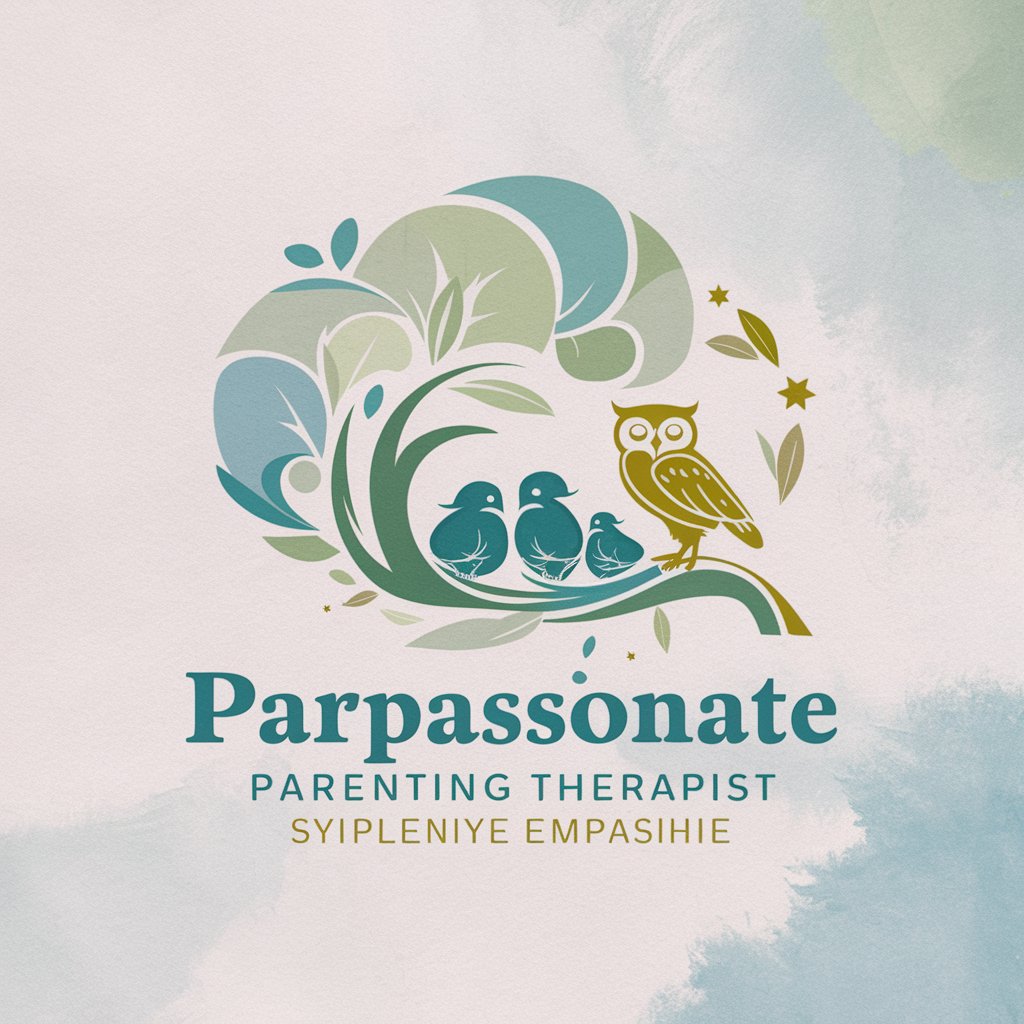
Frequently Asked Questions About Windows Registry Expert
What is Windows Registry Expert?
Windows Registry Expert is an AI-powered tool designed to help users navigate and modify the Windows Registry safely and effectively, enhancing their system's performance, appearance, and usability.
Can Windows Registry Expert help me speed up my computer?
Yes, it can provide guidance on registry tweaks that optimize system performance, such as disabling unnecessary startup programs or adjusting system resource allocations, potentially speeding up your computer.
Is it safe to use Windows Registry Expert for registry edits?
While Windows Registry Expert offers safe and tested registry modifications, editing the registry always carries risks. It's crucial to backup your registry before making changes and follow instructions meticulously.
Can I customize my Windows interface using Windows Registry Expert?
Absolutely. The tool provides advice on registry edits that can customize various aspects of the Windows interface, including the taskbar, start menu, and system sounds, allowing for a personalized user experience.
How does Windows Registry Expert keep up with Windows updates?
Windows Registry Expert is regularly updated to reflect the latest Windows features and updates, ensuring the advice remains relevant and effective for current versions of the Windows operating system.