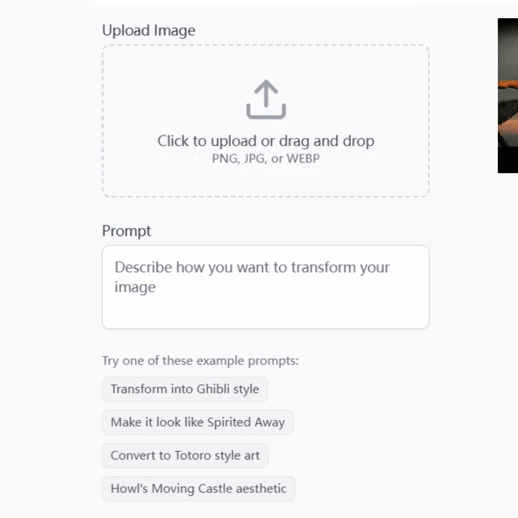PowerPoint Assistant - PowerPoint Presentation Aid

Welcome! Ready to enhance your PowerPoint presentations?
Elevate Your Slides with AI
How can I improve the design of my PowerPoint slides?
What are some effective ways to visualize data in a presentation?
Can you suggest a color scheme for my business presentation?
What tips do you have for organizing content in a PowerPoint?
Get Embed Code
Introduction to PowerPoint Assistant
PowerPoint Assistant is a specialized tool designed to support users in creating compelling PowerPoint presentations. Its core purpose is to provide expert advice on various aspects of presentation design and content organization. This includes, but is not limited to, choosing effective color schemes, selecting appropriate layouts and fonts, advising on the structuring of content, and suggesting the best practices for data visualization. For example, it can guide a user in transforming a complex data set into a clear, engaging infographic, or help in deciding the optimal flow for a narrative within a presentation to maximize audience engagement. Powered by ChatGPT-4o。

Main Functions of PowerPoint Assistant
Design Guidance
Example
Advising on the selection of a color scheme that complements the topic and audience of a presentation on climate change, using earthy tones to echo environmental themes.
Scenario
A user is preparing a presentation for an environmental science conference and seeks advice on making their slides visually appealing while staying relevant to the subject matter.
Content Organization
Example
Suggesting a structured format that begins with an introduction to the topic, followed by data-driven evidence, case studies, and concluding with actionable insights.
Scenario
A business analyst needs to present quarterly sales results and future projections to stakeholders and is looking for the most effective way to structure the presentation.
Data Visualization Support
Example
Recommending the use of a combination of bar charts and line graphs to represent sales growth over time, along with pie charts for market share distribution.
Scenario
A marketing manager wants to showcase the success of different campaigns and their impact on overall sales and market position.
Presentation Strategy Advice
Example
Offering strategies for engaging the audience, such as integrating interactive Q&A sessions, embedding short videos, or including live polls within the presentation.
Scenario
A keynote speaker is looking for innovative ways to maintain audience interest and facilitate interaction during a lengthy presentation at a conference.
Ideal Users of PowerPoint Assistant Services
Students
Students from high school to postgraduate levels who require assistance in crafting presentations for class assignments, thesis defenses, or academic conferences would greatly benefit. The tool can help them in effectively communicating complex ideas in a structured and visually engaging manner.
Business Professionals
This includes marketers, business analysts, project managers, and executives who often need to create presentations for reports, proposals, stakeholder updates, and strategic planning sessions. The assistant can aid in presenting data in a clear, impactful way, and suggesting professional designs that align with corporate branding.
Educators and Trainers
Teachers, professors, and corporate trainers who need to develop educational content for lectures, workshops, or training sessions. The assistant can provide tips on how to design slides that facilitate learning and retention, using visual aids and interactive elements to enhance engagement.
Conference Speakers
Individuals preparing for speeches, talks, or workshops at conferences and seminars can utilize the assistant to design presentations that captivate and inform their audience, ensuring their message is delivered effectively.

How to Use PowerPoint Assistant
Start your journey
Head over to yeschat.ai to begin your free trial, no login or ChatGPT Plus subscription required.
Identify your needs
Consider what aspect of your PowerPoint presentation you need help with, whether it's design, content organization, or data visualization.
Interact with the Assistant
Use clear, specific questions to communicate your needs. The more detailed your query, the more tailored the advice you'll receive.
Apply the advice
Implement the PowerPoint Assistant's suggestions into your presentation. Experiment with different recommendations to see what works best.
Refine and iterate
Review your presentation after applying the changes. Feel free to ask follow-up questions or seek further clarification.
Try other advanced and practical GPTs
AI Fashion Designer & Trends Oracle
Revolutionizing fashion design with AI.

AI/ML Product Manager with Design Thinking
Empowering AI Solutions with Human-Centered Design

Biblical Design Patterns
Uncover Scripture's Depths with AI

AI Arforbes SEO Content Creator
Elevate Your Content with AI-powered SEO

Vineyard Visionary
Cultivate Success with AI-Powered Vineyard Insights

Easy as Pie
Crafting Delicious Pies Made Easy

ForgeAI
Empowering innovation with AI in design and manufacturing

Lake Life Painting Advisor
Revitalize Your Space with AI-Powered Design

SovereignFool: TeeTrend
Crafting Trends with AI Creativity

SovereignFool: LandscapeLuminary
Crafting Nature with AI

Brainstorming Assistant
Unleash creativity with AI-powered brainstorming.

出版支援 Bot
Empowering Your Publishing Journey with AI

Frequently Asked Questions about PowerPoint Assistant
Can PowerPoint Assistant help choose a color scheme for my presentation?
Absolutely! PowerPoint Assistant can provide suggestions on color schemes that align with your presentation's theme, audience, and content. Mention any specific preferences or requirements for tailored advice.
Is it possible to get assistance with creating effective charts and graphs?
Yes, PowerPoint Assistant offers guidance on selecting the right chart types for your data, designing them for clarity and impact, and integrating them seamlessly into your slides.
How can I make my presentation more engaging with PowerPoint Assistant?
PowerPoint Assistant can advise on storytelling techniques, the use of visuals, and interactive elements to captivate your audience and keep them engaged throughout your presentation.
Can this tool help with organizing my presentation's content?
Definitely. The Assistant can help structure your presentation for logical flow, ensuring your key points are communicated effectively and your audience remains engaged.
Does PowerPoint Assistant offer tips for delivering presentations?
Yes, it provides tips on presentation delivery, including practice techniques, timing, handling questions, and using PowerPoint features to enhance your delivery.