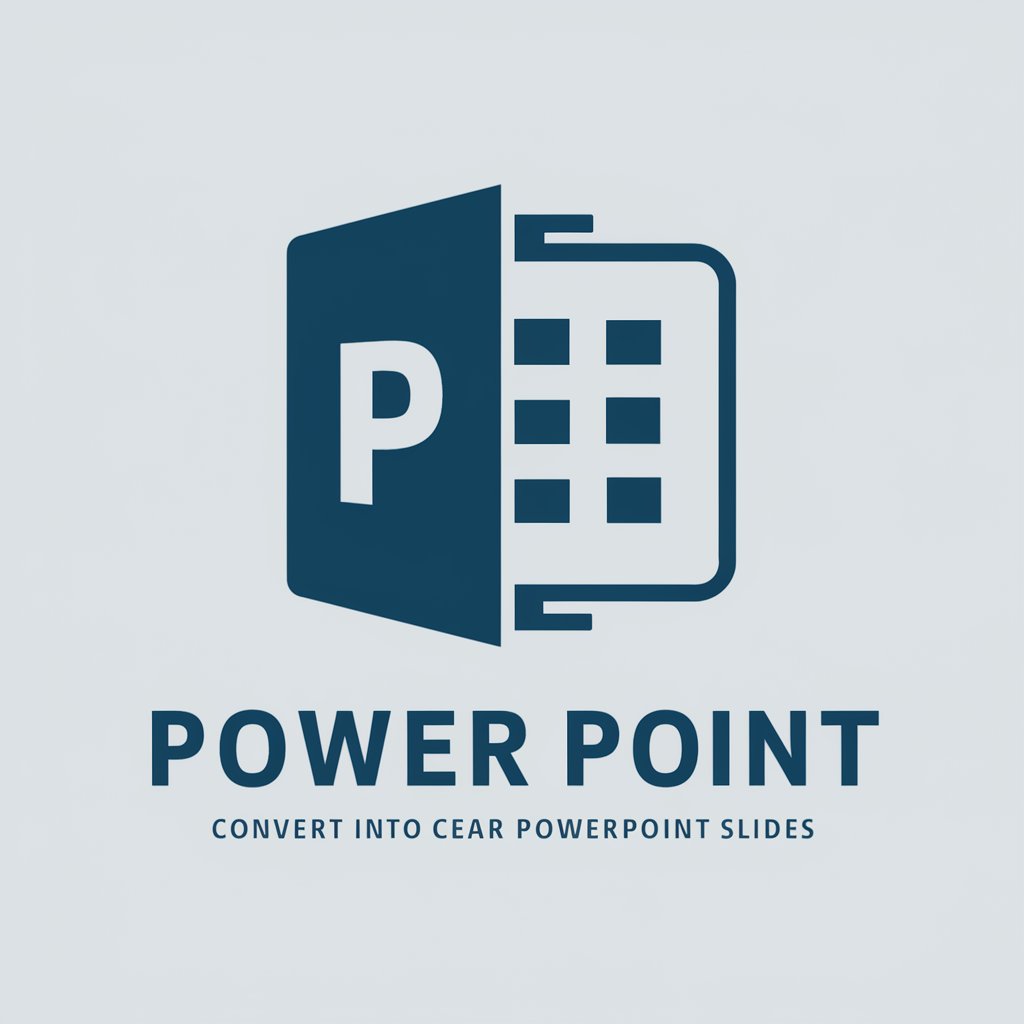Power Point - PowerPoint Assistance

Welcome! Let's make your presentation shine.
AI-powered PowerPoint presentation aid
Create a slide layout for a business presentation on...
Design a visually appealing title slide for a presentation about...
Suggest content for an introduction slide for a presentation aimed at...
Provide tips on organizing a presentation for an audience of...
Get Embed Code
Introduction to Power Point
Power Point is designed as a virtual assistant to help users create effective and visually appealing PowerPoint presentations. Its core purpose is to simplify the process of designing presentations by offering guidance on layout, content organization, design choices, and presentation techniques. Power Point is equipped to understand specific requirements such as the audience, topic, and tone, providing tailored advice accordingly. For example, for a scientific conference presentation, Power Point might suggest a clean and professional template, recommend including graphs and charts for data representation, and advise on structuring the content to clearly convey research findings. Powered by ChatGPT-4o。

Main Functions of Power Point
Template Selection Guidance
Example
Recommending a vibrant and dynamic template for a marketing pitch to capture the audience's attention.
Scenario
When a user is preparing a marketing pitch, Power Point can analyze the content and suggest templates that align with the energetic and persuasive tone required for such presentations.
Content Organization Advice
Example
Suggesting a logical flow for a business proposal, starting with an executive summary, followed by problem identification, proposed solutions, and concluding with a call to action.
Scenario
For users drafting a business proposal, Power Point can provide a structured outline to ensure key points are communicated effectively and the presentation progresses logically, enhancing the persuasive impact on potential investors or stakeholders.
Design Tips
Example
Offering tips on color schemes that enhance readability and viewer engagement, like using high contrast colors for text and background.
Scenario
In situations where users need to design presentations for long sessions, Power Point can suggest design elements that minimize eye strain and keep the audience engaged, such as optimal color choices and font sizes.
Effective Presentation Techniques
Example
Advising on the use of storytelling to make a technical presentation more engaging and memorable for the audience.
Scenario
When presenting complex technical data, Power Point can guide users to incorporate storytelling elements, making the information more relatable and easier to understand for a non-technical audience.
Ideal Users of Power Point Services
Business Professionals
Individuals in business roles often need to create presentations for sales pitches, quarterly reports, or project proposals. Power Point can assist them in crafting persuasive and clear presentations to communicate their ideas effectively and achieve their business objectives.
Educators and Students
Educators and students frequently utilize PowerPoint for lectures, assignments, and thesis defenses. Power Point can provide guidance on making educational content engaging and accessible, enhancing the learning experience for students and the teaching process for educators.
Conference Speakers
Speakers at conferences need to present their ideas, research, or findings in a manner that is both informative and engaging. Power Point can help in structuring their presentations to highlight key points, making complex information understandable and retaining the audience's interest.

Using Power Point: A Step-by-Step Guide
Start Your Journey
Access a free trial at yeschat.ai without the need for login or a ChatGPT Plus subscription.
Explore Templates
Browse through a variety of PowerPoint templates to find one that suits your presentation's theme and purpose.
Add Content
Insert text, images, charts, and videos into your slides to convey your message effectively. Utilize the 'Add New Slide' feature to organize your content.
Customize Design
Use design tools to modify slide backgrounds, color schemes, and fonts to enhance visual appeal and maintain consistency.
Practice and Present
Rehearse your presentation using the Slide Show feature to ensure a smooth delivery. Use Presenter View to see your notes while presenting.
Try other advanced and practical GPTs
Power Integrator
Streamlining Data Services with AI

Power Platform Guru
AI-powered Power Platform expertise at your fingertips.

POWder
Empowering your ski adventures with AI-driven forecasts.
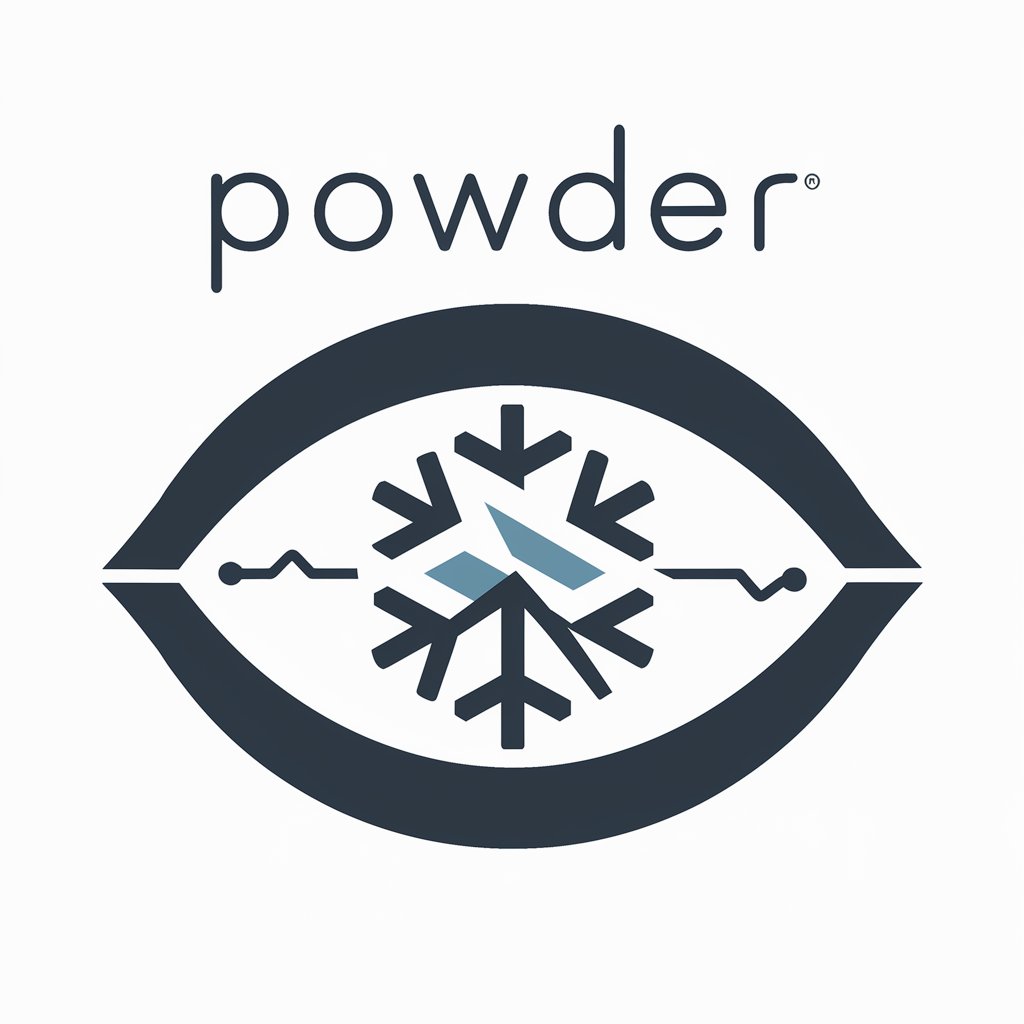
Ponder This
Elevate your thoughts, powered by AI.
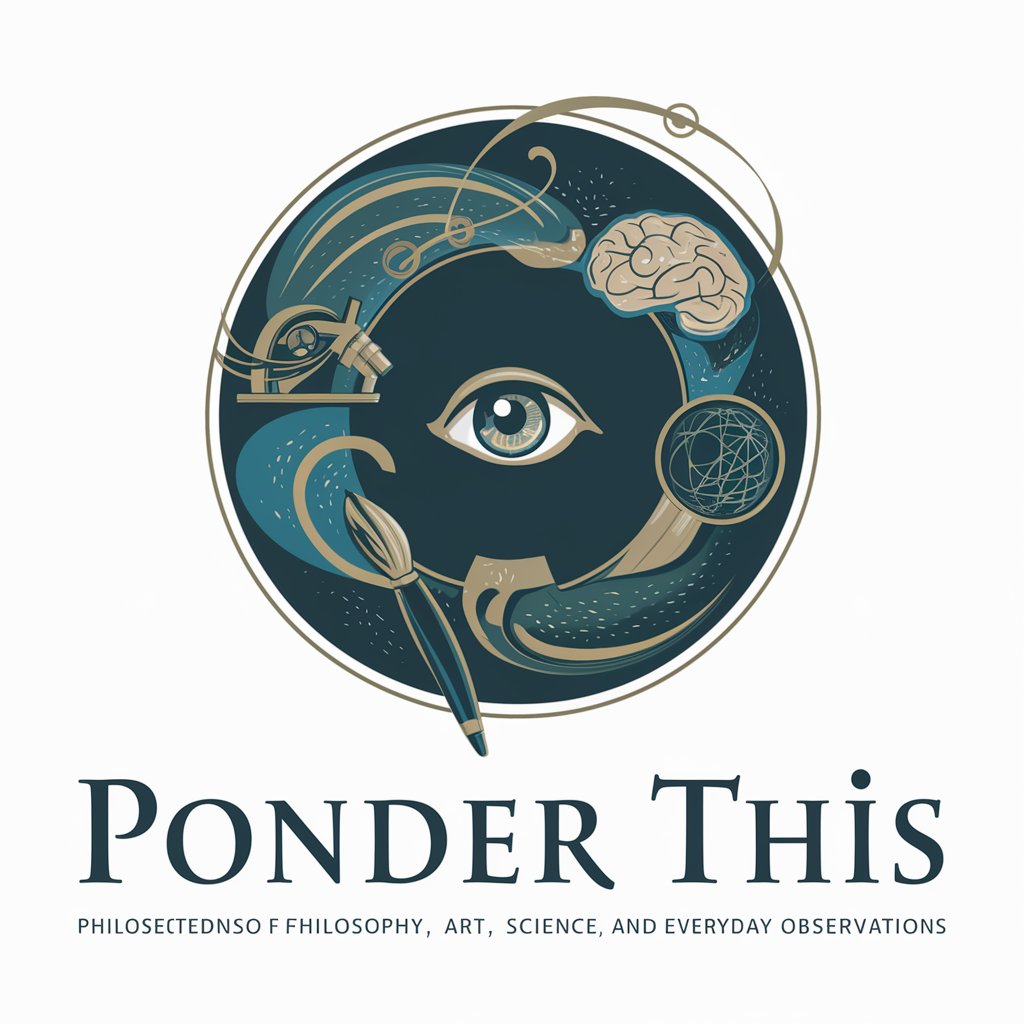
Ponder Partner
Empowering Learning with AI Creativity
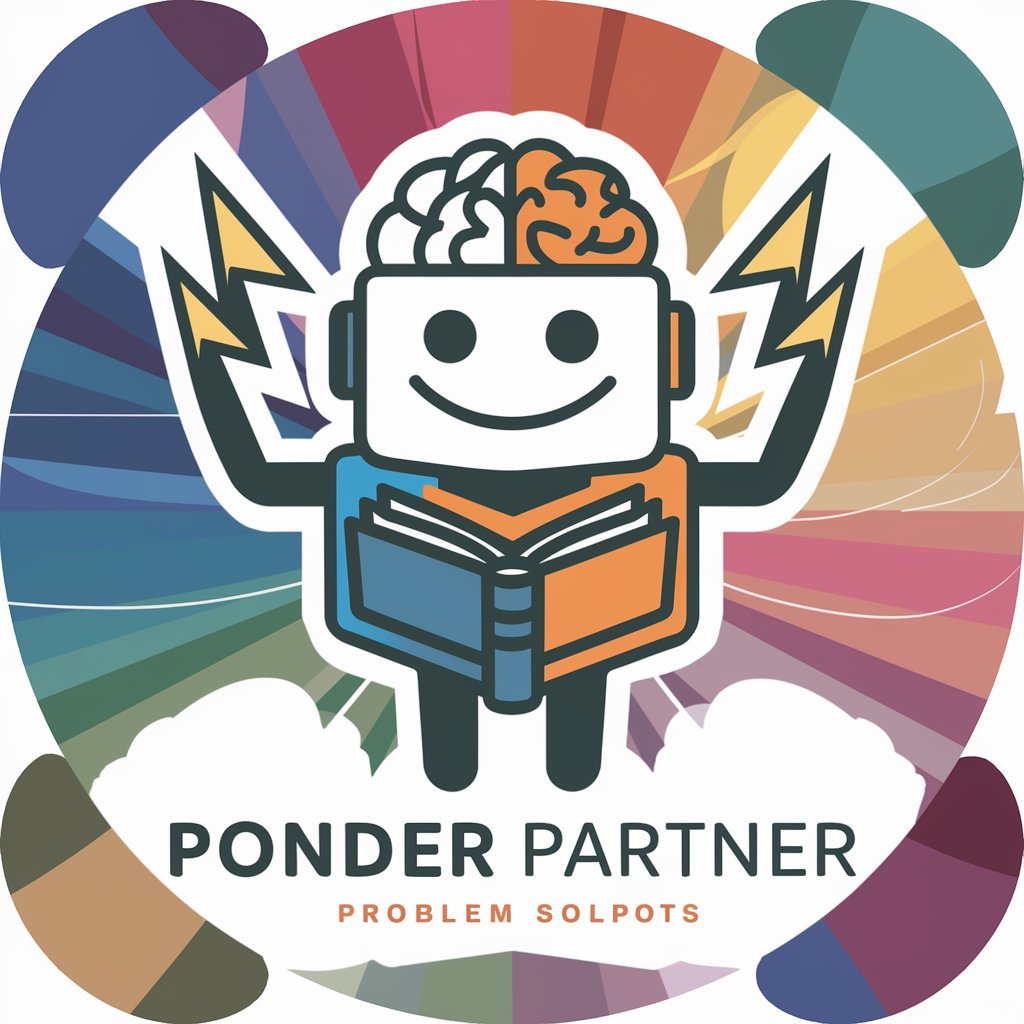
Fitness Power
Empowering your fitness journey with AI

Congressional Remake
Empowering Debaters with AI-Driven Insights

Legislative Analyst
Unveil the impact of legislation with AI

CongressionalGPT
Navigate Congress with AI-powered Insights

Good Mother
Nurturing Guidance at Your Fingertips

Good Wedding
Streamlining Wedding Planning with AI

Good Advice
Empowering Decisions with AI Insights
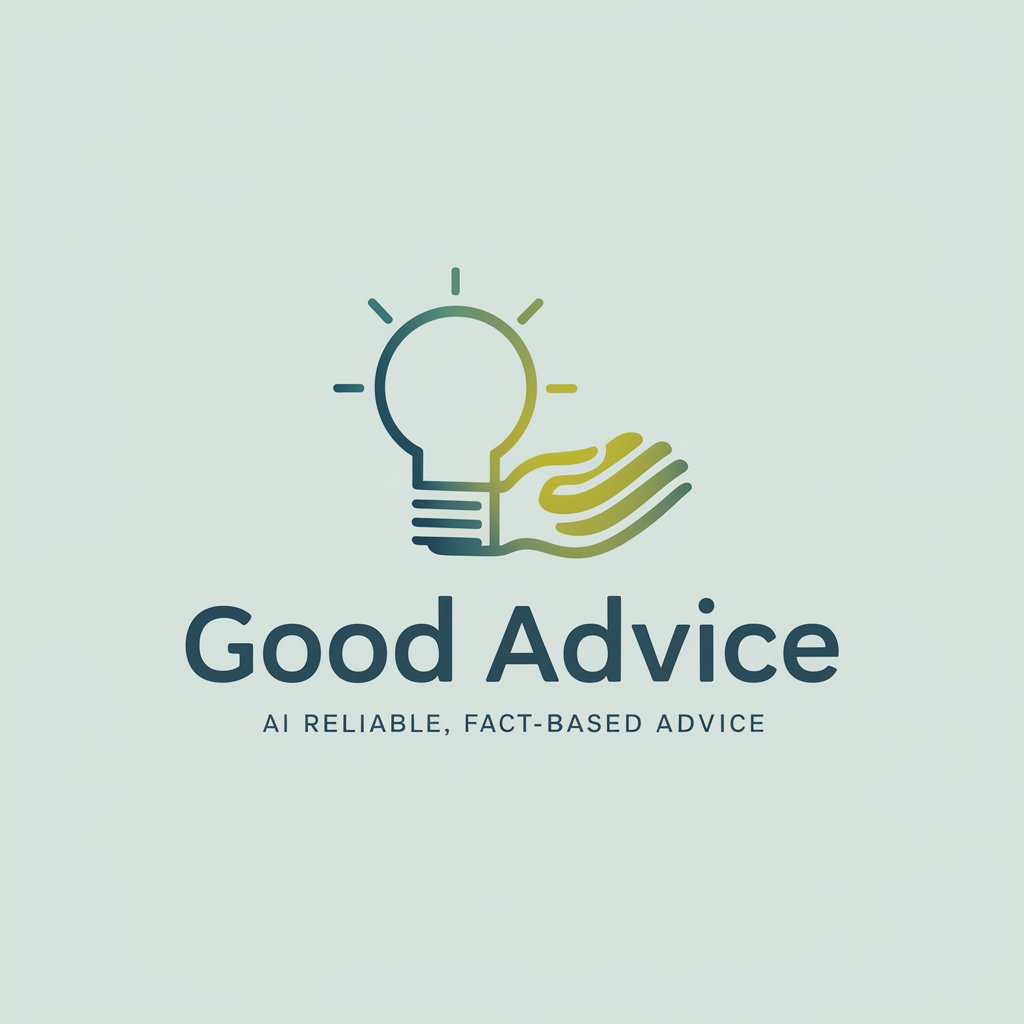
Detailed Q&A About Power Point
How can I integrate multimedia into my PowerPoint presentation?
Use the 'Insert' tab to add images, audio, and video files to your slides. This can help illustrate points and keep your audience engaged.
Can I collaborate on a PowerPoint presentation with others?
Yes, PowerPoint allows multiple users to collaborate on a presentation simultaneously, especially when using the online version or through shared cloud storage.
What are some tips for making my PowerPoint presentation more effective?
Focus on simplicity, use high-quality visuals, limit text on slides, and practice your delivery. Tailor the presentation to your audience's needs and interests.
Is it possible to convert a PowerPoint presentation into a different format?
Yes, you can save your presentation in various formats, including PDF, video, or as a set of images, using the 'Save As' feature.
How can I use animations and transitions effectively in PowerPoint?
Use animations and transitions sparingly to enhance understanding and maintain audience focus. Avoid overusing them as it can be distracting.