
Power Point Presentation Creator - Algorithm Presentation Tool

Welcome to your Presentation Creator AI!
Simplifying Algorithm Presentation
Imagine a tool that simplifies creating algorithm presentations...
Visualize an AI that turns complex algorithms into clear, compelling presentations...
Picture a helper that guides you in creating stunning algorithm-based presentations...
Think of an assistant that makes presenting algorithms straightforward and effective...
Get Embed Code
Introduction to Power Point Presentation Creator
Power Point Presentation Creator is a specialized tool designed to assist users in creating PowerPoint presentations, particularly those that focus on algorithms and technical content. This tool extracts key ideas from provided documents and structures presentations to include a general overview of the main topic, detailed explanations using pseudocode, and practical examples. This ensures the presentation is clear, concise, and informative, suitable for both technical and non-technical audiences. For example, if a user provides a document describing a new sorting algorithm, Power Point Presentation Creator will help them break down the algorithm's steps, illustrate it with pseudocode, and apply it to a sample dataset to demonstrate its operation. Powered by ChatGPT-4o。

Main Functions of Power Point Presentation Creator
Extract Main Ideas
Example
From a detailed academic paper on trajectory filtering, the tool would identify key concepts and algorithms, focusing on elements like mean, median, and Kalman filters.
Scenario
A researcher needs to present their findings on spatial trajectory filtering at a conference. The tool would help them structure their presentation to include the theory behind trajectory filters, demonstrate them with graphs, and discuss their application to GPS data using real-world examples.
Structure Presentations
Example
For a document on machine learning algorithms, the tool will outline sections on the algorithm's motivation, its mathematical formulation, step-by-step execution, and a section on real-world applications.
Scenario
A student preparing their thesis defense on machine learning would use the tool to create a structured presentation that begins with the problem statement, followed by the proposed algorithm, and culminates in a series of case studies showing the algorithm's effectiveness.
Provide Pseudocode and Practical Examples
Example
Given a document about the QuickSort algorithm, the tool will provide pseudocode and then demonstrate its sorting process on a list of numbers.
Scenario
A software engineering instructor prepares a lecture on sorting algorithms. Using the tool, they generate slides that describe QuickSort, show its pseudocode, and then sort an example array, step by step, to help students understand the algorithm's mechanics.
Ideal Users of Power Point Presentation Creator
Academic Researchers
Researchers who need to present complex algorithms and research findings in a clear and structured manner. They benefit from the tool's ability to distill complex information into understandable segments, making it easier to communicate their work to diverse audiences, including those without deep technical expertise.
Educators and Instructors
Teachers and professors who require a way to present technical content, such as algorithms and data structures, in an educational setting. The tool aids them in creating presentations that are pedagogically effective, helping students grasp difficult concepts through structured explanations and visual examples.
Tech Industry Professionals
Software developers, data scientists, and engineers who need to explain technical processes or algorithms to colleagues, managers, or stakeholders. The tool facilitates the creation of presentations that can bridge the gap between technical and non-technical audiences, enhancing communication and understanding within the team.

Guidelines for Using Power Point Presentation Creator
Begin by visiting the website
Start your journey at yeschat.ai to access a free trial of Power Point Presentation Creator without needing to log in or subscribe to ChatGPT Plus.
Upload a Document
Upload the document containing the algorithm or data you need to present. This document should preferably be in a format like PDF or DOCX.
Define Presentation Structure
Organize the content by defining the flow of your presentation. Include sections for an overview of the algorithm, detailed pseudocode, and practical examples.
Customize Your Slides
Use the provided tools to customize the design and format of your slides to enhance visual appeal. Consider using themes, transitions, and custom fonts.
Review and Export
Review your slides to ensure accuracy and coherence. You can then export the presentation in your preferred format, ready for sharing or presentation.
Try other advanced and practical GPTs
IT Documentation Wizard
Streamline Documentation with AI
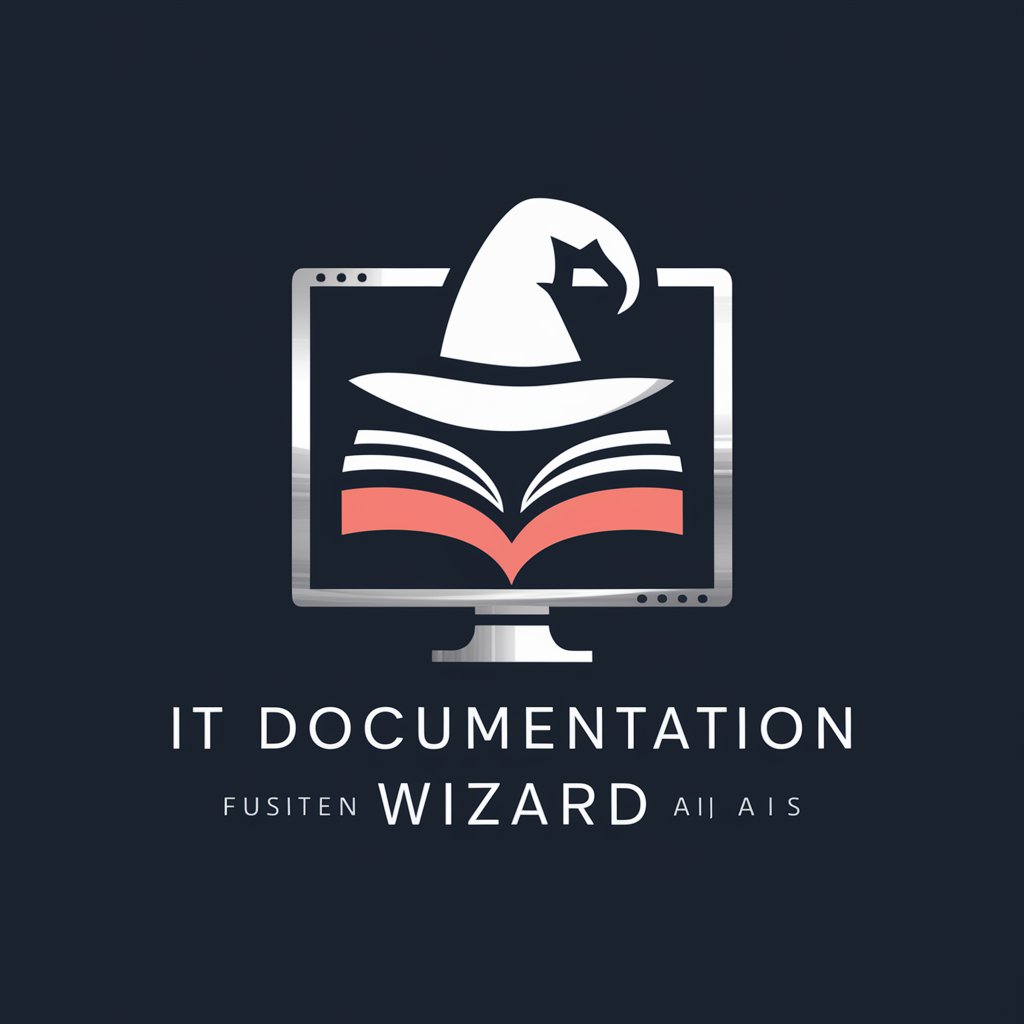
Math Bot 1120
Unlocking Math Mysteries with AI

Health News Analyst
Transforming Science into Stories

NLT Medical Group Chat
Empowering Health Decisions with AI

Image Adventure
Craft Epic Tales with AI

Grammerly
Enhancing English with AI

Database Design Helper (dbdiagram.io)
Simplify Database Design with AI

AskYourCode
Interact with your code, intelligently.

Expert en Français
Perfect Your French with AI

HACIENDA DECLARACION RENTA (España)
Simplify Your Taxes with AI

Experto en Programacion énfasis en SAP B1
AI-powered SAP B1 programming guidance
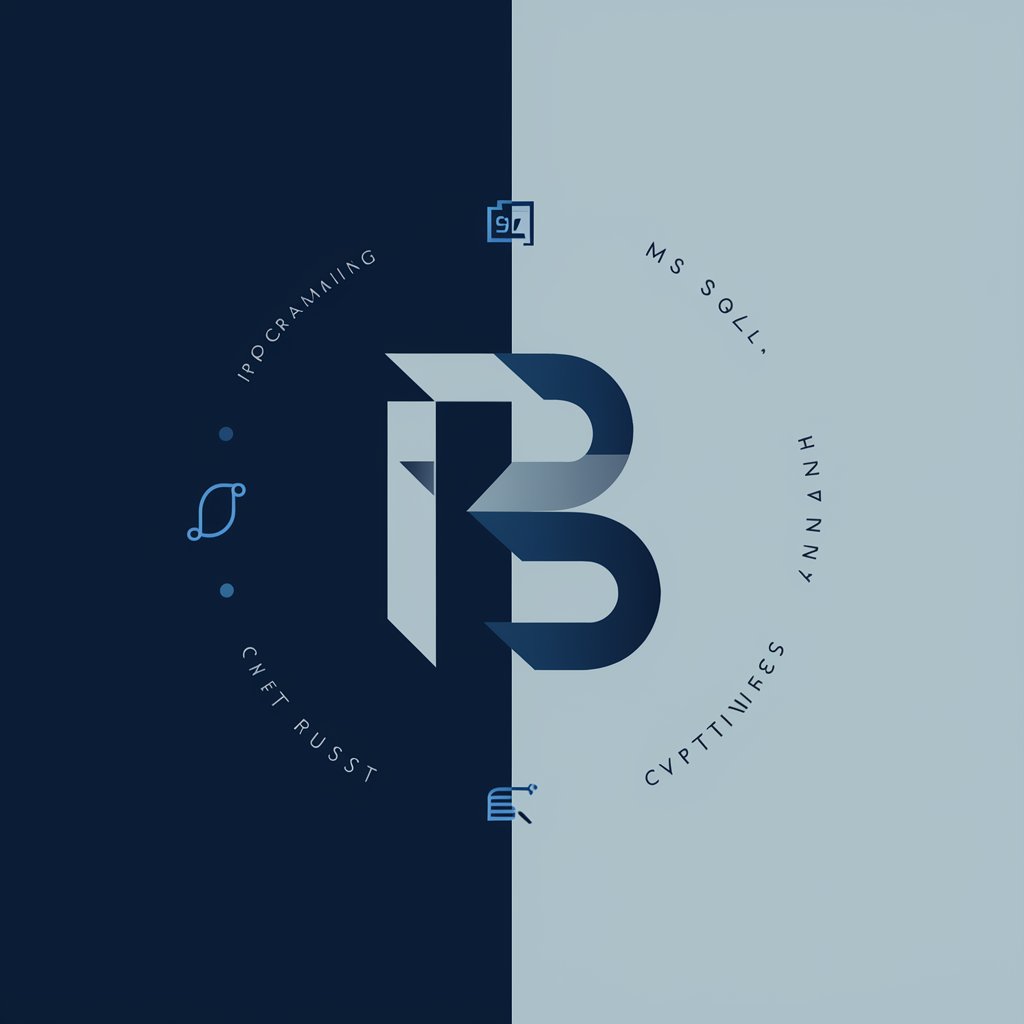
Rime Punchline IA
Craft Your Rhymes with AI

Frequently Asked Questions About Power Point Presentation Creator
What types of documents can I use with this tool?
Power Point Presentation Creator supports various formats like PDF, DOCX, and text files, focusing primarily on content that includes algorithms and data analysis.
Can non-technical users operate this tool effectively?
Yes, the tool is designed with a user-friendly interface that guides users through the process of creating presentations, making it accessible to both technical and non-technical users.
What are the best practices for formatting slides?
Best practices include keeping slides uncluttered, using bullet points for clarity, incorporating visual aids like graphs and charts, and ensuring text is large enough to be easily readable.
How does this tool handle complex algorithms?
The tool helps break down complex algorithms into understandable segments, offering explanations in general terms, detailed pseudocode, and practical examples.
Is there a limit to the number of slides I can create?
No, there is no set limit on the number of slides. However, for effectiveness and clarity, it's recommended to keep presentations concise and focused.





