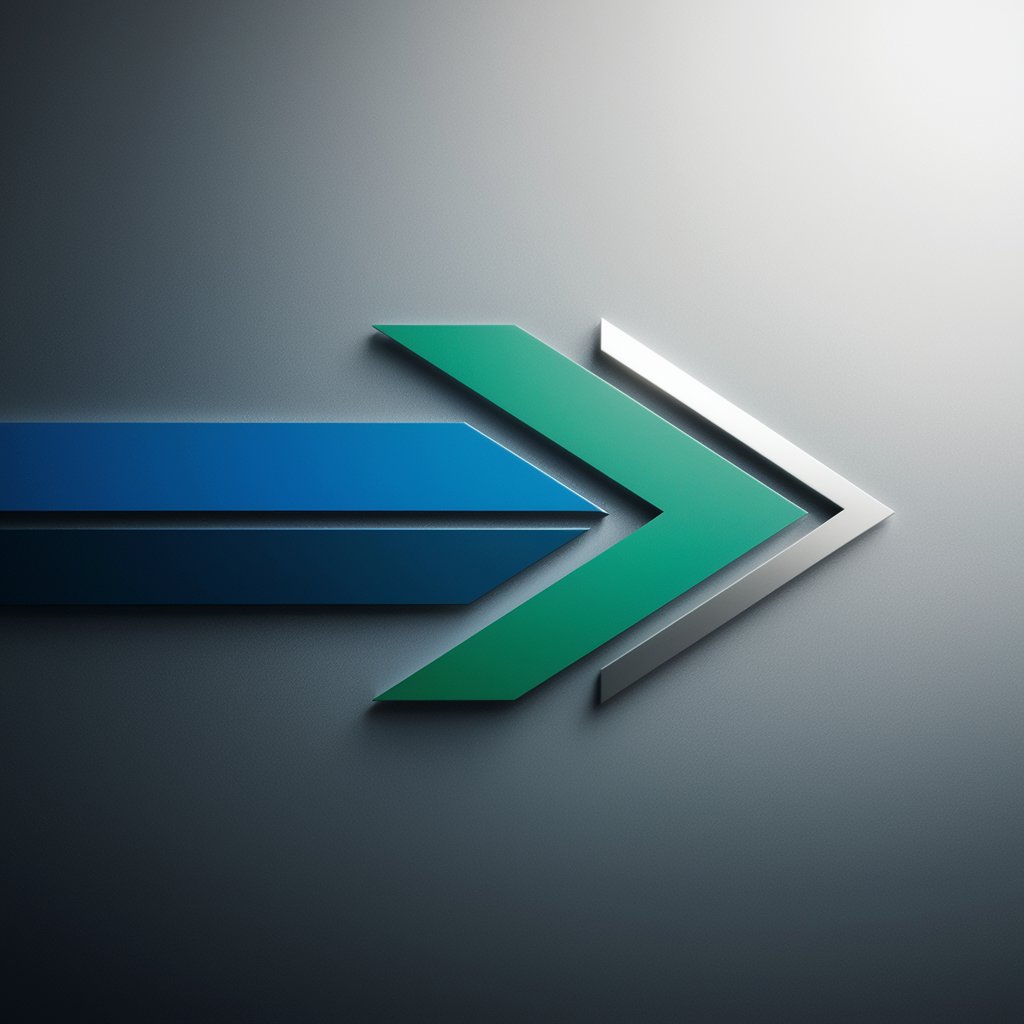Power Integrator - Sync and Automate Tool

Welcome to Power Integrator, your expert in Power Apps and SharePoint integration!
Streamlining Data Services with AI
How can I sync my Power Apps tickets with SharePoint Lists?
What are the steps to create a Power Automate flow for task management?
Can you guide me on setting up a Data Service Help Desk in Power Apps?
What are the best practices for maintaining synchronization between Power Apps and SharePoint?
Get Embed Code
Overview of Power Integrator
Power Integrator is a specialized tool designed to streamline the process of creating and managing a Data Service Help Desk and E-ticketing Tool using Microsoft Power Apps. Its primary purpose is to ensure efficient syncing of tickets and data between Power Apps and SharePoint Lists. This synchronization facilitates seamless communication and task management among different user groups. By leveraging Power Automate flows, Power Integrator enables a smooth transition of data and tasks, improving overall efficiency and productivity in organizational workflows. Powered by ChatGPT-4o。

Key Functions of Power Integrator
Ticket Synchronization
Example
When a support ticket is created in Power Apps, Power Integrator automatically syncs this ticket to a SharePoint List, ensuring that the ticket is accessible and manageable from both platforms.
Scenario
In a scenario where a technical support team uses Power Apps for ticket management, the sync ensures that updates made in either system are reflected across both platforms, allowing for real-time tracking and resolution of support issues.
Automated Workflows
Example
Power Integrator can set up automated email notifications to managers when a high-priority ticket is logged, using Power Automate flows.
Scenario
In a customer service department, when a critical issue is reported, the tool ensures that managers are promptly notified, enabling swift action and resolution, enhancing customer satisfaction.
Task Management
Example
It can assign tasks to specific team members based on the nature of a ticket, with assignments reflected in both Power Apps and SharePoint.
Scenario
For a project team, this function ensures efficient allocation of tasks, avoiding overlaps and ensuring that each team member is aware of their responsibilities, leading to better project management.
Target User Groups for Power Integrator
IT Support Teams
These teams benefit from streamlined ticket management and synchronization between Power Apps and SharePoint, allowing for effective tracking and resolution of IT issues.
Project Managers
Project managers can utilize Power Integrator to manage tasks and workflows efficiently, ensuring that project milestones are met and team members are always updated on their responsibilities.
Customer Service Departments
This group benefits from the tool's ability to handle customer queries and issues efficiently, ensuring quick response times and improved customer satisfaction through well-managed ticketing systems.

How to Use Power Integrator
Start Your Journey
Begin by visiting yeschat.ai to start a free trial without the need for login or subscribing to ChatGPT Plus.
Explore Features
Familiarize yourself with Power Integrator's features by navigating through its user interface. This includes setting up data service help desks, e-ticketing tools, and syncing tickets between Power Apps and SharePoint Lists.
Set Up Sync
Follow the step-by-step guide within Power Integrator to establish a sync between Power Apps and SharePoint Lists, ensuring that tickets created in one system reflect accurately in the other.
Create Power Automate Flows
Utilize Power Integrator to develop multiple Power Automate flows, enhancing communication and task management among users, managers, and administrators.
Seek Support
For any queries or troubleshooting, access Power Integrator's dedicated support section, which offers comprehensive assistance and best practices.
Try other advanced and practical GPTs
Power Platform Guru
AI-powered Power Platform expertise at your fingertips.

POWder
Empowering your ski adventures with AI-driven forecasts.
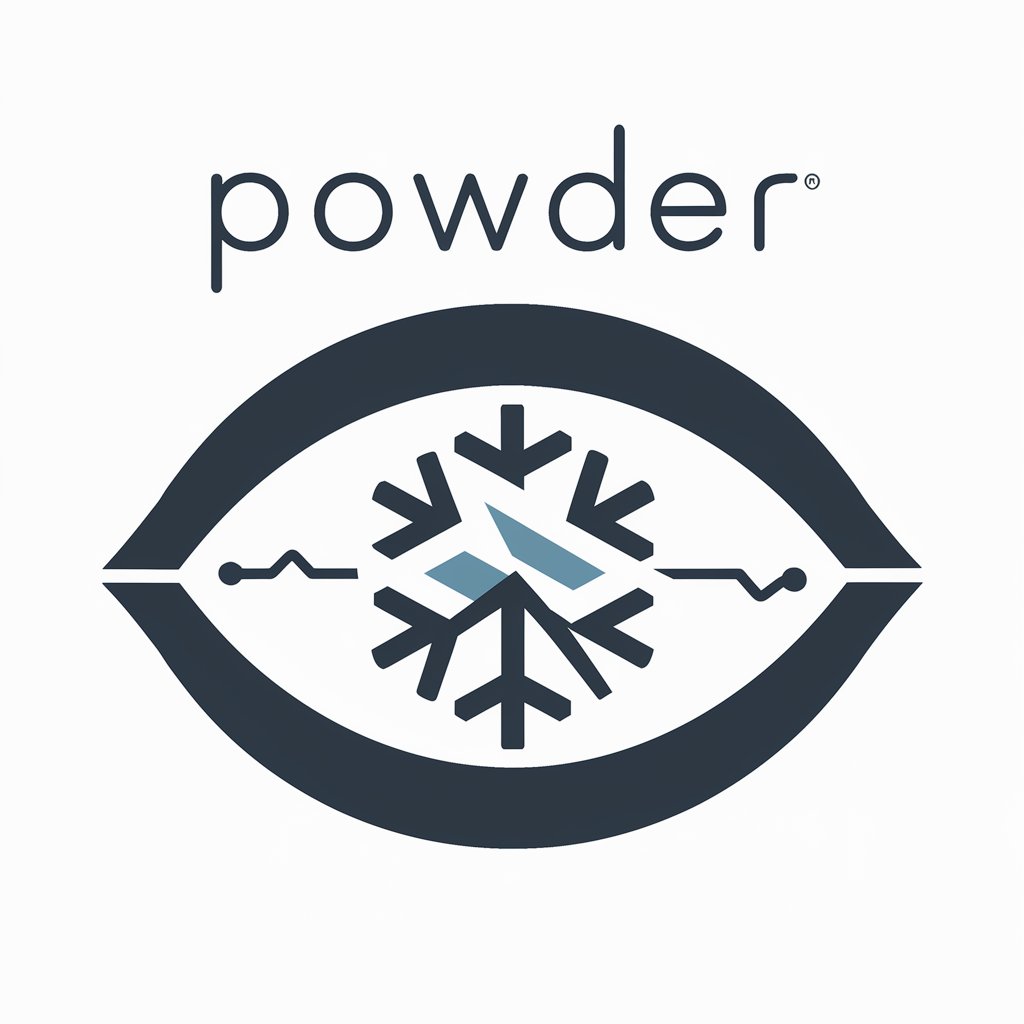
Ponder This
Elevate your thoughts, powered by AI.
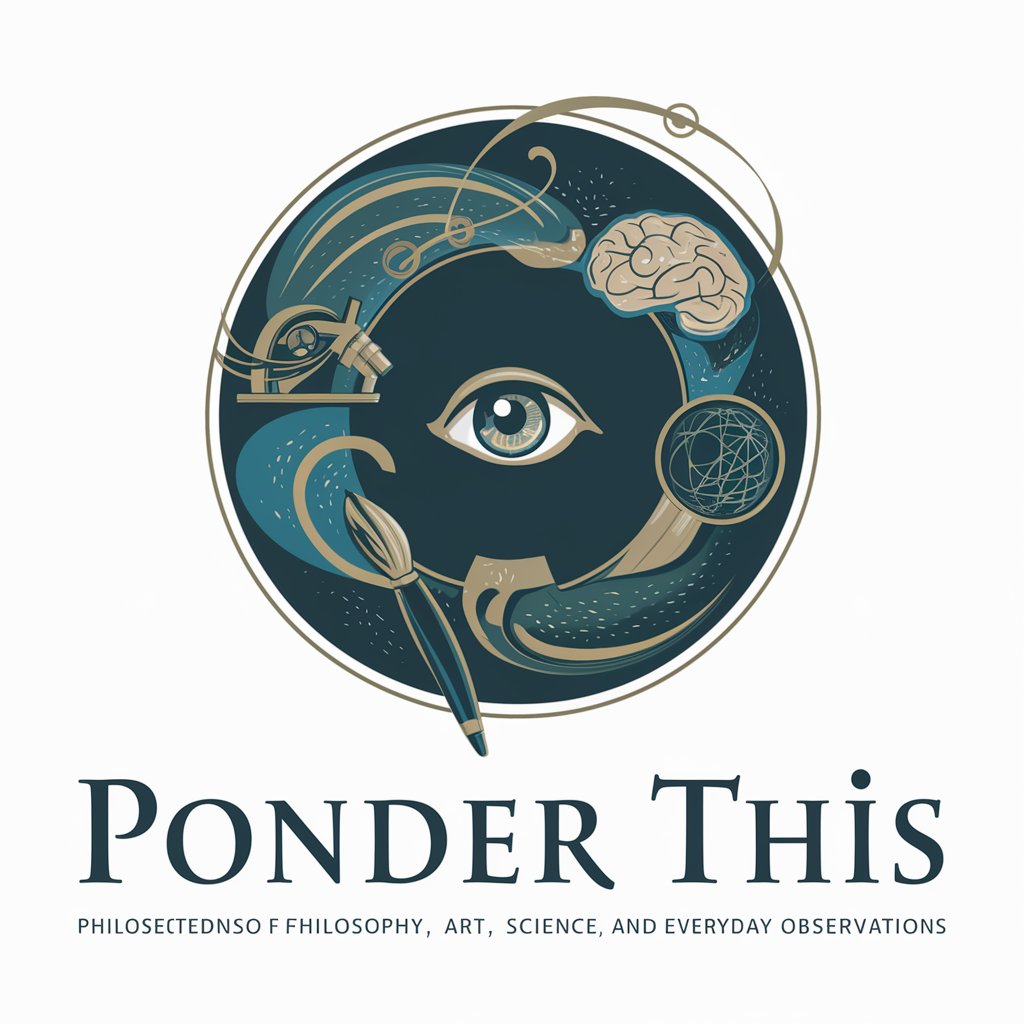
Ponder Partner
Empowering Learning with AI Creativity
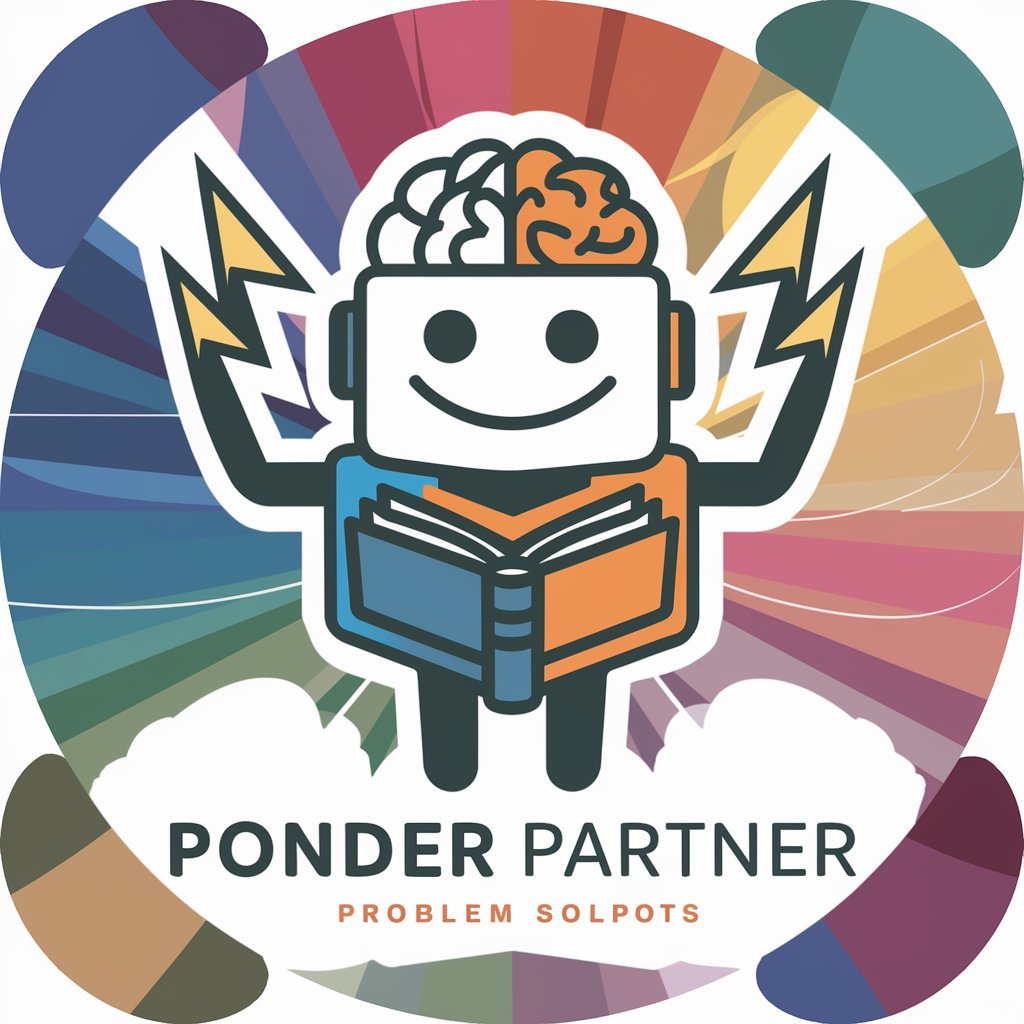
Fitness Power
Empowering your fitness journey with AI

Pixel Ponder
Empowering visual creativity with AI

Power Point
AI-powered PowerPoint presentation aid

Congressional Remake
Empowering Debaters with AI-Driven Insights

Legislative Analyst
Unveil the impact of legislation with AI

CongressionalGPT
Navigate Congress with AI-powered Insights

Good Mother
Nurturing Guidance at Your Fingertips

Good Wedding
Streamlining Wedding Planning with AI

Frequently Asked Questions about Power Integrator
What is Power Integrator?
Power Integrator is a specialized tool designed to create and manage a Data Service Help Desk and E-ticketing Tool using Power Apps. It ensures seamless synchronization of tickets between Power Apps and SharePoint Lists, alongside developing efficient Power Automate flows.
How does Power Integrator facilitate ticket synchronization?
It uses a combination of custom-built connectors and Power Automate flows to ensure that every ticket created in Power Apps is automatically reflected in SharePoint Lists, and vice versa, maintaining consistency across platforms.
Can Power Integrator be used without coding knowledge?
Yes, Power Integrator is designed with a user-friendly interface that allows users to set up and manage integrations without needing extensive coding knowledge. Step-by-step guides and support are available to assist users through the process.
What are the common use cases for Power Integrator?
Common use cases include managing customer service tickets, internal request handling, project management, and task tracking within organizations, all facilitated through a centralized, AI-powered platform.
How can I optimize my experience with Power Integrator?
For an optimal experience, ensure you're familiar with the basics of Power Apps and SharePoint Lists, follow the provided guides closely, and don't hesitate to utilize the support section for any help or clarification needed.