Add Watermark to Images - Image Watermarking Tool

Welcome! Let's create the perfect watermark for your images.
AI-Powered Image Branding and Protection
Generate a logo for a watermarking AI tool that conveys professionalism and user-friendliness.
Design an icon for an AI service focused on adding watermarks to images with modern aesthetics.
Create a logo that represents an AI tool named 'Add Watermark to Images', emphasizing clarity and approachability.
Develop a logo for an AI application that specializes in watermarking images, using blue and white tones.
Get Embed Code
Overview of Add Watermark to Images
Add Watermark to Images is designed to facilitate users in customizing their digital content with watermarks for protection and branding purposes. It allows users to specify text for watermarks, select their desired placement on the image, and adjust style attributes like size, opacity, and font. The service analyzes example images to understand the preferred watermarking style and replicates it on new images, ensuring consistency with the user's requirements. Scenarios include protecting photography from unauthorized use, adding a company logo to business materials for brand recognition, or simply marking digital artworks to maintain the creator's presence on their work. Powered by ChatGPT-4o。

Core Functions of Add Watermark to Images
Custom Text Watermarking
Example
A photographer can add their signature or website URL as a semi-transparent watermark in the bottom right corner of their photos.
Scenario
To prevent unauthorized distribution of their work while still allowing viewers to appreciate the photo without a distracting watermark.
Opacity and Style Adjustment
Example
A digital artist decides to watermark their artwork with a low-opacity, large-font watermark diagonally across the image.
Scenario
This ensures that while the artwork can be shared and enjoyed, the watermark remains visible enough to deter misuse and ensure credit is given.
Placement Customization
Example
A company places a small, but clear watermark of their logo in the corner of all promotional images.
Scenario
This helps in maintaining brand presence across various online platforms, ensuring that their content is identifiable regardless of where it's shared.
Target User Groups for Add Watermark to Images
Professional Photographers
Photographers benefit from watermarking services to protect their copyrighted images from being used without permission, ensuring their work is credited and potentially driving traffic to their professional websites or portfolios.
Digital Artists and Creators
Artists can use watermarks to maintain the connection between their artwork and their identity, crucial for building a name in the digital space and protecting their intellectual property.
Businesses and Brands
Companies can incorporate watermarks into their marketing materials to enhance brand recognition and ensure that their content remains branded, no matter where it is shared or how it is used.

How to Use Add Watermark to Images
Start Your Experience
Begin by visiting yeschat.ai to access a free trial of the Add Watermark to Images tool without needing to log in or subscribe to ChatGPT Plus.
Upload Your Image
Select and upload the image you wish to watermark directly on the platform. Ensure your image is in a compatible format for optimal results.
Specify Watermark Details
Provide the exact text you want as your watermark and indicate your preferred placement on the image, such as 'bottom right corner' or 'center'.
Customize Style
Choose your desired font, size, opacity, and color for the watermark. You can reference an example image for style replication.
Preview and Apply
Preview the watermark on your image. If satisfied, proceed to apply the watermark. You can then download the watermarked image for your use.
Try other advanced and practical GPTs
Add Blur
AI-powered precision for picture-perfect blurs.
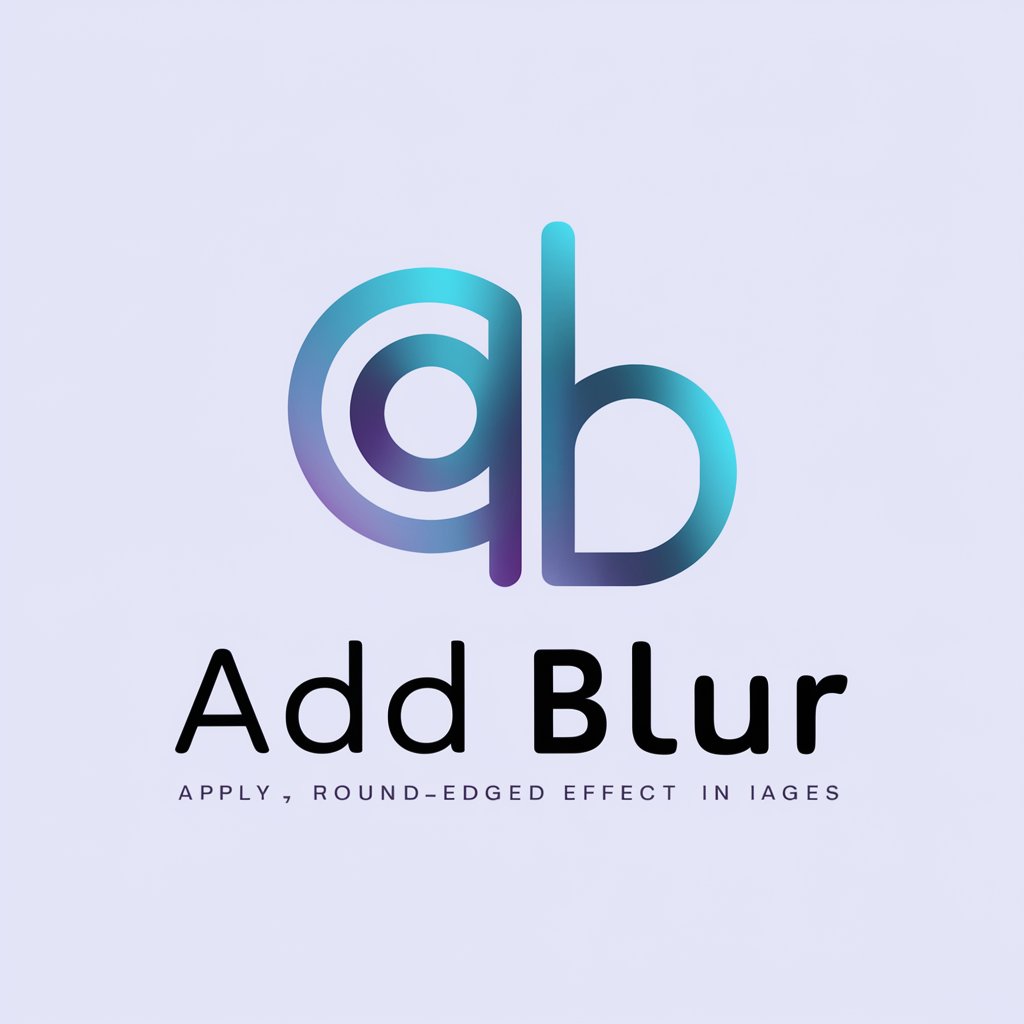
Easy Edit
Transform Photos with AI Magic
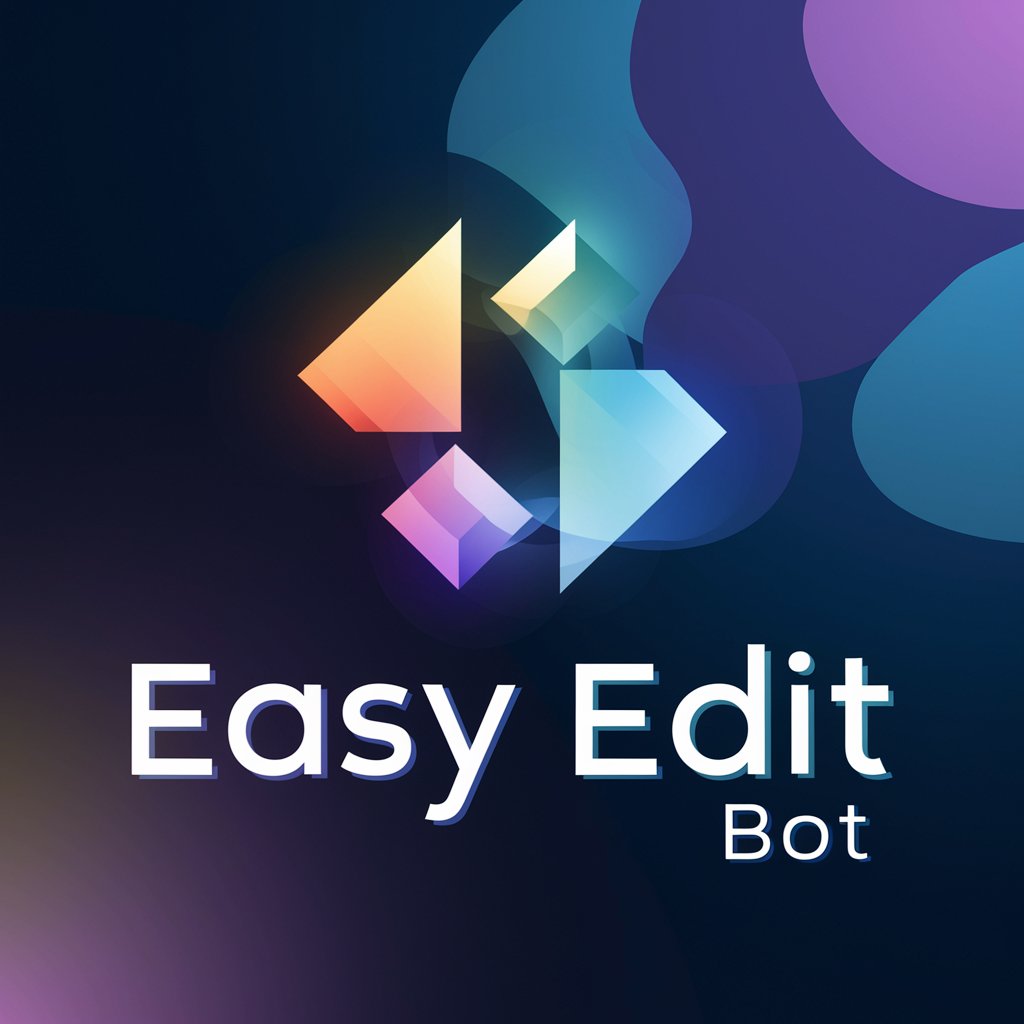
Super Prompt Builder
Empower your creativity with AI

Zhen: Daodejing Erudite
Exploring Daoist Wisdom with AI

Expert Knife Guide
Sharpen Your Choice with AI
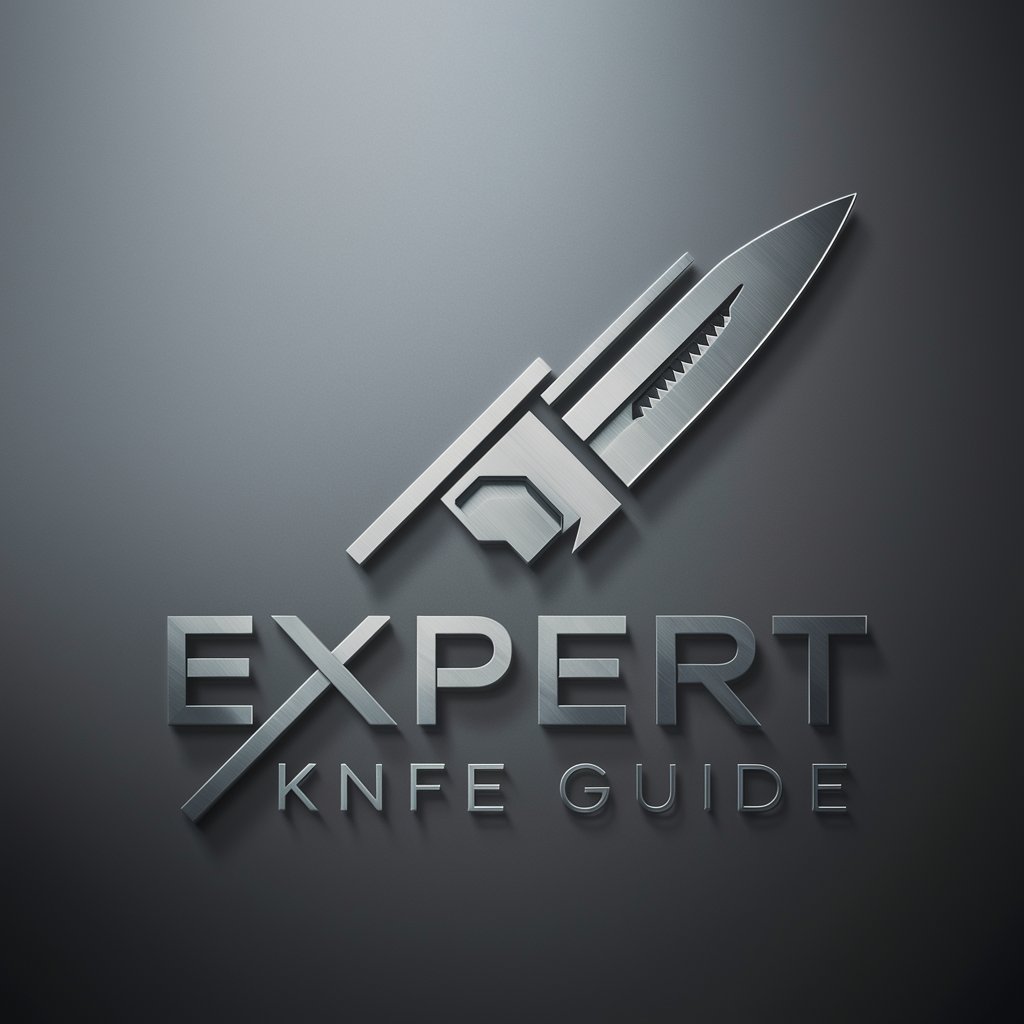
Hal 9001
Navigate the cosmos of sci-fi literature.

Love Notes and Letters for Him/Her
Craft personalized, AI-powered love letters effortlessly.
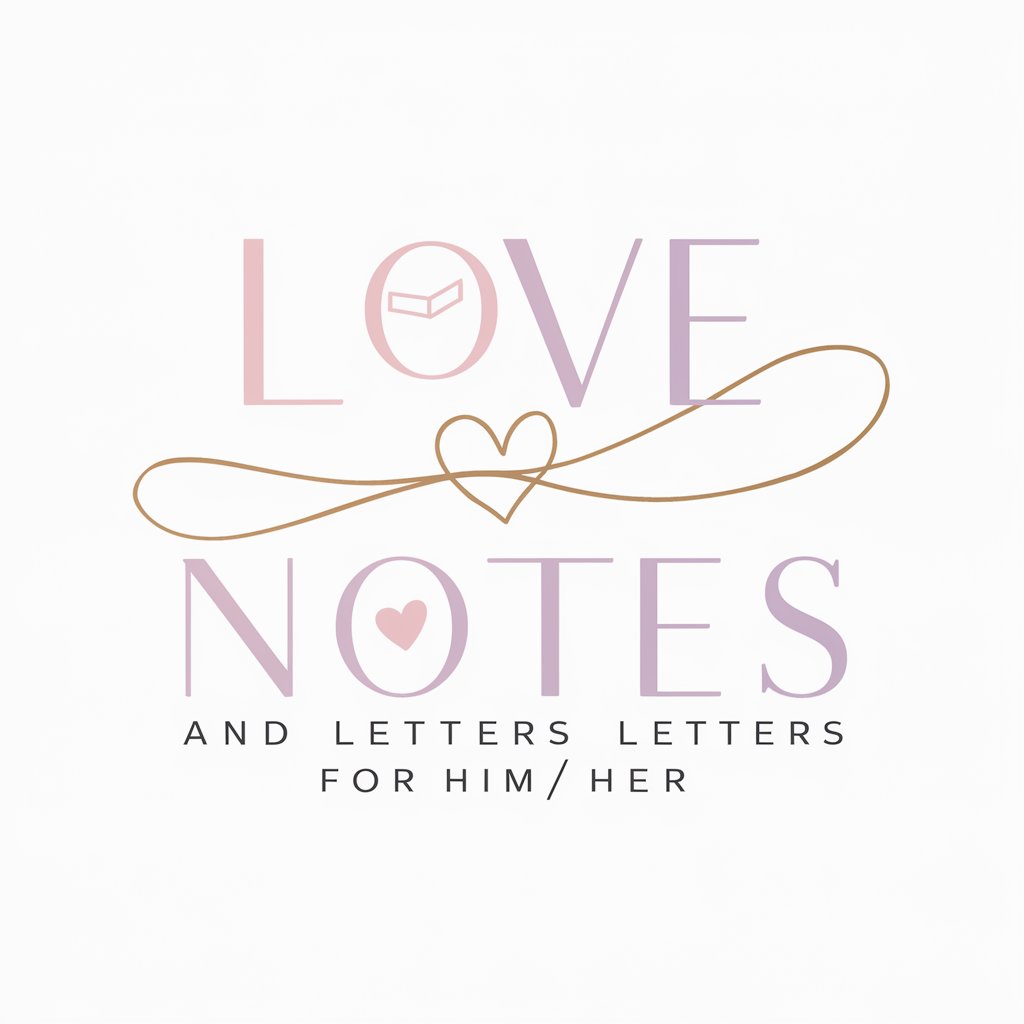
Amazn Product Scout
AI-powered Amazon shopping assistant.

Amazn Product Finder
Effortlessly find products on Amazon with AI
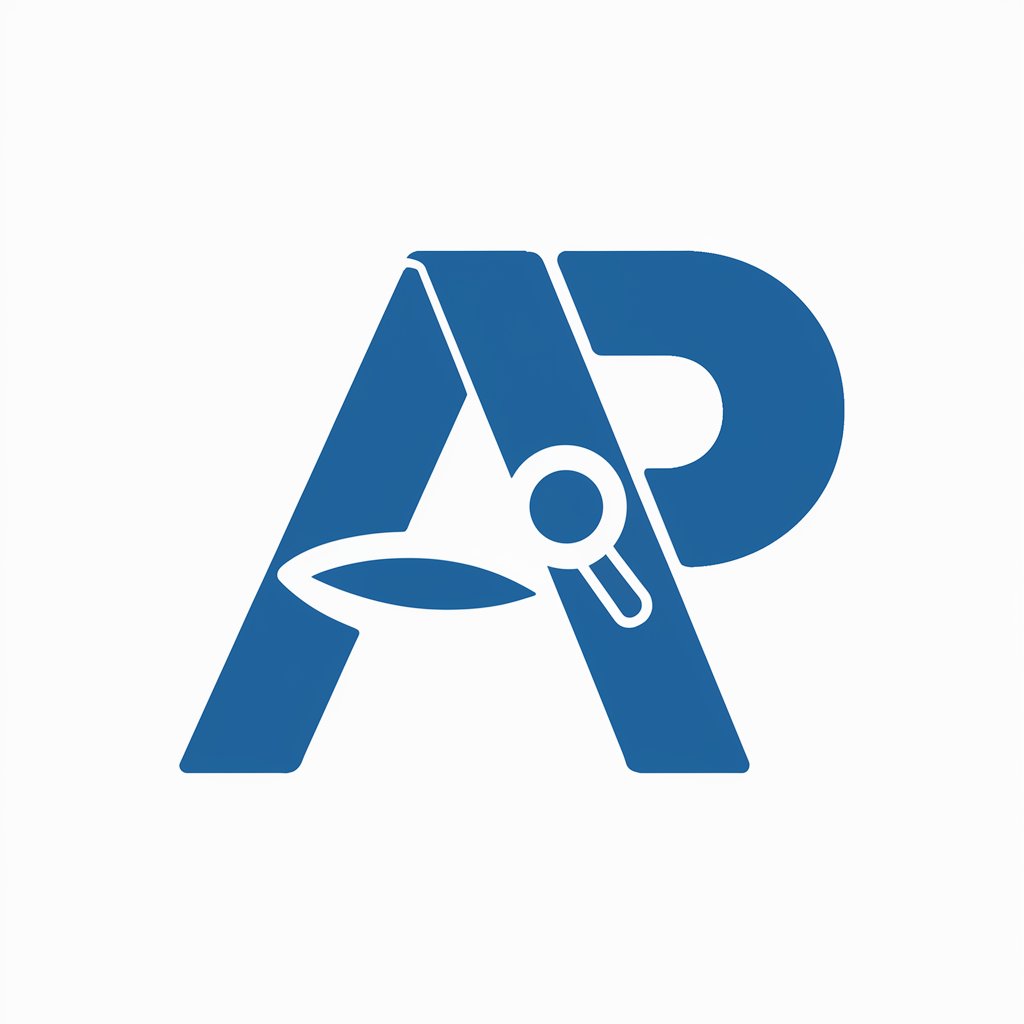
Logo Maker for Startup
Crafting Modern Identities with AI
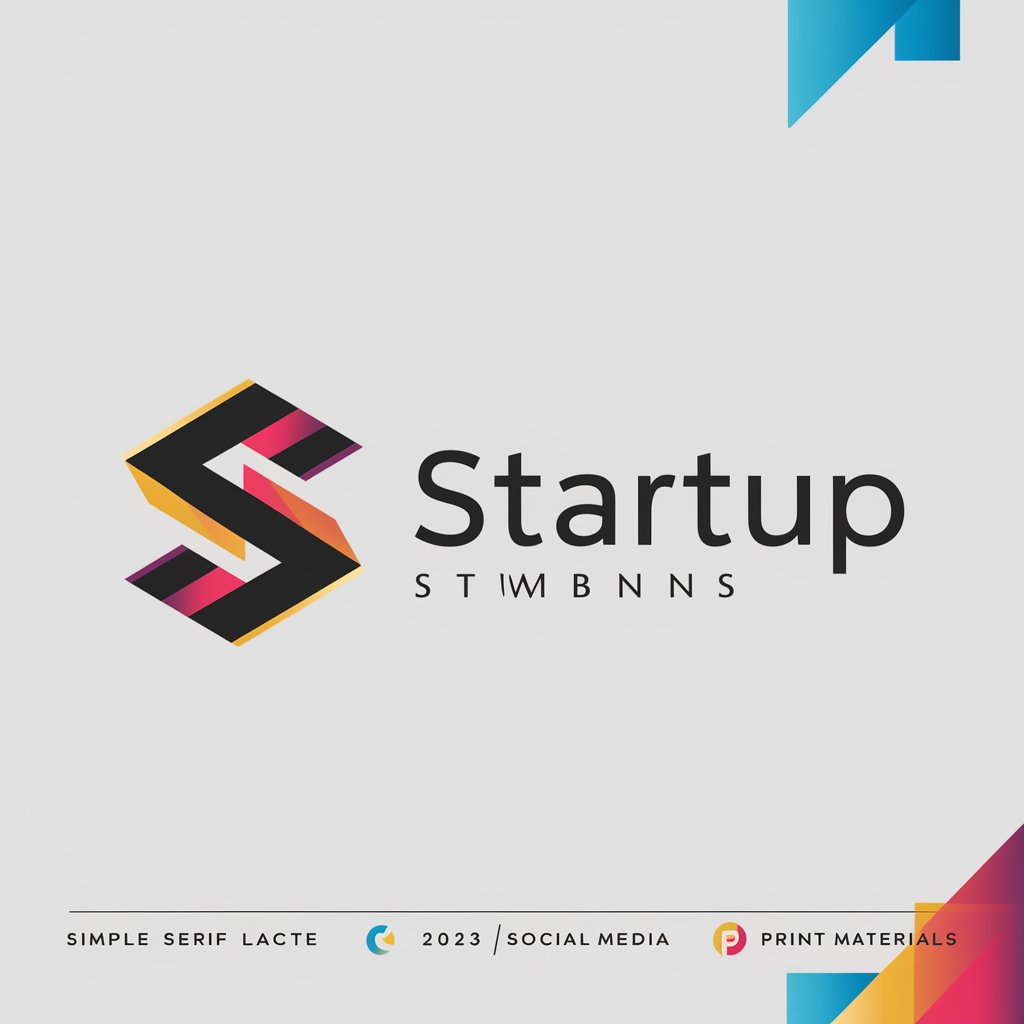
Interview Helper Bot
Ace Your Interview with AI Guidance
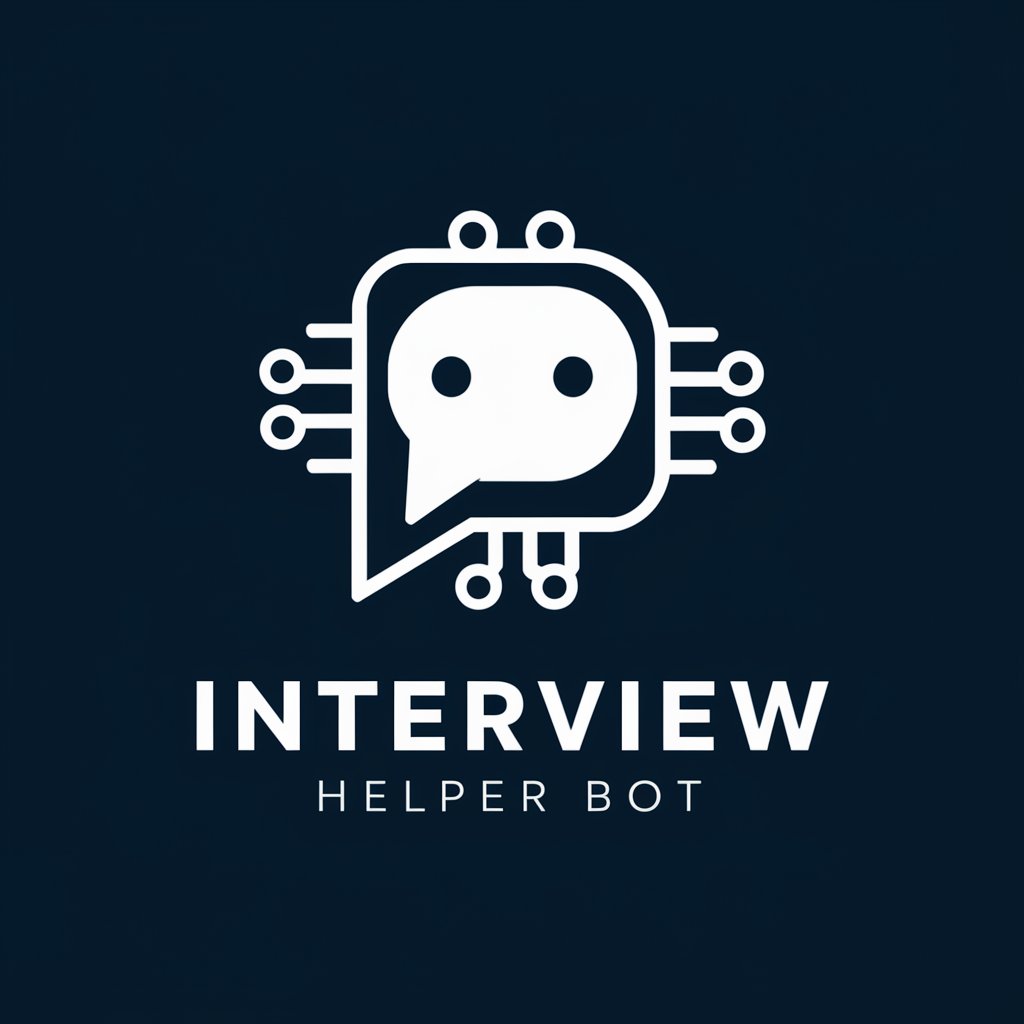
Space Cuisine & Food Explorer
Crafting the Future of Space Cuisine

Frequently Asked Questions About Add Watermark to Images
Can I watermark multiple images at once?
Currently, Add Watermark to Images is designed for individual image processing to ensure precise customization and placement of watermarks on each image.
Is there a way to adjust the opacity of my watermark?
Yes, you can easily adjust the opacity of your watermark during the customization step, allowing you to make the watermark as subtle or as noticeable as you wish.
What file formats are supported for uploading images?
The tool supports various popular image formats, including JPEG, PNG, and WEBP, ensuring wide compatibility for user uploads.
How can I ensure the watermark is not too intrusive?
By adjusting the opacity, size, and placement of the watermark, you can ensure it protects your image without overwhelming the original content. Previewing before applying is key.
Can I use this tool for commercial purposes?
Absolutely. Add Watermark to Images is ideal for both personal and commercial use, helping protect your visual content while maintaining its aesthetic value.
