
Add Blur - Precision Blurring Tool
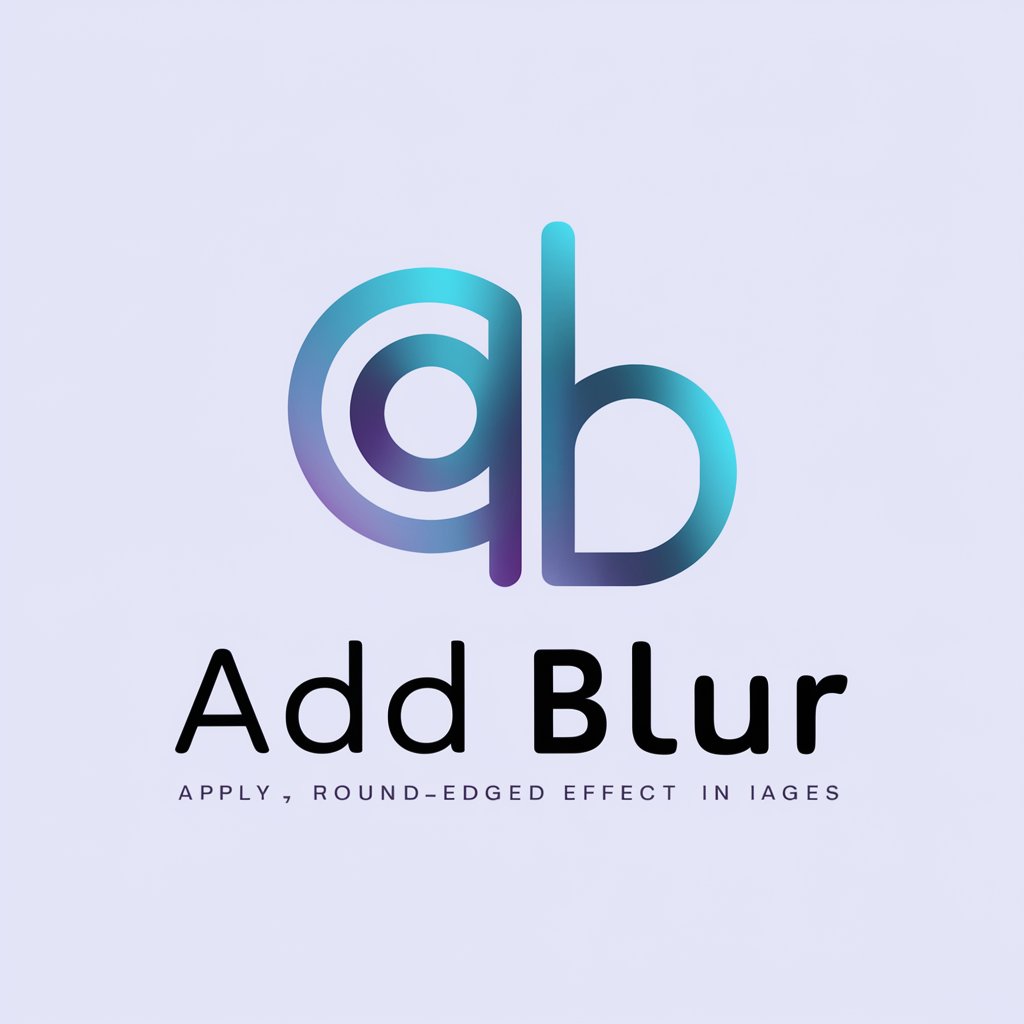
Hey there! Ready to blur it up?
AI-powered precision for picture-perfect blurs.
Can you help me blur...
I need to apply a soft blur to...
Please blur the following area...
How can I add a round-edged blur to...
Get Embed Code
Introduction to Add Blur
Add Blur is a specialized tool designed to apply precise blur effects to images, focusing on creating blurs with round, soft-edged shapes for an aesthetically pleasing and subtle effect. Its core purpose is to offer users the ability to selectively blur specific areas of an image, enhancing privacy, emphasizing focal points, or artistically modifying photos. A typical example includes blurring faces in a group photo to protect individuals' privacy or blurring the background of a portrait to emphasize the subject. The design philosophy of Add Blur centers around user privacy, precision in blurring specific areas, and maintaining a high level of aesthetic appeal in the processed images. Powered by ChatGPT-4o。

Main Functions of Add Blur
Selective Area Blurring
Example
Blurring faces in a crowded public space to maintain privacy.
Scenario
A journalist captures a photo at a public demonstration and wishes to share it online while protecting the identities of the participants. Add Blur is used to selectively blur the faces of individuals, ensuring the photo can be used without compromising personal privacy.
Background Softening
Example
Enhancing the subject of a portrait by blurring the background.
Scenario
A photographer wants to highlight the subject of a portrait by creating a bokeh-like effect in the background. Using Add Blur, they can soften the background, drawing attention to the subject and giving the image a professional depth-of-field look.
Emphasis on Specific Elements
Example
Focusing on a product in a promotional image by blurring surrounding elements.
Scenario
A company wishes to create an advertisement for a new product. By using Add Blur to soften the elements around the product, they can ensure that the product stands out as the focal point of the image, capturing the viewer's attention more effectively.
Ideal Users of Add Blur Services
Photographers and Visual Artists
This group benefits from the ability to manipulate focus and depth in their images post-production, enhancing visual storytelling or highlighting specific aspects of their art without needing advanced editing skills.
Social Media Users and Content Creators
Individuals who share content online can use Add Blur to maintain privacy by blurring out faces or sensitive information in their photos, or to simply create more engaging and visually appealing content for their audience.
Marketing and Advertising Professionals
These users can leverage Add Blur to create more effective promotional materials by focusing viewer attention on specific products or messages, enhancing the visual impact of their advertisements.

How to Use Add Blur
Start Your Trial
Head over to yeschat.ai to begin your free trial instantly, no sign-up or ChatGPT Plus subscription required.
Upload Your Image
Select and upload the image you wish to edit directly from your device. Ensure the image complies with privacy and appropriateness standards.
Specify Blurring Area
Indicate the specific area within your image where you desire the blur effect. Use the tool's interface to draw or mark the area clearly.
Customize Blur Intensity
Adjust the level of blur intensity according to your preference. You can preview the effect in real-time to ensure it meets your expectations.
Download Your Image
Once satisfied with the blur effect, download the edited image directly to your device. Your original image remains unchanged and secure.
Try other advanced and practical GPTs
Easy Edit
Transform Photos with AI Magic
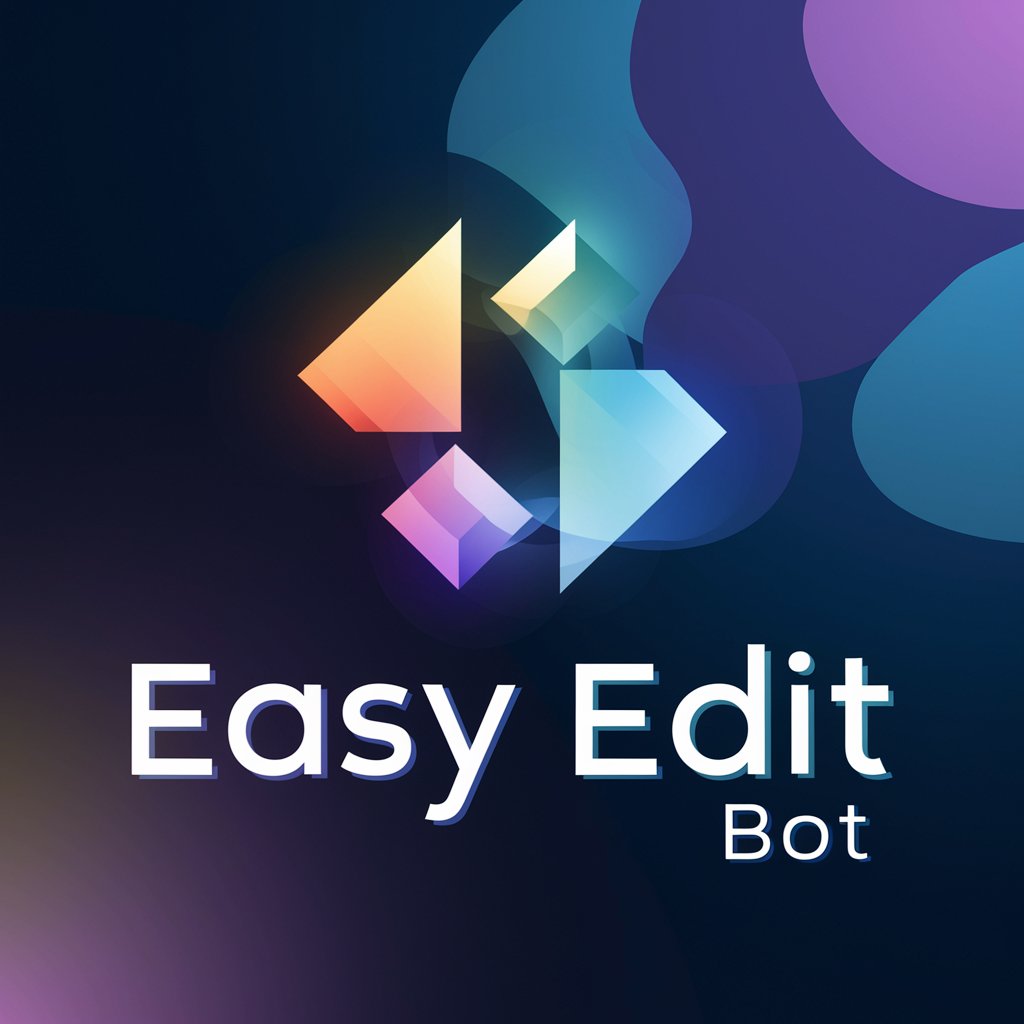
Super Prompt Builder
Empower your creativity with AI

Zhen: Daodejing Erudite
Exploring Daoist Wisdom with AI

Expert Knife Guide
Sharpen Your Choice with AI
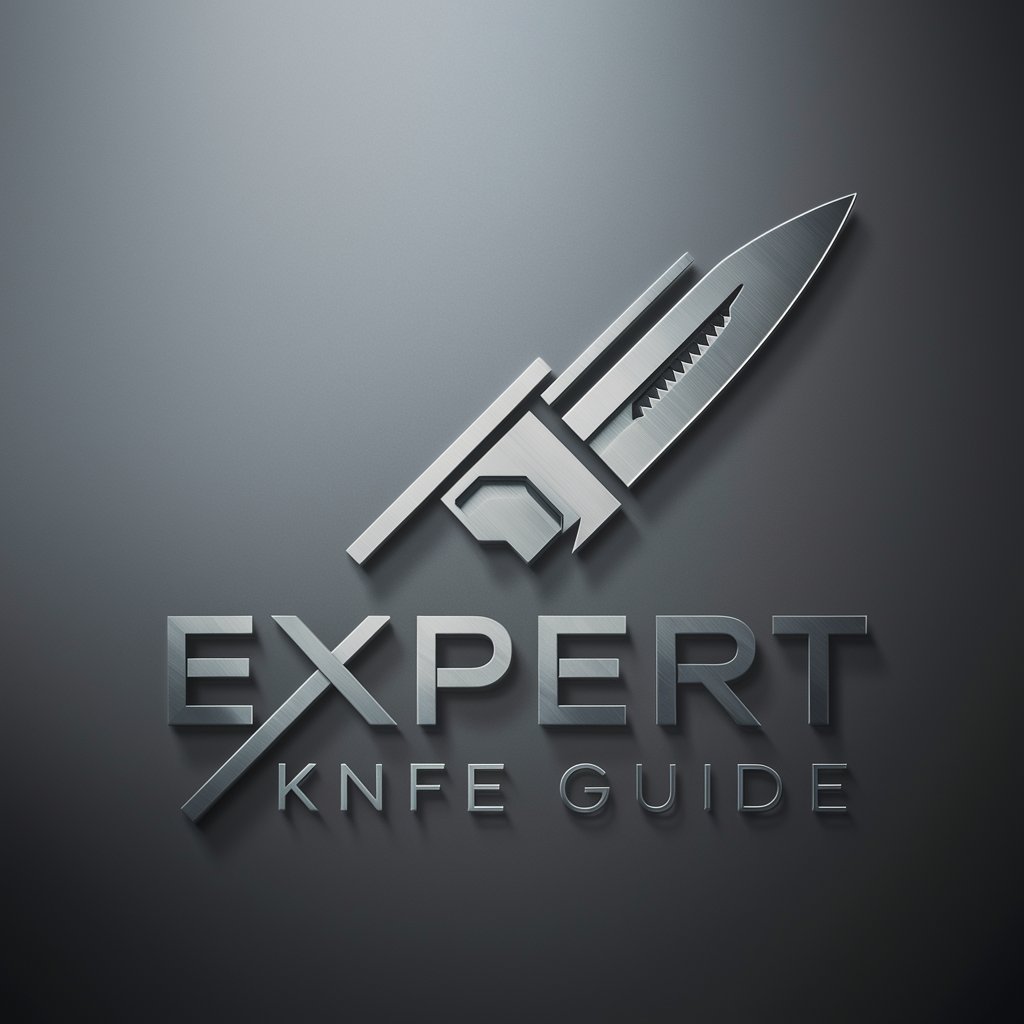
Hal 9001
Navigate the cosmos of sci-fi literature.

The Brand Logo Designer
Craft Your Brand's Identity Seamlessly
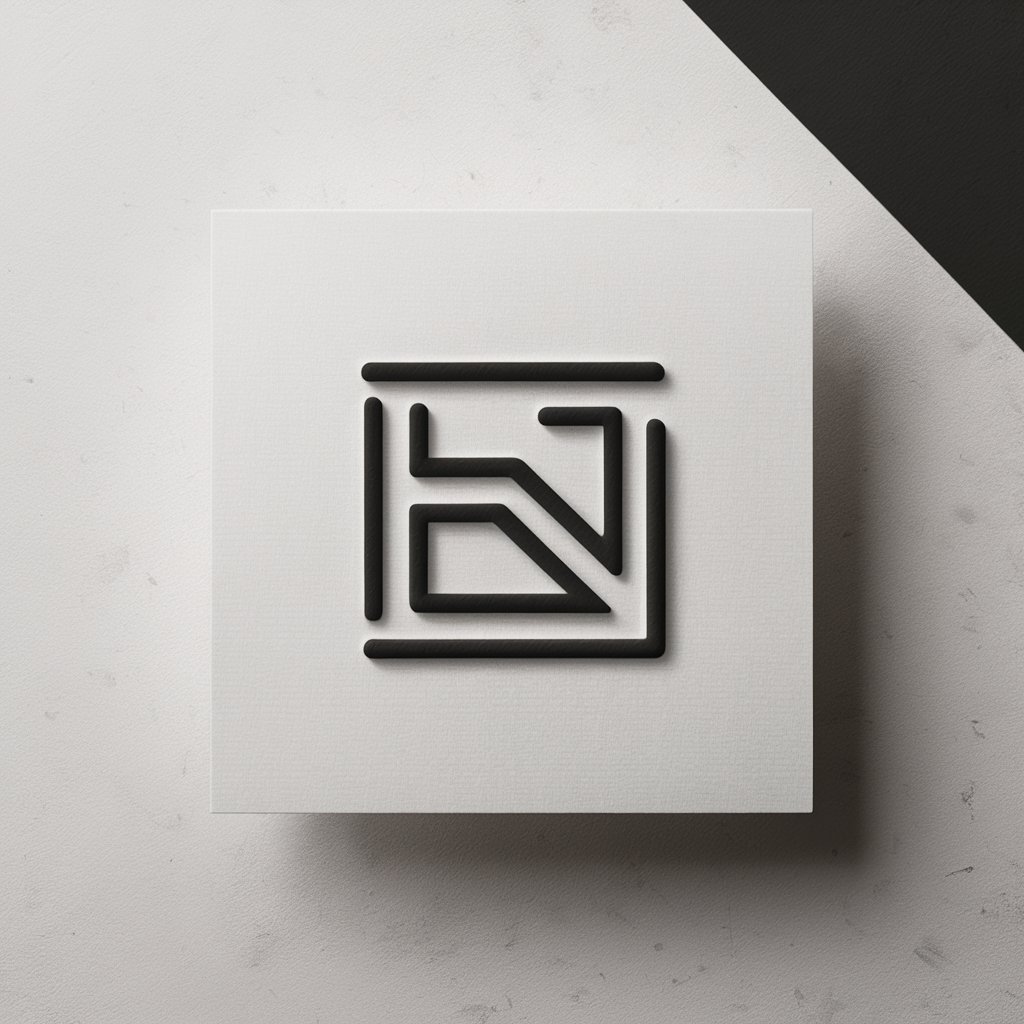
Add Watermark to Images
AI-Powered Image Branding and Protection

Love Notes and Letters for Him/Her
Craft personalized, AI-powered love letters effortlessly.
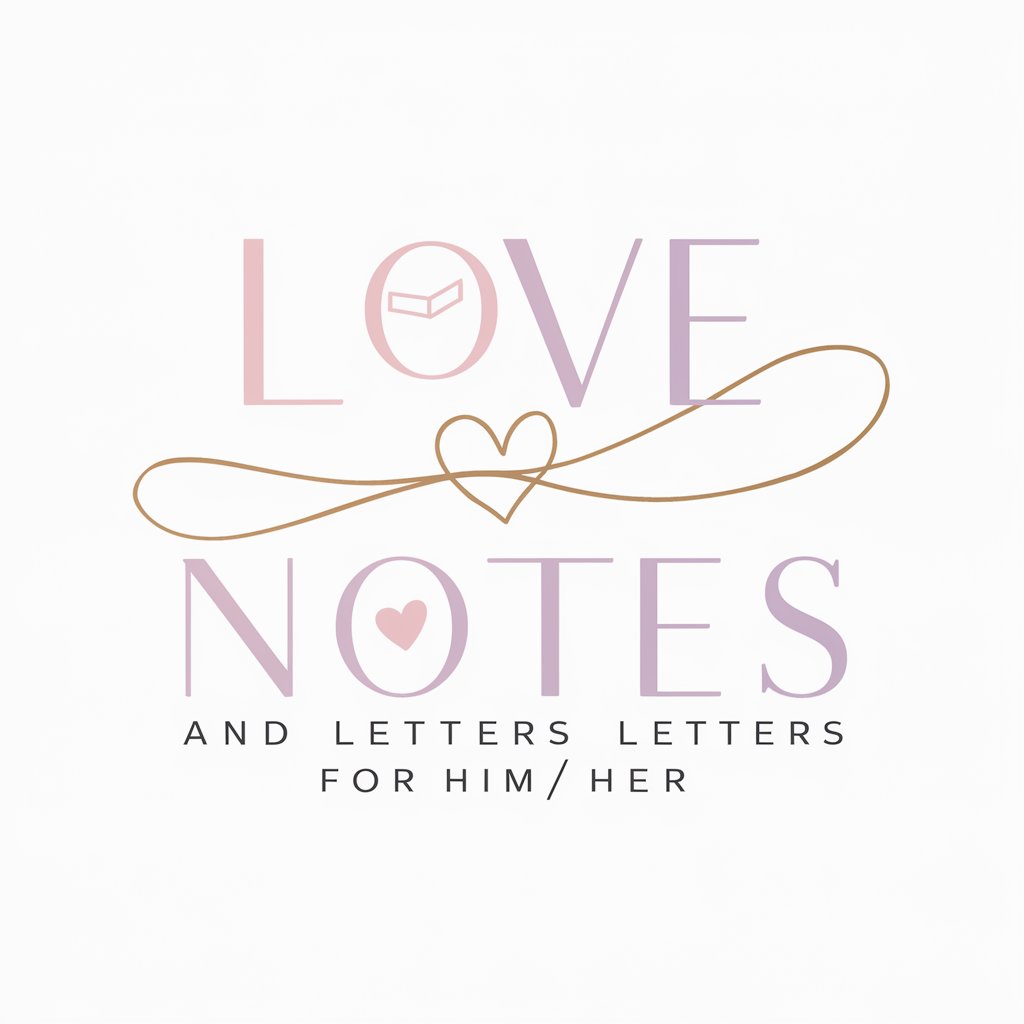
Amazn Product Scout
AI-powered Amazon shopping assistant.

Amazn Product Finder
Effortlessly find products on Amazon with AI
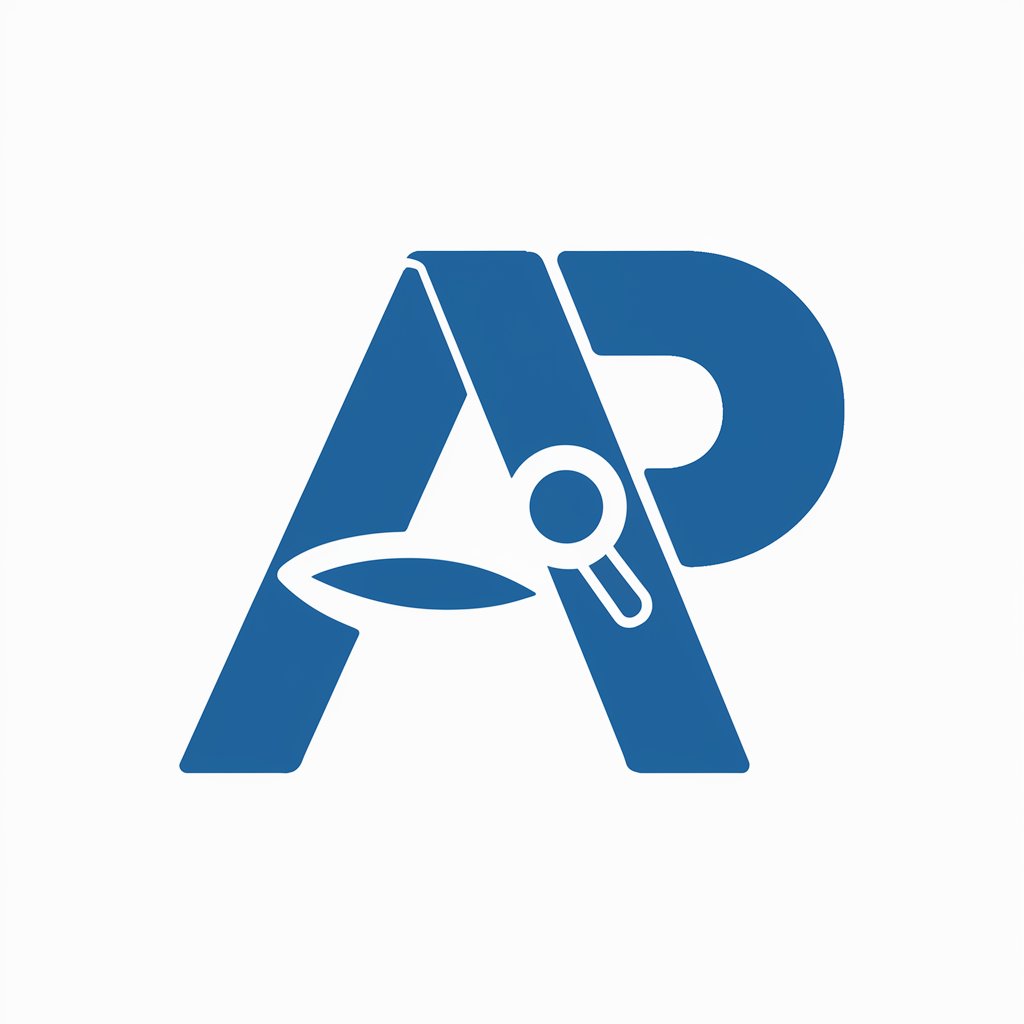
Logo Maker for Startup
Crafting Modern Identities with AI
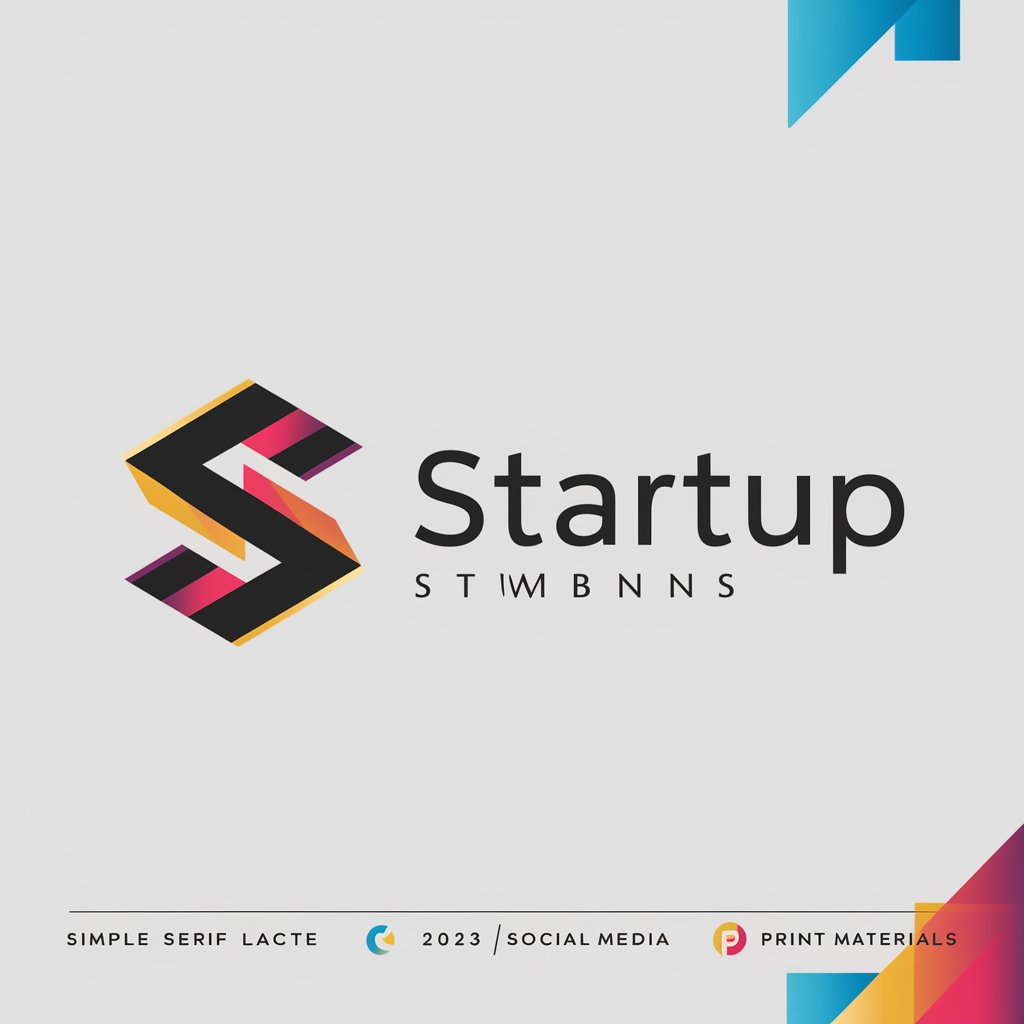
Interview Helper Bot
Ace Your Interview with AI Guidance
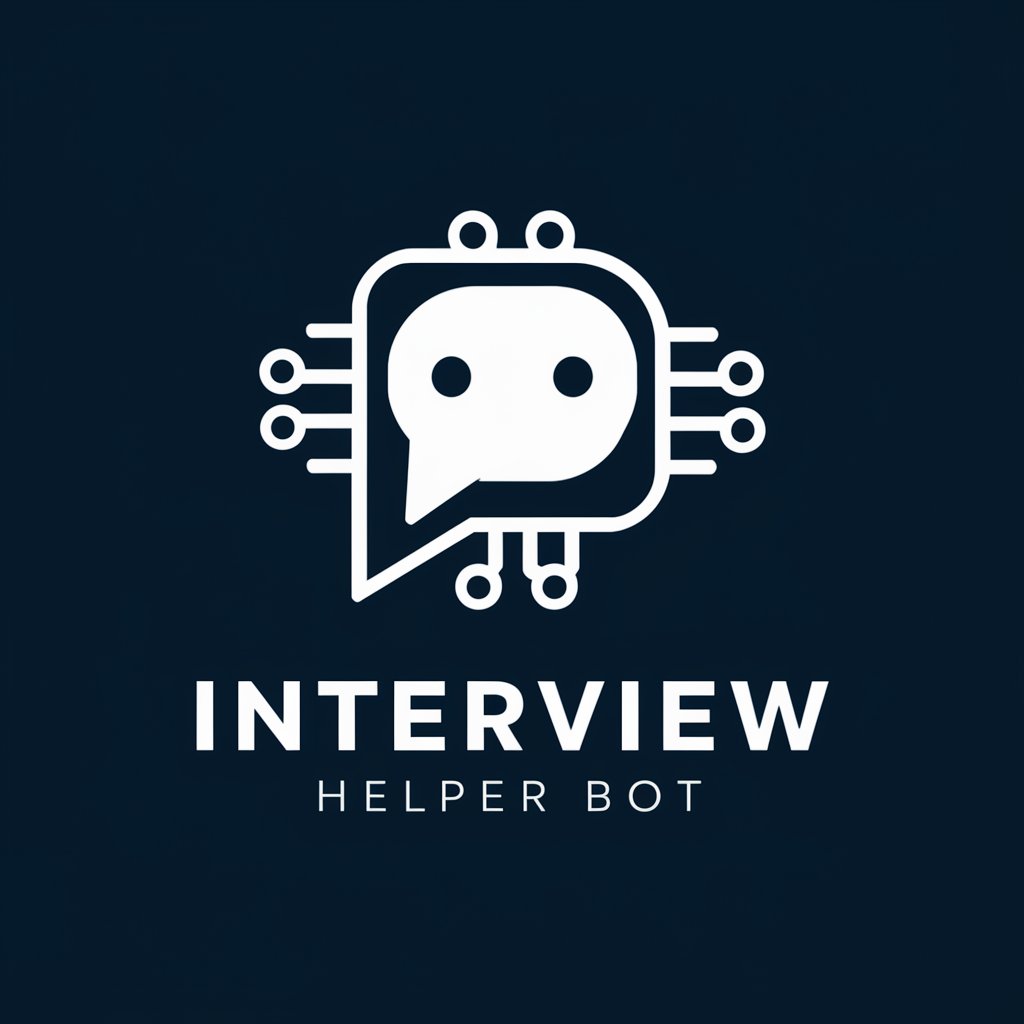
Frequently Asked Questions about Add Blur
Can Add Blur process any image format?
Add Blur supports most popular image formats, including JPEG, PNG, and GIF. However, performance and results may vary based on the complexity and size of the image.
Is there a limit to the image size I can upload?
To ensure optimal performance and user experience, there might be a size limit for uploads. Please refer to the tool's guidelines for specific details on maximum supported image size.
How does Add Blur ensure privacy?
Add Blur prioritizes user privacy by not retaining any uploaded images post-processing. All edits are performed in real-time, and images are not stored or shared.
Can I adjust the shape of the blur?
Yes, Add Blur allows you to customize the shape and intensity of the blur effect to fit the specific area you're targeting, ensuring a natural and seamless edit.
Is Add Blur suitable for professional use?
Absolutely. Add Blur is designed to cater to both personal and professional editing needs, offering high-quality, customizable blur effects that can enhance any project.





