Add to Calendar - Event Calendar Integration

Welcome! Let's add your event to Google Calendar seamlessly.
Seamlessly schedule events with AI
Generate an event link for adding to Google Calendar with the following details:
Create a calendar event for a flight departing from:
Schedule a multi-day booking with these check-in and check-out times:
Add a game schedule to Google Calendar, including date, start time, and location:
Get Embed Code
Understanding Add to Calendar
Add to Calendar is a specialized tool designed to streamline the process of creating event reminders directly into Google Calendar from various inputs. The primary design purpose is to facilitate the quick and easy generation of calendar events, saving users the hassle of manually entering event details. It is particularly adept at handling a wide range of event types, including meetings, flights, hotel reservations, and more, by extracting key information such as event titles, dates, start times, and locations. For example, if a user has a flight itinerary screenshot, Add to Calendar can generate a calendar event using the flight's departure time and location as the origin airport. Similarly, for hotel reservations, it automatically sets the check-in and check-out times based on standard industry times if not specified. The tool is designed with user convenience in mind, accommodating various date formats and providing adjustments based on the user's local time or the specific time zone of the event location. Powered by ChatGPT-4o。

Core Functions of Add to Calendar
Event Creation from Various Inputs
Example
Converting a flight confirmation email into a Google Calendar event with the flight's departure time and airport as the location.
Scenario
A user receives a flight confirmation email for a trip from New York to London. Add to Calendar can automatically parse the email content to create a calendar event, including the departure date, time, and JFK Airport as the location, complete with the correct time zone.
Handling Multi-day Reservations
Example
Generating a single event for a multi-day hotel stay, including check-in and check-out times.
Scenario
When a user books a hotel for a vacation from July 5th to July 10th, Add to Calendar will create a single calendar event spanning these dates. The event will start at 3 PM on July 5th (check-in time) and end at 10 AM on July 10th (check-out time), assuming these times if not explicitly stated.
Adjusting for Time Zones
Example
Creating events with the correct time zone based on the event's specific location.
Scenario
For an international conference in Tokyo, Japan, Add to Calendar ensures that the event in Google Calendar reflects the local time in Tokyo, even if the user creating the event is located in a different time zone.
Who Benefits from Add to Calendar?
Busy Professionals
Professionals with packed schedules can save time and reduce the risk of missing important events by quickly adding meeting, flight, or conference details to their calendar without manual input, ensuring seamless integration into their busy lives.
Frequent Travelers
For those who travel often, whether for business or leisure, Add to Calendar is invaluable for keeping track of flights, hotel reservations, and local activities by automatically adjusting for time zones and consolidating travel details in one place.
Event Organizers and Attendees
Organizers can create event URLs to share with attendees, who can then easily add these events to their own calendars. This function is especially beneficial for ensuring all participants have accurate event details, times, and locations, enhancing overall event coordination.

How to Use Add to Calendar
Begin Your Experience
Visit yeschat.ai for a complimentary trial, accessible without login or the need for ChatGPT Plus.
Identify Your Event
Prepare the details of your event, including the title, date, start time, and location (if applicable).
Input Event Details
Use the 'Add to Calendar' interface to input your event's specifics. Ensure accuracy, especially with dates and times.
Generate Event URL
After entering your event details, generate the Google Calendar event URL directly through the tool.
Share or Save
Use the generated URL to share your event with others or add it to your own calendar for seamless scheduling.
Try other advanced and practical GPTs
Frameworks & Model Navigator
AI-Powered Insight Generation

Search Sparrow
Empowering your research with AI-driven search strategies.

Manifesting your future
AI-powered Future Manifestation

NoteScribe - Chat with Your Handwritten Notes
Transform notes into knowledge with AI

PCK in Physics - Force and Motion Tutor
Empowering Physics Learning with AI

TTRPG 5e Plot Weaver
Craft Epic TTRPG Campaigns with AI
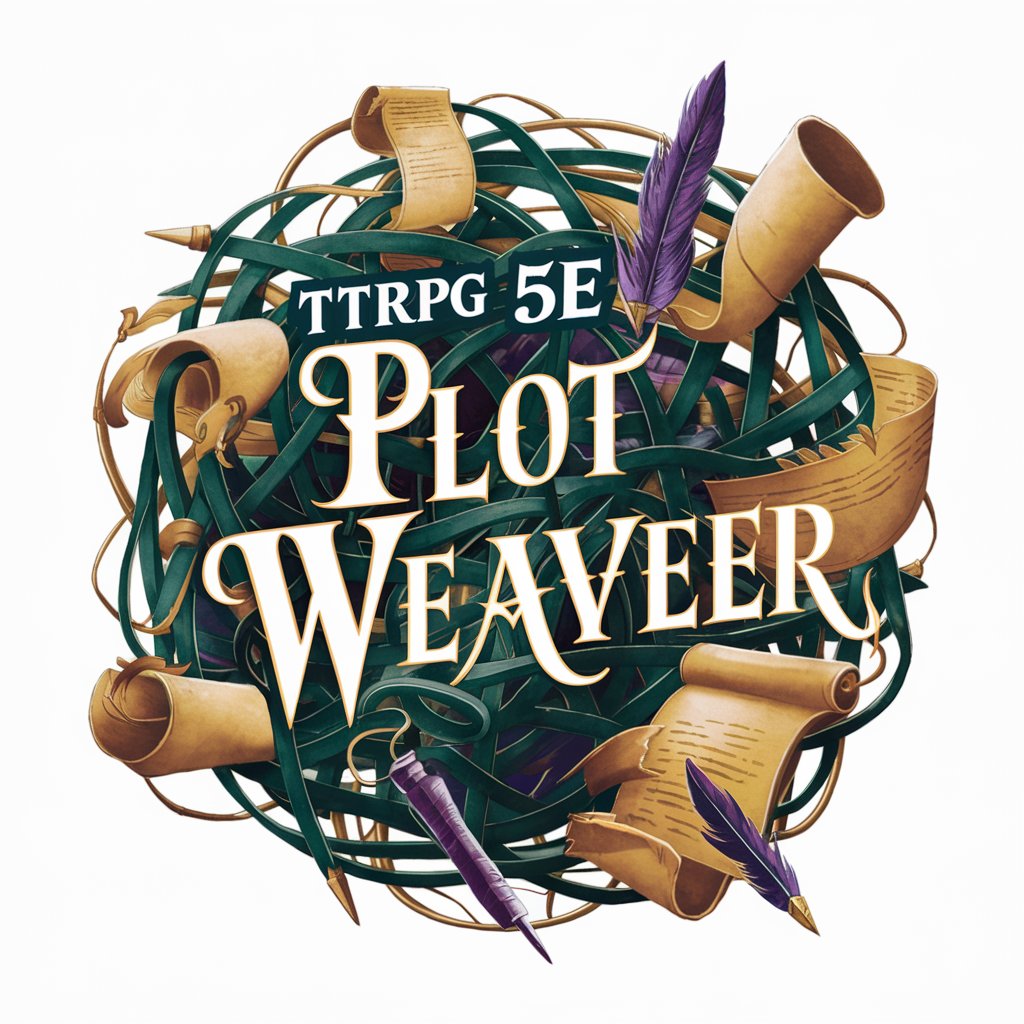
The Joker - Stand Up Comedian Coach
AI-powered comedy crafting at your fingertips.

System AI
Elevate your tasks with AI precision.

Chord Composer
Elevate your music with AI-powered composition.

Comic Cartoonist
Empowering your comic creation journey with AI

Job Application Assistant
AI-Powered Career Advancement Tool

Eve
Elevate Your Chat Experience with AI

Add to Calendar FAQs
What is 'Add to Calendar'?
'Add to Calendar' is a tool designed to create Google Calendar event URLs easily, incorporating details such as event title, date, time, and location.
Can 'Add to Calendar' handle time zones?
Yes, if a specific location or address is provided, 'Add to Calendar' uses the timezone of that location to ensure accurate event timing.
Is 'Add to Calendar' suitable for flight schedules?
Absolutely. For flights, the tool uses the origin airport as the location and adjusts the timezone accordingly, making it perfect for adding flight schedules to your calendar.
How does 'Add to Calendar' manage multi-day events?
For multi-day events like rentals or hotel stays, 'Add to Calendar' creates a single event with both start and end times, simplifying your schedule.
What if I only know the date but not the time of an event?
If the time isn't specified, 'Add to Calendar' can create an all-day event, ensuring you still remember the event without a specific start time.
