
TranslatePress - multilingual SEO optimization

Welcome! How can I assist you with TranslatePress today?
Power your website with AI-driven translation
How do I install TranslatePress on my WordPress site?
What are the steps to configure TranslatePress for multiple languages?
Can you explain how to use the TranslatePress visual translation editor?
What are the best practices for optimizing website translation with TranslatePress?
Get Embed Code
Introduction to TranslatePress
TranslatePress is a WordPress plugin designed for translating websites directly from the front-end, allowing both manual and automatic translations. It supports real-time translation, making it easier to manage multilingual sites. Users can translate everything on the page, including posts, pages, metadata, and even dynamic content. Examples include translating an e-commerce site to offer products in multiple languages or localizing a blog to reach a wider audience. Powered by ChatGPT-4o。

Main Functions of TranslatePress
Real-Time Translation
Example
Instantly translate the content of a website from the front-end using a visual translation interface.
Scenario
A website owner can directly translate their site’s content without backend access, ensuring the translation matches the site’s design and layout.
Automatic Translation
Example
Leverage services like Google Translate or DeepL to automatically translate content.
Scenario
Quickly translate large amounts of content, saving time on manual translations while still allowing for manual corrections.
SEO Friendly
Example
Automatically create SEO-friendly URLs for translated content and manage multilingual sitemaps.
Scenario
Enhance the visibility of a multilingual site in search engines, attracting a global audience.
Ideal Users of TranslatePress
Website Owners
Businesses and individuals looking to expand their reach by offering content in multiple languages.
Web Developers
Developers creating sites for clients who need a multilingual presence without complex setups.
E-commerce Sites
Online stores aiming to increase sales by localizing product pages and checkout experiences.

Using TranslatePress
1
Visit yeschat.ai for a free trial, no login or ChatGPT Plus required.
2
Install TranslatePress plugin from the WordPress dashboard under Plugins > Add New, then search for 'TranslatePress'.
3
Activate TranslatePress and navigate to Settings > TranslatePress to configure language settings.
4
Use the visual translation editor by clicking the 'Translate Site' button, allowing direct translation on the front-end.
5
Optimize translations by leveraging automatic translation services and refining them manually for accuracy.
Try other advanced and practical GPTs
EduAI, Twoja nauczycielka
Customizing Learning with AI

License Guide AI
Empowering drivers with AI-powered guidance

SudoLang Assistant 🤖
Elevate AI Interaction with Code

Innovative English Navigator
Master English with AI-Powered Personalization

Life Coach Fr
Empowering Your Growth with AI

Galactic Guide
Elevate Your RPGs with AI
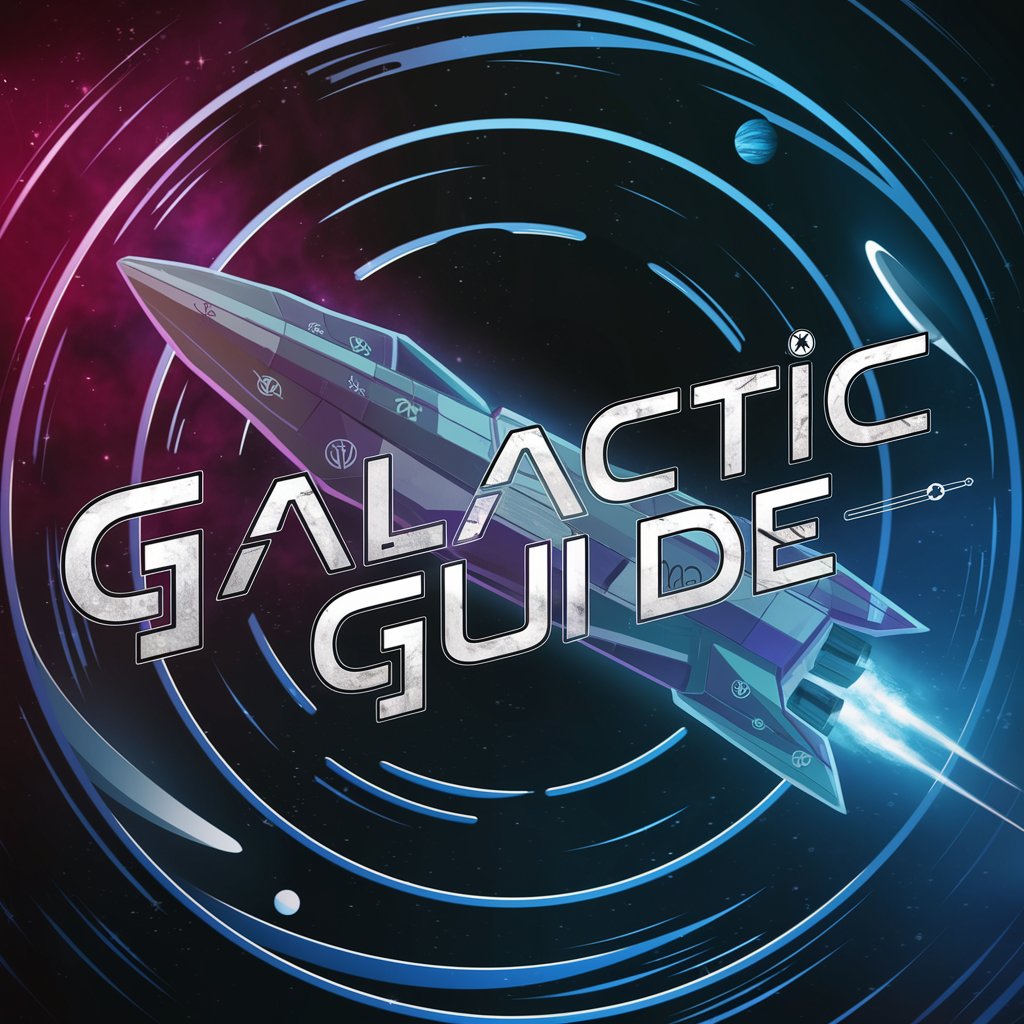
Stat Adapt
Tailor-made AI for Your Unique Needs

AI Baby Name Generator
Discover the Perfect Name with AI

Tattoo Mentor
AI-powered Tattoo Design and Consultation

Non Preoccuparti
Reframe and conquer your worries

AI art generator
Unleash creativity with AI-powered art.

LSAT Coach
Master the LSAT with AI-Powered Guidance

TranslatePress FAQs
How do I add a new language in TranslatePress?
Go to Settings > TranslatePress > General, and add your desired language from the All Languages dropdown menu.
Can TranslatePress automatically translate my website?
Yes, TranslatePress supports automatic translation through integration with services like Google Translate or DeepL, configurable under the Automatic Translation tab.
How can I translate dynamic content?
TranslatePress allows translation of dynamic content via its visual editor or by using shortcodes for content not visible on the front-end.
Is it possible to manually edit automatic translations?
Yes, all automatic translations can be manually refined for accuracy directly within the TranslatePress translation editor.
Can TranslatePress handle SEO for multilingual sites?
Yes, with the SEO Pack addon, TranslatePress ensures translated pages are indexed correctly, maintaining slug translations and meta information.





