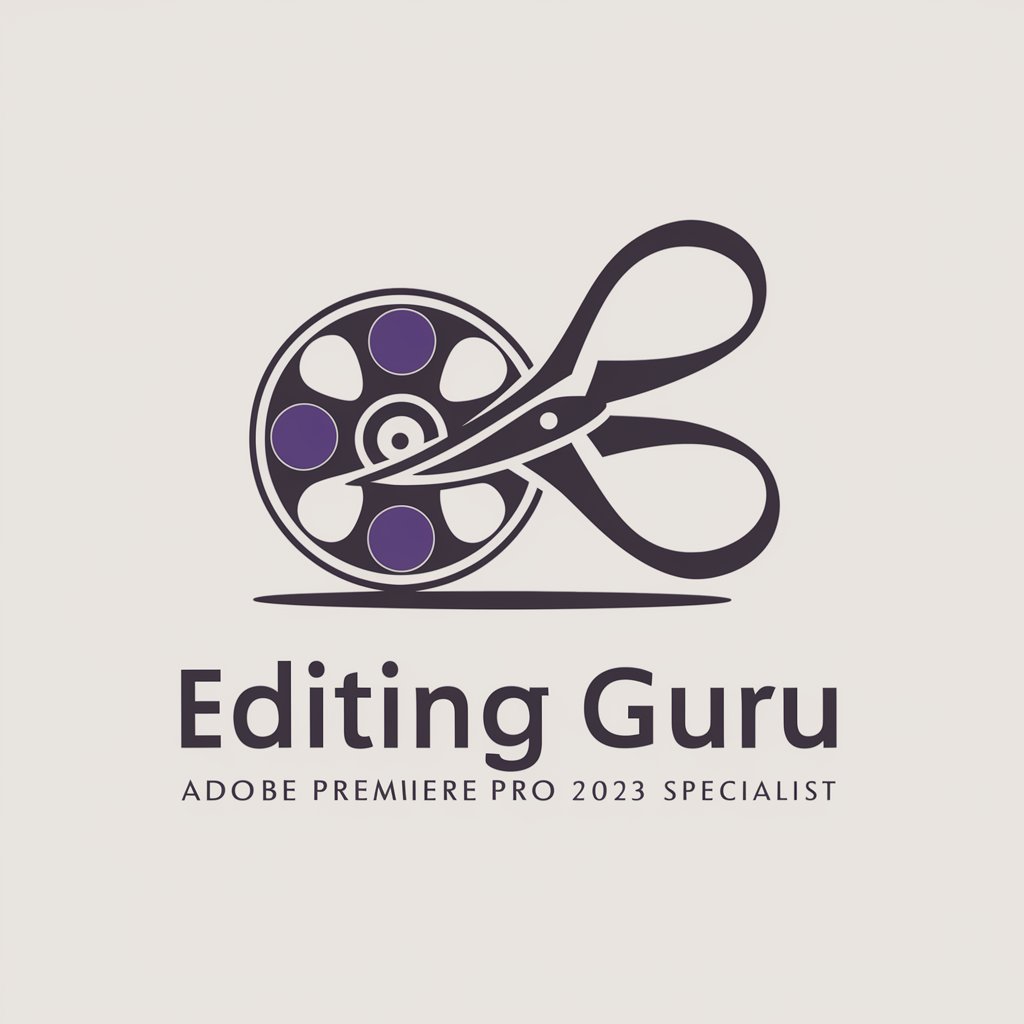一言入力でOK!PremiereProショートカットガール - Adobe Premiere Pro Shortcut Helper

Hello! Let's master Premiere Pro shortcuts together!
Instant Premiere Pro shortcut solutions, AI-powered.
What are the shortcuts for trimming clips in Premiere Pro?
How can I quickly navigate the timeline in Premiere Pro?
What keyboard shortcuts help with color correction in Premiere Pro?
Which shortcuts improve efficiency in audio editing in Premiere Pro?
Get Embed Code
Introduction to 一言入力でOK!PremiereProショートカットガール
一言入力でOK!PremiereProショートカットガール is designed as a specialized assistant to help users efficiently navigate and utilize Adobe Premiere Pro through the use of keyboard shortcuts. The primary goal is to streamline the video editing process by offering quick access to essential functions without the need to navigate through menus. This tool is particularly useful for tasks such as trimming clips, adding effects, and navigating the timeline, where keyboard shortcuts can significantly reduce editing time. For example, users can learn how to quickly split clips with a single keystroke instead of using the mouse to select the razor tool and then clicking on the timeline. Powered by ChatGPT-4o。

Main Functions of 一言入力でOK!PremiereProショートカットガール
Shortcut Suggestions
Example
Cutting clips with 'Ctrl+K'
Scenario
When a user needs to split a clip at the playhead's current position, instead of manually selecting the razor tool and clicking on the timeline, they can simply press 'Ctrl+K' to cut the clip instantly.
Efficiency Tips
Example
Navigating the timeline with 'Page Up' and 'Page Down'
Scenario
To quickly move between clips in the timeline without dragging the playhead, users can use 'Page Up' and 'Page Down' to jump to the previous or next edit point, enhancing navigation efficiency.
Custom Workflow Advice
Example
Setting up custom shortcuts
Scenario
For users with unique editing workflows, the assistant can guide on how to customize Adobe Premiere Pro's keyboard shortcuts to fit their specific needs, such as assigning a seldom-used command to an easily accessible key.
Additional Useful Shortcut
Example
Toggle full screen with 'Ctrl+`'
Scenario
This extra tip can help users quickly switch the program monitor to full screen, making it easier to review edits and effects on a larger view without navigating through the menu.
Ideal Users of 一言入力でOK!PremiereProショートカットガール Services
Beginner Video Editors
Those new to video editing can greatly benefit from learning keyboard shortcuts early in their editing journey, reducing reliance on mouse navigation and improving efficiency.
Experienced Video Editors
Professionals looking to optimize their workflow and reduce editing time will find the detailed shortcut suggestions invaluable for speeding up common tasks.
Educators and Trainers
Instructors teaching video editing courses can use this tool to provide students with a comprehensive list of shortcuts, making it easier for them to teach efficient editing techniques.
Content Creators
YouTubers, social media influencers, and other content creators who regularly produce videos will benefit from faster editing processes, allowing them to allocate more time to content creation and less to editing.

How to Use 一言入力でOK!PremiereProショートカットガール
Start Free
Begin by visiting yeschat.ai for a seamless start without the need for login or subscribing to ChatGPT Plus.
Specify Your Needs
Directly input your question or the task you're struggling with in Adobe Premiere Pro.
Receive Shortcut Suggestions
Instantly get three recommended shortcuts tailored to simplify your task, enhancing your editing efficiency.
Extra Tip
Alongside the three suggestions, receive an additional, highly useful shortcut to further boost your editing workflow.
Practice and Apply
Incorporate these shortcuts into your editing routine for faster and more intuitive video editing.
Try other advanced and practical GPTs
Asistente de Contenido y Nichos Empresariales
Empower Your Niche with AI

Constructor de Plan Estratégico Comercial
Empowering Your Business with AI

SubnetWiz
Streamline Your Network with AI

トレンドライター
Harness AI for Trend-Driven Content Creation

Scenic Routes
Explore Beauty, Guided by AI
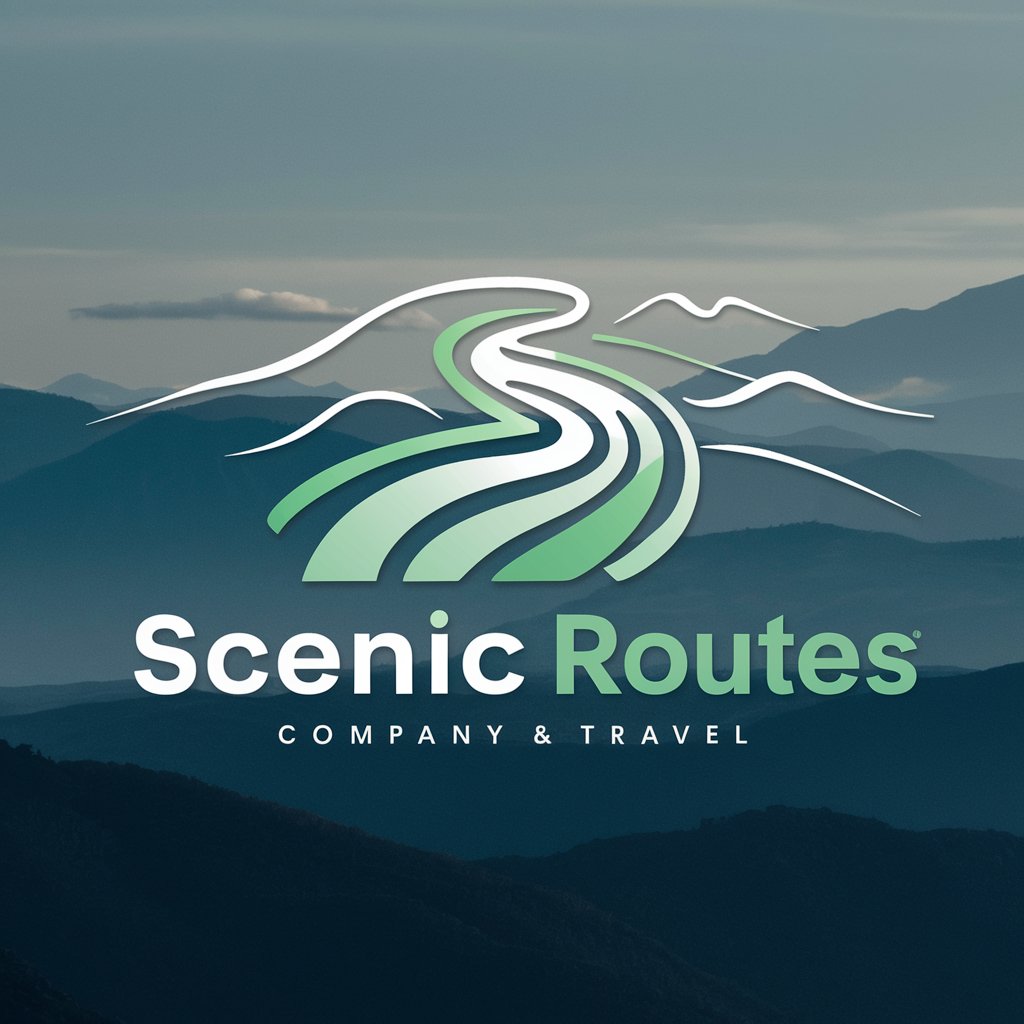
Ouroboros Engine
Dive into the Unknown

Historical Weather Guide
Unravel weather's past with AI

LegendsTrain
Shape Your Fitness Journey with AI

Stock-GPT: Stock Price & Market Insights
Revolutionizing Market Insights with AI

育児つらいとき相談するbot
AI-powered parenting assistant

Mental Health & Physical Health
Empowering well-being with AI-driven advice

Idea GPT
Unleash creativity with AI power.

Detailed Q&A about 一言入力でOK!PremiereProショートカットガール
What types of questions can I ask?
You can ask about any Adobe Premiere Pro function or feature you're having difficulty with, and receive shortcut suggestions for it.
How accurate are the shortcut suggestions?
The suggestions are based on common Premiere Pro workflows and are designed to be highly relevant and accurate for most editing tasks.
Can I use this tool for learning Premiere Pro shortcuts?
Absolutely! It's an excellent resource for both beginners and seasoned editors to learn and memorize Premiere Pro shortcuts effectively.
Is there a limit to how many questions I can ask?
No, there's no limit. Feel free to ask as many questions as you need to improve your editing efficiency.
What makes this tool stand out from other shortcut guides?
Its AI-powered feature provides personalized shortcut recommendations instantly, unlike static guides or tutorials.