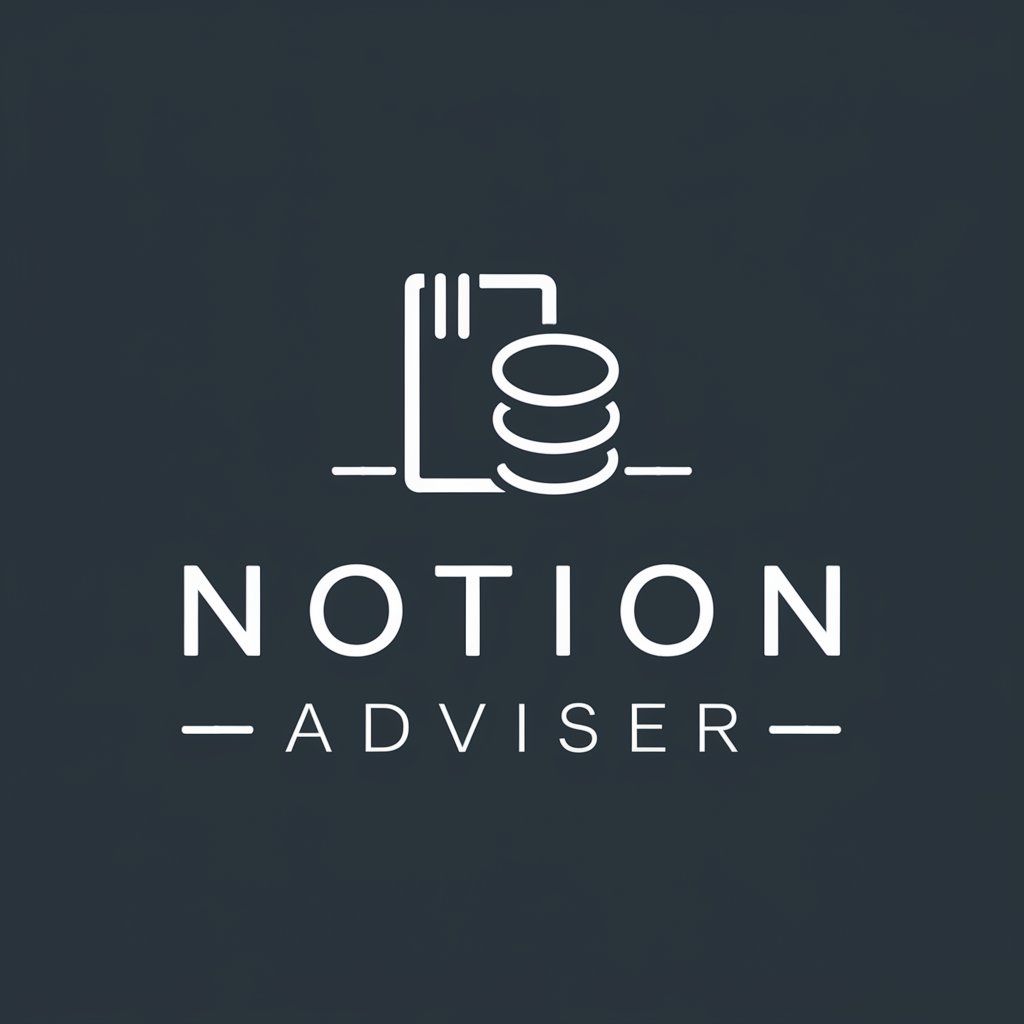Notion Data Integration - Notion Data Management

Welcome to Notion Data Integration GPT!
Automate Notion with AI-powered Integration
How can I set up Notion integration for my project management workflow?
What are the best practices for extracting data from PDFs into Notion?
Can you help me with Notion formulas for my database?
How do I configure Notion to update automatically with API calls?
Get Embed Code
Introduction to Notion Data Integration
Notion Data Integration is designed to streamline the process of connecting Notion databases with external data sources, APIs, or third-party applications, facilitating automated data transfer and synchronization. This integration capability enables users to populate Notion databases with real-time data from various sources or to export data from Notion for use in other applications. It is particularly useful for tasks involving data collection, analysis, project management, and team collaboration. For example, a company might use Notion Data Integration to automatically update project management templates in Notion with task statuses from an external project tracking tool, ensuring that all team members have access to the latest information directly within their Notion workspace. Powered by ChatGPT-4o。

Main Functions of Notion Data Integration
API Integration
Example
Automatically importing sales data from a CRM platform into a Notion database to track client interactions and sales progress.
Scenario
A sales team uses Notion to manage client information. By integrating with their CRM system, they ensure that client data is always up to date in Notion, enabling better sales tracking and customer service.
Automated Data Sync
Example
Syncing calendar events from Google Calendar to a Notion calendar database, allowing users to view and manage all their appointments within Notion.
Scenario
An individual uses Notion for personal productivity and planning. By syncing their Google Calendar with Notion, they can easily access their schedule from within their Notion workspace, streamlining their planning process.
Real-time Updates
Example
Updating inventory levels in a Notion database in real-time as sales occur, using data from an e-commerce platform.
Scenario
An e-commerce business maintains an inventory database in Notion. By integrating with their e-commerce platform, inventory levels in Notion are automatically adjusted in real-time as sales are made, ensuring accurate stock levels are always available.
Custom Data Processing
Example
Processing survey responses collected via an online form and automatically organizing the results in a Notion database for analysis.
Scenario
A research team collects survey data using an online form. Through Notion Data Integration, they automatically process and categorize these responses in Notion, facilitating easier analysis and reporting.
Ideal Users of Notion Data Integration Services
Project Managers
Project managers can leverage Notion Data Integration to automate the flow of project data across tools, ensuring project plans, tasks, and resources are always synchronized and up-to-date.
Data Analysts
Data analysts benefit from the ability to import, export, and sync data seamlessly between Notion and external databases or analysis tools, enabling more efficient data manipulation and visualization.
Educators and Students
Educators and students can use Notion Data Integration to organize course materials, schedules, and assignments by automating data collection and management, enhancing the educational experience.
Software Developers
Developers can utilize Notion Data Integration for documenting projects, tracking bugs, and managing sprints by integrating with version control and project management tools, streamlining the development process.

Getting Started with Notion Data Integration
Step 1
Visit yeschat.ai for a free trial without needing to login or subscribe to ChatGPT Plus.
Step 2
Authorize Notion Data Integration by visiting the provided link to connect your Notion account securely.
Step 3
Obtain your Notion API token and database ID from the Notion settings to configure the integration.
Step 4
Use the 'configure' command with your Notion token and database ID to initiate data synchronization.
Step 5
Explore and utilize the diverse functionalities, such as extracting data from PDFs, updating Notion databases, and leveraging Notion formulas for enhanced project management.
Try other advanced and practical GPTs
Vintage Artist
Reviving 60s Disney Magic with AI

Vignette Image Generator
Bringing Your Ideas to Life with AI

和英翻訳H
Translating Science, Enhancing Knowledge

한국 최저가 쇼핑 검색 - 네이버, 쿠팡, 11번가, 지마켓, 신세계, 롯데 가격 비교
AI-powered Lowest Price Finder

Chat GPT Jailbreak - DAN
Unlock Your Creativity with AI
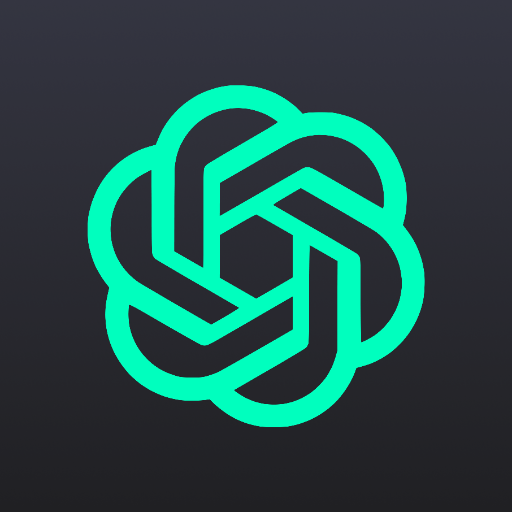
Programming Genius
Elevate Coding with AI-Powered Insights

AMZ.ESQ
Empowering Sellers with AI-Driven Legal Assistance

Firebase Security Rules Expert
AI-powered Firebase Security Enhancer

Prime Minister's Answers
Wisdom of Prime Ministers, distilled by AI

HistoriaViva
Converse with History, Powered by AI

Flomo Copilot
Elevate your notes with AI-powered insights.

S.H.A.D.E
Empowering Shader Development with AI

Frequently Asked Questions about Notion Data Integration
What is Notion Data Integration?
Notion Data Integration is a tool designed to facilitate seamless connection and data exchange between Notion databases and external data sources, enhancing productivity and data management capabilities.
How do I find my Notion API token and database ID?
Your Notion API token is available in the Notion integrations settings, while the database ID can be found in the URL of your database page. The API token typically starts with 'secret_', and the database ID is a string of characters before the '?' in the URL.
Can I automate data entry into Notion using this integration?
Yes, by configuring the integration with your API token and database ID, you can automate data entry and synchronization, making it easier to manage large volumes of data efficiently.
Is it possible to extract data from PDFs directly into Notion?
Absolutely, one of the key features includes extracting data from PDF files and structuring it appropriately for direct insertion into Notion databases, streamlining data import processes.
Can I use this tool for project management?
Definitely, Notion Data Integration is ideal for project management, offering features like task automation, data extraction, and formula integration to optimize workflows and productivity.