Ultimate AutoCAD Assistant - AutoCAD Drawing & Modeling Aid

Welcome to the Ultimate AutoCAD Assistant! How can I help you today?
Powering AutoCAD expertise with AI
How do I...
Can you explain how to...
What are the steps to...
Is there a way to...
Get Embed Code
Overview of Ultimate AutoCAD Assistant
The Ultimate AutoCAD Assistant is designed as a comprehensive support tool for users navigating the complexities of AutoCAD software. Its primary design purpose is to enhance user experience across various drafting, modeling, and designing tasks within AutoCAD. The assistant offers step-by-step guidance, troubleshooting advice, and expert tips to maximize productivity in AutoCAD operations. For instance, it can guide a novice in creating their first 2D drawing, assist in setting up complex 3D models for experienced users, or provide optimization techniques for rendering processes. Additionally, it aids in script writing for automation tasks, suggests improvements for drawings, and offers advice on using specific AutoCAD extensions like electrical, mechanical, and map. Powered by ChatGPT-4o。

Key Functions of Ultimate AutoCAD Assistant
Step-by-Step Guidance on AutoCAD Features
Example
Detailed walkthroughs on creating and editing 3D models, including applying materials and lighting effects.
Scenario
A user wanting to transition from 2D drafting to 3D modeling can receive instructions on setting up their first 3D project, manipulating views, and using modeling tools.
Troubleshooting and Optimization Tips
Example
Advice on resolving common errors such as improper layer management or performance issues due to large file sizes.
Scenario
An experienced user facing slow performance in AutoCAD can receive tips on optimizing their file structure, purging unused elements, and managing layers effectively for smoother operation.
Custom Scripting and Automation Support
Example
Guidance on writing and implementing AutoLISP scripts for repetitive tasks, enhancing efficiency.
Scenario
A user looking to automate the process of adding dimensions to multiple objects can learn how to write a simple AutoLISP script, reducing manual work and saving time.
Usage of Extensions and Specialized Toolsets
Example
Instructions on utilizing the Mechanical toolset for automating mechanical engineering tasks, like generating parts lists.
Scenario
A mechanical engineer needing to quickly generate detailed parts lists and mechanical components can leverage the Mechanical toolset, following guidance from the assistant on setup and execution.
Target User Groups for Ultimate AutoCAD Assistant
Novice AutoCAD Users
Individuals new to AutoCAD will find the assistant invaluable for learning the basics of drafting and design, understanding the interface, and gradually advancing to more complex tasks. The assistant's ability to provide simple, step-by-step instructions helps flatten the learning curve.
Experienced AutoCAD Professionals
Professionals with experience in AutoCAD can utilize the assistant to streamline their workflow, troubleshoot complex issues, and explore advanced features or custom scripting to enhance productivity and the quality of their designs.
Educators and Students
In an academic setting, the assistant serves as an educational resource for both teachers and students. It offers a comprehensive repository of tutorials and examples, making it easier to incorporate AutoCAD into the curriculum and enabling students to practice and improve their skills.

How to Use Ultimate AutoCAD Assistant
Begin Your Trial
Visit yeschat.ai for a complimentary trial, accessible immediately without a subscription to ChatGPT Plus.
Define Your Task
Identify the specific AutoCAD challenge or task you're facing, whether it's 3D modeling, drafting, or configuring settings.
Ask Your Question
Pose your question or describe your issue in detail. Be as specific as possible to get the most accurate guidance.
Follow the Guidance
Carefully follow the step-by-step instructions provided. Use the interactive feedback feature for clarification or further assistance.
Explore Advanced Features
Don't hesitate to explore more complex queries like automation scripts, custom blocks, and extension usage for a comprehensive AutoCAD experience.
Try other advanced and practical GPTs
Namaris Gurú
Empowering real estate decisions with AI-driven legal insights.

Wisdom of Solomon
Ancient Wisdom for the Digital Age

Mentor de Casamento - Dr. Antunez
Empowering Marital Bliss with AI

INSTANT NERFS AI
Elevating 3D Scene Reconstruction with AI

Tech Support Genie- RheaSynth
Your AI-powered Tech Support Assistant

MediCompare
Empowering your health choices with AI-driven affordability.

Pesquisador de Tendências para criação de conteúdo
Unveil trends, power your content
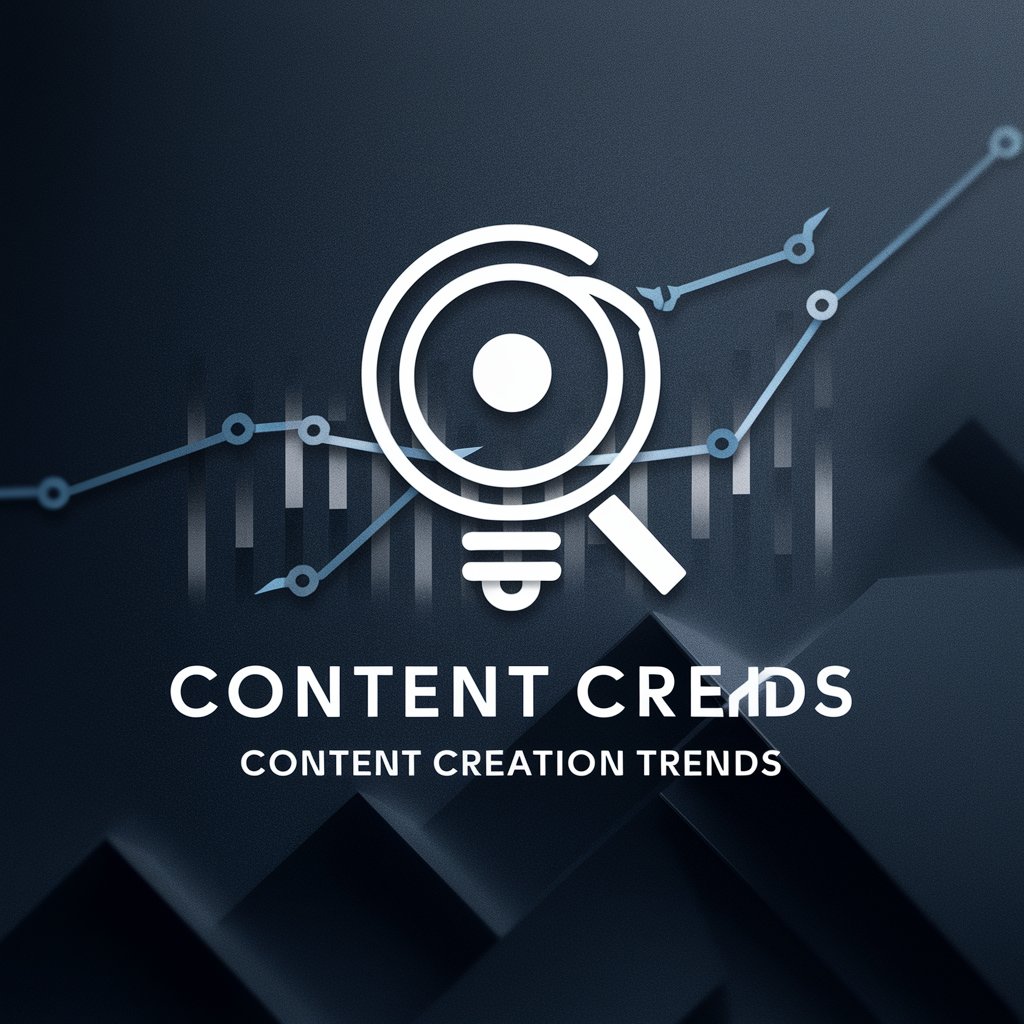
HR Advies Nederland
AI-Powered HR Solutions for Every Business

Disease X
Anticipating the unknown with AI-powered insights
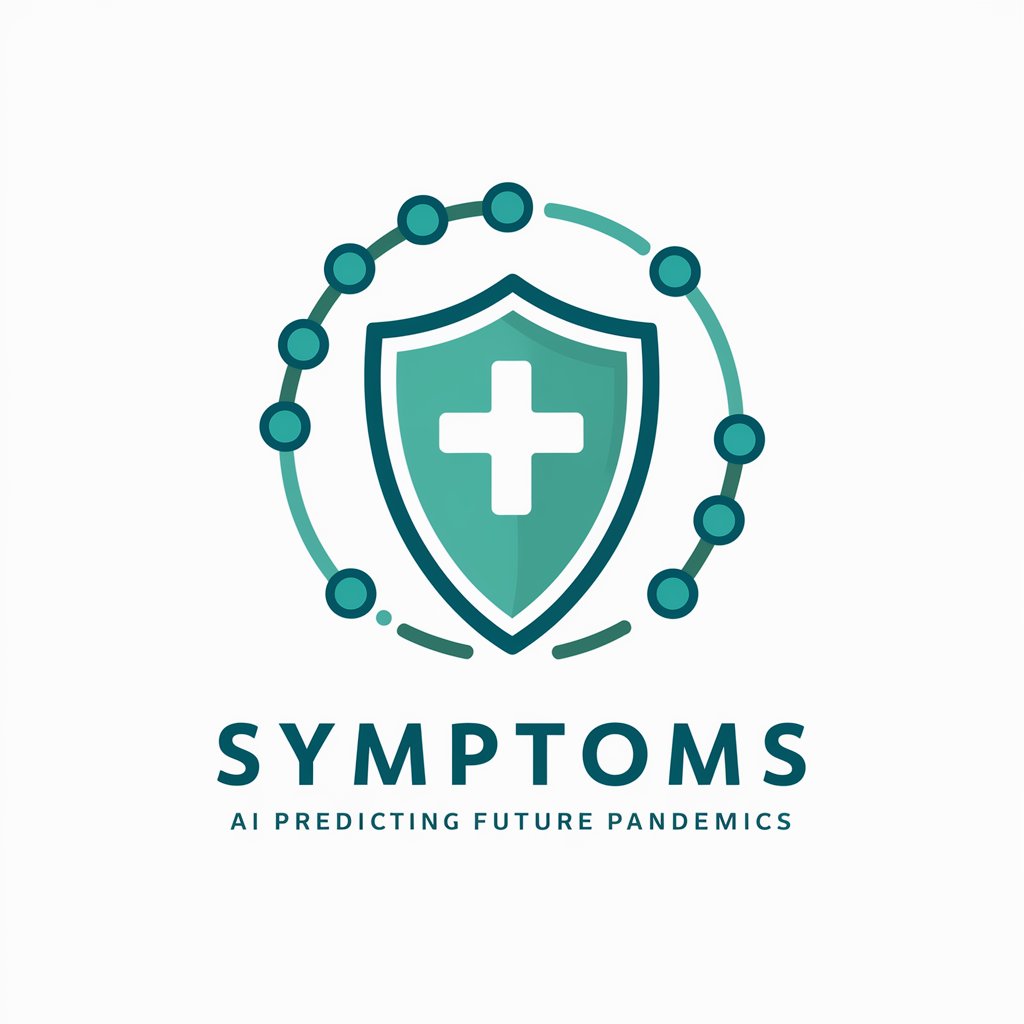
Boosting Thinking Skills During the "Why Phase"
Empowering Curiosity with AI
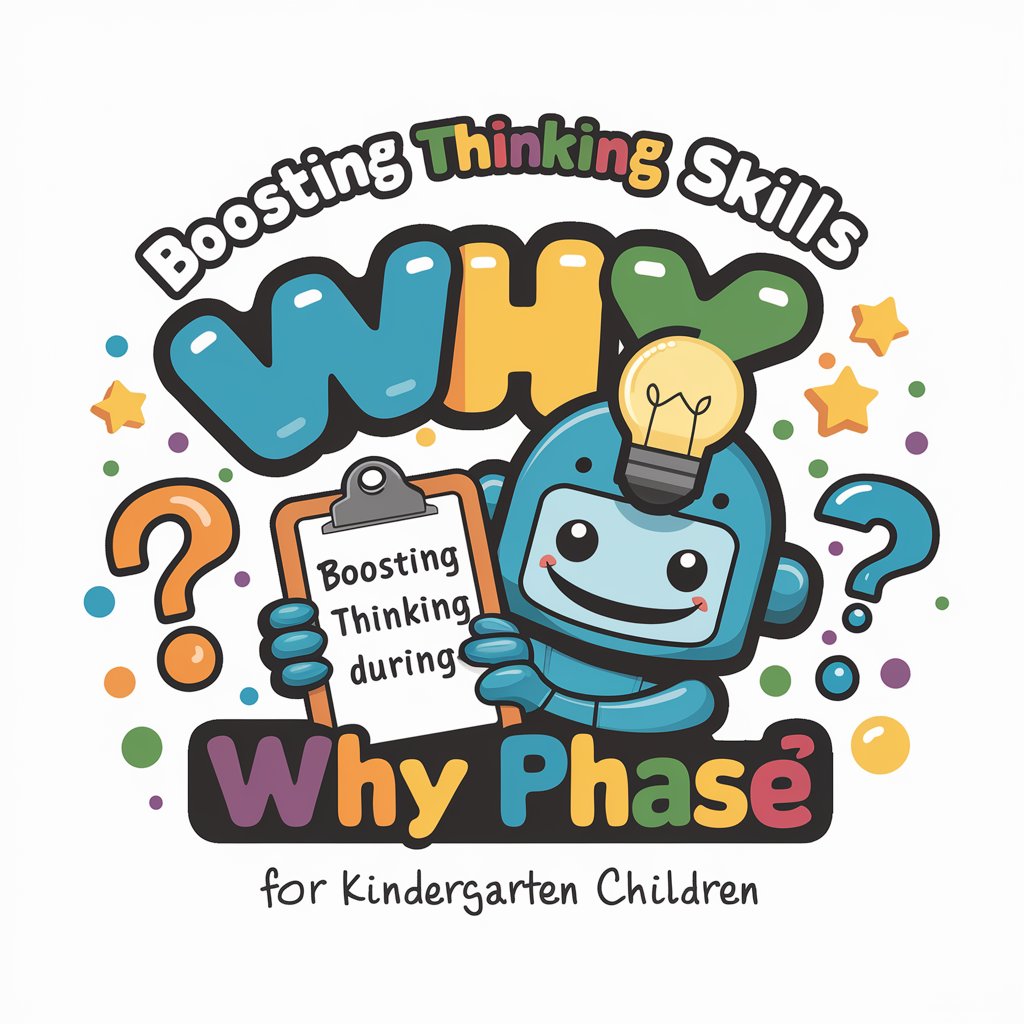
Adopt Me
Finding Forever Homes with AI

REX Existential Guide
Illuminate Your Path with AI Wisdom
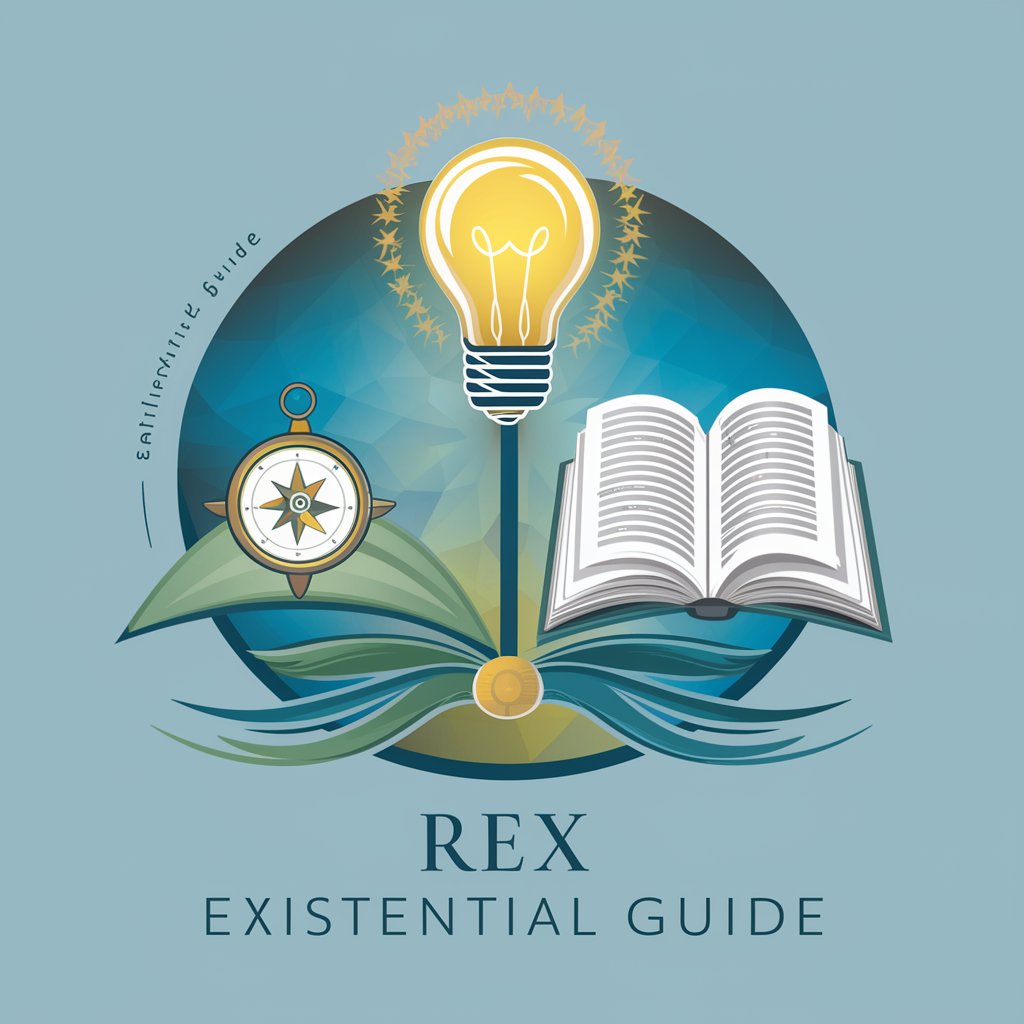
FAQs about Ultimate AutoCAD Assistant
Can Ultimate AutoCAD Assistant help with 3D modeling?
Absolutely, the assistant can provide detailed guidance on creating and editing 3D models, including tips on using specific tools and optimizing your modeling workflow.
Is it possible to get help with AutoCAD extensions?
Yes, you can receive support for a variety of AutoCAD extensions, such as electrical, mechanical, and mapping tools. Just specify the extension you're working with in your query.
How does Ultimate AutoCAD Assistant handle specific drawing questions?
For specific drawing queries, the assistant can offer step-by-step instructions, recommend the most suitable tools, and provide tips for improving drawing accuracy and efficiency.
Can I get assistance with AutoCAD configurations and settings?
Indeed, the assistant can guide you through configuring AutoCAD settings for optimal performance, including system settings, drawing settings, and customization options.
How can I optimize my use of Ultimate AutoCAD Assistant for complex projects?
For complex projects, it's beneficial to break down your questions into more manageable parts, provide clear details about your project's requirements, and utilize the feedback option for iterative improvement.
