
Photo Background Editor - Easy Background Replacement

Welcome! Let's create stunning backgrounds for your photos!
Transform Images with AI-Powered Editing
Can you help me remove the background from this photo and replace it with...
I'd like to change the background of this image to something more...
What background would you suggest for this picture to make it look...
Can you provide tips on how to blend this subject with a new background...
Get Embed Code
Overview of Photo Background Editor
Photo Background Editor is a specialized tool designed to enhance digital images by focusing on background manipulation. Its core functionality revolves around intelligently identifying and isolating the main subject(s) of a photo—be it a person, group of people, or objects—and offering users the capability to either remove the existing background or replace it with a new one. This tool caters to a broad spectrum of background options, ranging from realistic landscapes and urban scenes to artistic and abstract designs. Users also have the flexibility to upload custom backgrounds, enabling personalized and unique image creations. The design purpose of Photo Background Editor is to simplify the process of background editing, making it accessible to users of all skill levels, from beginners to advanced editors. By automating the complex and time-consuming tasks of subject detection and background blending, it encourages users to explore their creativity and achieve professional-quality results with minimal effort. Scenarios like professional portrait editing, product photography enhancement, and creative photo projects exemplify the application's versatility and utility. Powered by ChatGPT-4o。

Core Functions of Photo Background Editor
Automatic Background Removal
Example
Removing a cluttered background to focus on the product for e-commerce listings.
Scenario
An online seller wants to list a product on an e-commerce platform. The product photo has a distracting background that undermines the product's appeal. Using the Photo Background Editor, the seller can automatically remove the background, presenting the product against a clean, white backdrop, thereby enhancing its visibility and attractiveness to potential buyers.
Background Replacement
Example
Replacing a dull sky with a vibrant sunset in a landscape photo.
Scenario
A photographer captures a beautiful landscape, but the overcast sky diminishes the photo's overall impact. Using Photo Background Editor, the photographer selects a striking sunset background from the tool's library, seamlessly integrating it into the original image to create a more dramatic and appealing composition.
Custom Background Upload
Example
Adding a corporate logo as a backdrop for a professional portrait.
Scenario
A company needs to update its team's professional portraits for its website. To maintain brand consistency, they decide to use the corporate logo as a backdrop for each portrait. Photo Background Editor enables them to upload the logo as a custom background, ensuring a uniform look across all team photos.
Seamless Blending Techniques
Example
Integrating a subject into a new background with realistic shadowing and lighting effects.
Scenario
A graphic designer is creating marketing materials and needs to place a product into a variety of scene settings. The designer uses Photo Background Editor to not only change the background but also to apply shadowing and lighting adjustments, making the product appear as if it was originally photographed in each new setting.
Target User Groups for Photo Background Editor
Online Retailers and E-commerce Entrepreneurs
These users benefit from the ability to present their products against clean or contextually relevant backgrounds, significantly improving the visual appeal of their listings and potentially increasing sales conversion rates.
Professional Photographers and Photo Editors
Professionals seeking to streamline their workflow and enhance the visual quality of their photos will find the editor's advanced background manipulation capabilities invaluable. Whether for portrait, landscape, or commercial photography, it offers tools to refine their final images.
Marketing and Design Professionals
For those tasked with creating compelling visual content, the editor provides a quick and efficient way to produce high-quality images that align with brand identity and marketing goals. The ability to customize backgrounds enables the creation of unique, eye-catching designs for various campaigns.
Social Media Influencers and Content Creators
This group benefits from the ability to easily enhance their photos for social media posts. Whether for personal branding or creative expression, the editor allows for the creation of visually striking images that stand out in crowded social media feeds.

How to Use Photo Background Editor
1
Start by visiting yeschat.ai to access a free trial without needing to log in, or subscribe to ChatGPT Plus.
2
Upload the image you want to edit. Ensure your subject is clearly visible for optimal background removal.
3
Choose a new background from the available library or upload your own for a personalized touch.
4
Adjust the blending settings to ensure the subject meshes well with the new background for a natural look.
5
Preview your edited image, make any necessary adjustments, and then download the final version for your use.
Try other advanced and practical GPTs
Background Transformer
Transform images with AI-driven backgrounds.

Change image background
Transform Your Images with AI
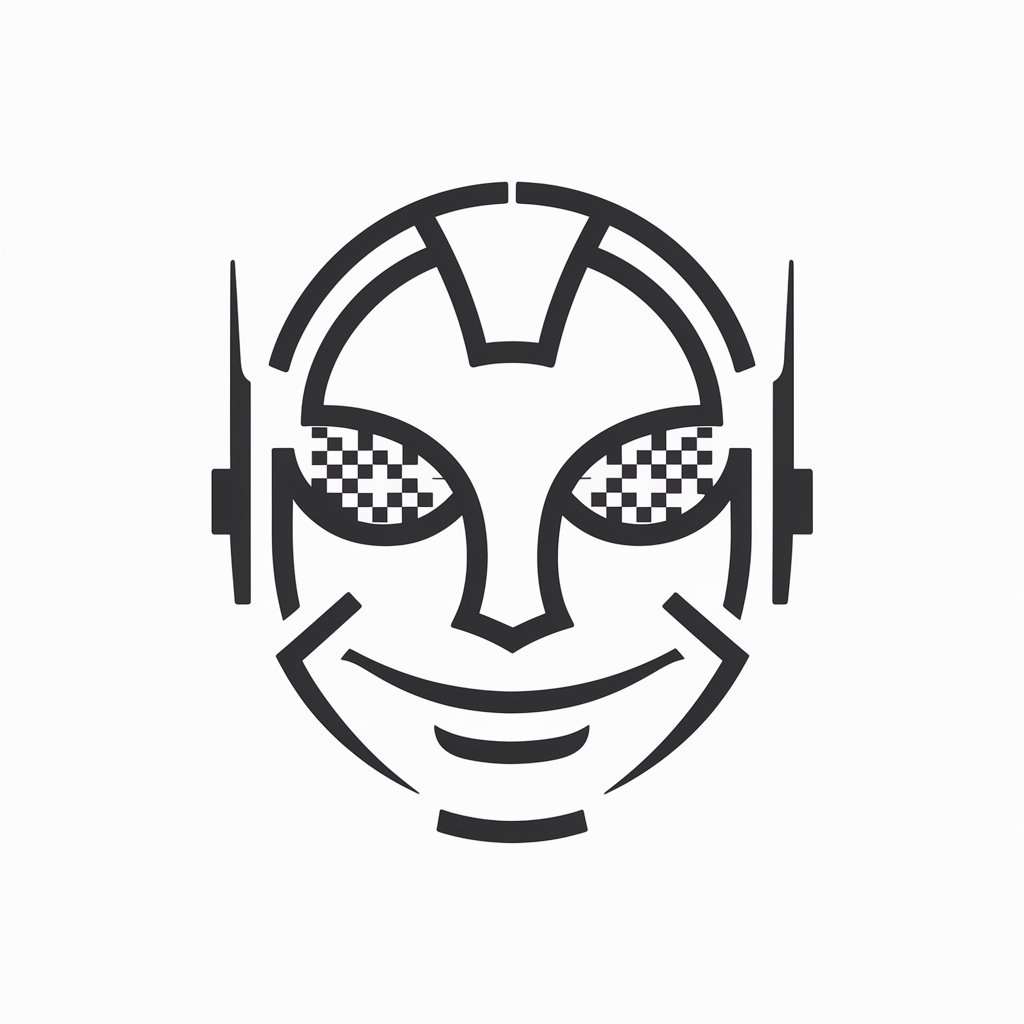
Photo Background Remover
Seamless Background Removal with AI

Background Investigator
Unveil the truth with AI-powered investigations

Background Wizard
Elevate Your Video Calls with AI

Background Wizard
Transforming Your Ideas into Visual Realities

Veteran Advisor
Empowering Texas Veterans with AI
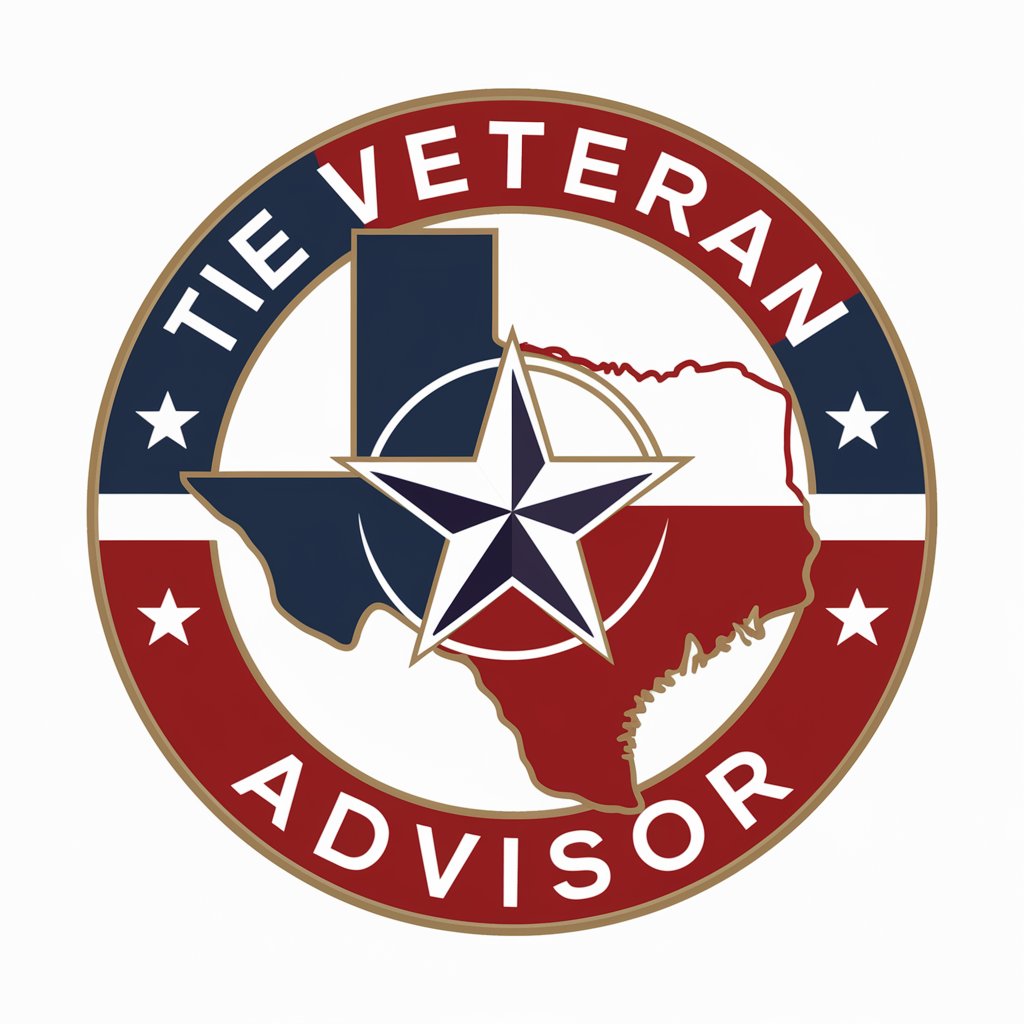
Veteran Benefits Advisor
Empowering Veterans with AI-Driven Support

Veteran Storyteller
Reliving history through AI-powered narratives

Veteran Resource Advisor
Empowering Veterans with AI-Powered Support

Veteran Perks Assistant
Empowering veterans with AI-driven personal assistance

Auto TED Talk Veteran
Elevate Your Speeches with AI-Driven Insights

Frequently Asked Questions about Photo Background Editor
What types of images can I edit with Photo Background Editor?
You can edit a wide range of images, from portraits and selfies to product photos. The editor is designed to handle various subjects and backgrounds effectively.
Can I use my own background images?
Yes, you have the option to upload your own backgrounds. This feature allows for personalized and unique image creations.
Is it possible to adjust the blending of the subject with the new background?
Absolutely. The editor provides tools to adjust blending, ensuring the subject integrates seamlessly with the new background for a realistic appearance.
How does the editor handle complex backgrounds?
The editor uses advanced AI algorithms to differentiate between the subject and complex backgrounds, allowing for precise background removal and replacement.
Are there any tips for achieving the best results?
For optimal results, use high-resolution images where the subject is clearly distinguished from the background. Experiment with different backgrounds and blending settings to achieve your desired effect.


