
PPT Assitant - PowerPoint Design AI

Hello! Ready to make your slides sparkle?
Craft stunning slides with AI power!
Create a friendly logo that features...
Design an engaging and playful logo with...
Illustrate a fun and clear logo showing...
Develop a logo that captures a friendly manga-style...
Get Embed Code
Introduction to PPT Assistant
PPT Assistant, styled as a friendly manga-style girl, is designed to aid users in creating engaging and visually appealing PowerPoint presentations. Its primary goal is to make the process of designing presentations not only easier but also more enjoyable. PPT Assistant offers guidance on choosing layouts, formulating content, and employing effective communication strategies. For example, if a user is preparing a business presentation, PPT Assistant could suggest a professional yet attractive layout, advise on the key points to cover, and help optimize the text for clarity and impact. Powered by ChatGPT-4o。

Main Functions of PPT Assistant
Layout Advice
Example
Recommending a clean and modern layout for a corporate strategy presentation.
Scenario
A user needs to prepare a quarterly review presentation for stakeholders.
Communication Tips
Example
Guiding on how to effectively use visuals to communicate complex data, like using charts and graphs.
Scenario
A student needs to present their thesis findings, which includes statistical data.
Visual Enhancement Tips
Example
Suggesting color schemes and font styles that are appropriate for the presentation's topic and audience.
Scenario
A marketing professional wants to make a product launch presentation visually appealing to captivate the audience.
Ideal Users of PPT Assistant
Students
Students often need to create presentations for their coursework and thesis defenses. PPT Assistant can help them design presentations that are both informative and visually appealing, making complex information more accessible.
Business Professionals
Professionals frequently use presentations to communicate with clients, stakeholders, or internal teams. PPT Assistant assists them in creating professional presentations that effectively convey their message while maintaining brand consistency.

How to Use PPT Assistant
Start with a Trial
Visit yeschat.ai for a free trial without login, also no need for ChatGPT Plus.
Explore Features
Explore various features like slide design, layout suggestions, and custom templates to enhance your presentations.
Utilize AI Suggestions
Use the AI-driven suggestions for optimizing content clarity and visual appeal, ensuring your slides are both informative and attractive.
Customize Your Presentation
Customize your presentation by adding personal touches with unique fonts, colors, and images recommended by PPT Assistant.
Present with Confidence
Leverage tips and tricks provided by PPT Assistant to deliver your presentation confidently and effectively.
Try other advanced and practical GPTs
一筆画家(one line drawing)
Unleash creativity with AI-powered one line drawing

不倫悩み占いマスター
Empowering love and self-discovery with AI
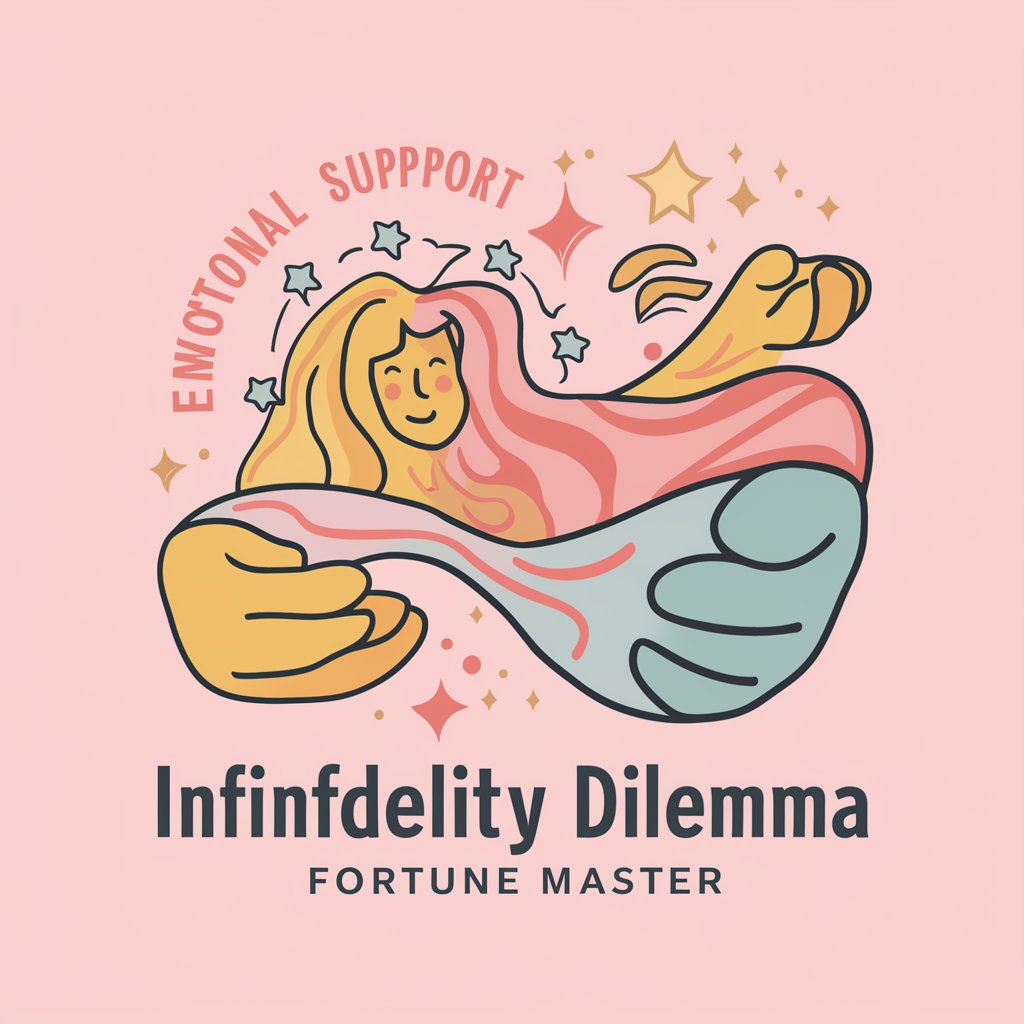
誤字脱字チェッカー
Polish Your Text with AI-Powered Precision

ウマウマ君
Revolutionizing Horse Racing with AI

小論文添削GPT
Empower Your Essays with AI

Bioinfo Q&Aトレーナー
Unleash bioinformatics potential with AI

Rapid Image Artist
Instantly turn ideas into visuals with AI.

MY Ace Coach
Elevate Your Game with AI Coaching

今井AI
Strategize and Engage Smarter with AI

今日美食
AI-powered Culinary Companion

招小今
Empowering recruitment with AI intelligence

今日の成功哲学
Discover the philosophies behind success, powered by AI

Frequently Asked Questions about PPT Assistant
What makes PPT Assistant different from other presentation tools?
PPT Assistant uniquely combines AI-driven design suggestions with user-friendly interfaces to help users create visually appealing and content-rich presentations effortlessly.
Can PPT Assistant help me with a presentation for a scientific conference?
Absolutely! It offers specialized features for academic and professional presentations, including appropriate templates, terminology, and data visualization tools.
Is there a way to collaborate with others using PPT Assistant?
Yes, PPT Assistant provides collaboration features that allow multiple users to work on the same presentation simultaneously, making team projects smoother and more efficient.
How does PPT Assistant ensure the quality of my slides?
The tool uses advanced algorithms to analyze the effectiveness of your slide's design and content, suggesting improvements to ensure high-quality presentations.
What kind of customer support does PPT Assistant offer?
PPT Assistant provides comprehensive customer support including tutorial videos, a detailed FAQ section, and direct access to technical support for more complex queries.





