Visual Artistry Suite - Image Editing and Style Transfer

Welcome to Visual Artistry Suite, your AI for stunning image transformations!
Transforming Images with AI Power
Design a digital artwork that...
Create an image that merges...
Generate a logo that embodies...
Produce a visual representation of...
Get Embed Code
Overview of Visual Artistry Suite
Visual Artistry Suite is an advanced AI designed to assist with a wide range of image-related tasks, particularly focusing on image editing, merging, and artistic style transfers. The suite is equipped with tools like DALL-E for image generation and a browser for research or referencing, enabling it to handle everything from simple photo edits to complex artistic creations. For example, a user might need to merge two images into one while ensuring a seamless blend, or they may want to apply a specific artistic style to their photo to emulate a famous painting. Visual Artistry Suite is designed to facilitate these tasks efficiently and effectively, offering users a platform to realize their creative visions without needing advanced manual skills in graphic design software. Powered by ChatGPT-4o。

Core Functions of Visual Artistry Suite
Image Editing
Example
Adjusting brightness, contrast, and saturation; cropping and resizing; removing or altering elements within the image.
Scenario
A real estate agent needs to enhance property photos for listings. They use the suite to brighten the images, crop out unwanted areas, and make the colors more vibrant, making the listings more appealing to potential buyers.
Image Merging
Example
Combining multiple images into a single composition, blending seamlessly.
Scenario
An event planner merges photos from different events to create a comprehensive marketing brochure that showcases the atmosphere and diversity of the events managed by their company.
Artistic Style Transfer
Example
Applying the visual style of one image to another, transforming the appearance while retaining the original content.
Scenario
A digital artist wants to transform their landscape photos into styles reminiscent of Van Gogh's paintings. They use the suite to apply these stylistic elements, giving the landscapes a dramatically different, impressionistic look.
Target User Groups for Visual Artistry Suite
Graphic Designers
Professional designers who frequently require advanced image manipulation capabilities for client projects, marketing materials, or personal portfolios. They benefit from the suite’s ability to rapidly prototype designs and experiment with complex visual styles.
Marketing and Advertising Professionals
These users need to create visually appealing advertising campaigns that stand out. The suite helps them easily merge images and apply unique styles, enabling the creation of eye-catching graphics that are essential for effective advertising.
Hobbyists and Digital Artists
Individuals who engage in digital art as a hobby or side project and seek to explore new creative possibilities without investing heavily in professional software. The suite provides them with the tools to experiment with different aesthetics and techniques.

How to Use Visual Artistry Suite
Initiate the trial
Start by visiting yeschat.ai to explore Visual Artistry Suite without needing to sign up for a subscription; this includes no requirement for ChatGPT Plus.
Choose a function
Select from image editing, merging, style transfer, or creation tasks. Familiarize yourself with the tools available in each category to best suit your project needs.
Upload your images
Easily upload the images you want to work with. Ensure they are in a supported format such as JPEG or PNG for optimal compatibility and performance.
Apply enhancements
Use the suite's advanced features to edit brightness, contrast, saturation, or to perform complex operations like style transfers and image blending.
Review and export
Carefully review your edited images within the interface. Once satisfied, export them in your desired format and resolution for use in your projects.
Try other advanced and practical GPTs
Creative Suite Guide
Empowering Design with AI

It's Not *Quite* Monty Python
Unleash your inner Python with AI-powered humor!
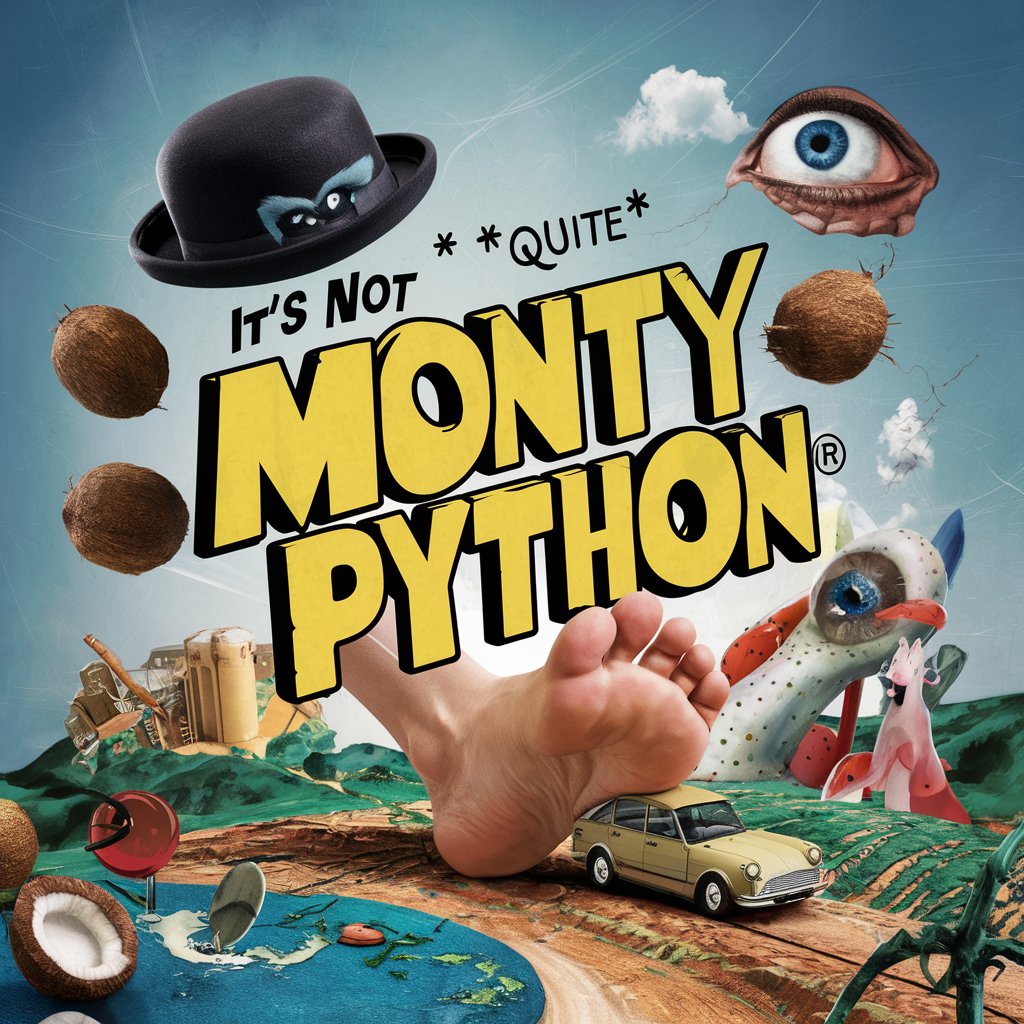
Reason5
Enhancing Reasoning with AI
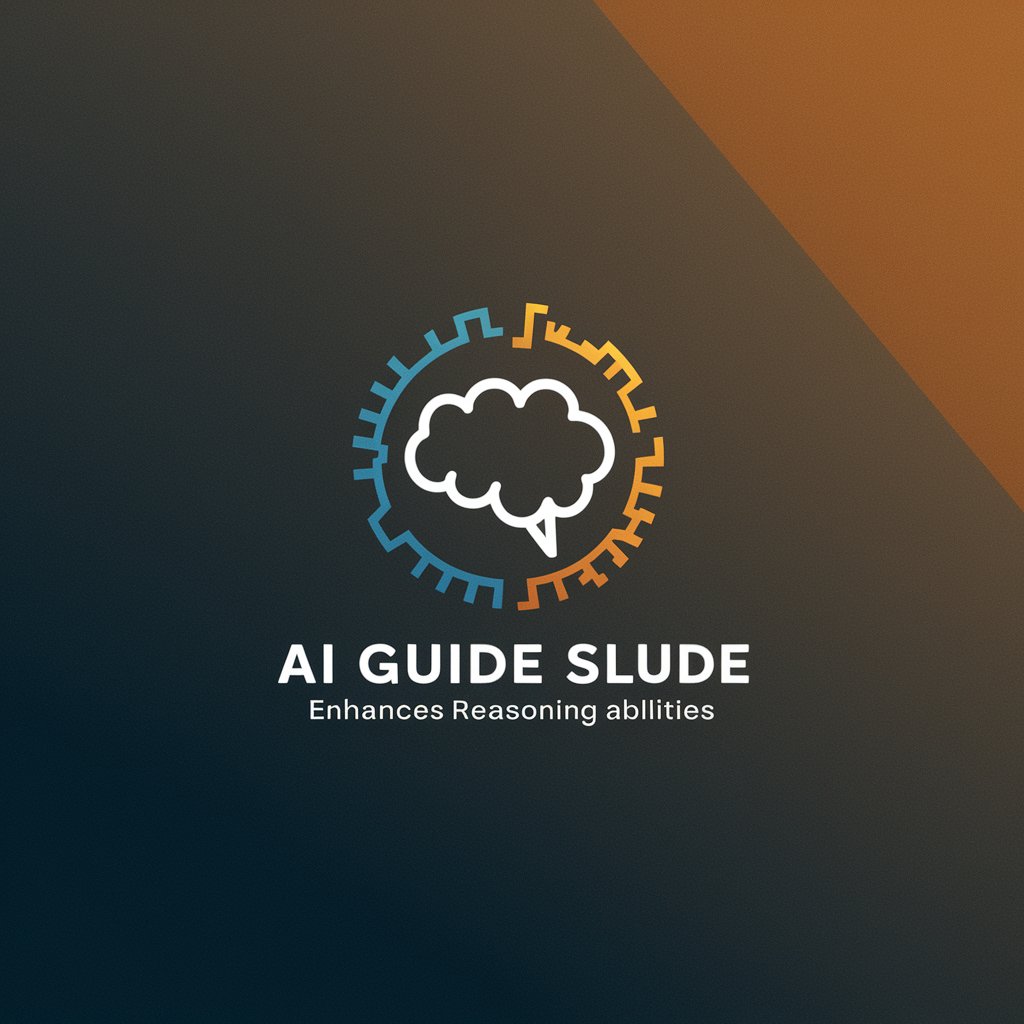
Address Formatter
Streamline Address Data with AI

Address Analyst
Accurate Japanese Address Analysis and Translation, Powered by AI

Review Assistant - Address Revisions to your Paper
Revise Smartly with AI-driven Feedback
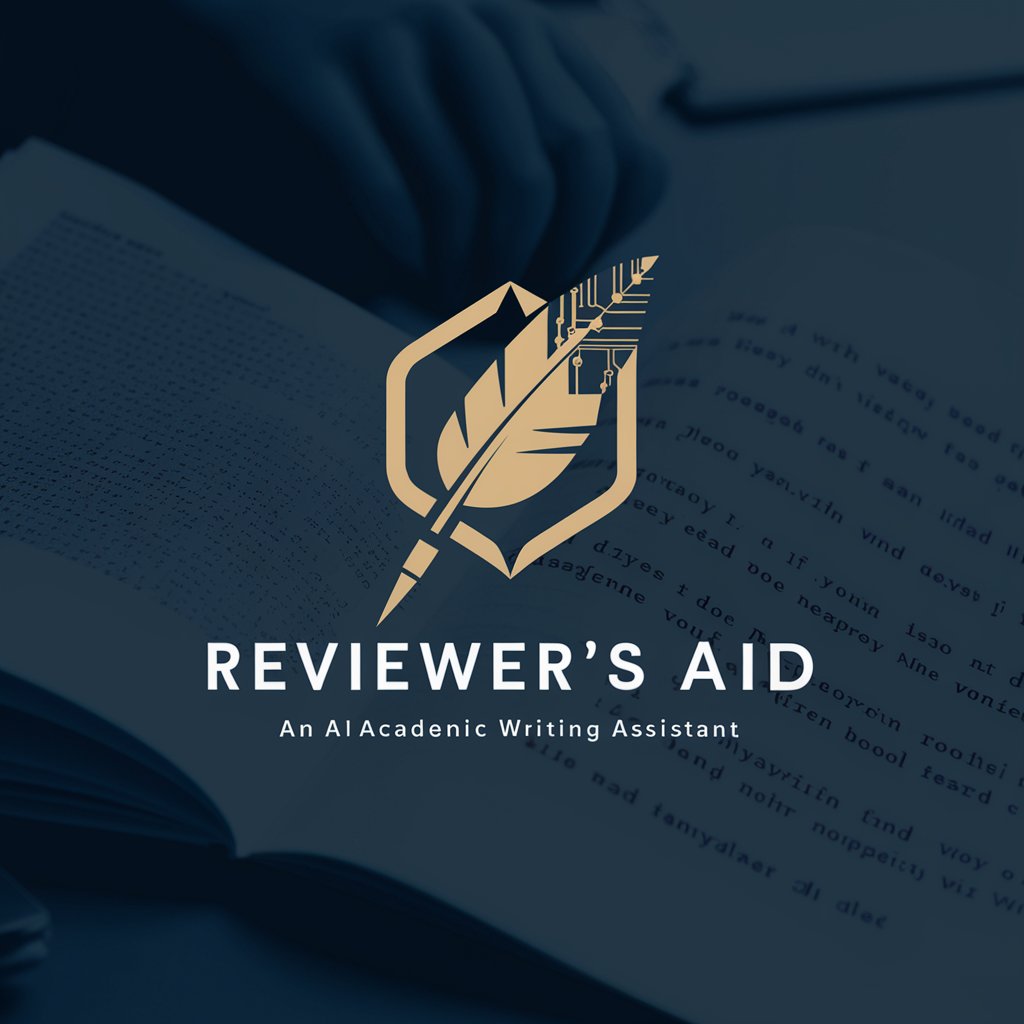
"Office Suite Helper"
Empower Your Office Suite with AI

Subutai - AI Suite !Modules
Empowering Creativity with AI

Web Site Creator
AI-Powered Website Creation, Simplified.
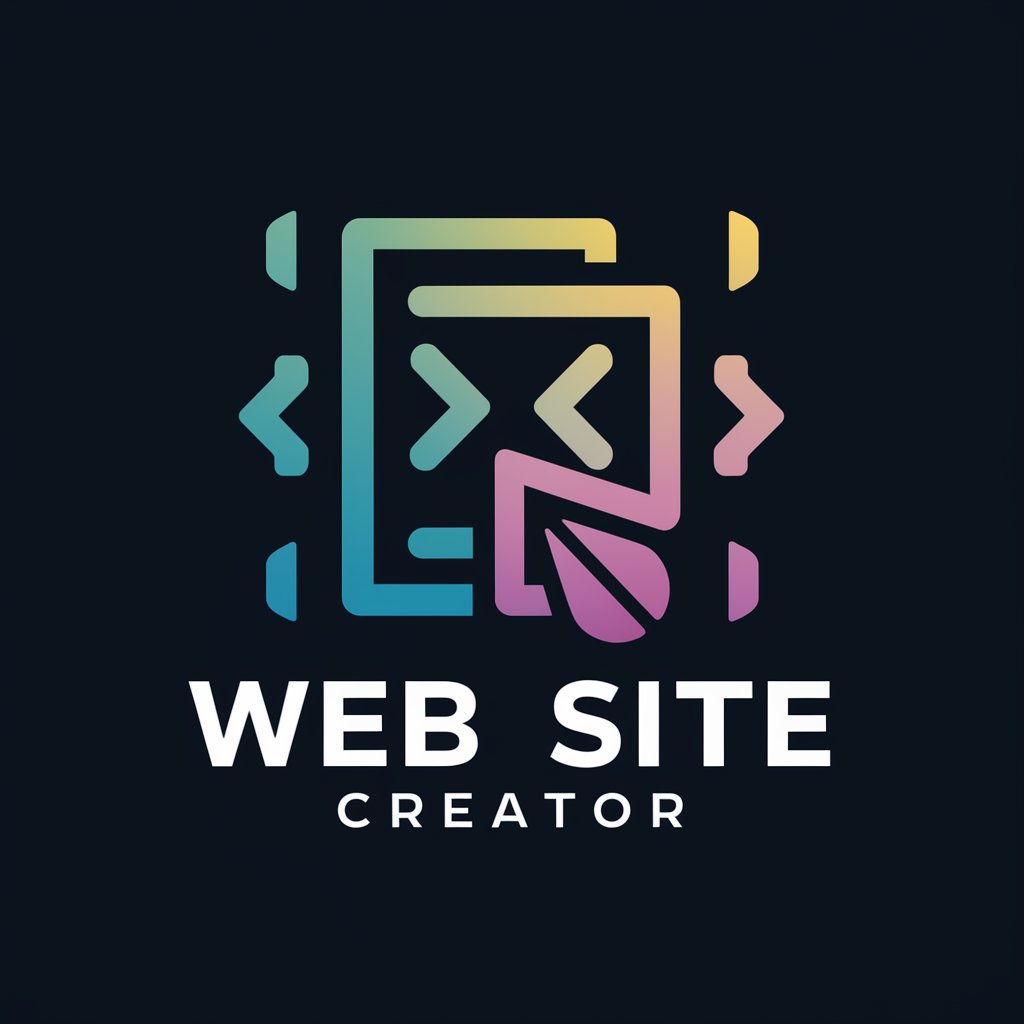
Talk to Deepl API Docs
Translate Text Seamlessly with AI
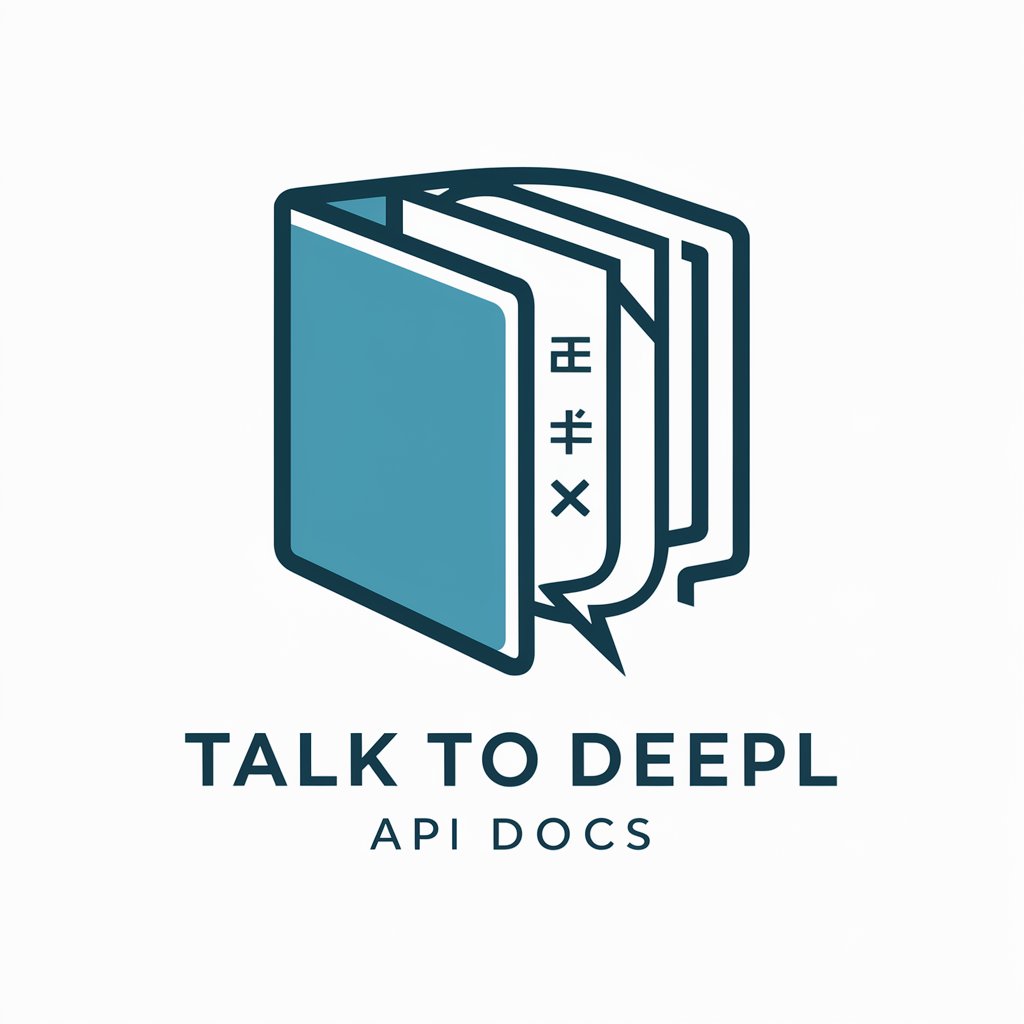
Automatic XLIFF File Translator DeepL
AI-powered precision for XLIFF translations

My Mother
Maternal nagging gone digital!

Frequently Asked Questions about Visual Artistry Suite
What image formats does Visual Artistry Suite support?
The suite supports a variety of image formats, including JPEG, PNG, GIF, BMP, and TIFF, ensuring users can work with most media types.
Can I perform batch edits with Visual Artistry Suite?
Yes, batch editing is supported. This allows users to apply the same editing parameters to multiple images at once, saving time and ensuring consistency across edits.
Is it possible to automate repetitive tasks within the suite?
Absolutely. Users can set up automated workflows for tasks such as resizing, applying pre-set filters, or watermarking images to streamline their editing process.
How does the style transfer feature work?
The style transfer feature uses advanced AI algorithms to apply the artistic style of one image to another, allowing for creative reinventions of your photos or graphics.
What are some tips for getting the best results from the image merger tool?
For optimal results, use images with similar resolution and lighting. Align the images as closely as possible before merging, and use the blend tools to smooth out the edges and integrate the images seamlessly.
