
Print Pro - 3D Printer Optimization Tool

Welcome! Let's perfect your Ender 6 prints.
Empowering your prints with AI
How can I optimize the print settings on my Ender 6 for better quality?
What are some common maintenance tasks for the Ender 6 3D printer?
Can you guide me through troubleshooting a failed print?
How do I design a 3D model that's compatible with the Ender 6?
Get Embed Code
Overview of Print Pro
Print Pro is a specialized assistant designed to help users optimize their experience with specific 3D printers, particularly the Ender 6. It offers detailed guidance on printer maintenance, configuration, and creating prints. This includes expert advice on setting adjustments, troubleshooting common issues, and enhancing print quality. Print Pro also assists users in designing and refining 3D models for printing, ensuring compatibility and performance with the Ender 6. For example, if a user is struggling with print adhesion, Print Pro can provide customized advice on bed leveling and temperature settings to mitigate the issue. Powered by ChatGPT-4o。

Core Functions of Print Pro
Troubleshooting Guidance
Example
Addressing issues like filament not extruding properly
Scenario
A user encounters a problem where their Ender 6 stops extruding mid-print. Print Pro would guide them through checking the extruder for clogs, adjusting tension, and verifying the filament quality and diameter settings.
Optimizing Printer Settings
Example
Adjusting layer height and print speed for optimal detail and strength
Scenario
A user wants to print a highly detailed miniature. Print Pro advises on setting a lower layer height and adjusting the print speed to achieve finer details without compromising the structural integrity of the print.
Model Preparation and Slicing
Example
Ensuring models are properly oriented and supported
Scenario
A user is preparing to print a complex geometry that requires supports. Print Pro helps in choosing the best orientation for the print and suggests support settings in the slicing software to enhance print success and ease of post-processing.
Preventive Maintenance Advice
Example
Scheduled cleaning and part replacement
Scenario
For users looking to maintain their Ender 6's reliability, Print Pro provides a maintenance schedule, including when to clean the hotend, replace the nozzle, and lubricate the axes to ensure smooth operation and longevity.
Target User Groups for Print Pro
Hobbyists and DIY Enthusiasts
This group benefits from using Print Pro by gaining insights into enhancing their crafting projects, with advice tailored to their personal equipment and skill levels.
Educational Institutions
Schools and universities can use Print Pro to integrate 3D printing into their curriculums, providing students with hands-on learning experiences and solving common technical issues quickly.
Small Businesses
Small businesses, especially those in prototyping or custom manufacturing, rely on Print Pro for streamlining their production processes and reducing downtime through effective troubleshooting and maintenance strategies.

Using Print Pro: Step-by-Step Guide
Step 1
Visit yeschat.ai and access a free trial without needing to log in or subscribe to ChatGPT Plus.
Step 2
Select the 3D printing assistant feature specific to the Ender 6 from the main menu to start customizing your user experience based on your printer model.
Step 3
Enter details about your printing project, such as material type, model complexity, and desired print quality to receive tailored settings and support.
Step 4
Utilize the troubleshooting guide to resolve common printing issues like filament feeding problems, layer misalignment, or software glitches.
Step 5
Explore advanced features like model optimization suggestions and maintenance routines to enhance print quality and printer longevity.
Try other advanced and practical GPTs
Print Buddy
Empowering Your 3D Printing with AI
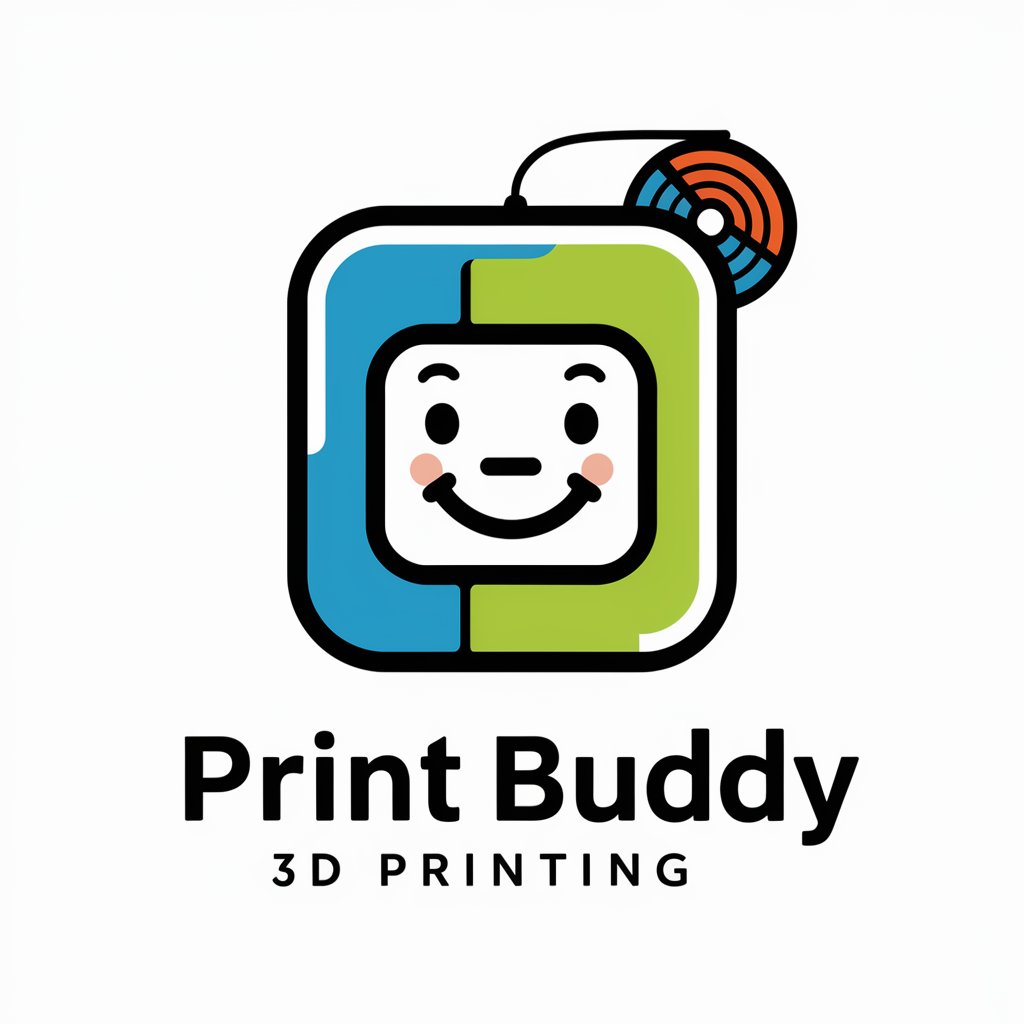
Print Pal
Empowering Creativity with AI

Print Pro
AI-Driven 3D Printing Insights

Print Master
Empowering IT Security with AI

Print Bird
Design Your Style, Powered by AI

Academic teaching
Powering Academic Excellence with AI

Print Prodigy
Empower Your Creativity with AI

Print Pro
Revolutionizing 3D Printing with AI

Print Master
Elevate your prints with AI-driven insights

Data Squeezer
AI-powered Insights at Your Fingertips

Marketing Maven
Crafting Creative Marketing with AI

Ultimate Queeze Battle
Powering Knowledge with AI

Frequently Asked Questions About Print Pro
How can Print Pro improve my print quality on an Ender 6?
Print Pro analyzes your specific model and material to optimize settings such as temperature, speed, and layer height, ensuring superior print quality tailored to your needs.
Can Print Pro help with filament issues?
Yes, Print Pro provides detailed guidance on selecting the right filament type, troubleshooting filament tangles, and adjusting feed rates to prevent common issues like under-extrusion and blobbing.
What kind of maintenance tips does Print Pro offer for the Ender 6?
Print Pro includes a maintenance checklist that covers regular lubrication schedules, extruder cleaning techniques, and steps to ensure your print bed remains level and stable.
Is Print Pro suitable for beginners in 3D printing?
Absolutely, Print Pro is designed to assist users of all skill levels by providing easy-to-follow setup guides, step-by-step troubleshooting, and recommendations for initial projects.
Does Print Pro offer any features to help with complex model printing?
Yes, Print Pro can assist in adjusting support structures, optimizing print orientation, and slicing settings to manage and successfully print complex 3D models on the Ender 6.





