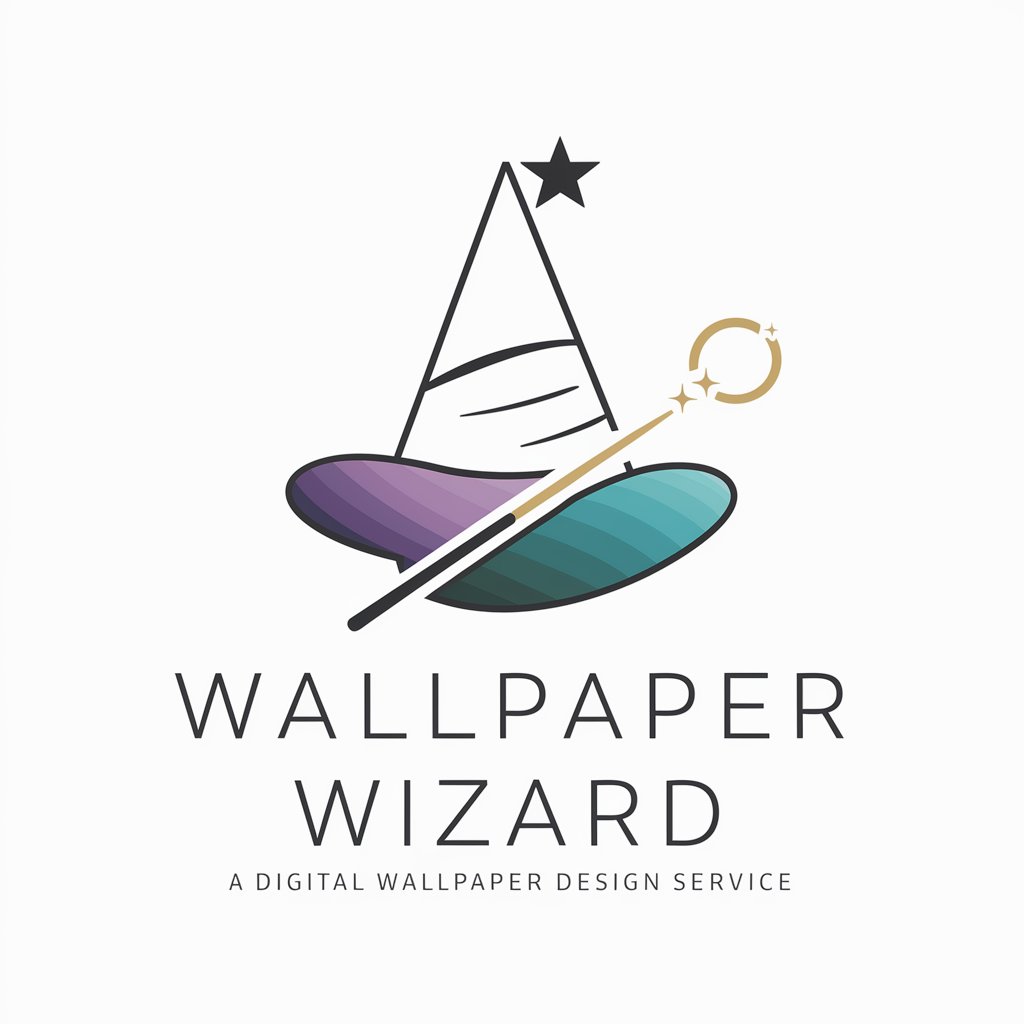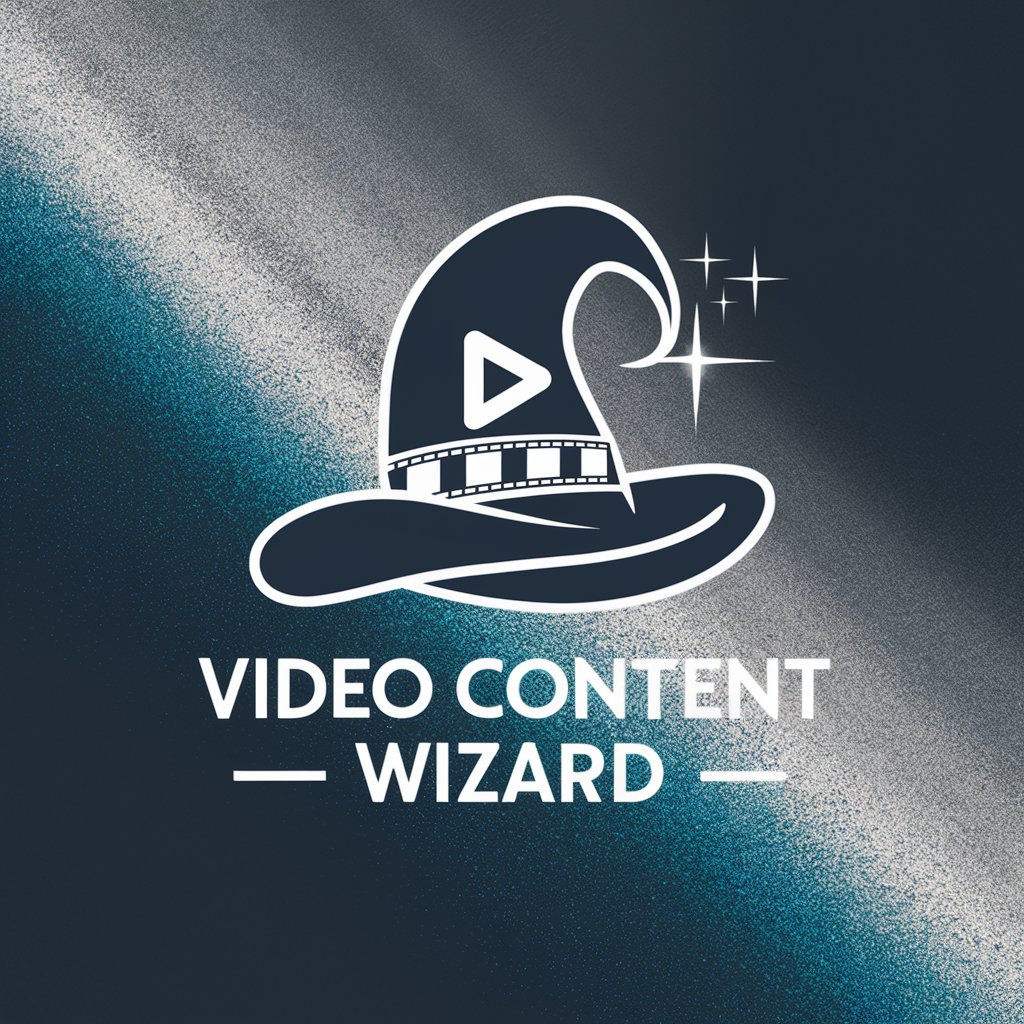Video Wizard - Powerful Video Editing

Welcome! Ready to make some magic with your videos?
Empower Your Stories with AI
How do I add transitions in [software name]?
What's the best way to color correct my video?
Can you help me export my video in [software name]?
How can I add background music to my project?
Get Embed Code
Overview of Video Wizard
Video Wizard is a specialized assistant designed to support users in creating and editing videos by offering step-by-step guidance for various video editing software. The primary goal of Video Wizard is to make video editing accessible and efficient, particularly for those new to this field. It provides detailed instructions, troubleshooting help, and creative tips tailored to the specific software the user is working with. For example, if a user is trying to add transitions in Adobe Premiere Pro, Video Wizard can provide a detailed walkthrough on how to locate the transitions panel, select a transition, and apply it to a sequence effectively. Powered by ChatGPT-4o。

Core Functions of Video Wizard
Tutorial Guidance
Example
Guiding a beginner through the initial setup and basic editing tasks in Final Cut Pro.
Scenario
A new user wants to start a project in Final Cut Pro but does not know where to begin. Video Wizard helps by explaining how to create a new project, import media, and perform simple cuts.
Advanced Editing Techniques
Example
Explaining how to use multi-cam editing features in DaVinci Resolve.
Scenario
An experienced editor needs to synchronize and switch between multiple camera angles of the same event. Video Wizard offers a step-by-step process to enable multi-cam mode, align camera angles based on audio, and switch angles in real-time during playback.
Troubleshooting Common Issues
Example
Resolving playback issues in Adobe Premiere Pro.
Scenario
A user experiences lag during video playback. Video Wizard suggests methods to reduce playback resolution, render a preview, or adjust the hardware acceleration settings to improve performance.
Creative Enhancement Tips
Example
Offering color grading tips and resources for better visual storytelling.
Scenario
A filmmaker wants to enhance the mood of their film. Video Wizard provides detailed advice on using color grading tools to set the film's tone, suggesting specific adjustments in color wheels and LUTs (Look-Up Tables).
Target User Groups of Video Wizard
Beginner Video Editors
Individuals new to video editing who need foundational knowledge and step-by-step instructions to navigate complex software like Adobe Premiere Pro, Final Cut Pro, or DaVinci Resolve.
Content Creators
Bloggers, YouTubers, and social media influencers who regularly produce video content and can benefit from streamlined editing processes and creative tips to enhance the visual appeal of their videos.
Educational Professionals and Students
Teachers and students who use video projects as educational tools or assignments and require straightforward, practical advice to effectively use video editing software.
Small Business Owners
Owners of small businesses who produce their own marketing videos and require efficient, cost-effective solutions to create professional-looking videos.

How to Use Video Wizard
Start Free Trial
Visit yeschat.ai to start a free trial without needing to login or have a ChatGPT Plus account.
Explore Features
Familiarize yourself with the Video Wizard interface and explore its features to understand the editing tools and functionalities available.
Select Project
Create a new video project or open an existing one to start editing. Use the project settings to specify video resolution and other parameters.
Edit Video
Utilize the drag-and-drop timeline to arrange clips, apply transitions, and adjust audio levels. Experiment with effects and color correction tools for enhanced visuals.
Export and Share
Once editing is complete, export your video in the desired format and resolution. Share your creation directly from Video Wizard to social media or save it to your device.
Try other advanced and practical GPTs
Realtor Video
Enhance Your Listings with AI Video

ZOE - AI Girlfriend (Español)
Your empathetic AI companion in Spanish.

Fridge to dish
Turn your fridge into a chef!

drink can image maker
Craft Stunning Can Designs Instantly

Donn Beachcomber's Tiki Drink Maker
Craft paradise in a glass

Global Drink Guru
Sip, Explore, Discover with AI

Video Fetcher
Harness AI to Download Videos Easily

Video Helper
Empowering YouTubers with AI Creativity

Video Buddy
Cooking Up Success with AI

Contact Snatcher
Transform Business Cards into Digital Contacts

Évalue ton salaire à 10€ près
Harness AI for Real-Time Salary Insights

Narrador Natural
Bringing Nature Closer Through AI

Frequently Asked Questions About Video Wizard
Can Video Wizard help with video transitions?
Yes, Video Wizard provides a variety of transition effects that can be easily applied between clips to enhance the flow of your video.
Is there a way to add text or subtitles in Video Wizard?
Absolutely! Video Wizard includes tools to add text overlays and subtitles. You can customize the font, size, and color to match your video's theme.
How can I adjust the audio levels in my video using Video Wizard?
Video Wizard offers audio editing features where you can adjust volume levels, add fade effects, and sync audio tracks with your video content.
Does Video Wizard support 4K video editing?
Yes, Video Wizard supports editing 4K video, allowing you to produce high-resolution videos without compromising on quality.
What file formats does Video Wizard support for exporting?
Video Wizard supports a range of export formats including MP4, AVI, and MOV, providing flexibility depending on your distribution needs.