ClearView Assistant - Video Noise Reduction Guide
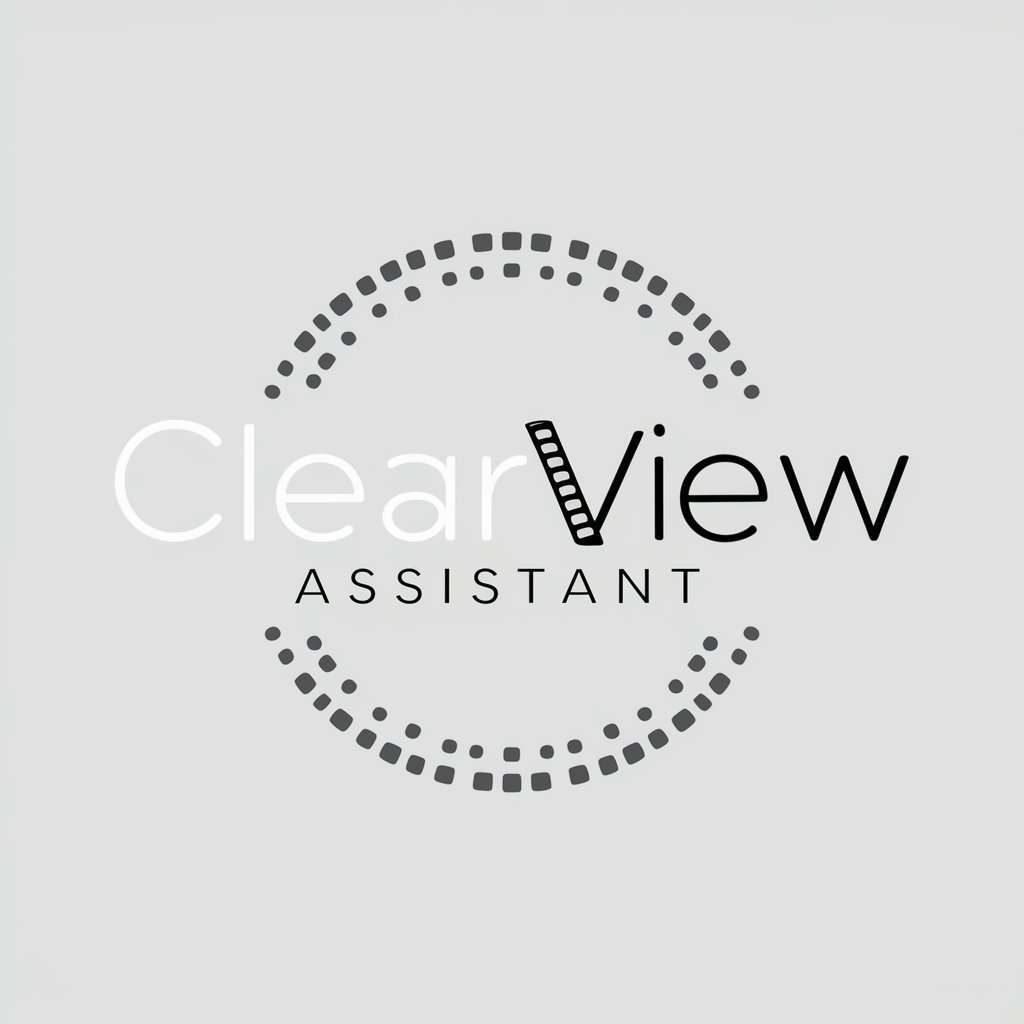
Welcome to ClearView Assistant, your guide to video noise reduction.
Enhance Videos with AI-Powered Precision
How can I reduce video noise using Adobe Premiere Pro?
What are the best techniques for noise reduction in DaVinci Resolve?
Can you guide me through basic noise reduction for a beginner?
What advanced settings should I use for high-quality video noise reduction?
Get Embed Code
Introduction to ClearView Assistant
ClearView Assistant is designed to assist users in enhancing the quality of their video projects by focusing on noise reduction and maintaining high image quality. It operates primarily within the realms of Adobe Premiere Pro and DaVinci Resolve, two leading video editing software platforms. The assistant is equipped to offer step-by-step guidance, adapting its advice to suit various levels of expertise, from beginners to advanced users. For instance, it can help a novice user understand the basics of noise reduction filters in Premiere Pro, while also being capable of guiding a more experienced user through the intricacies of DaVinci Resolve's noise reduction and color grading tools. Powered by ChatGPT-4o。

Main Functions of ClearView Assistant
Guidance on Noise Reduction Techniques
Example
Explaining the use of the 'Reduce Noise' effect in Premiere Pro, including how to adjust settings for different types of video noise.
Scenario
A user has footage shot in low light, resulting in grainy video. ClearView Assistant provides detailed instructions on how to access and effectively use Premiere Pro's 'Reduce Noise' effect to improve the footage.
Color Grading and Correction Advice
Example
Offering step-by-step guidance on using DaVinci Resolve's Color Match feature to correct color imbalances and enhance overall visual quality.
Scenario
A filmmaker is working on a documentary with inconsistent color profiles across various clips. ClearView Assistant advises on color correction workflows in DaVinci Resolve to ensure a cohesive look.
Workflow Optimization Tips
Example
Sharing best practices for setting up a project in Premiere Pro or DaVinci Resolve for efficient editing and rendering.
Scenario
An editor is experiencing slow rendering times. ClearView Assistant suggests workflow optimizations, such as proxy editing and adjusting playback resolution for a smoother editing process.
Advanced Techniques for Experienced Users
Example
Delving into the more complex features of DaVinci Resolve, like node-based color grading and Fusion for visual effects.
Scenario
A seasoned editor seeks to add sophisticated visual effects to their project. ClearView Assistant provides an in-depth overview of using Fusion within DaVinci Resolve for this purpose.
Ideal Users of ClearView Assistant
Video Editing Beginners
Individuals new to video editing who require clear, straightforward advice on basic noise reduction and editing techniques. ClearView Assistant can help them understand and apply fundamental features of Adobe Premiere Pro and DaVinci Resolve, making their initial editing experience less daunting.
Independent Filmmakers
Independent filmmakers often work with limited resources and may not have access to a professional post-production team. ClearView Assistant can guide them through advanced noise reduction, color grading, and editing techniques to achieve a polished look for their films.
Content Creators
Content creators for platforms like YouTube or Vimeo, who need to maintain high-quality visuals in their videos to attract and retain viewers. ClearView Assistant can offer quick and effective solutions for improving video quality, even when working with less-than-ideal footage.
Post-Production Professionals
Experienced editors and post-production specialists looking to refine their skills or learn new techniques, especially in noise reduction and color grading. ClearView Assistant can provide in-depth guidance on advanced features and workflows in both Premiere Pro and DaVinci Resolve.

How to Use ClearView Assistant
Start Your Journey
Access ClearView Assistant's noise reduction capabilities by visiting yeschat.ai, where a free trial is available without the need for a ChatGPT Plus subscription or even logging in.
Identify Your Needs
Consider the specific challenges you're facing with video noise and image quality. ClearView Assistant excels in handling a variety of scenarios, from amateur filmmaking to professional video editing.
Choose Your Editing Software
Decide whether you will be using Adobe Premiere Pro or DaVinci Resolve. ClearView Assistant offers tailored advice for these platforms, ensuring you get the most relevant information.
Engage with ClearView
Ask ClearView Assistant specific questions about noise reduction in your video files. Be as detailed as possible to receive tailored, step-by-step guidance.
Apply the Advice
Implement the techniques and settings recommended by ClearView Assistant within your chosen video editing software. Experiment and adjust based on the outcomes for optimal results.
Try other advanced and practical GPTs
Premiere to DaVinci Master Guide
Master DaVinci Resolve with Ease

Premier Predictor Pro
Elevate Your Game with AI-Powered Insights

Portrait Nation Design
AI-powered Personalized Portraits

Game Scout
Discover Your Next Favorite Game with AI

AutoExpert (Space Weather)
Decoding Space Weather, Simplified.

Human Doing
Empowering authentic selves through action.

Video Editing Assistant 411
AI-Powered Video Editing Mastery

Premiere GPT Pro Helper
Unlock Creative Potential with AI

Scripting AE & PP
Automate Creativity with AI

Premier Pro Assistant
Elevate your edits with AI-powered assistance

Premiere Assistant
Elevate Your Editing with AI

Business Japanese Tutor
Master Business Japanese with AI-powered Tutor

ClearView Assistant FAQs
What is ClearView Assistant and how can it help me?
ClearView Assistant is a specialized tool designed to provide advice and techniques for reducing noise in video files while maintaining high image quality. It offers step-by-step guidance for users of Adobe Premiere Pro and DaVinci Resolve.
Can ClearView Assistant help with both amateur and professional projects?
Absolutely. ClearView Assistant is equipped to offer valuable insights for a wide range of projects, from personal video editing endeavors to high-stakes professional productions, tailoring advice to match your expertise level.
Do I need advanced video editing skills to use ClearView Assistant?
No, you do not. While ClearView Assistant can provide complex solutions for experienced users, it is also designed to guide beginners through the basics of noise reduction and video quality enhancement.
How does ClearView Assistant differ for Adobe Premiere Pro and DaVinci Resolve users?
ClearView Assistant tailors its advice based on the software you're using, ensuring that the guidance you receive is directly applicable to the tools and features available within Adobe Premiere Pro or DaVinci Resolve.
What are some tips for getting the best results with ClearView Assistant?
For optimal results, clearly define your editing challenges, choose the right software, engage with specific questions, and be prepared to experiment with the settings and techniques suggested by ClearView Assistant.
