Créateur de sommaire de vidéo - YouTube TOC Generator

Hello, let's create an engaging video summary together!
Streamline video navigation with AI
Design a minimalist logo that captures the essence of an AI-driven video summary tool.
Create a logo featuring elements of video content creation, such as play buttons and timestamps.
Design a logo for a YouTube tool that emphasizes precision and simplicity in video summaries.
Create a modern logo for an AI tool that assists in generating video summaries with time codes.
Get Embed Code
Introduction to Créateur de sommaire de vidéo
Créateur de sommaire de vidéo is a specialized tool designed to assist YouTube content creators by generating tables of contents for their video descriptions. This tool automates the process of dividing video content into structured, easily navigable sections, making it simpler for viewers to find and jump to specific parts of a video. For example, in an educational video about computer programming, Créateur de sommaire de vidéo can help identify and outline sections like 'Introduction to Programming', 'Variables and Data Types', and 'First Coding Example', providing a clear, clickable guide for viewers. Powered by ChatGPT-4o。

Main Functions of Créateur de sommaire de vidéo
Identification of Section Breaks
Example
Dividing a cooking tutorial into sections such as 'Ingredients Overview', 'Preparation Steps', and 'Cooking Process'.
Scenario
In a lengthy cooking video, creators can ensure viewers easily find the segment they need, whether they're looking for the list of ingredients or specific cooking techniques.
Time Code Generation
Example
Generating precise MM:SS format time codes for the start of each identified section, facilitating direct access to these segments.
Scenario
For a video review of multiple products, time codes allow viewers to skip directly to the review of the product they're most interested in without having to search through the entire video.
Creation of Clickable Table of Contents
Example
Automatically formatting the table of contents with time codes so that it can be directly inserted into a YouTube video description, making each section title clickable.
Scenario
Enhancing user experience by allowing viewers of an instructional video series to easily navigate to specific tutorials or steps without manually scanning through the video timeline.
Ideal Users of Créateur de sommaire de vidéo Services
YouTube Content Creators
Individuals or teams producing content across various genres, including educational, tutorial, review, and entertainment videos. They benefit from streamlined content organization, improved viewer engagement, and potentially higher video retention rates.
Educational Institutions and Teachers
Educators utilizing YouTube as a platform to share knowledge and instructional content. They can enhance the accessibility and navigability of their educational videos, making it easier for students to locate and learn from specific segments.
Marketing and Corporate Communication Teams
Organizations using video for product demonstrations, corporate announcements, or training materials. These users benefit from the ability to segment and annotate their videos, thereby improving clarity and viewer experience.

How to Use Créateur de sommaire de vidéo
1
Start with a visit to yeschat.ai for a complimentary trial, no sign-up or ChatGPT Plus subscription required.
2
Copy and paste the full transcription of your YouTube video into the chat interface.
3
Specify any particular focus or sections you want highlighted in the table of contents.
4
Review the automatically generated table of contents to ensure it matches your video's structure.
5
Incorporate the final table of contents into your video's description for improved navigation and viewer engagement.
Try other advanced and practical GPTs
📍Analista de Pesquisa de Mercado
Insightful AI-Powered Market Research

Conversor de Fórmulas de Planilha
Transform formulas with AI-powered precision
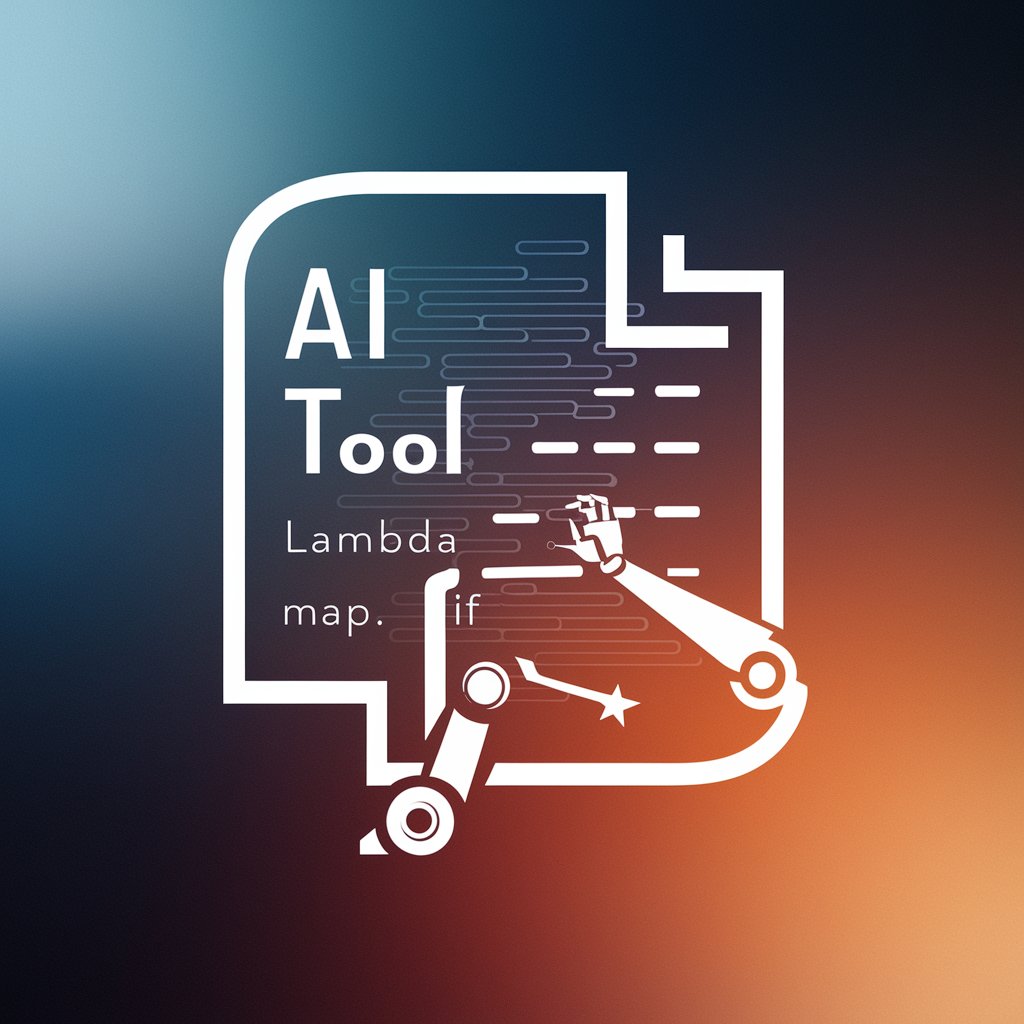
Generador de nombres de empresa
Craft Your Brand Identity with AI-Powered Naming

Assistente de prompt de IA
Elevate AI Conversations with Precision
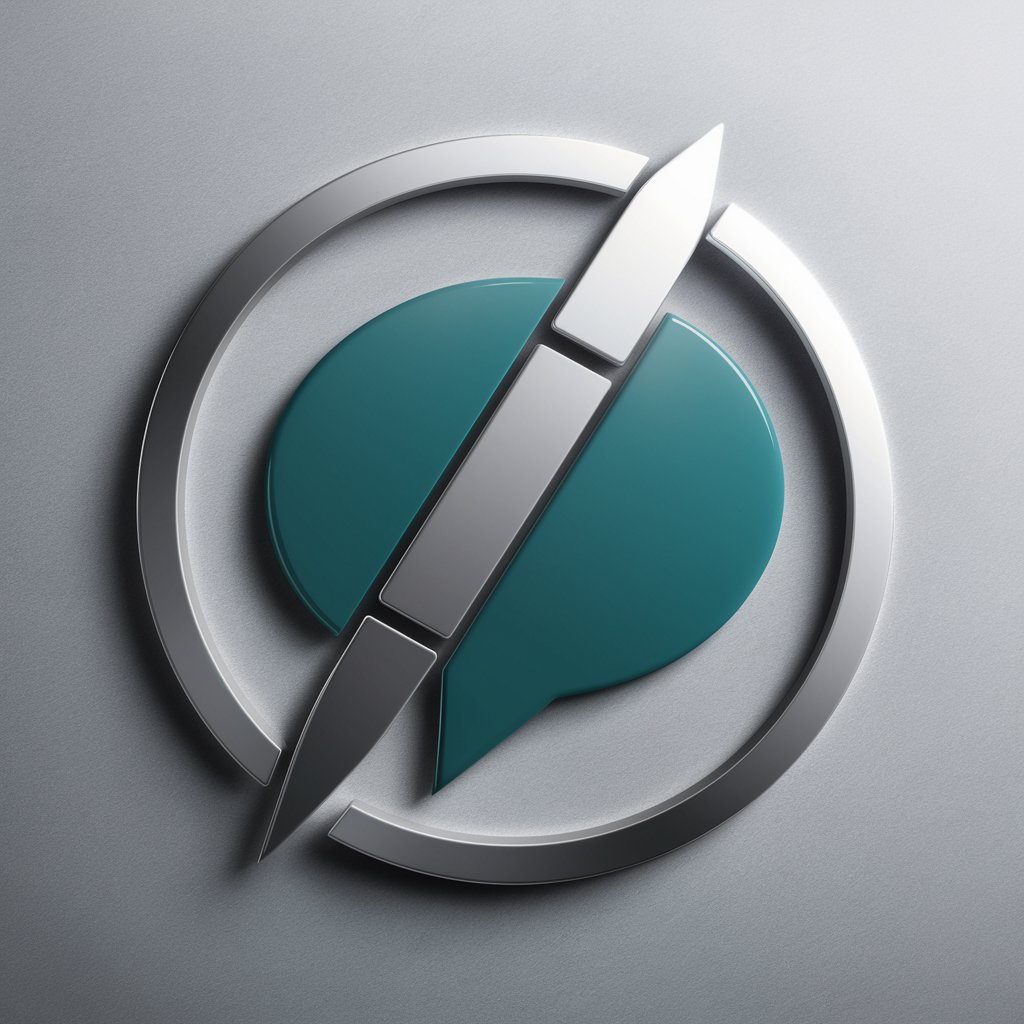
Assistente de Professora de Português
AI-powered Portuguese teaching assistant

Assistente de Criação de Projetos
Empowering projects with AI-driven solutions

GptOracle | My Personal Budgeting Expert
Empowering Financial Futures with AI

Decider
Instant Decisions with AI Power
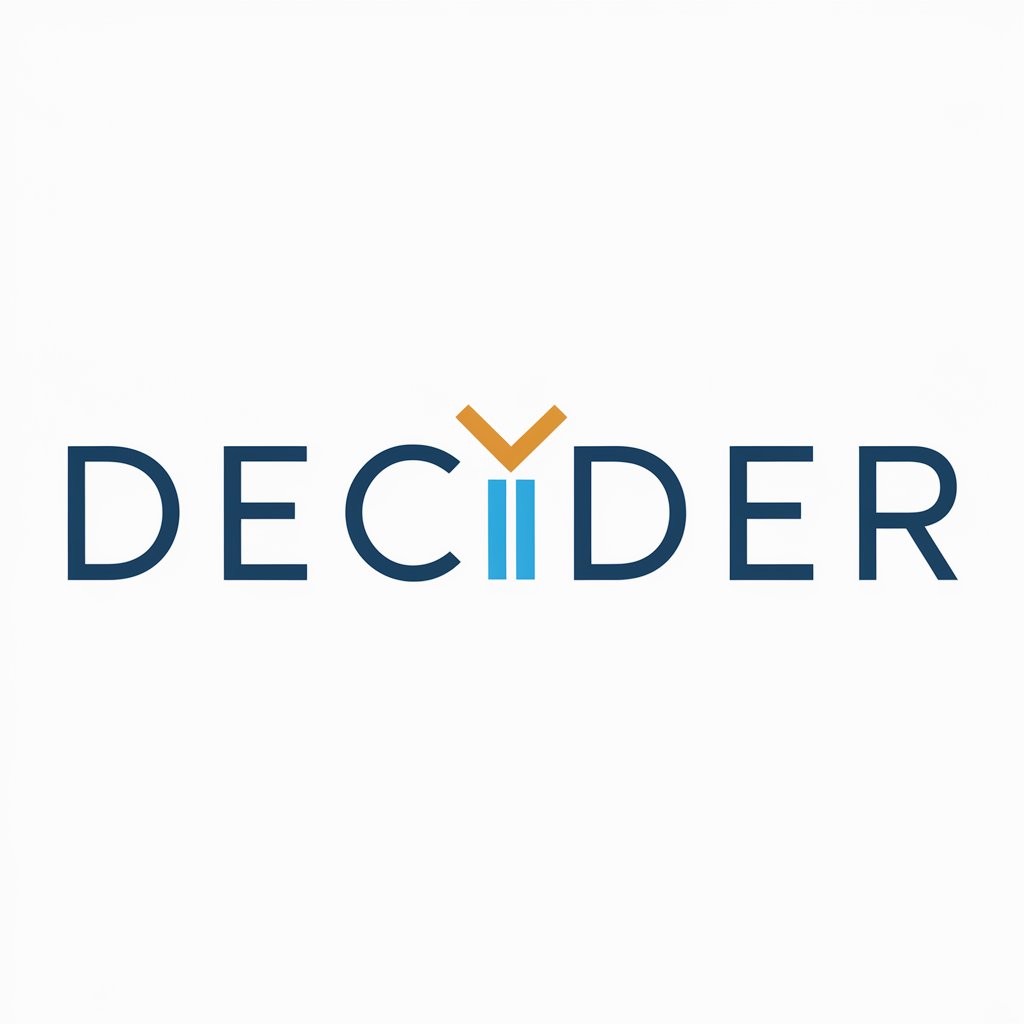
Business Strategy Integrator
Strategize, Optimize, Revolutionize with AI

K-star Fortune-Telling
Harness your destiny with AI-powered Korean astrology.

Keyword Genius
Elevate Your Content with AI-Driven SEO Insights

BlogMaster AI
Craft Engaging Content with AI

Frequently Asked Questions about Créateur de sommaire de vidéo
What is Créateur de sommaire de vidéo?
It's an AI-powered tool designed to generate a table of contents for YouTube videos, making it easier for viewers to navigate through video content.
Who can benefit from using this tool?
YouTube content creators, educational instructors, webinar hosts, and anyone looking to enhance their video's accessibility and viewer engagement.
Do I need to provide the entire video transcript?
Yes, providing the full transcript allows the AI to accurately create a comprehensive table of contents.
How does the tool determine the sections of the table of contents?
The AI analyzes the transcript for thematic shifts, pauses, and keyword frequency to identify distinct sections relevant to the video's content.
Can I customize the table of contents generated by the tool?
While the initial generation is automated, you're encouraged to review and adjust the table of contents to ensure it best fits your video's structure and audience needs.
