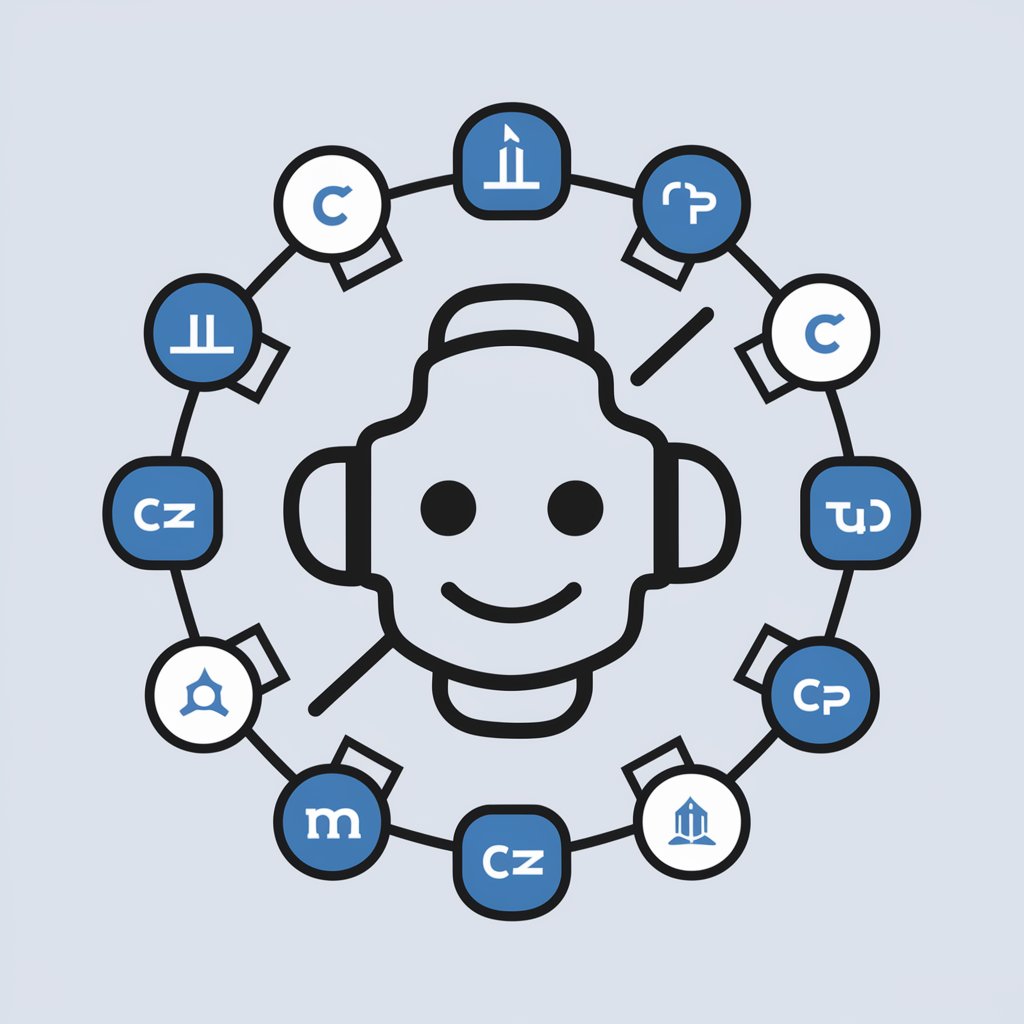XREAL Assistant - Virtual AR Experience

您好,欢迎来到XREAL AR眼镜客服,我可以如何帮助您?
Elevate Reality with AI Power
哪些手机可直接连接XREAL AR眼镜?
三星手机连接XREAL AR眼镜没反应?
Beam如何关机?
Beam太热怎么办?
Get Embed Code
Introduction to XREAL Assistant
XREAL Assistant is designed to serve as a customer support representative specifically for XREAL AR glasses, focusing on providing technical support and information. It offers guidance on device compatibility, connection issues, firmware updates, frame adjustments, and integrating prescription lenses. Through detailed step-by-step guidance, XREAL Assistant ensures users have a seamless experience with their AR glasses. For instance, it assists with activating the glasses, connecting them to compatible devices, and troubleshooting common issues. Powered by ChatGPT-4o。

Main Functions of XREAL Assistant
Device Compatibility Assistance
Example
Helping users determine if their smartphone or computer is compatible with XREAL glasses.
Scenario
A user wants to know if their iPhone can be used with Nreal Air glasses. The assistant provides detailed steps for using the Nreal Adapter and an Apple Lightning Digital AV Adapter for this purpose.
Firmware Updates Guidance
Example
Guiding users through the process of updating their glasses' firmware for enhanced features and bug fixes.
Scenario
A user needs to update their Nreal Air glasses to the latest firmware version. The assistant outlines the steps to download and install the firmware using a compatible PC.
Prescription Lens Integration
Example
Advising users on how to add prescription lenses to their AR glasses.
Scenario
A user requires prescription lenses for their Nreal Light glasses. The assistant explains how to use the insert provided in the package to get custom lenses made and install them into the glasses.
Ideal Users of XREAL Assistant Services
AR Enthusiasts
Individuals interested in augmented reality applications and experiences, seeking to maximize the use of their AR glasses for entertainment, work, or development purposes.
Tech-Savvy Consumers
Users who are comfortable with technology but may need assistance with the specific capabilities and setup of AR glasses, such as connecting to various devices or troubleshooting.

Using XREAL Assistant
Step 1
Visit yeschat.ai to start a free trial immediately, no ChatGPT Plus subscription or login required.
Step 2
Ensure your device is compatible with XREAL glasses. Check the compatibility list on the XREAL website or the document provided.
Step 3
Download and install the Nebula app from the Google Play Store or use the XREAL website for setup on non-compatible phones or PCs.
Step 4
Connect your XREAL glasses using the cable provided in the package. For iPhone users, an additional adapter is necessary.
Step 5
Explore AR spaces or screen mirror using Nebula, adjusting settings as necessary for an optimal experience.
Try other advanced and practical GPTs
六祖
Instant insight into true nature

ptt 論壇討論串整理器/论坛讨论串整理器/Forum thread organizer
Streamline Forum Discussions with AI

S出图GPT
Capturing Life's Moments with AI

出门见喜
AI-Powered Chinese Almanac Advisor

AI占星屋
Empower decisions with AI-driven I Ching insights.

DreamKey GPT
Empowering Your Entrepreneurial Journey with AI

老六本六
Unleash creativity with AI-powered humor and advice

思考问题六角度
AI-Powered Insight Across Perspectives

Yi Jing Sage 六幺命理
Ancient Wisdom Meets Modern AI

文案解刨器
Elevate Your Writing with AI

提示词工程师
Streamlining Business Interactions with AI

阿迪达斯
Unlock Adidas Insights with AI

XREAL Assistant Q&A
What devices are compatible with XREAL glasses?
XREAL glasses are compatible with a wide range of Android smartphones that support DP Alt Mode, M-series MacBooks for a multi-screen AR experience, and PCs with DP output via USB Type-C port.
How do I update the firmware on my XREAL glasses?
Connect your glasses to a compatible device, access the Nebula app or XREAL website, and follow the instructions for firmware update to ensure optimal performance.
Can I use prescription lenses with XREAL glasses?
Yes, XREAL glasses support prescription lenses. An insert is included for creating customized lenses at a local optical store, which can then be added to the glasses.
How do I activate my XREAL glasses?
Glasses purchased from official channels do not require activation. For others, especially older stock, activation through the XREAL website might be necessary.
Is there a difference between Nreal Light and XREAL Air glasses?
Nreal Light offers more AR features and is suited for developers or AR enthusiasts, while XREAL Air focuses on media consumption with better display and audio.