Studio One Assistant - Efficient Music Production

Hallo! Lass uns mit Studio One 6 starten.
Enhance your music production with AI-powered assistance.
Design a modern logo that...
Create an engaging logo representing...
Generate a sleek logo that symbolizes...
Develop a professional logo for...
Get Embed Code
Introduction to Studio One Assistant
Studio One Assistant is designed to enhance the music creation and production process in Studio One 6 by providing users with an interactive and intuitive assistant. It helps users navigate through various functionalities, from setup and recording to mixing and mastering, simplifying complex tasks with ease. For instance, users can benefit from step-by-step guidance on setting up their audio interface, MIDI devices, and managing their content within Studio One. It also offers quick solutions and shortcuts for a more efficient workflow, like creating custom keyboard shortcuts for frequently used actions or setting up templates for recurring project types. Powered by ChatGPT-4o。

Main Functions of Studio One Assistant
Audio Device Setup
Example
Guiding through the process of configuring an audio interface with Studio One, optimizing settings for minimal latency during recording.
Scenario
A user needs to set up a new audio interface. The assistant provides a detailed walkthrough, ensuring the interface is correctly configured for recording and playback, including buffer size adjustments for the best performance.
MIDI Device Configuration
Example
Assistance with integrating MIDI keyboards and controllers, ensuring seamless communication between hardware and software.
Scenario
A musician wants to use a MIDI keyboard with Studio One for recording instrument tracks. The assistant helps by explaining how to add the keyboard as an external device, enabling MIDI control for virtual instruments.
Content Management
Example
Helping users organize and access their loops, samples, and project files efficiently within Studio One.
Scenario
A producer looks for an efficient way to manage audio samples. The assistant suggests methods for organizing samples into folders and using the Browser feature in Studio One for quick access during project creation.
Creating and Managing Projects
Example
Providing tips on setting up new projects, including template creation and project file organization, tailored to the user's workflow.
Scenario
An artist is starting a new album project. The assistant outlines steps for creating a project file, setting up song templates, and organizing tracks and sessions to streamline the production process.
Ideal Users of Studio One Assistant
Music Producers
Individuals involved in creating, recording, and producing music tracks will find the assistant invaluable for streamlining production tasks, managing plugins, and navigating the mixing and mastering stages.
Recording Artists
Artists focusing on recording their music will benefit from guidance on setting up recording sessions, optimizing audio and MIDI device settings, and utilizing Studio One's recording and editing features.
Audio Engineers
Professionals working on mixing and mastering will appreciate the assistant's advice on advanced mixing techniques, effect chain setups, and mastering within Studio One, ensuring high-quality audio output.
Educators and Students
Educators teaching music production and students learning the craft can leverage the assistant for educational resources, tutorials, and step-by-step guidance on using Studio One for various projects.

Using Studio One Assistant: A Step-by-Step Guide
Start with a Free Trial
Begin by visiting yeschat.ai to access a free trial of Studio One Assistant without the need for login or a ChatGPT Plus subscription, ensuring an easy start.
Explore Features
Familiarize yourself with Studio One Assistant's features and capabilities by exploring the provided tutorials and documentation, to make the most out of your music production.
Integrate with Studio One
Ensure Studio One is installed on your system and connect Studio One Assistant by following the integration steps, enabling seamless music production workflows.
Experiment and Customize
Experiment with different functions and settings to customize your music production process, leveraging Studio One Assistant's flexibility for your creative needs.
Seek Support
Utilize the available online forums, support documents, and community resources if you encounter any challenges or have questions about using Studio One Assistant.
Try other advanced and practical GPTs
Mockup Maker
Design mockups, powered by AI

The ADHD Mentor
Empowering ADHD Management with AI

Kylie Jenner AI
Empowering your style and business with AI-driven Kylie insights.

Ms Frizzle
Empowering Design Education with AI

Ms Frizzle
Bringing science to life with AI

What kind of Bear am I?
Discover Your Inner Bear with AI

Beauty Jenner
Empowering Your Beauty Journey with AI

Conversations 2023 GPT
Elevating Academic Exploration with AI
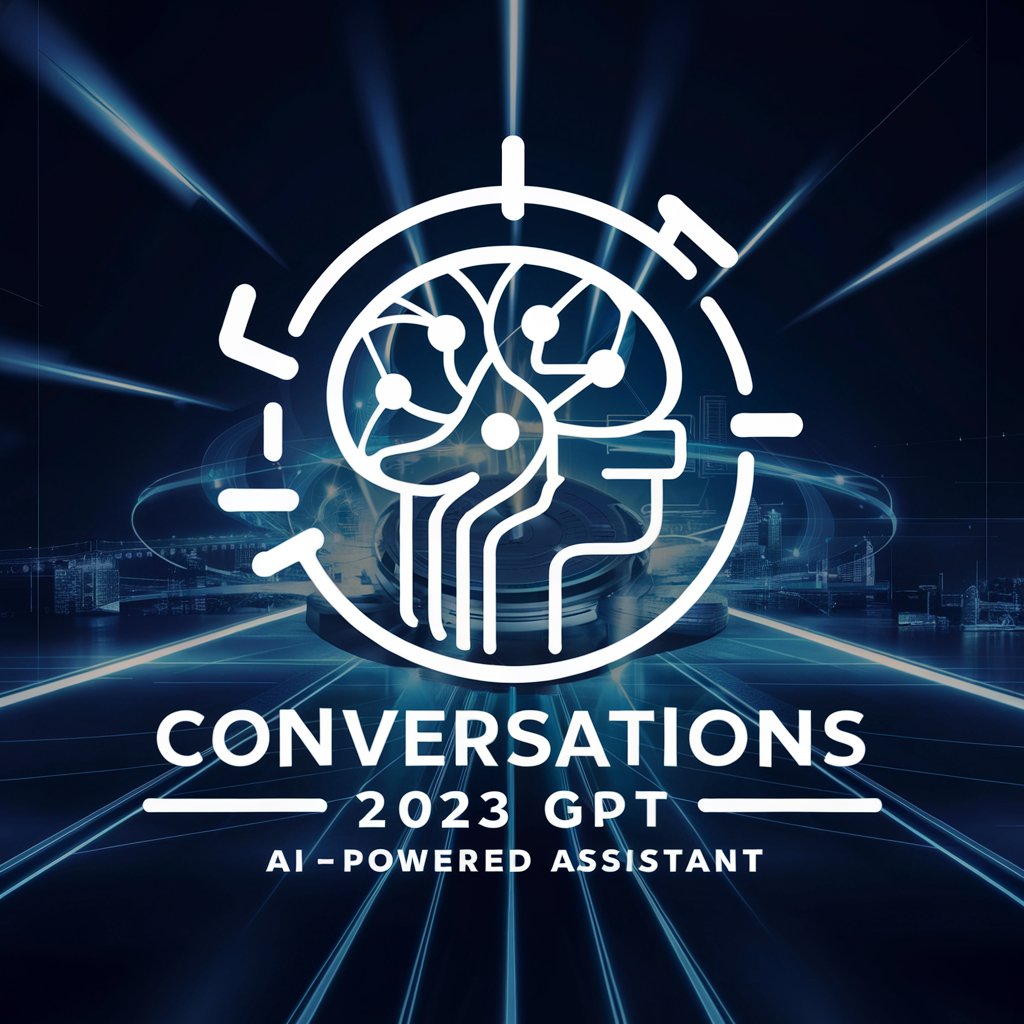
Excel Magician [Multilingual]
AI-powered Excel and VBA wizardry
![Excel Magician [Multilingual]](https://r2.erweima.ai/i/1kLY7qvSS365-d1t5fY6Hg.png)
Arbitron⚖️⚡
Empowering arbitration intelligence with AI

US Arbitration Insider
Streamlining Arbitration with AI-Powered Insights

Arbiration AI
AI-Powered Arbitration Assistance

Frequently Asked Questions About Studio One Assistant
Can Studio One Assistant be used with any version of Studio One?
Yes, Studio One Assistant is compatible with various versions of Studio One, ensuring users can leverage its capabilities regardless of their Studio One edition.
Does Studio One Assistant offer real-time collaboration features?
While Studio One Assistant enhances music production workflows, real-time collaboration depends on Studio One's features and any integrated online services.
Can I use Studio One Assistant without internet access?
Studio One Assistant requires initial internet access for download and setup. Some features may be available offline, but updates and online resources will require internet.
How does Studio One Assistant improve my music production process?
Studio One Assistant streamlines your workflow by providing quick access to tools, enhancing efficiency, and offering guidance for music production tasks within Studio One.
Is there a community or forum for Studio One Assistant users?
Yes, there are online communities and forums where Studio One Assistant users can share tips, seek advice, and discuss music production techniques with peers.
