Procreate - Digital Drawing Guide

Welcome to Procreate, your friendly guide to digital drawing!
Unleash Creativity with AI-Powered Drawing
Guide me through creating a simple cartoon character using Procreate.
How do I choose the right color palette for a nature scene in Procreate?
What are the best brushes and sizes for drawing animals in Procreate?
Explain the use of layers for creating a food illustration in Procreate.
Get Embed Code
Introduction to Procreate
Procreate is a comprehensive digital illustration app designed for the iPad, offering a suite of artistic tools for both professionals and beginners. Its design purpose is to mimic the natural experience of drawing, painting, and sketching while providing the convenience and flexibility of digital art creation. With its intuitive interface, Procreate enables artists to create high-quality artwork using a variety of brushes, textures, and effects. Example scenarios include a graphic designer drafting logos, an illustrator creating digital paintings, or a hobbyist experimenting with digital art for the first time. Procreate's vast array of features, such as the ability to work with multiple layers, blend modes, and an extensive color palette, supports a wide range of artistic styles and techniques. Powered by ChatGPT-4o。

Main Functions of Procreate
Brush Library
Example
Using a pencil brush for sketching a character outline or a watercolor brush for adding texture.
Scenario
An artist selects a brush from the library to achieve a specific texture or effect in their artwork, adjusting brush size and opacity for desired outcomes.
Layer System
Example
Creating a separate layer for background elements, another for the main character, and additional layers for details and shading.
Scenario
A digital illustrator organizes their artwork for easy editing and adjustments, using layers to separate elements and manage the composition effectively.
Color Palette and Selection Tools
Example
Designing a custom color palette for a comic book project or using the color picker tool to ensure color consistency.
Scenario
A comic book artist designs a vibrant and consistent color scheme for their characters and settings, utilizing Procreate's color tools for harmony throughout their work.
Blend Modes and Effects
Example
Applying a Multiply blend mode to add shadows or using Gaussian Blur for a depth of field effect.
Scenario
A concept artist adds depth and realism to their scene by applying blend modes and effects, enhancing the visual impact of their work.
Ideal Users of Procreate
Digital Artists and Illustrators
Professionals and hobbyists who create digital artwork, illustrations, and comics. They benefit from Procreate's advanced drawing tools, high-resolution canvases, and extensive brush library to bring their creative visions to life.
Graphic Designers
Designers working on logos, branding materials, and digital mockups. Procreate offers precision and flexibility, with vector and raster capabilities, to design detailed and scalable graphics.
Art Hobbyists and Beginners
Individuals exploring digital art for the first time. With its user-friendly interface and customizable settings, Procreate is accessible for beginners, providing a supportive platform for learning and experimentation.

Getting Started with Procreate
Start Free Trial
Access a free trial at yeschat.ai, offering a seamless experience without the need for a login or a ChatGPT Plus subscription.
Download Procreate
Download the Procreate app from the App Store on your iPad. Ensure your device is compatible and updated to the latest iOS version for optimal performance.
Familiarize with Interface
Explore the user interface to understand the layout, including the brush library, layers panel, and color picker. Utilize the built-in tutorials for a guided tour.
Experiment with Brushes
Experiment with different brushes to get a feel for their effects. Start with simple sketches to understand how pressure and angle affect the stroke.
Create Your First Project
Begin with a simple project, like drawing a cartoon character or a landscape. Use layers to separate elements of your drawing for easier editing and effects.
Try other advanced and practical GPTs
Procreate Pal
Empower your art with AI.

Design Conductor
Crafting Creativity with AI

Ultimate Art Teacher
Empowering artists with AI-driven guidance.

JUJU.ai
AI with Attitude

Marketing Master
Empower Your Marketing with AI

Adri's Shipping Assistant
Ensuring your puppy's safe, comfortable journey.

Research Iconist
Simplifying Academic Imagery with AI

Minimal Iconist
Crafting simplicity in icon design.

Startup MVP Pro
Empowering MVP Success with AI

Charts, Graphs and Statistical Analysis GPT
Transforming Data into Insightful Visuals
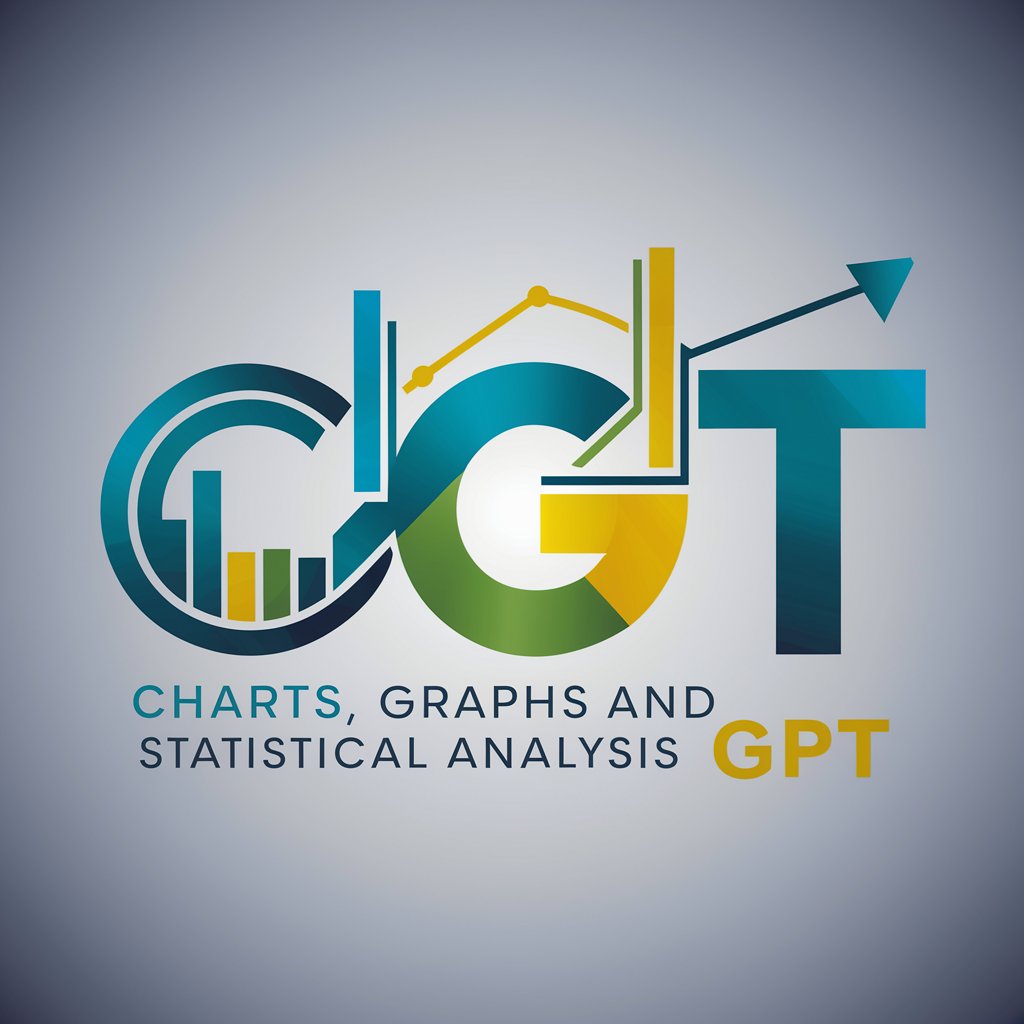
daigr.am
Transform data into visuals effortlessly

SLICCRICC
Your AI-powered development team companion

Frequently Asked Questions about Procreate
What devices are compatible with Procreate?
Procreate is designed for iPad and requires iOS version 13.2 or newer. It's optimized for iPad Pro and Apple Pencil but works with many models of iPad.
Can I use Procreate without any drawing skills?
Absolutely! Procreate is user-friendly for beginners and professionals alike. There are numerous resources and tutorials available to help you learn and improve.
What makes Procreate suitable for beginners?
Procreate offers an intuitive interface, extensive brush library, and the ability to undo/redo actions extensively, making it very forgiving for beginners.
How can I share my Procreate artwork?
You can export your artwork in various formats, including PSD, PDF, and JPEG, and share it directly from Procreate to social media or with friends.
Are there any community resources for learning Procreate?
Yes, there's a vibrant community of Procreate users. You can find forums, social media groups, and online platforms offering tips, tutorials, and inspiration.
