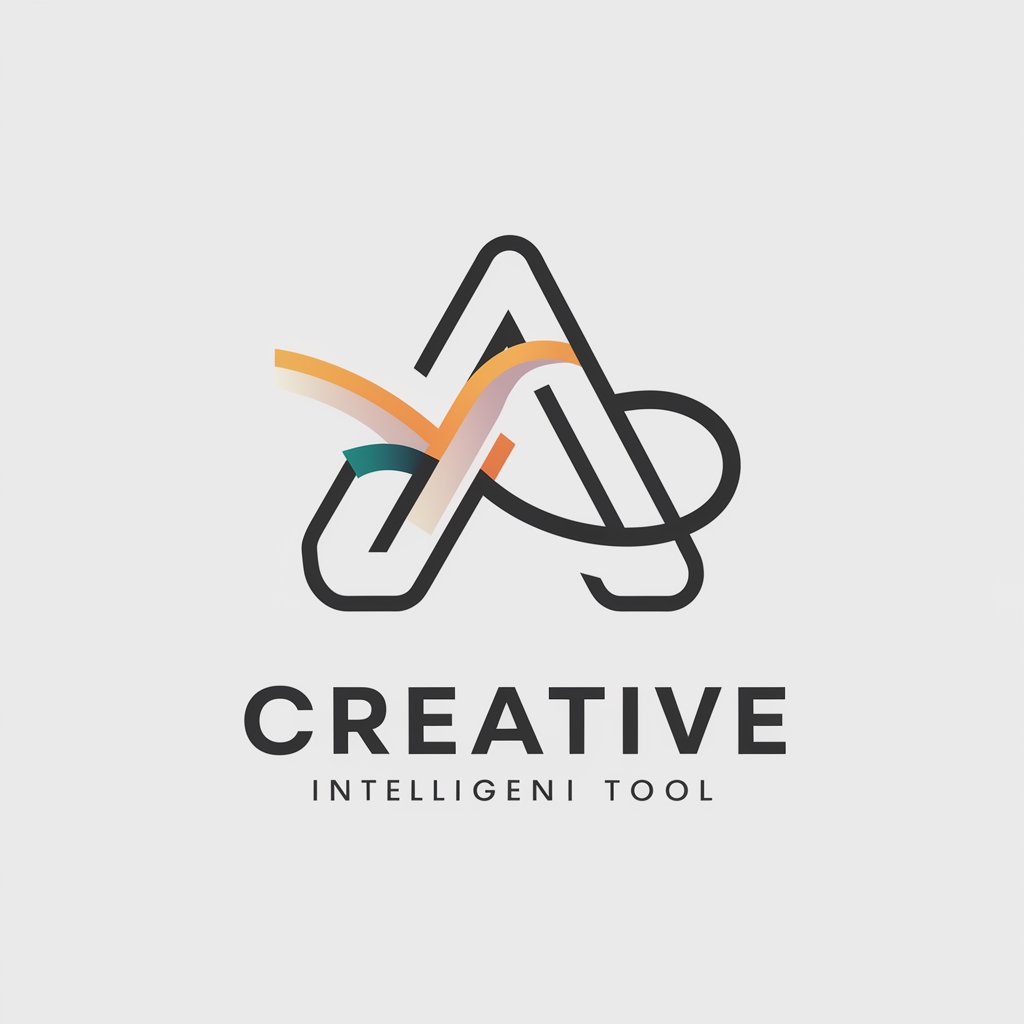Image Prompt Expert (MidJ) - Advanced Image Prompt Guide

Welcome to your Midjourney prompt crafting adventure!
Unleash creativity with AI-powered image generation
Imagine a vibrant scene where...
Create an intricate illustration of...
Design a futuristic landscape with...
Generate a detailed portrait of...
Get Embed Code
Introduction to Image Prompt Expert (MidJ)
Image Prompt Expert (MidJ) is a specialized guide for generating prompts tailored for the Midjourney platform, focusing on leveraging Midjourney's capabilities to produce high-quality images from textual prompts. By mastering the specifics of Midjourney, including understanding and utilizing its parameters, this guide aids users in crafting effective prompts that are optimized for the platform. An example scenario includes helping a user transform a vague idea, such as 'a futuristic cityscape at dusk', into a detailed, parameter-enhanced prompt that maximizes Midjourney's generative abilities, thereby producing imagery that closely aligns with the user's vision. Powered by ChatGPT-4o。

Core Functions of Image Prompt Expert (MidJ)
Prompt Optimization
Example
Transforming 'a cozy cottage in the woods' into a detailed prompt that specifies the art style, mood, lighting, and time of day, alongside Midjourney parameters for aspect ratio and style.
Scenario
A user seeks to generate an image that captures a specific atmosphere and detail level but lacks the know-how to articulate this in Midjourney's language. The expert provides guidance on enhancing the prompt to align with the user's mental image.
Parameter Explanation
Example
Explaining the impact of the '--v 5 --ar 16:9' parameters on the output image, thereby guiding the user to generate wide, cinematic images using the latest model version for sharper details.
Scenario
A user is unfamiliar with how aspect ratios or model versions affect their image results. The expert breaks down these concepts, offering clarity on choosing the right parameters for desired image qualities.
Creative Prompt Generation
Example
Crafting unique prompts that blend different themes, such as 'steampunk Paris under a twilight moon, impressionist style', encouraging users to explore beyond literal descriptions for more artistic creations.
Scenario
A user desires to create an image that merges several themes but struggles to combine them cohesively. The expert assists in formulating a prompt that seamlessly integrates these elements, encouraging exploration and creativity.
Ideal Users of Image Prompt Expert (MidJ)
Artists and Designers
Individuals seeking to generate visual references or concept art for projects. They benefit from tailored prompts that accurately translate their vision into imagery, aiding in the exploration of themes or styles.
Writers and Content Creators
Those looking to visualize scenes or characters from their work. Expert guidance helps them craft detailed prompts that bring their narratives to life, providing visual aids that enhance storytelling.
Educators and Researchers
Professionals in need of visual materials for educational content or to visualize historical reconstructions. Expert advice on prompt crafting enables them to produce accurate, contextually appropriate images.
Marketing Professionals
Users creating visuals for campaigns, social media, or branding. Expert insights into generating eye-catching, theme-appropriate images can significantly enhance marketing materials' appeal and effectiveness.

How to Use Image Prompt Expert (MidJ)
Start with a Free Trial
Access a free trial on yeschat.ai without needing to login or subscribe to ChatGPT Plus.
Explore Documentation
Familiarize yourself with MidJourney's documentation to understand the platform's capabilities, commands, and guidelines.
Join Discord
Join the MidJourney Discord server to access the bot and community support.
Create Your First Prompt
Use the /imagine command in a bot channel on Discord to start generating images based on your text prompts.
Experiment and Refine
Utilize different commands and parameters to refine your prompts and generate diverse and creative results.
Try other advanced and practical GPTs
Geometric Logo Crafter
Craft Your Brand's Identity with AI

Auto Repair Assistant
Empowering your DIY repair journey with AI.

Image Prompt EXPERT 2 (MidJ)
Craft visuals beyond imagination with AI.

MJ Prompt Maestro
Unleash creativity with AI-powered imagery

Travel Buddy Turkey
Your AI-powered Turkish travel companion

Network Expert
Your AI-powered Network Companion

SNES Code Assistant
AI-driven SNES Development Insight

Lumen Sok 🍀
Empowering Innovation with AI

Luxury Linen Creator
Crafting Elegance in Every Thread

Lumen AI
Empowering creativity with AI

Lumen Veritatis
Illuminate Truth with AI

Master Lime, Chief of Python.
AI-powered Python expertise for coders

Q&A About Image Prompt Expert (MidJ)
What is Image Prompt Expert (MidJ)?
It's an expertise system focused on guiding users through creating effective prompts for generating images on MidJourney, emphasizing the use of parameters and creativity.
How can I optimize my prompts for better results?
Use clear and concise descriptions, incorporate specific styles or themes, and experiment with parameters like '--ar' for aspect ratio or '--v' for version to refine outputs.
Can I combine text and images in my prompts?
Yes, MidJourney supports blending text prompts with image URLs, allowing for a mix of specific visual guidance and descriptive text.
How do I prevent certain elements from appearing in my images?
Use the '--no' parameter followed by the elements you want to exclude from your image generation to refine your results.
What should I do if I'm not satisfied with the initial image options?
Use the 'U' and 'V' buttons under the image grid to either upscale your chosen image for more detail or generate variations of it to explore different possibilities.