API Orchestrator for Mac - Mac Integration, AI Development

Welcome to API Orchestrator for Mac!
Empowering Mac developers with AI
Generate a macOS terminal command that...
Provide a Python code snippet to...
Create a directory structure for...
Explain how to integrate OpenAI Assistant API with...
Get Embed Code
Introduction to API Orchestrator for Mac
API Orchestrator for Mac is designed to serve as a pivotal tool for developers working within the macOS environment, focusing on the integration of GPT and related APIs into their projects. It provides a tailored experience by offering code snippets, terminal commands, and guidance specifically optimized for macOS systems. The core purpose of this specialized GPT version is to streamline the process of setting up project environments, crafting efficient code structures, and ensuring seamless API integration. An example scenario illustrating its utility could be a developer aiming to integrate the OpenAI Assistant API into a macOS application. The Orchestrator would guide the developer through creating the necessary directory structure with appropriate terminal commands, offer code snippets for the API integration, and provide insights on modular code design for a clean, maintainable project. Powered by ChatGPT-4o。

Main Functions of API Orchestrator for Mac
Directory and File Setup Guidance
Example
mkdir my_project && cd my_project && touch main.py
Scenario
A developer starting a new Python project for integrating an AI model would use these commands to create a new directory and initial Python file.
Code Snippet Provision
Example
import openai openai.api_key = 'your-api-key' response = openai.Completion.create(engine='davinci', prompt='Hello, world!', max_tokens=5)
Scenario
When integrating OpenAI's API into their project, developers can utilize this snippet to set up the API key and make a simple request.
API Integration Tips
Example
Advice on using environment variables for API keys to enhance security and modularizing the API calling code to improve maintainability.
Scenario
Developers working on more complex projects would benefit from these tips, ensuring their project's security and scalability.
Ideal Users of API Orchestrator for Mac Services
MacOS Developers
Developers who primarily work on macOS environments and are looking to integrate GPT or other OpenAI APIs into their applications. They benefit from tailored macOS commands and development practices.
Beginner Programmers on Mac
New programmers who are learning how to structure projects and integrate APIs. The Orchestrator provides them with easy-to-follow examples and best practices.
Project Managers and Technical Leads
Managers overseeing projects that involve API integration on macOS can use this tool to set clear standards for their teams, ensuring efficient and secure development processes.

How to Use API Orchestrator for Mac
1. Start with a Trial
Visit yeschat.ai to start your journey with API Orchestrator for Mac with a free trial, no ChatGPT Plus or login required.
2. Install Dependencies
Ensure your Mac has Python and pip installed. Use 'brew install python' to get both Python and pip if you don't have them.
3. Set Up Your Project
Create a project directory using 'mkdir your_project_name' and navigate into it with 'cd your_project_name'. Initialize a Python virtual environment with 'python3 -m venv venv'.
4. Install OpenAI SDK
Activate your virtual environment with 'source venv/bin/activate' and install the OpenAI Python SDK using 'pip install openai'.
5. Explore and Integrate
Consult the OpenAI API documentation to understand how to integrate API calls into your Mac applications. Begin by experimenting with simple scripts to familiarize yourself with the API's capabilities.
Try other advanced and practical GPTs
Firewall Orchestrator
Automating firewall tasks with AI efficiency.

ORCHESTRATOR
Empower tasks with tailored AI guidance.

Dev Orchestrator
Empowering software development with AI.

GPT Orchestrator
Empower Your Projects with AI Coordination

Synonym Sleuth
Redefine Writing with AI-powered Synonym Discovery

Resume Sleuth
Unveiling Professional Stories, AI-Powered.
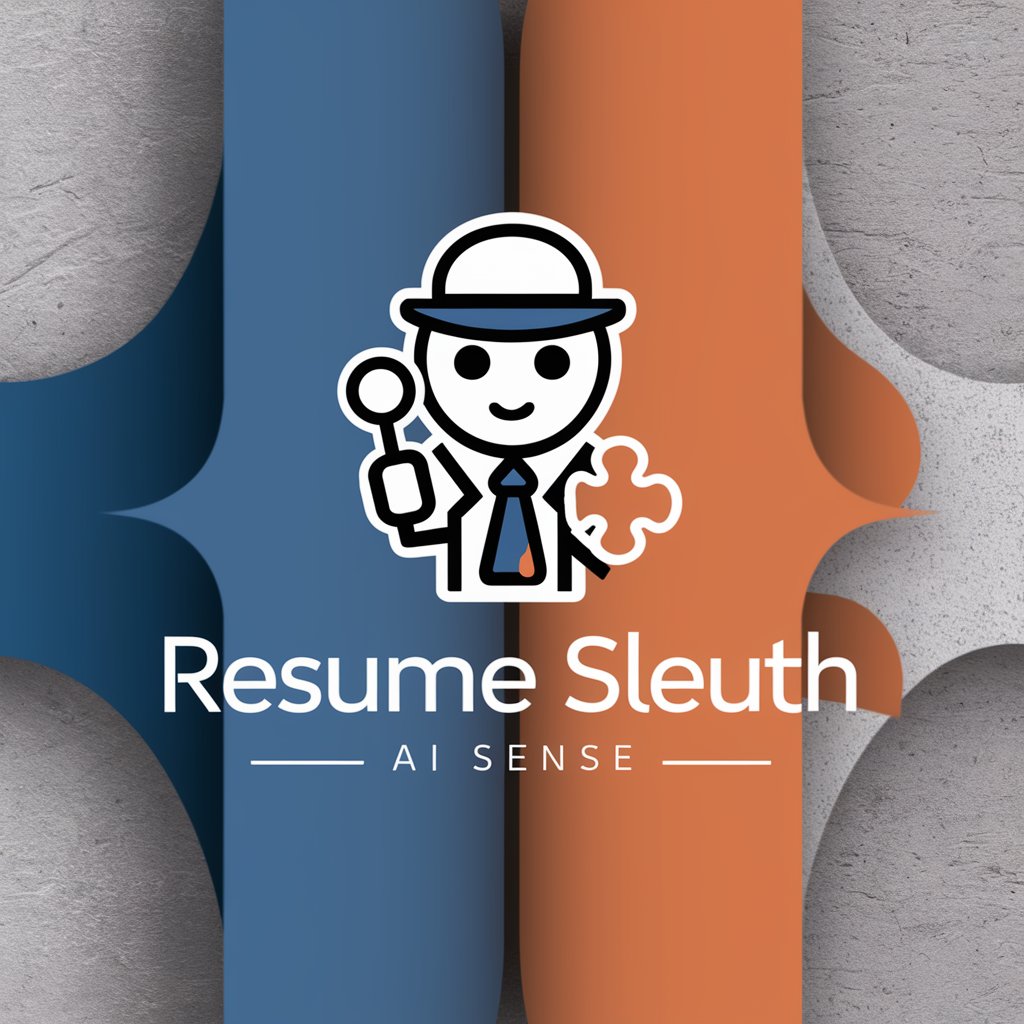
Archetype Orchestrator
Master Your Inner Archetypes with AI

Master Orchestrator v3
Streamline workflows with AI-powered orchestration

Interview Coach | Computer Science
Empowering new CS graduates for interview success.

Data Engineer Mentor
Empowering your data engineering journey with AI.

Post-Grad Guide
Empowering post-grads with AI-driven career insights.
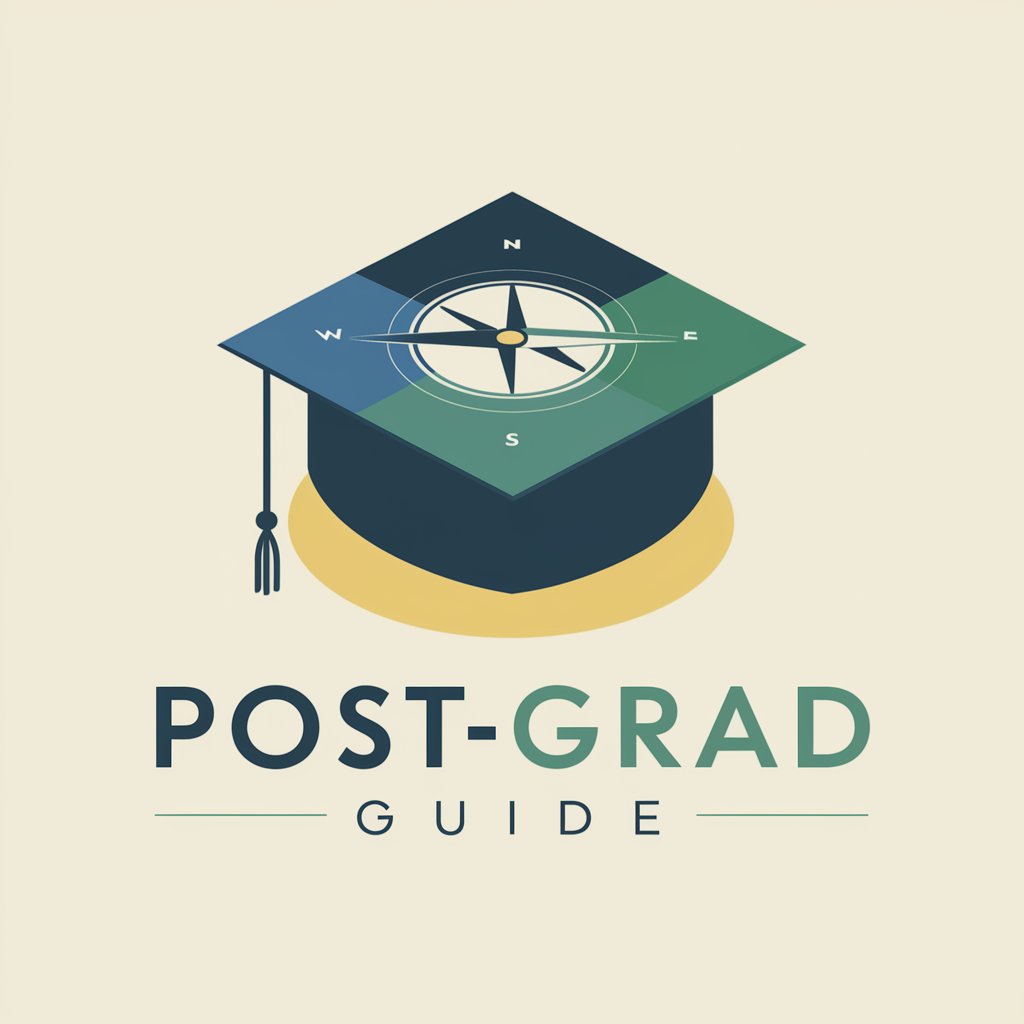
Career Navigator Pro
Empowering Your Career Journey with AI

API Orchestrator for Mac Q&A
What is API Orchestrator for Mac?
It's a tailored assistant designed to help developers integrate GPT functionalities within macOS environments, streamlining the setup and coding process for optimal integration.
Do I need advanced technical skills to use API Orchestrator for Mac?
While basic familiarity with terminal commands and Python is recommended, API Orchestrator for Mac is designed to guide users through the process, making it accessible to individuals with varying levels of technical expertise.
Can API Orchestrator for Mac help with web scraping projects?
Yes, it can assist in setting up web scraping projects by guiding through the setup of Python environments and providing code snippets for integrating web scraping functionalities.
Is there support for DALL-E integration?
Absolutely, API Orchestrator for Mac includes guidance on integrating DALL-E API calls into your projects, enabling the generation of AI-powered visual content.
What makes API Orchestrator for Mac unique for macOS developers?
It's specifically designed for the macOS environment, ensuring that all terminal commands, setup instructions, and integrations are optimized for Mac users, providing a seamless integration experience.
