Data Insight Analyst - Survey Data Visualization

Hello! Ready to transform survey data into clear, colorful insights?
Transform Data into Visual Insights
Analyze the structure of the survey data in the provided spreadsheet...
Generate a bar chart that shows the distribution of responses for the question...
Create a pie chart representing the percentage breakdown of responses to the survey question...
Compile a Word document with each survey question visualized on a separate page...
Get Embed Code
Understanding the Data Insight Analyst
The Data Insight Analyst is a specialized AI designed for processing, analyzing, and visualizing survey data from Excel spreadsheets. Its primary role is to assist users in interpreting complex datasets by creating clear, accurate visual representations such as charts and graphs. For instance, if provided with a dataset containing responses to a customer satisfaction survey, it can generate visual summaries that highlight key trends and insights, such as customer satisfaction levels over time or across different demographics. This allows users to quickly grasp the essence of the data without delving into the raw numbers themselves. Powered by ChatGPT-4o。

Core Functions of the Data Insight Analyst
Loading and Overviewing Spreadsheets
Example
Load an Excel file containing annual employee engagement survey data.
Scenario
Upon loading the spreadsheet, the Data Insight Analyst provides an initial overview that includes the number of rows and columns, types of data contained (e.g., categorical, numerical), and any noticeable patterns or outliers. This first step helps set the stage for deeper analysis.
Visualizing Data
Example
Create charts for questions like 'How often do you use our product?' with responses ranging from 'Never' to 'Always'.
Scenario
For each question, the analyst generates colorful charts, labeling categories with actual response words. These visuals help stakeholders immediately understand distribution and trends in responses, facilitating quicker decision-making regarding product adjustments.
Compiling Visualizations into Reports
Example
Produce a comprehensive report with visualizations from a customer feedback survey.
Scenario
The Data Insight Analyst compiles all generated charts into a Microsoft Word document, each on a separate page, clearly titled with the related survey question. This report is useful for presentations or as a formal record of findings, suitable for both technical and non-technical stakeholders.
Who Benefits from Data Insight Analyst?
Market Researchers
Market researchers who need to process and visualize large amounts of survey data can use this AI to quickly create visual summaries of consumer opinions and behavior, enabling faster reaction to market trends and more informed strategy planning.
HR Professionals
HR professionals conducting regular employee surveys can utilize the Data Insight Analyst to analyze and report on employee satisfaction, engagement levels, and other critical workforce metrics, helping them to effectively monitor and improve workplace conditions.
Academic Researchers
Academic researchers in fields like sociology or psychology, who often work with survey data, will find the AI's capabilities useful for dissecting complex datasets and generating clear, publication-ready graphics that illustrate their findings.

Using Data Insight Analyst: A Step-by-Step Guide
Step 1
Visit yeschat.ai for a free trial without login, and no need for ChatGPT Plus.
Step 2
Upload your Excel spreadsheet with survey data to analyze. Ensure your data is clearly organized with headers for each column.
Step 3
Select specific columns or questions from your spreadsheet that you want to analyze and visualize.
Step 4
Use the provided tools to generate visualizations, such as pie charts or bar graphs, tailored to display your data effectively.
Step 5
Review and download the compiled Microsoft Word document of your charts, ensuring each chart is clearly labeled and accurately represents your data.
Try other advanced and practical GPTs
Narrator Dictionary
Turn Words into Stories, Learn Naturally
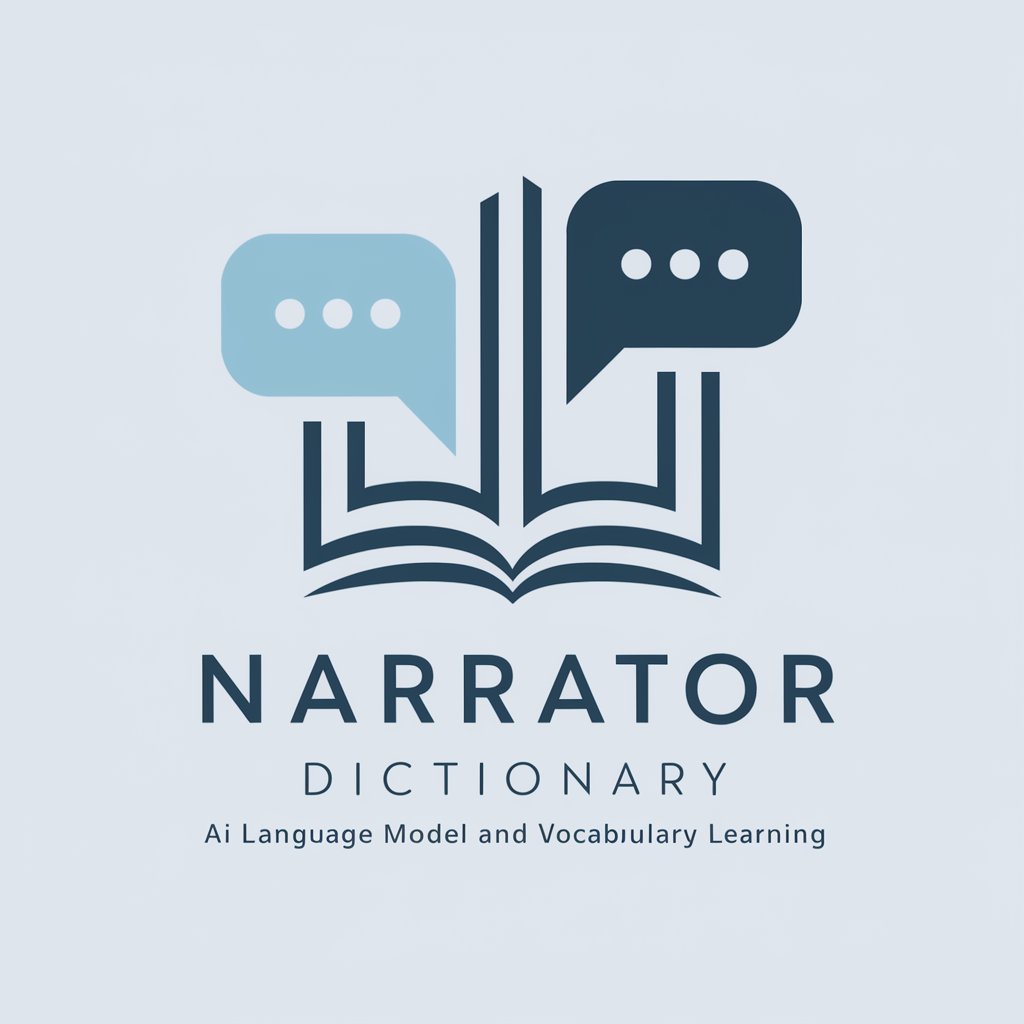
Snowboard Linguist
Decoding Snowboarding Culture with AI

Income Innovator
Empower Your Earnings with AI
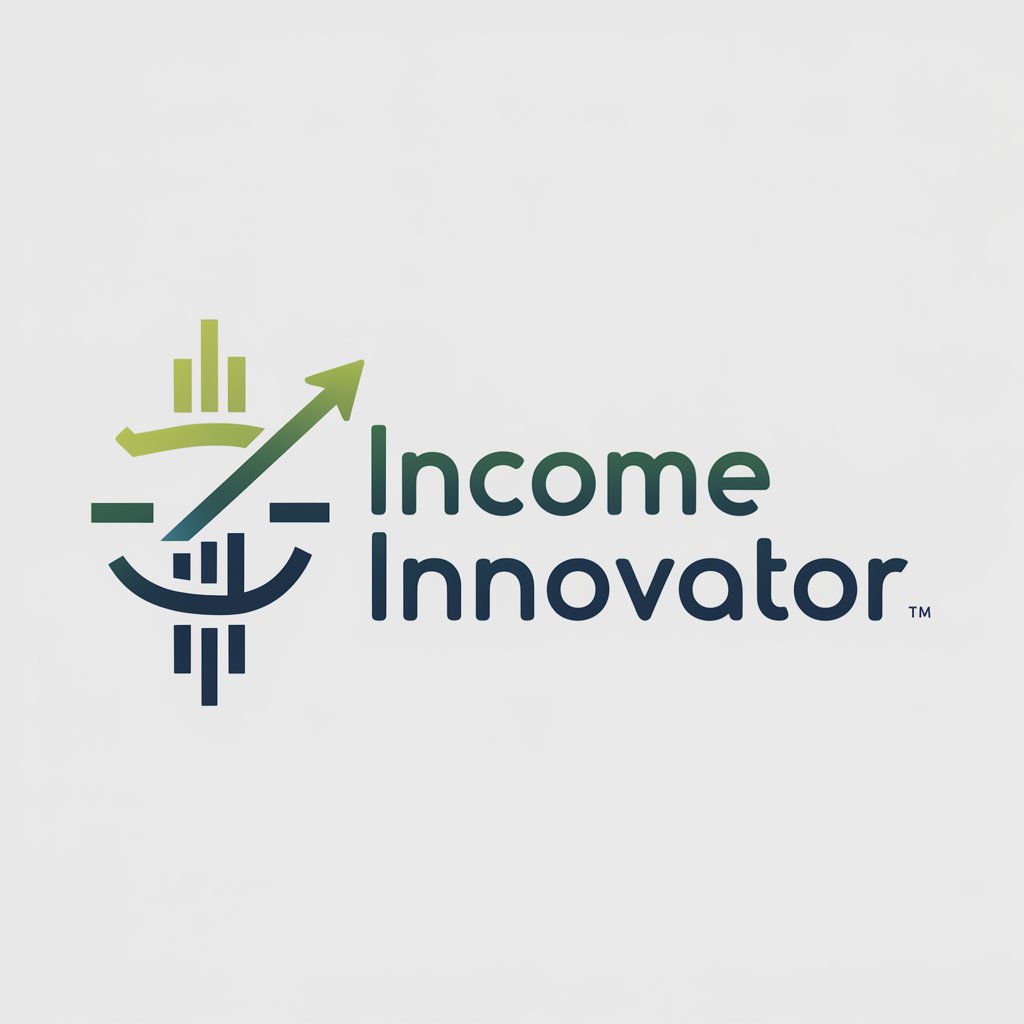
Income Innovator
Empowering Your Earnings with AI

Income Innovator
Empowering Your Business with AI

Hyperficient — Science-Backed Gym Coach
AI-powered muscle-building optimization
Data Labeler Pro
Empowering Analytics with AI Precision

Finanzberater
Empowering Your Financial Decisions with AI

Sam
AI-Powered Technical Wizard

GS - GPT
Empowering your spreadsheets with AI
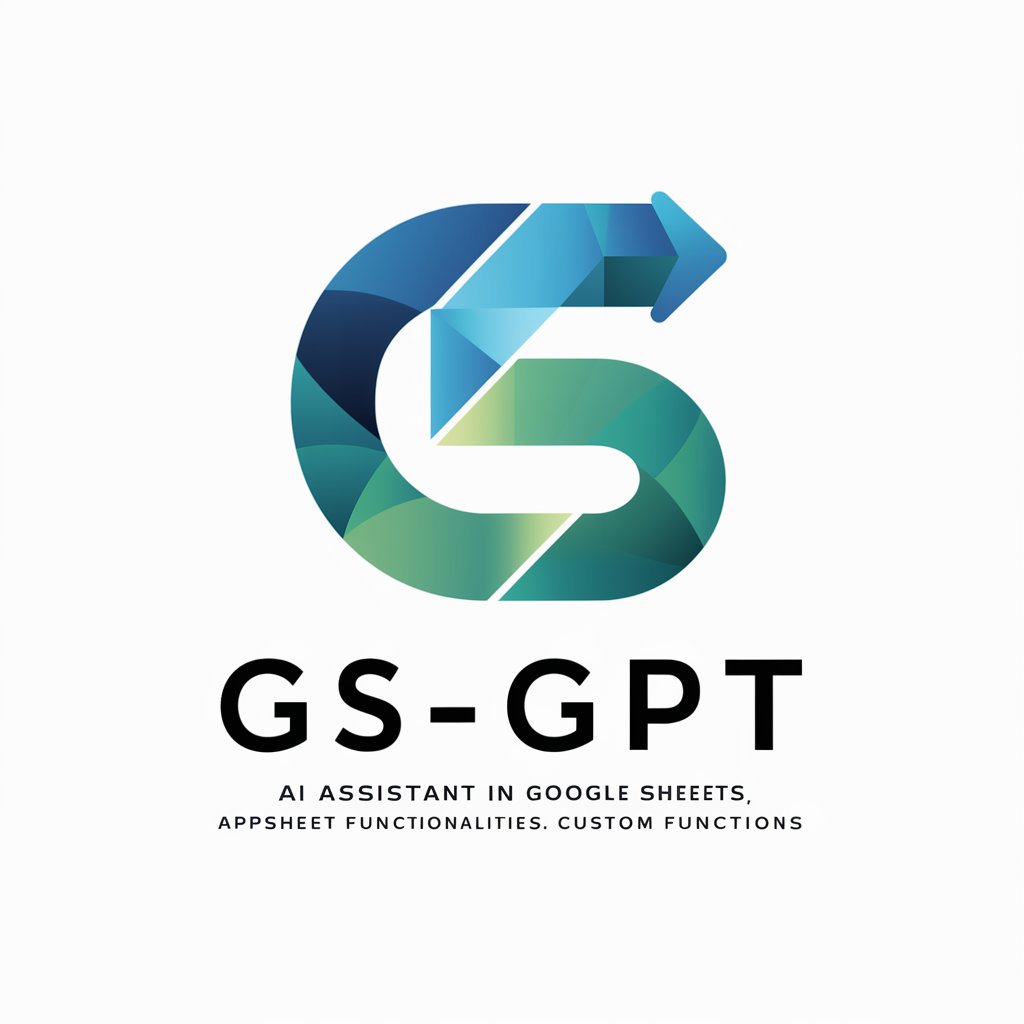
Photo Sorter사진분류기
Streamline Your Photos with AI Power

Kewan
Empowering Learning with AI

Frequently Asked Questions about Data Insight Analyst
What file formats does Data Insight Analyst support?
Data Insight Analyst primarily supports Excel spreadsheets (.xlsx). This format allows the tool to effectively organize and analyze survey data.
Can Data Insight Analyst handle multiple data sets at once?
Yes, you can upload multiple spreadsheets; however, each one needs to be processed individually to ensure data accuracy and effective visualization.
How does Data Insight Analyst handle data privacy?
Data Insight Analyst prioritizes user privacy. Uploaded files are used solely for analysis and are not stored on our servers beyond the necessary processing time.
Is it possible to customize the visualizations created with Data Insight Analyst?
Yes, users can customize visualizations by selecting different types of charts, adjusting colors, and adding labels to enhance readability and presentation.
What should I do if my data is not visually representing correctly?
Ensure your data columns are clearly labeled and formatted correctly. Check for any data inconsistencies or errors in your spreadsheet before uploading for analysis.
