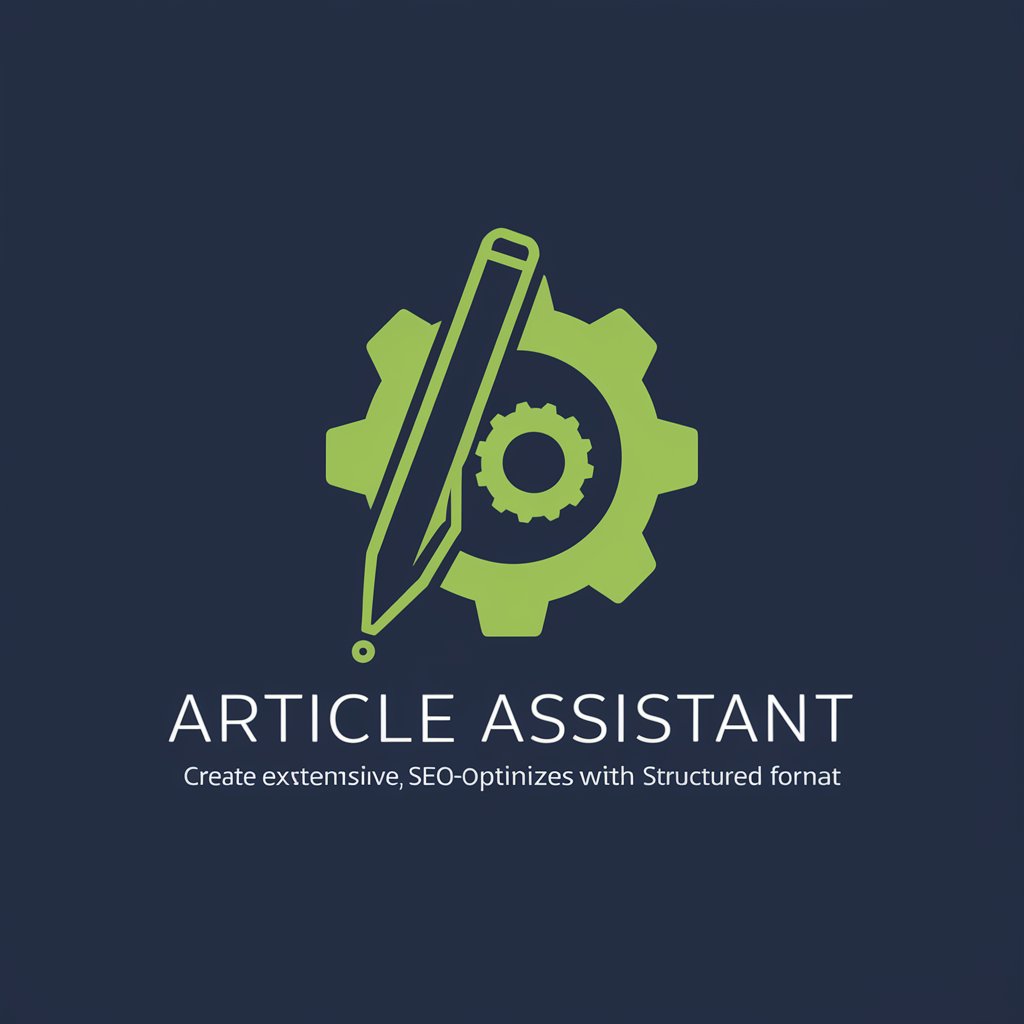Art Assistant - AI-Powered Art Tool

Hello! Ready to create some vibrant art today?
Transform Images with AI Creativity
Generate a colorful abstract artwork that...
Create an impressionist landscape featuring...
Design a modern digital art piece with a focus on...
Illustrate a surreal scene where...
Get Embed Code
Overview of Art Assistant
Art Assistant is designed to aid users in exploring and applying various artistic styles and techniques to their images. It caters to enhancing visual content with vibrant, colorful aesthetics, focusing particularly on rainbow-themed visuals. The tool is equipped to suggest artistic styles such as impressionism, surrealism, and modern digital art, and can guide on techniques like shading, color blending, or digital enhancements. This assists users in transforming standard images into unique art pieces. For example, a user might upload a basic landscape photo, and Art Assistant could suggest converting it into an impressionist painting, guiding them on color choices and brush strokes to achieve an impressionist style. Powered by ChatGPT-4o。

Core Functions of Art Assistant
Style Suggestion
Example
Impressionism, surrealism, digital art
Scenario
A user uploads a portrait and requests a transformation into a surrealistic style. Art Assistant would guide on morphing proportions and adding dream-like elements to enhance the surreal effect.
Technique Guidance
Example
Shading, color blending
Scenario
An aspiring artist struggles with color blending in digital art. Art Assistant provides step-by-step techniques on how to blend colors smoothly using digital tools, suggesting specific brushes and opacity settings.
Colorful and Vibrant Enhancements
Example
Rainbow color schemes
Scenario
A user wants to add a vibrant, rainbow-themed color palette to a black and white sketch. Art Assistant suggests colors that blend well and techniques to apply them effectively, ensuring a harmonious yet colorful result.
Target User Groups for Art Assistant
Digital Artists
Digital artists can utilize Art Assistant to explore new styles and improve their techniques. It helps them experiment with different artistic effects and color schemes, thus enhancing their digital artworks.
Art Students
Art students benefit from the detailed technique guidance and style suggestions. It serves as an educational tool, allowing them to practice and apply various artistic concepts and methodologies directly through interactive feedback.
Graphic Designers
Graphic designers can use Art Assistant to quickly generate ideas and incorporate artistic elements into their designs, making their work more dynamic and visually appealing.

How to Use Art Assistant
Start with YesChat.ai
Visit yeschat.ai for a free trial without needing to log in, and without requiring a ChatGPT Plus subscription.
Choose Your Style
Select an artistic style or technique from a variety of options such as impressionism, surrealism, or digital art to apply to your images.
Upload Your Image
Upload the image you wish to modify. Ensure it’s clear and high-resolution for the best results.
Customize Your Image
Use the available tools to adjust color blending, shading, or add digital enhancements to personalize your artwork.
Download or Share
Once you’re satisfied with your creation, download the image to your device or share it directly from the platform.
Try other advanced and practical GPTs
(WJPISPWTSS)
AI-powered precision firefighting

Synth Sage
Unleash Creativity with AI-Powered Synthesis

GPT-FIT
Smart, Personalized Fitness Guidance

Perfect Fit
Tailoring Fit With AI Precision

Fit AI
Tailored Nutrition with AI
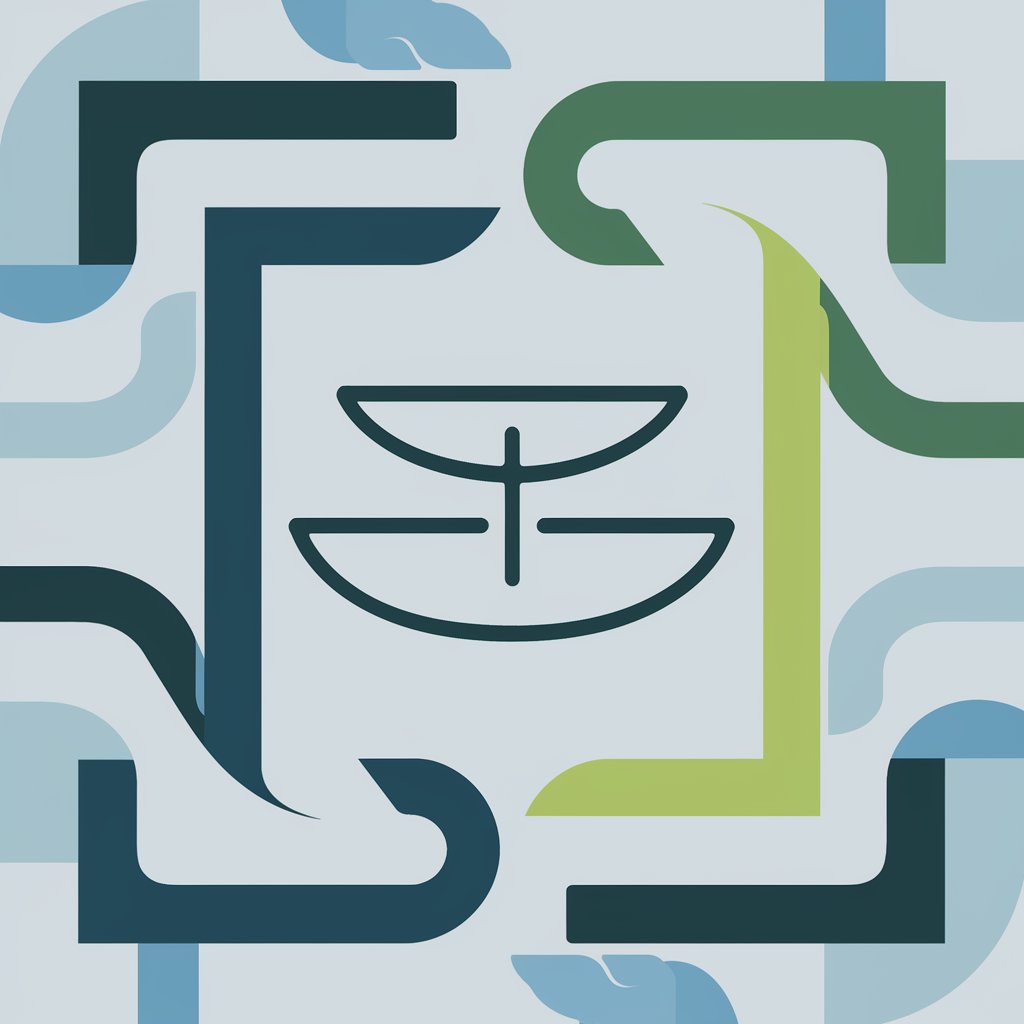
FIT ADVISOR
Empower Your Fitness with AI

KaziraChat
Enhance Your Videos with AI

Story Co-Creator
Ignite Your Storytelling with AI

Debate Master
AI-powered Debate Simulation

Prof Code Synapse
Code smarter, not harder with AI

Flowgility (Procurement GPT)
Streamlining Procurement with AI

Chinese One-Liner
Laugh and Learn with AI!

Frequently Asked Questions about Art Assistant
What types of artistic styles can I apply with Art Assistant?
Art Assistant allows you to apply a variety of styles including impressionism, surrealism, modern digital art, and more, helping you transform your images into unique pieces of art.
Can I see a preview of changes before applying them?
Yes, Art Assistant provides a real-time preview feature, enabling you to see changes as you apply them and adjust any elements before finalizing the image.
Is Art Assistant suitable for professional artists?
Absolutely, Art Assistant is designed to cater both to professional artists looking to experiment with digital enhancements and hobbyists wishing to explore new artistic styles.
How does Art Assistant handle image privacy?
User privacy is paramount. Images uploaded to Art Assistant are not stored permanently and are only used for the duration of the editing session.
Are there any tips for getting the best results with Art Assistant?
For optimal results, start with high-quality, high-resolution images and explore various adjustments and filters to find the perfect match for your artistic vision.