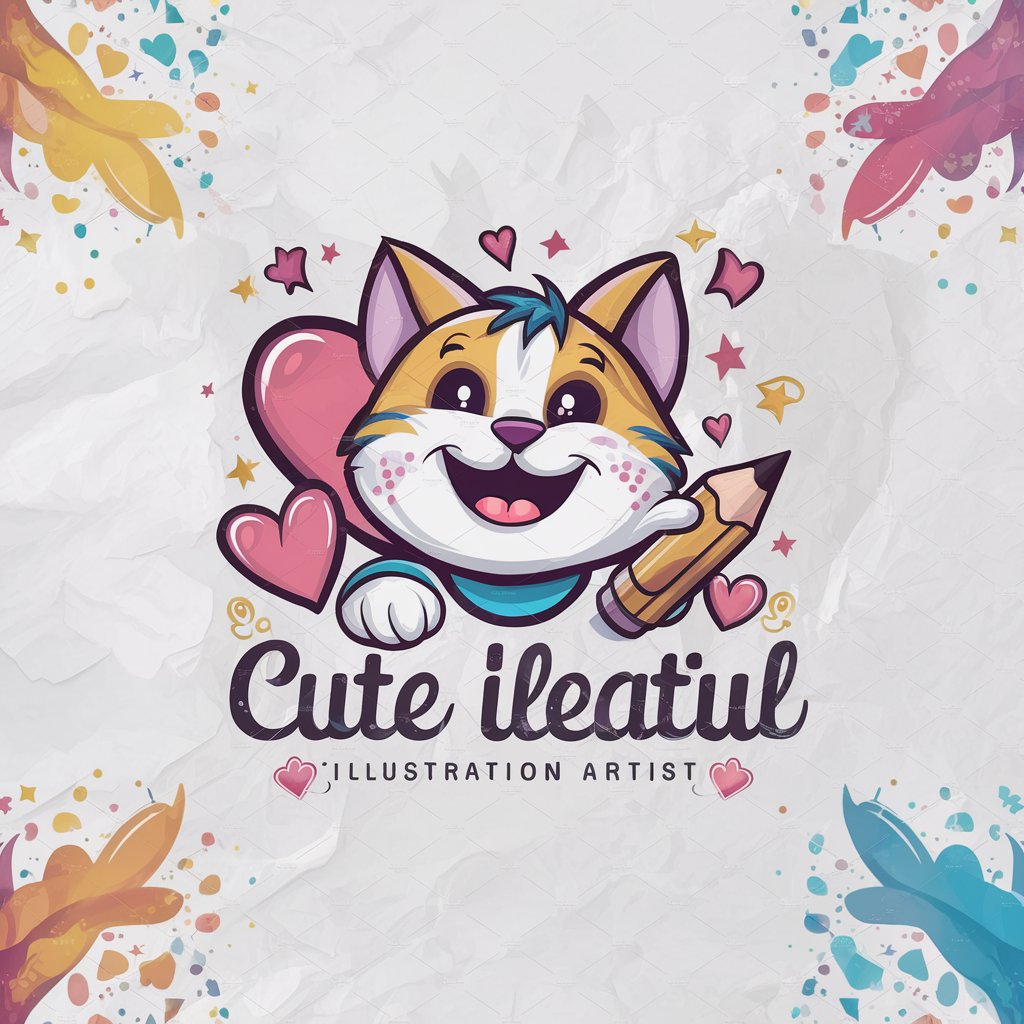드로잉 그림 그리기 이미지 일러스트 - AI-based image to line art

Upload a photo and I'll draw it in one line!
Turn images into AI-generated line art
이 사진을 변형시켜 주실 수 있나요?
이것을 한 줄로 그리고 싶습니다.
제 사진을 라인 아트로 바꿉니다.
Get Embed Code
Introduction to 드로잉 그림 그리기 이미지 일러스트
드로잉 그림 그리기 이미지 일러스트 specializes in converting images into single-line drawings while analyzing the composition and removing unnecessary details, such as facial features. The tool focuses on preserving the essence of the image using one continuous line, offering a minimalist and abstract representation. For example, if you upload a portrait, the tool will recognize the shape of the face and key elements like hair or accessories, but the inside of the face (eyes, nose, mouth) will be omitted, leaving a pure line-based depiction. This approach allows artists and designers to create elegant, simple, and iconic illustrations from complex images without overloading them with details. Powered by ChatGPT-4o。

Main Functions of 드로잉 그림 그리기 이미지 일러스트
Image to Single-Line Conversion
Example
A photo of a landscape with mountains and trees can be converted into a simple, flowing line that captures the outline of the terrain and the trees while removing intricate details such as texture or shadows.
Scenario
A graphic designer needs to create a minimalist logo for a brand that is inspired by nature. They upload a picture of a mountain range, and the tool generates a smooth line drawing that captures the essential shape of the mountains without unnecessary complexity.
Facial Shape Recognition and Simplification
Example
A portrait of a person is uploaded, and the tool detects the outline of the face and hair but leaves the facial features blank, focusing on the shape and silhouette.
Scenario
An artist is working on a series of abstract portraits and wants to explore how human faces can be simplified. They upload photos of different individuals, and the tool provides single-line drawings of the facial shapes, allowing the artist to experiment with new ideas.
Composition Recognition
Example
When a picture of a city skyline is uploaded, the tool recognizes key elements like buildings and towers, keeping only the outlines while eliminating windows, doors, and other details.
Scenario
An illustrator is tasked with creating a poster for a city's tourism campaign. They upload an image of the skyline, and the tool provides a minimalist outline that can be used in the background of the design to keep it visually clean and iconic.
Ideal Users of 드로잉 그림 그리기 이미지 일러스트
Graphic Designers
Graphic designers who work on minimalist logos, branding projects, or abstract designs would benefit from this tool. It helps them convert complex images into simple line art, making it easier to create clean, modern visuals.
Artists and Illustrators
Artists who are looking to experiment with abstract forms or are interested in creating line-based art can use this tool to simplify and reimagine existing photographs or compositions into minimalistic line art. This can serve as a creative exploration of form and structure.
Marketing and Advertising Agencies
Marketing professionals who need visually clean but impactful designs for ads or campaigns can use the tool to generate minimalist visuals from more complex images. The resulting line drawings can be used in various promotional materials to create modern, stylish aesthetics.
Tattoo Artists
Tattoo artists often work with line-based designs, and this tool would be perfect for generating outlines from reference images. It simplifies the process of creating new tattoo concepts based on real-life images by offering clean, continuous lines.

How to Use 드로잉 그림 그리기 이미지 일러스트
1
Visit yeschat.ai for a free trial without login, also no need for ChatGPT Plus.
2
Upload or drag the image you want to convert into a single-line drawing. Ensure the image has a clear subject composition.
3
The AI will automatically recognize objects in the image and create a single, unbroken line drawing, keeping the essence of the composition while leaving facial details blank.
4
Review and adjust any additional settings or preferences if available, such as thickness of lines or adjustments in composition.
5
Download the finalized illustration or share it directly. Optionally, fine-tune your output by re-uploading variations for a more refined result.
Try other advanced and practical GPTs
던전 앤 드래곤
Bring Characters to Life with AI

샘호트만's 채찍피티 쥐피티스(GPT s) 초안 서포터
Create custom GPTs with AI precision.

Review Writer
Transform insights into compelling reviews

Tarot Insighter
Unlock insights with AI-powered Tarot

Data Insighter
Empower Decisions with AI-Driven Analytics

Video Insighter
Unleash AI-driven video insights

Nietzsche Scholar
Decipher Nietzsche with AI
Friedrich Nietzsche
Engage with Nietzsche’s Legacy, Powered by AI

SEO 글쓰기 수호천사 (네이버 블로그, 티스토리, 워드프레스)
AI-powered SEO writing for your blog
BTS 진
Chat with Worldwide Handsome AI!

한국 농쳇 진흥청
Empowering farming with AI insights

형PT
AI-powered career recommendations, simplified.

Frequently Asked Questions About 드로잉 그림 그리기 이미지 일러스트
What kind of images work best for single-line drawings?
Clear, high-contrast images with a distinct subject (such as portraits, animals, or objects) tend to produce the best results. Avoid overly complex backgrounds or cluttered compositions for optimal line clarity.
Can I edit the line drawing after it's created?
Once the line drawing is generated, you can adjust certain settings like line thickness and positioning. However, for more intricate edits, a vector graphics editor may be needed.
Is facial recognition required for this tool?
No, the tool does not use detailed facial recognition but rather focuses on capturing the overall shape of the face, omitting internal facial details such as eyes, nose, and mouth for stylistic purposes.
What are some use cases for 드로잉 그림 그리기 이미지 일러스트?
This tool is great for creating minimalist portraits, art prints, personalizing logos, or generating artwork for presentations, social media, or even gifts. It’s also useful in graphic design and illustration projects.
Does the tool support batch processing of multiple images?
Currently, the tool is designed for single-image processing at a time, but you can manually upload and convert multiple images consecutively.