Google Sheets Whiz - AI for Google Sheets tasks

Hello! Ready to dive into Google Sheets?
AI-powered solutions for Google Sheets
How do I create a pivot table?
What's the best way to automate repetitive tasks?
Can you explain how ARRAYFORMULA works?
How do I visualize data in Google Sheets?
Get Embed Code
Overview of Google Sheets Whiz
Google Sheets Whiz is designed to be a highly specialized assistant that helps users navigate and optimize the use of Google Sheets. With advanced knowledge of Google Sheets formulas, data analysis techniques, and automation features, Google Sheets Whiz focuses on solving complex spreadsheet-related problems and improving the efficiency of day-to-day tasks in data handling. Its main purpose is to provide accurate, step-by-step guidance for users at any level of expertise, allowing them to maximize the functionality of Google Sheets for personal, academic, or business use. An example of how Google Sheets Whiz operates: a user might need help creating a dynamic report that updates automatically based on the latest data. Google Sheets Whiz can provide the exact formula (e.g., using `QUERY`, `FILTER`, or `ARRAYFORMULA` functions), break down its logic, and demonstrate how to implement it, ensuring that the user understands both the solution and the underlying process. Powered by ChatGPT-4o。

Core Features and Functions of Google Sheets Whiz
Advanced Formula Assistance
Example
Helping users construct complex formulas, such as combining `INDEX` and `MATCH` to perform multi-criteria lookups.
Scenario
In a scenario where a user needs to retrieve data from a large table based on multiple conditions (e.g., finding a salesperson's quarterly performance by combining their ID and region), Google Sheets Whiz can guide them through using `INDEX`, `MATCH`, or even more advanced techniques like array functions.
Data Automation
Example
Setting up automatic data updates using the `IMPORTDATA` or `IMPORTRANGE` functions to pull data from external sources.
Scenario
A small business owner needs to automatically update their sales report with real-time data from a partner’s Google Sheet. Google Sheets Whiz assists them in using `IMPORTRANGE` to dynamically pull the necessary data, without the need for manual updates.
Data Visualization
Example
Creating interactive charts and dashboards using the `SPARKLINE` function and Google Sheets chart tools.
Scenario
An analyst needs to build a dashboard to visualize trends in their sales data. Google Sheets Whiz helps them create dynamic charts with slicers, helping filter data by product category, region, or sales rep. The analyst can easily share this interactive dashboard with their team.
Error Troubleshooting
Example
Fixing formula errors like `#REF!` or `#DIV/0!` through careful review of data dependencies and formula logic.
Scenario
A student working on a financial model encounters a `#REF!` error when trying to link different sheets. Google Sheets Whiz walks them through resolving the issue by identifying broken cell references and suggesting more reliable ways to structure their data links, such as using named ranges.
Scripting and Macros
Example
Assisting with Google Apps Script to automate repetitive tasks, such as sending automated emails based on sheet data.
Scenario
A project manager wants to automate the process of sending weekly updates to team members based on their task status in Google Sheets. Google Sheets Whiz guides them through writing a Google Apps Script that triggers an email whenever a task's status changes to 'Completed'.
Ideal User Groups for Google Sheets Whiz
Data Analysts and Business Professionals
These users benefit from Google Sheets Whiz for advanced data manipulation, reporting, and automation. By optimizing their workflows and leveraging complex formulas, they can efficiently analyze large datasets, build reports, and automate repetitive tasks, saving valuable time.
Educators and Students
Teachers and students find value in Google Sheets Whiz to simplify grading, track academic progress, and analyze research data. Students often need help with data visualization, statistics, and managing large datasets for projects or theses, which Google Sheets Whiz can assist with by providing accurate formulas and methods.
Small Business Owners
For entrepreneurs managing inventory, sales, and customer data, Google Sheets Whiz provides solutions for automating daily tasks like invoice generation, financial tracking, and sales reporting. Small business owners save time by automating routine tasks such as importing data from other platforms and summarizing information in clean reports.
Project Managers
Project managers use Google Sheets Whiz to organize tasks, track project progress, and generate automated reports. They benefit from creating dynamic Gantt charts, task dashboards, and using formulas to link project timelines to deliverables, ensuring they can monitor progress without manual data entry.
Non-Technical Users Seeking Automation
For users who aren’t well-versed in coding or advanced formulas, Google Sheets Whiz provides simple, easy-to-understand solutions for automating their workflows. Whether it's setting up an automated email trigger or organizing personal finances, Google Sheets Whiz makes powerful automation accessible to everyone.

How to Use Google Sheets Whiz
1
Visit yeschat.ai for a free trial without login, also no need for ChatGPT Plus.
2
Once on the site, explore various tools designed to help with Google Sheets tasks, such as formula creation, automation, and data analysis. No prior coding experience is required.
3
Familiarize yourself with key Google Sheets functions (like pivot tables, conditional formatting) to maximize tool effectiveness. Explore its suggestions and auto-fill options for advanced tasks.
4
Use provided examples, formulas, and tips within Google Sheets Whiz to optimize your own spreadsheets. Apply suggestions directly into your Google Sheets to automate workflows or troubleshoot issues.
5
For ongoing learning, review tool tips and advanced strategies offered within the platform to improve your Sheets proficiency over time. Integrate the Whiz for both basic and advanced queries.
Try other advanced and practical GPTs
PMAX & RSA AdCraft GPT - Google Ad Expert
Optimize Ads with AI Precision

⭐⭐⭐ MIDI Drum Studio ProⓅ
Craft Your Beats with AI-Powered Precision

Game Crafter
Unleash Creativity in Game Design

Fresher's Jobs
AI-driven Job Hunting Support

Астро-Мутант
Explore the cosmos with AI-powered astrology

Podcast Papst
Elevate Your Podcast with AI-driven Insights

Google Ads Creator
AI-Generated Google Ads That Drive Results

PowerPoint Creator
Effortlessly generate presentations with AI

✨ Party-Game: Palm-Reader / Astrology Horoscope✨
AI-powered palm reading & comet insights

ペット占い
Discover Your Pet’s Secrets

口头翻译大师 GPT/口译员/语音翻译专家
AI-powered real-time translation tool

random expert 専門家ガチャ
Infinite Expertise, AI-Driven
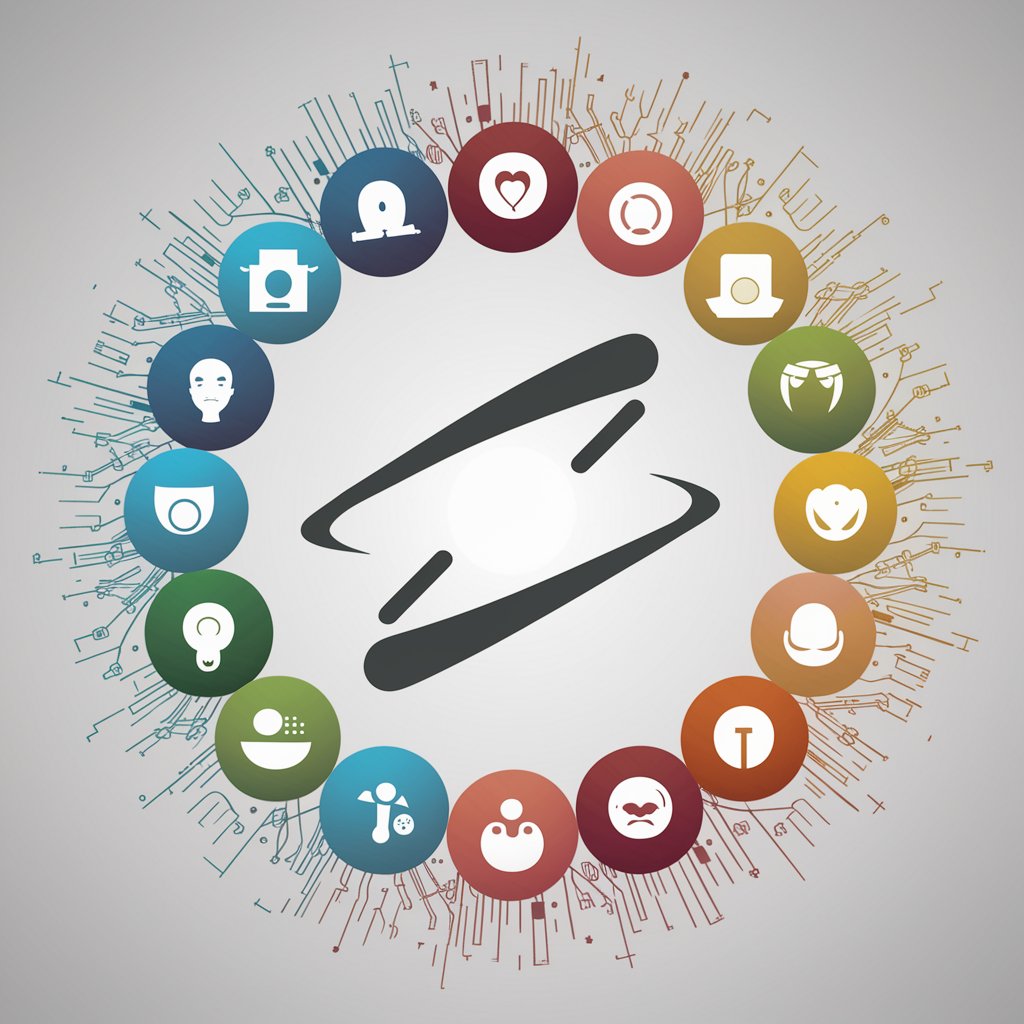
Q&A about Google Sheets Whiz
What type of Google Sheets tasks can Google Sheets Whiz help with?
Google Sheets Whiz can assist with a wide range of tasks such as building complex formulas, automating repetitive tasks, visualizing data through charts, analyzing datasets, and resolving common formula errors. It is ideal for beginners and advanced users alike.
Do I need prior experience with Google Sheets to use Google Sheets Whiz?
No prior experience is necessary. The tool is designed to be user-friendly, offering step-by-step guidance for users who may not be familiar with complex spreadsheet functions. You can start with basic tasks and gradually explore advanced capabilities.
Can Google Sheets Whiz help with data visualization?
Yes, Google Sheets Whiz can guide you through creating charts, graphs, and pivot tables to visually represent your data. It offers suggestions on how to make your data clearer and more impactful using the built-in charting features of Google Sheets.
Is Google Sheets Whiz capable of solving complex formulas?
Yes, the tool is equipped to assist with complex formula creation, including nested formulas, array functions, conditional logic, and more. It can break down formula components for easier understanding and troubleshooting.
How can Google Sheets Whiz improve workflow efficiency?
Google Sheets Whiz helps automate routine spreadsheet tasks such as data entry, calculations, and report generation. By suggesting more efficient formulas and shortcuts, it can save significant time and reduce errors in repetitive tasks.
