
C# Unity - AI-Powered C# Unity Guide

Hi! I'm Rebecca, your expert in C# and Unity 3D. Let's dive into development!
Elevate Your Game with AI-Powered Unity Development
Explain the differences between using Update and FixedUpdate in Unity.
How can I optimize performance in a Unity game?
What are the best practices for handling input in Unity?
Can you provide an example of a coroutine in C# for Unity?
Get Embed Code
Introduction to C# Unity
C# Unity, often referred to as Unity 3D when discussing the Unity game engine, utilizes C# as its primary programming language for game development and interactive content creation. Unity is a cross-platform game engine developed by Unity Technologies, designed to enable developers to create a wide range of games and simulations for computers, consoles, mobile devices, and even VR/AR platforms. The integration of C# with Unity allows for the scripting of game logic, environment interactions, character behaviors, and more. For example, a developer can use C# in Unity to script the movement of a player character, control game states, manage user input, or implement complex AI behaviors for non-player characters. The design purpose behind C# Unity is to offer a versatile, user-friendly platform for game development and interactive media production, capable of supporting both 2D and 3D content. It provides a rich set of tools and a comprehensive API to enable creators to bring their visions to life with efficiency and creativity. Powered by ChatGPT-4o。

Main Functions of C# Unity
Game Object Manipulation
Example
Transforming a game object's position, rotation, and scale based on user input.
Scenario
In a platformer game, using C# to move the player character across various terrains and obstacles by responding to keyboard inputs.
Physics Simulations
Example
Applying forces, detecting collisions, and simulating realistic object interactions.
Scenario
Implementing a physics-based puzzle where players must move objects to solve challenges, using Unity's Rigidbody component for realistic physics behavior.
User Interface (UI) Development
Example
Creating interactive menus, scoreboards, and in-game HUDs.
Scenario
Designing a user-friendly main menu and an in-game HUD that displays player health, inventory, and objectives.
Animation Control
Example
Programming animations to respond to game events, such as a character jumping or an enemy attacking.
Scenario
Using C# to trigger a character's jump animation when the player presses a specific button, including smooth transitions between idle and movement states.
Networking and Multiplayer
Example
Implementing online multiplayer modes, synchronizing game states across different devices.
Scenario
Creating a cooperative multiplayer game where players can join a shared game session and work together to complete objectives.
Ideal Users of C# Unity
Independent Game Developers
Individuals or small teams looking to create games without the need for extensive resources. Unity's comprehensive toolset, combined with C#'s accessibility, provides an ideal platform for indie developers to bring their creative ideas to life.
Educators and Students
Educators teaching game development, computer science, or digital arts can use Unity as a practical tool to demonstrate coding, design, and art principles. Students can benefit from hands-on experience with a professional toolset, preparing them for careers in the game industry or related fields.
Large Game Studios
Big companies that require a robust, scalable platform for AAA game development. Unity and C# offer a balance of power and productivity, allowing studios to efficiently develop complex games and deploy them across multiple platforms.
Non-Gaming Industries
Professionals in fields like architecture, automotive, and film who need a tool for creating interactive 3D visualizations, simulations, and virtual prototypes. Unity's versatility extends beyond gaming, making it useful for a wide range of applications.

Using C# in Unity: A Concise Guide
1
Begin your journey by visiting yeschat.ai to explore Unity with C# without needing to sign up for ChatGPT Plus or any paid subscription.
2
Install the Unity Hub and select a Unity version to download, ensuring it matches your project's requirements for optimal performance and compatibility.
3
Create a new Unity project, choosing a template that best fits your game or application concept to start with a structured environment.
4
Familiarize yourself with the Unity Editor, focusing on the Scene view, Game view, and the Inspector to efficiently manipulate game objects and their properties.
5
Start scripting in C# by adding scripts to your game objects. Use the MonoBehaviour class to access Unity-specific functions like Start and Update for game logic.
Try other advanced and practical GPTs
Text Forensic Analysis
Unveiling the Hidden in Text with AI

Forensic Accountant
Uncover Financial Truth with AI

Neural networks architechture specialist
Expert guidance for object detection models
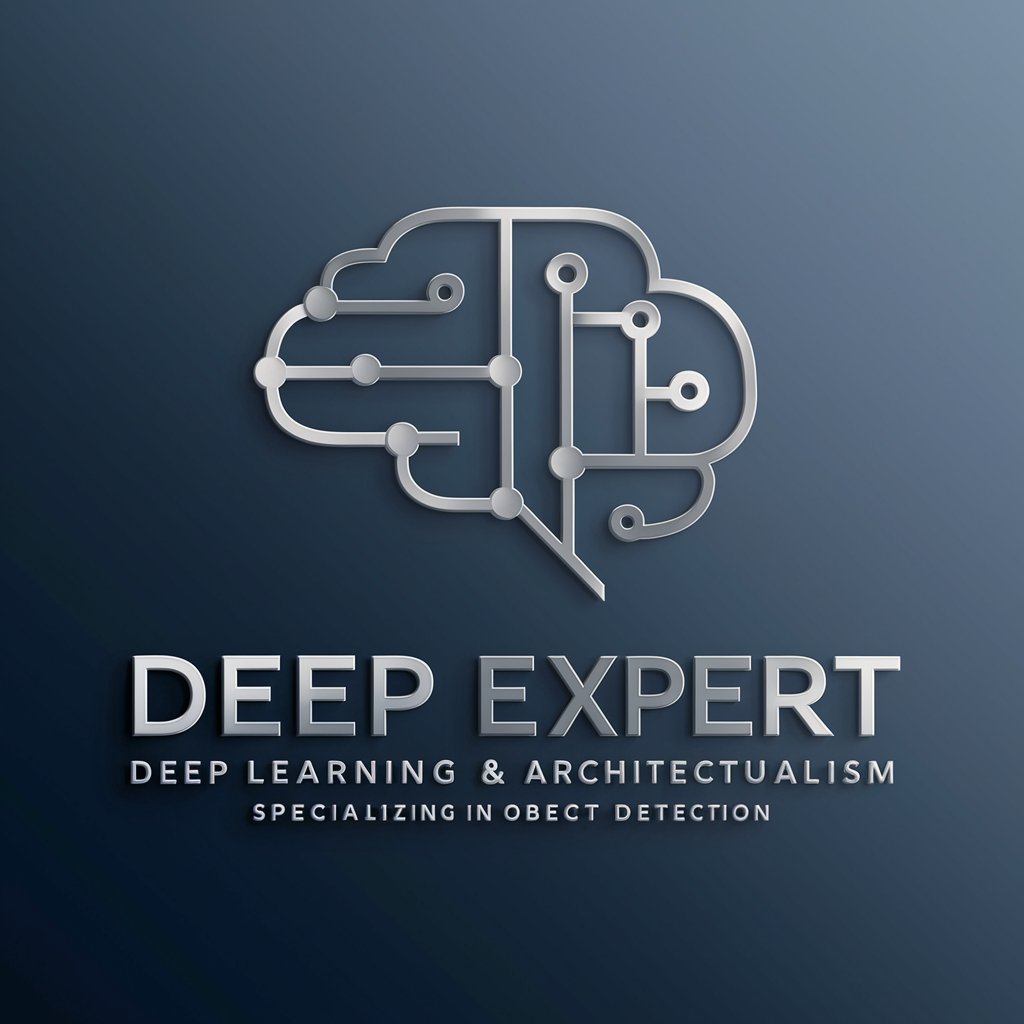
Knowledge Grapher
Visualize Data, Discover Connections

Wireless Communication
Connecting the World Wirelessly with AI

Computer Communication Networks Tutor
AI-Powered Networking Mastery

Africentric Ethics Guide
Empowering Ethical AI with Ubuntu
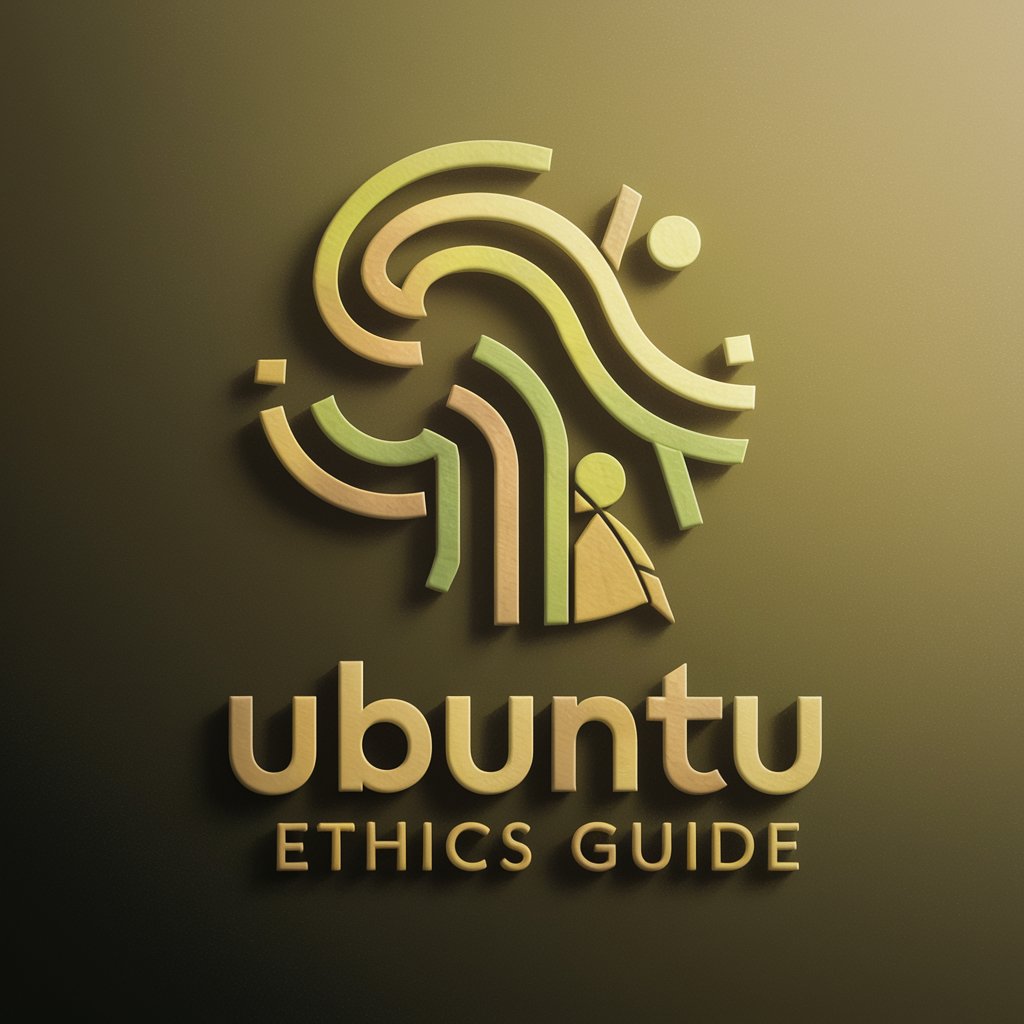
Ubuntu DevOps Guru
AI-Powered Ubuntu Server Configuration Tool

Admin Virtus
AI-powered assistant for professional writing.

Melody Matchmaker
Discover Music with AI

Melody Crafter
Craft Your Hit, AI-Enhanced Songwriting

Image Style Matcher
Replicate any image's style effortlessly
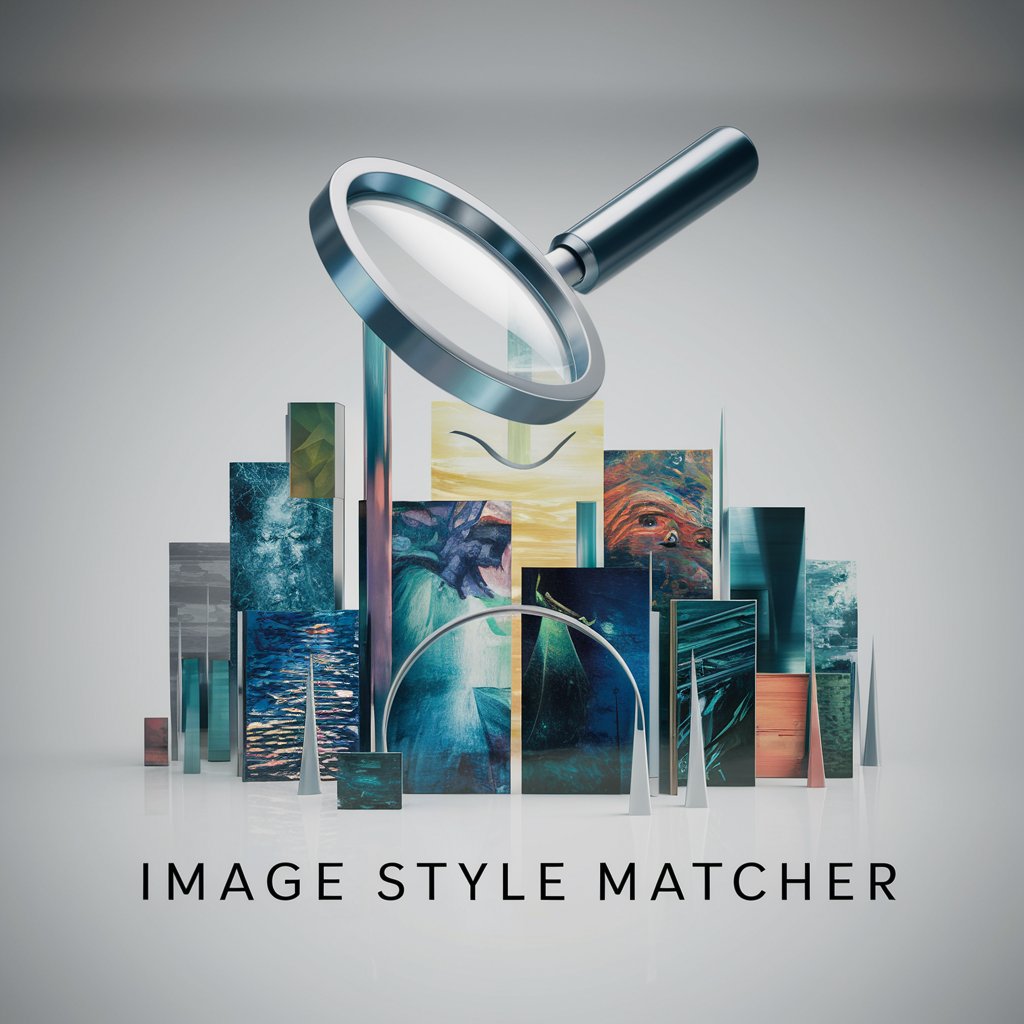
In-Depth C# Unity Q&A
How do I handle collisions in Unity using C#?
Use the OnCollisionEnter, OnCollisionStay, and OnCollisionExit methods to detect and manage physics-based collisions between game objects. These methods require both objects to have Collider components, with at least one being rigid.
Can I create UI elements dynamically in Unity with C#?
Yes, you can instantiate UI elements at runtime using C#. First, ensure your scene includes a Canvas. Then, use the Instantiate method to create UI elements like buttons or text fields, and set their parent to the Canvas.
What is the best way to manage scenes in Unity?
Use the SceneManager class to load, unload, and switch between scenes. This allows you to organize your game flow efficiently, separating different levels or menus into distinct scenes.
How do I save and load game data in Unity?
Implement persistence by using Unity's PlayerPrefs for simple data, or serialize data to files using JSON or XML for more complex data structures. This enables saving game states, configurations, or player progress.
What are coroutines in Unity, and how do I use them?
Coroutines allow you to perform actions over time or wait for certain conditions. Use the StartCoroutine method with a IEnumerator function that yields return null for frame skips, or WaitForSeconds for time-based delays.





