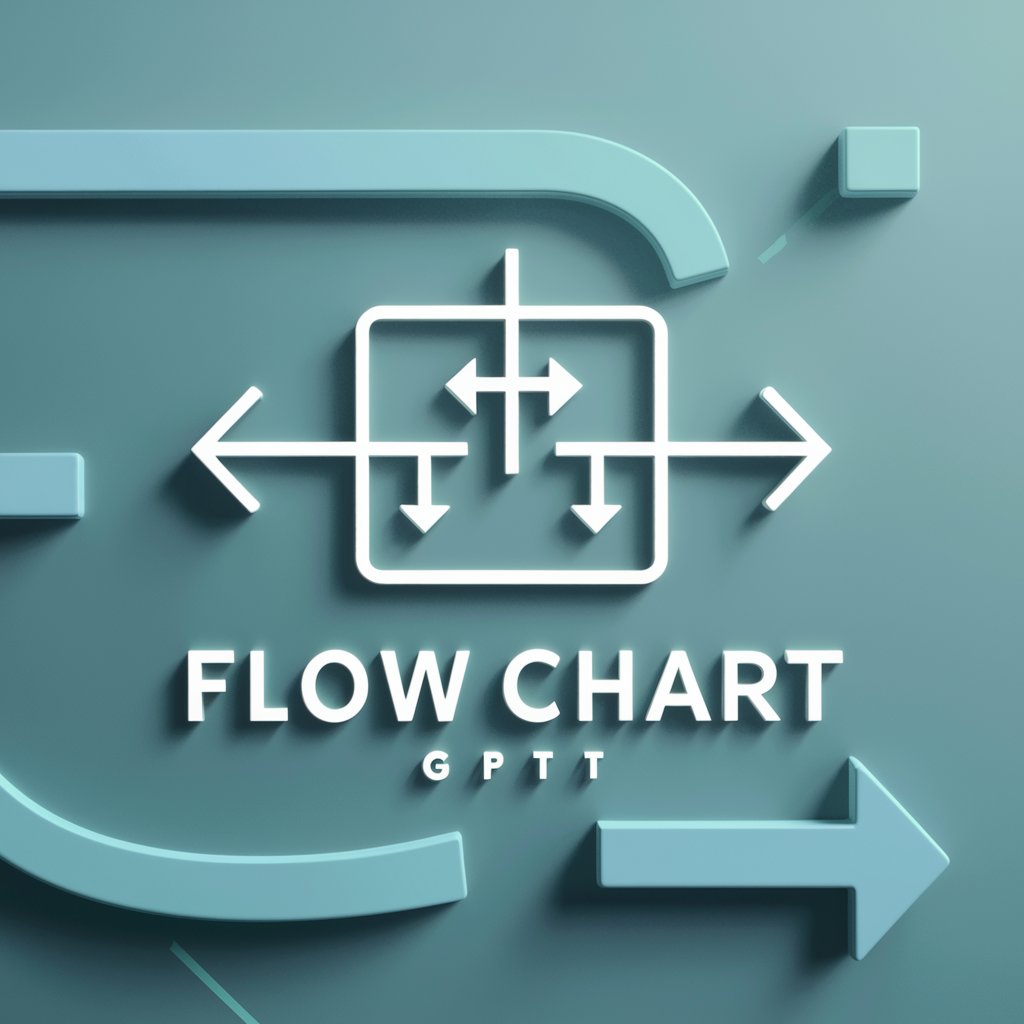Flow Chart Maker AI - AI-powered flowchart creation tool

Expert in crafting and analyzing flow charts. Online flowchart maker generator.
Effortless Flowchart Creation with AI
Example please!
How do I represent a decision?
Suggest a flow chart for project planning.
Can you explain this flow chart?
Get Embed Code
Introduction to Flow Chart Maker AI
Flow Chart Maker AI is a specialized tool designed to streamline the creation of flowcharts and process diagrams. Its purpose is to help users visually represent workflows, processes, systems, and decision trees by transforming textual inputs into structured flowchart outputs. The tool's core functionality revolves around simplifying the process of creating flowcharts, allowing users to generate visual representations without needing advanced technical skills in design or diagramming software. Examples of its usage range from project management workflows to software development processes and business decision-making models. In practice, users can describe their processes in text form, and Flow Chart Maker AI will convert that information into a structured, visual flowchart. For instance, in a project management scenario, a user might outline a series of steps such as 'Task Creation -> Task Assignment -> Task Review -> Task Completion,' and Flow Chart Maker AI will create a flowchart showing these stages with connecting arrows, decision points, and process steps. This visual aid helps teams and individuals to better understand and follow complex processes. Powered by ChatGPT-4o。

Main Functions of Flow Chart Maker AI
Automated Flowchart Generation
Example
Users input text-based descriptions of processes, such as 'Start -> Input Data -> Process Data -> Output Results -> End,' and the tool generates a flowchart with these elements in a clear, structured layout.
Scenario
A software development team uses this feature to visually map out their development cycle, illustrating key steps like requirements gathering, coding, testing, and deployment.
Customizable Visual Flowcharts
Example
After generating a flowchart, users can request modifications, such as adding new elements, changing the shape or style of nodes, or including specific annotations.
Scenario
A business analyst uses Flow Chart Maker AI to present a decision tree to stakeholders, customizing it to highlight key decision points and annotate important risks or alternatives.
Multi-Format Export Options
Example
Once a flowchart is generated, users can export it in different formats such as PNG, SVG, or even integrate it into their project management software.
Scenario
An educator creates a learning process flowchart and exports it as an image for inclusion in a presentation or as a PDF for handouts during a training session.
Interactive Flowcharts
Example
Users can generate flowcharts that are clickable and interactive, allowing stakeholders to click on different nodes to view more detailed information or documents related to that process step.
Scenario
A product manager uses an interactive flowchart to guide team members through the product development stages, with each stage containing links to relevant documentation or next steps.
Integration with Text-Based Inputs
Example
Flow Chart Maker AI can integrate with task or project management tools, converting text-based workflows or process descriptions into visual charts automatically.
Scenario
A marketing team uses a project management tool to outline campaign tasks, and Flow Chart Maker AI converts these task descriptions into a flowchart for presentation to the wider team.
Ideal Users of Flow Chart Maker AI
Project Managers
Project managers benefit from Flow Chart Maker AI by using it to create detailed workflows and timelines for projects, ensuring that each team member understands their role and the sequence of tasks. The visual clarity provided by flowcharts helps streamline communication and keep everyone aligned on project goals.
Business Analysts
Business analysts use Flow Chart Maker AI to model complex business processes, decision trees, and system flows. It allows them to visualize the steps needed to improve efficiency, making it easier to communicate these processes to stakeholders and clients through clear, well-organized diagrams.
Software Developers
Software developers leverage Flow Chart Maker AI to document software architectures, workflows, and system processes. It helps them design and debug code by visualizing the flow of data and operations within the system, enabling better communication between team members and clients.
Educators and Trainers
Educators use Flow Chart Maker AI to simplify the teaching of complex subjects by breaking down processes and workflows into easy-to-understand visual diagrams. Trainers use it to create learning paths, decision-making trees, or procedural guides for students or trainees.
Marketing Teams
Marketing teams benefit from the tool by using it to map out campaign strategies, lead generation processes, or customer journey flows. The visual representation helps teams to clearly see the sequence of tasks and identify bottlenecks or areas for optimization.

How to Use Flow Chart Maker AI
1
Visit yeschat.ai for a free trial without login, also no need for ChatGPT Plus.
2
Start by asking the AI to generate a flowchart based on your specific needs or project details. You can provide textual descriptions, and the AI will guide you through the process.
3
The AI will suggest a textual flowchart. Review and refine it according to your requirements. The AI will assist in visualizing the flowchart with appropriate symbols and structures.
4
After confirming the structure, the AI will convert the textual flowchart into a visual format. You can download the visual representation or further customize it if needed.
5
For optimal results, provide clear, concise inputs and make use of the AI's iterative editing capabilities to fine-tune your flowchart.
Try other advanced and practical GPTs
Quantum Computing Problem-Solver
AI-powered solutions for quantum computing challenges

Generate Recipe Prompt ~ Blay
Craft Your Drink with AI Power

Mathematical Physics
AI-powered insights for advanced physics problems

Mathematics Research Assistant
AI-driven mathematics research and problem solving

ElevenLabs ∞ Générateur de Voix IA & Free Voice AI
Bringing Text to Life with AI

Prayer Time
Craft Personalized Prayers with AI

100 percent human article writer
Empowering your words with AI precision

Story Generator
AI-powered story creation in seconds

Cartoonize Family Photo
Transform your photos into AI-powered cartoons

Data Science
AI-powered insights from your data

ArchitectGPT
AI-powered custom home design assistant

italian
AI-powered Italian learning made simple.

Common Questions about Flow Chart Maker AI
How can I start using Flow Chart Maker AI?
Simply visit yeschat.ai to begin a free trial without any login requirement. You don't need a ChatGPT Plus subscription to access the tool.
What types of flowcharts can I create with this AI?
You can create a wide variety of flowcharts, including process flows, decision trees, organizational charts, and custom diagrams for project management, academic research, and more.
Can I edit the flowcharts after they are generated?
Yes, you can review and refine the textual flowchart before the AI converts it into a visual format. The tool allows for iterative editing to ensure the flowchart meets your exact needs.
What formats are available for the final flowchart?
The AI generates visual flowcharts that can be downloaded as image files. You can also further customize them using external tools if required.
Is there a limit on the complexity of the flowcharts I can create?
No, the AI can handle complex flowcharts with multiple layers and branches. However, providing clear and structured inputs will yield the best results.