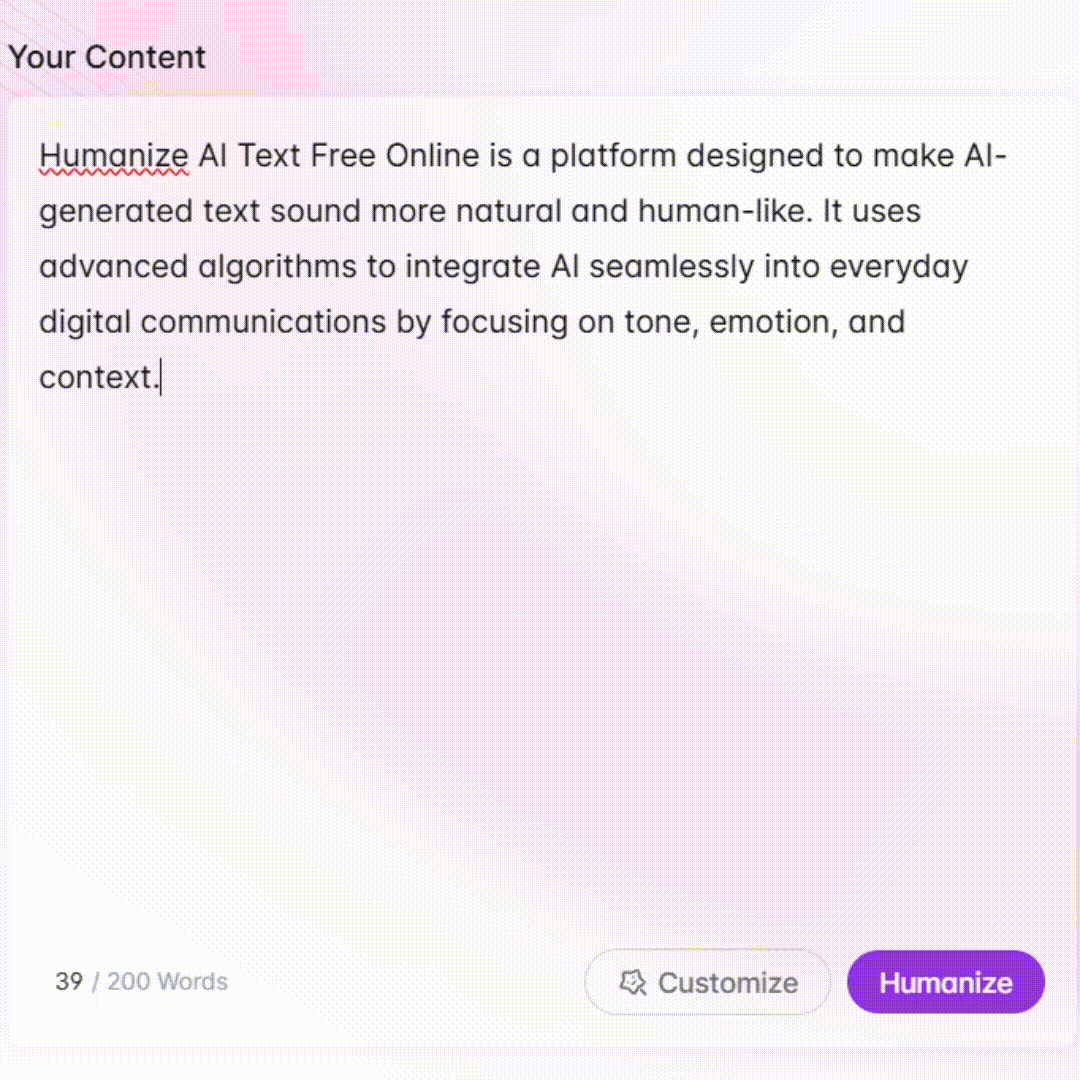UPDF - PDF Editing and Conversion

Hello! I'm your guide for all things PDF. How can I assist you today?
Empowering PDF Management with AI
How can I merge multiple PDF files into one?
What are the best practices for organizing PDFs for work?
Can you help me convert a Word document to PDF?
What tools can I use to edit text in a PDF?
Get Embed Code
Understanding UPDF
UPDF is a multifunctional tool designed to streamline and enhance the management of PDF documents. It is engineered to assist users in editing, organizing, and converting PDF files with ease. UPDF supports a range of functions from basic viewing to advanced editing, which includes text modification, image insertion, and annotation. For instance, an educator might use UPDF to annotate PDF textbooks with additional notes or highlight important segments, while a legal professional could rely on its robust security features to encrypt sensitive documents before sharing them electronically. Powered by ChatGPT-4o。

Core Functions of UPDF
Editing PDFs
Example
A user can modify the text within a PDF document, such as correcting typos or updating information without needing to convert the file to another format first.
Scenario
In a corporate setting, an HR manager updates an outdated PDF employee handbook with new company policies directly using UPDF's text editing features.
Converting PDFs
Example
UPDF allows for the conversion of PDF documents to various other formats such as Word, Excel, PowerPoint, and even image files, maintaining layout and formatting.
Scenario
A student converts their thesis from PDF to Word format to make final edits more easily before submission.
Organizing PDFs
Example
Users can merge multiple PDF files into one document or split a large document into separate smaller files, depending on their needs.
Scenario
An event planner merges vendor contracts and event schedules into a single PDF file for easier management and distribution.
Annotating PDFs
Example
Annotate tools include adding sticky notes, highlighting text, and drawing directly on the PDF, which enhances document collaboration.
Scenario
A design team collaborates on a project proposal by annotating a PDF document with comments and suggestions for changes.
Securing PDFs
Example
UPDF enables users to add password protection to their PDFs, ensuring that only authorized personnel can access sensitive information.
Scenario
A lawyer secures a PDF containing confidential client information with a password before sending it over email.
Target User Groups for UPDF
Students
Students frequently handle numerous documents for study and research. UPDF facilitates easy editing, annotation, and conversion of lecture notes and academic papers.
Professionals
Business professionals across various industries use UPDF to manage reports, contracts, and presentations, benefiting from its editing, merging, and security features to enhance workflow efficiency.
Educators
Educators utilize UPDF to prepare and distribute educational materials. Features like text editing, commenting, and highlighting are particularly useful for engaging with students and providing feedback.
Legal Professionals
For legal professionals, the ability to securely handle sensitive documents is paramount. UPDF's security features, such as encryption and password protection, are essential for maintaining client confidentiality.

How to Use UPDF
Get Started
Visit yeschat.ai for a free trial without requiring login, also without the necessity for ChatGPT Plus.
Install Software
After accessing the trial, download and install the UPDF application compatible with your operating system to access all features offline.
Explore Features
Familiarize yourself with the interface. Use the toolbars to navigate through functions like editing text, organizing pages, annotating PDFs, and converting files.
Utilize Editing Tools
Make use of the editing tools to modify text, add or delete images, and rearrange PDF pages as per your requirements.
Export and Share
Once your modifications are complete, export the PDF in your desired format and share it securely with others directly from the platform.
Try other advanced and practical GPTs
数据资产入表和估值助手
Empowering Data Valuation with AI

Explainer
Deep Insights, Simplified Learning
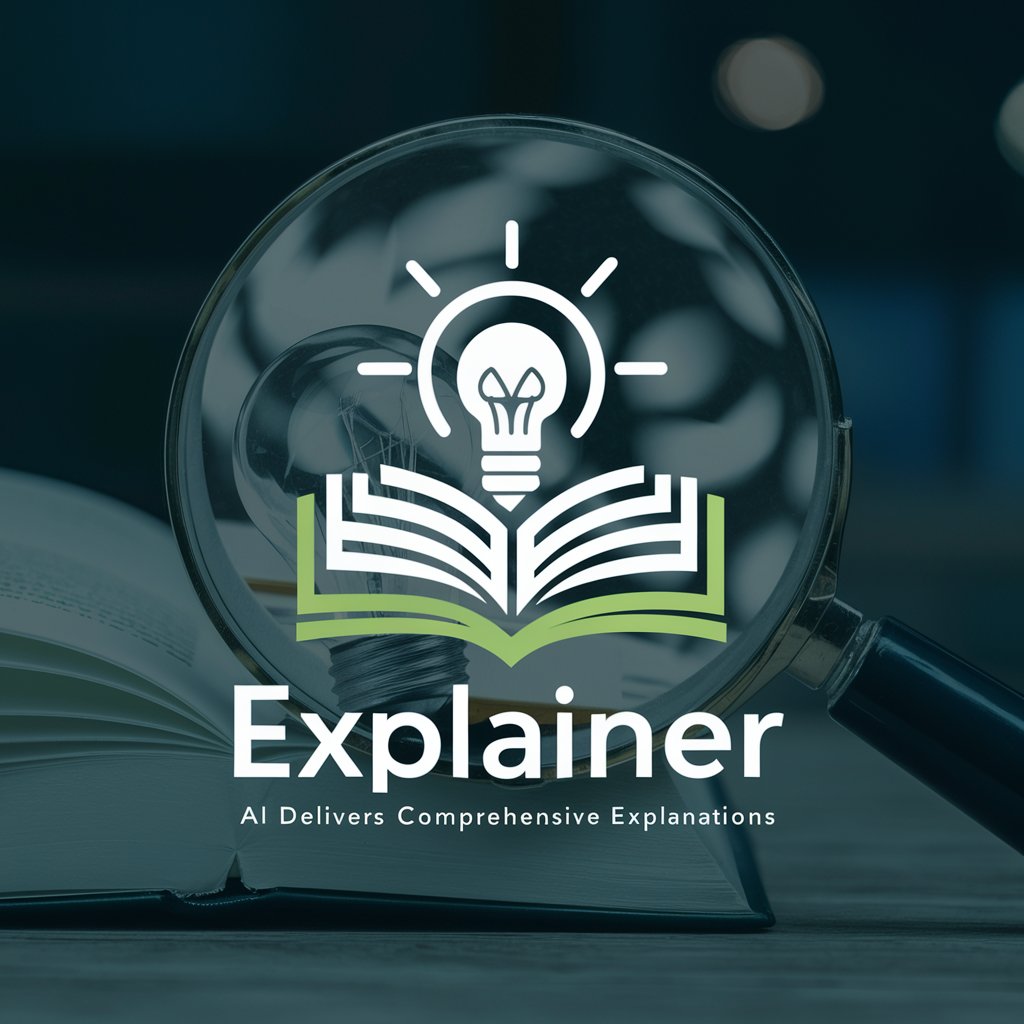
Meaning Explainer
Decoding complexity with AI
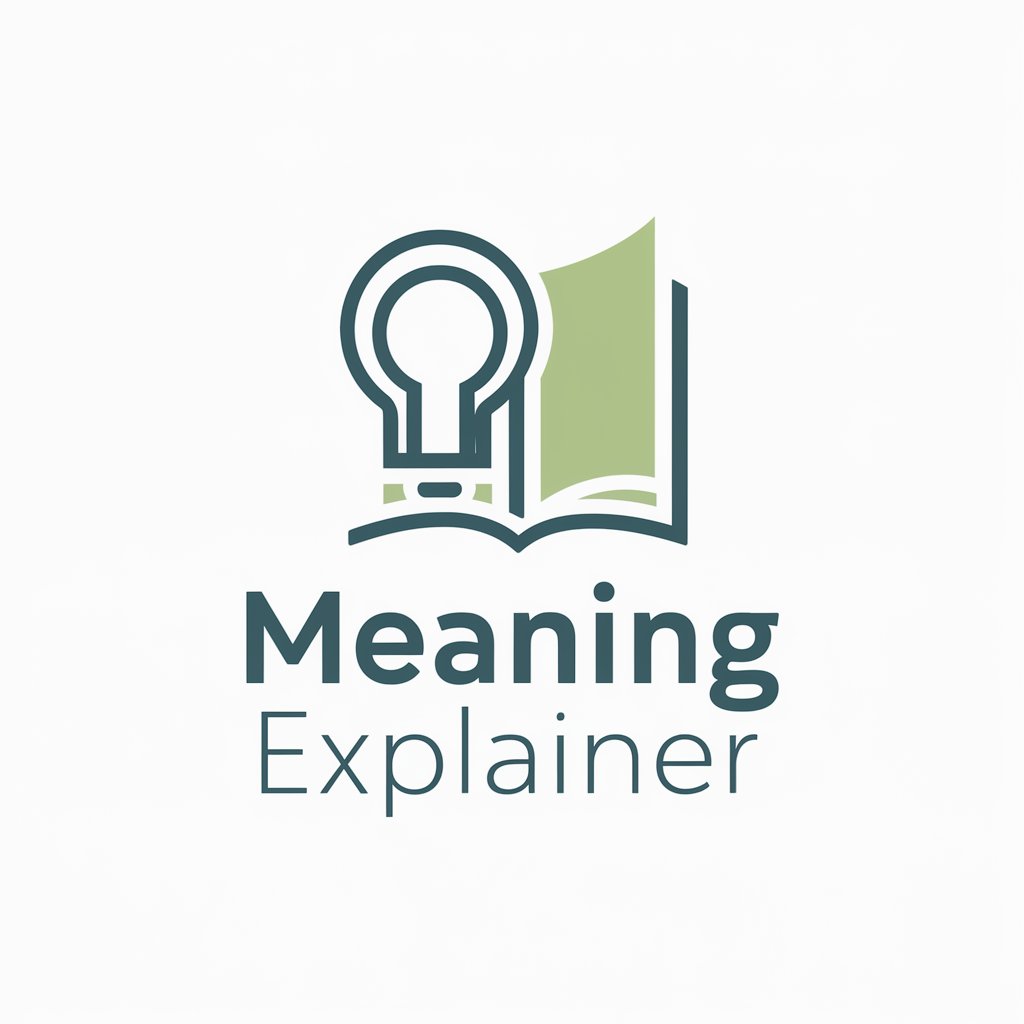
去ai写作痕迹专家
Enhance your writing with AI
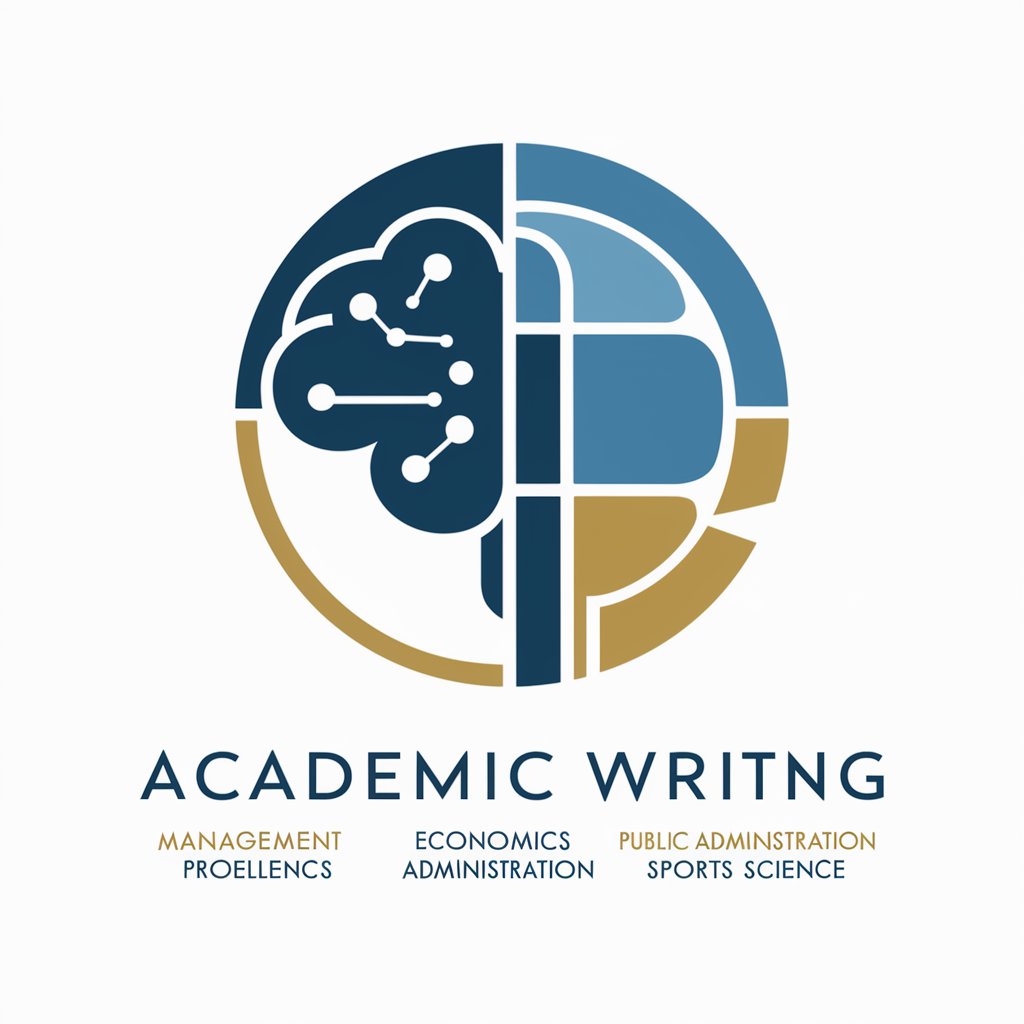
Rüya Tabircisi
Visualize and Interpret Your Dreams

PL/pgSQL (PostgreSQL) Assistant
Elevate Your Database Skills

English
AI-Powered English Learning Tool

Diseño de Logo e Imagen Corporativa
Craft Your Brand Identity with AI

🌐 LinkX 🚀
Navigate the web with AI precision.

Traefik Sage
AI-powered guidance for Traefik users.

ABM Expert
Personalized AI-powered ABM solutions

Jonny 3.1
Empower Creativity and Innovation with AI

Frequently Asked Questions about UPDF
Can UPDF convert PDFs to other file formats?
Yes, UPDF supports converting PDFs into various formats including Word, Excel, PowerPoint, and image files, ensuring versatility in how you utilize your documents.
Is UPDF capable of handling large PDF files?
UPDF is designed to efficiently manage large PDF files, enabling users to edit, merge, or split documents without significant performance drops.
Does UPDF allow collaborative annotations?
While UPDF primarily focuses on individual PDF editing and management, it does include tools for annotating PDFs which can be used in collaborative settings if the file is shared.
What security features does UPDF offer?
UPDF provides several security features, including the ability to password-protect PDF files, encrypt documents, and remove sensitive information before sharing.
How does UPDF support accessibility?
UPDF includes features like text-to-speech and customizable viewing options to enhance accessibility for users with visual impairments, making it a versatile tool for diverse needs.